
- SAP Community
- Products and Technology
- Technology
- Technology Blogs by SAP
- How to Deploy Wrapper Views to the HANA DB
Technology Blogs by SAP
Learn how to extend and personalize SAP applications. Follow the SAP technology blog for insights into SAP BTP, ABAP, SAP Analytics Cloud, SAP HANA, and more.
Turn on suggestions
Auto-suggest helps you quickly narrow down your search results by suggesting possible matches as you type.
Showing results for
former_member29
Discoverer
Options
- Subscribe to RSS Feed
- Mark as New
- Mark as Read
- Bookmark
- Subscribe
- Printer Friendly Page
- Report Inappropriate Content
01-07-2019
4:41 AM
Prerequisite:
Download the definition of HANA Wrapper views files. The downloaded folder contains Synonym, Synonym Config and the HANA Wrapper View definition.
For more details, please refer to the blog.
To deploy Wrapper Views to the HANA DB, please complete the following steps:

2. Next, select the Multi-Target Application.

3. Enter the Project Name

4. Choose Finish

5. Next, create a new HANA Database Module in the project.

6. Enter the Module Name.

7. Choose Next.
8. Enter the Namespace (optional) and Schema Name (optional).
9. Choose Finish.
Note: If the views are generated from Wrapper View generator, please leave Namespace and Schema as blank.

Result: The following folder structure will be generated.

10. To create a config folder cfg, right click on HDI folder and select a new Folder.


11. Like with the src folder, create a grants and synonyms folder under the cfg folder.

12. Create a grants file (.hdbgrants) with the User-Provided service and the required roles.
13. Put it in the grants folder.

Sample grants file: Here, the role generated for the schema should be entered under the section roles.

14. Next, create sub folders CDS and Synonyms in the src folder.

15. Position the downloaded files as shown below:
Here is an example scenario using I_CUSTOMER:

16. In the synonym config file (with extension .hdbsynonymconfig), provide the configure as << User-Provided Services>> /schema.
17. Open the mta.yaml file using MTA editor and make the following changes.
18.Navigate to Resources tab, and add the << User-Provided Services >> by using the icon.
icon.
19. Select the type as org.cloudfoundry.existing-service.

20. Navigate to Modules tab.
21. Under Requires section, add the property TARGET_CONTAINER and value as ~{hdi-container-name} to the HDI resource.
22. Add the << User-Provided Services >> resource.

23. Copy the .hdiconfig folder from the src folder and paste it in the cfg folder.
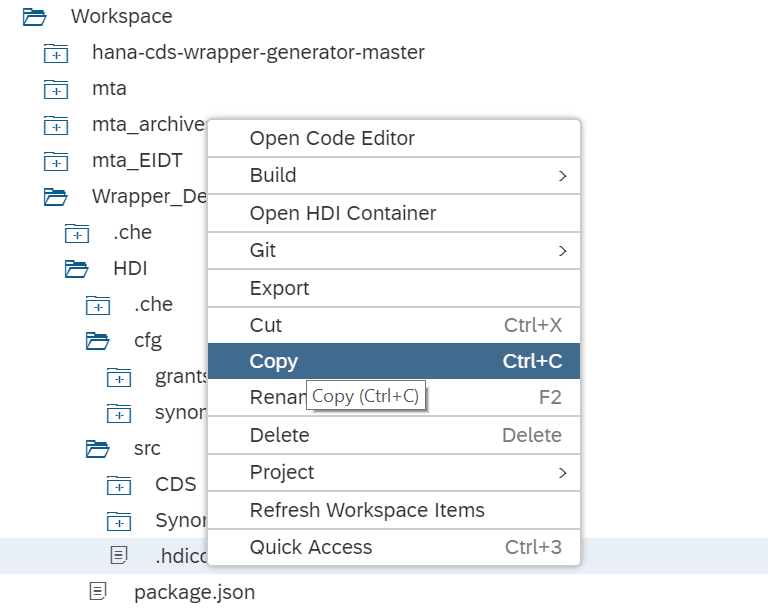
24. Paste it in the cfg.
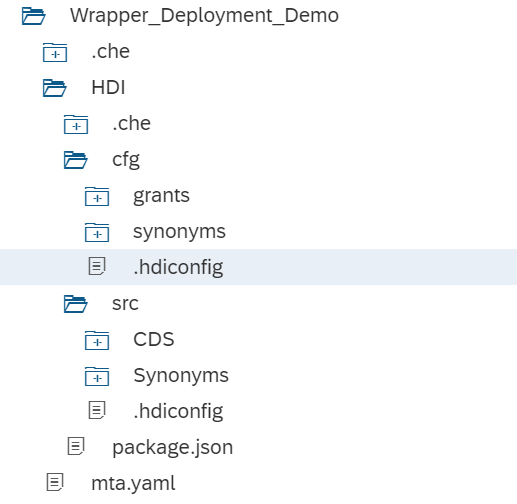
25. Right click on the HANA Database module (HDI) and build the project.

Result: Once the build has successfully completed, the HDI will be created and the HANA CDS view for I_CUSTOMER will be created.
26. Next, go to database explorer from the SAP WEB IDE by clicking on icon.
icon.
Note: If the Database explorer is not activated, go to settings, search for SAP HANA Database Explorer and set the feature to ON.

27. Add the database to the database explorer, by clicking on the button.
button.

28. After adding the database, double click on the Views and the created HANA CDS View I_CUSTOMER will appear.


29. Click on the Open Data to view the data of the I_Customer view.

Note: This is the underlying data of the CDS view I_CUSTOMER.

Result: You now have successfully deployed a HANA CDS View in a HDI container.
Download the definition of HANA Wrapper views files. The downloaded folder contains Synonym, Synonym Config and the HANA Wrapper View definition.
For more details, please refer to the blog.
To deploy Wrapper Views to the HANA DB, please complete the following steps:
- Open the SAP Web IDE from the SCP account and create a new Multi-Target Application Project.

2. Next, select the Multi-Target Application.

3. Enter the Project Name

4. Choose Finish

5. Next, create a new HANA Database Module in the project.

6. Enter the Module Name.

7. Choose Next.
8. Enter the Namespace (optional) and Schema Name (optional).
9. Choose Finish.
Note: If the views are generated from Wrapper View generator, please leave Namespace and Schema as blank.

Result: The following folder structure will be generated.

10. To create a config folder cfg, right click on HDI folder and select a new Folder.


11. Like with the src folder, create a grants and synonyms folder under the cfg folder.

12. Create a grants file (.hdbgrants) with the User-Provided service and the required roles.
13. Put it in the grants folder.

Sample grants file: Here, the role generated for the schema should be entered under the section roles.

{
"< User-Provided service >": {
"object_owner": {
"roles": [
"< ROLE_WITH_ACCESS_TO_SCHEMA >"
]
},
"application_user": {
"roles": [
"< ROLE_WITH_ACCESS_TO_SCHEMA >"
]
}
}
}
14. Next, create sub folders CDS and Synonyms in the src folder.

15. Position the downloaded files as shown below:
- Synonym Config file in cfg->synonyms folder
- Synonym file in src->Synonyms
- CDS View (hdbcds) file in src->CDS.
Here is an example scenario using I_CUSTOMER:

16. In the synonym config file (with extension .hdbsynonymconfig), provide the configure as << User-Provided Services>> /schema.
17. Open the mta.yaml file using MTA editor and make the following changes.
18.Navigate to Resources tab, and add the << User-Provided Services >> by using the
19. Select the type as org.cloudfoundry.existing-service.

20. Navigate to Modules tab.
21. Under Requires section, add the property TARGET_CONTAINER and value as ~{hdi-container-name} to the HDI resource.
22. Add the << User-Provided Services >> resource.

23. Copy the .hdiconfig folder from the src folder and paste it in the cfg folder.
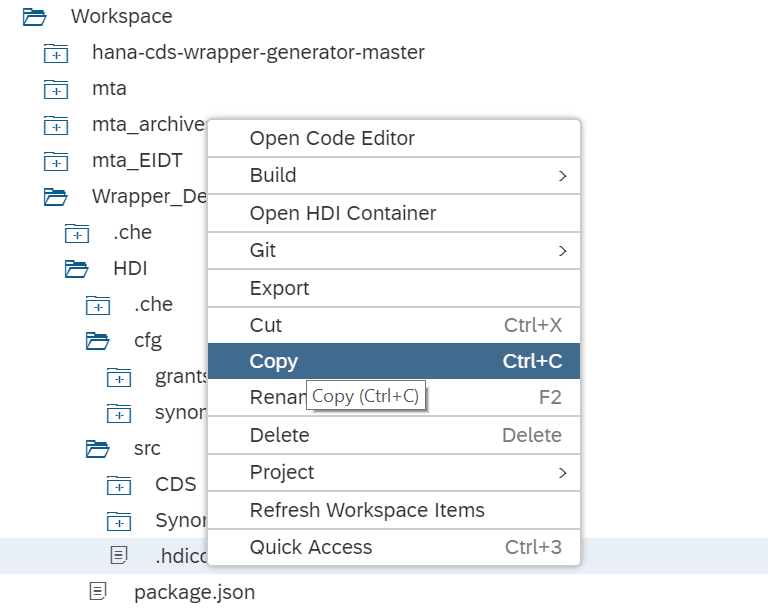
24. Paste it in the cfg.
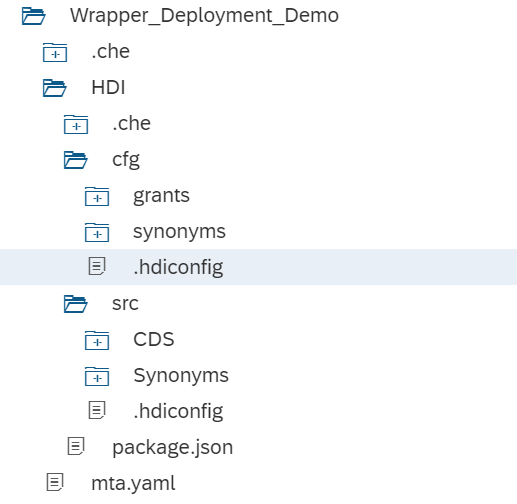
25. Right click on the HANA Database module (HDI) and build the project.

Result: Once the build has successfully completed, the HDI will be created and the HANA CDS view for I_CUSTOMER will be created.
HANA CDS View in Database Explorer:
26. Next, go to database explorer from the SAP WEB IDE by clicking on
Note: If the Database explorer is not activated, go to settings, search for SAP HANA Database Explorer and set the feature to ON.

27. Add the database to the database explorer, by clicking on the

28. After adding the database, double click on the Views and the created HANA CDS View I_CUSTOMER will appear.


29. Click on the Open Data to view the data of the I_Customer view.

Note: This is the underlying data of the CDS view I_CUSTOMER.

Result: You now have successfully deployed a HANA CDS View in a HDI container.
- SAP Managed Tags:
- SAP HANA smart data integration
Labels:
You must be a registered user to add a comment. If you've already registered, sign in. Otherwise, register and sign in.
Labels in this area
-
ABAP CDS Views - CDC (Change Data Capture)
2 -
AI
1 -
Analyze Workload Data
1 -
BTP
1 -
Business and IT Integration
2 -
Business application stu
1 -
Business Technology Platform
1 -
Business Trends
1,661 -
Business Trends
87 -
CAP
1 -
cf
1 -
Cloud Foundry
1 -
Confluent
1 -
Customer COE Basics and Fundamentals
1 -
Customer COE Latest and Greatest
3 -
Customer Data Browser app
1 -
Data Analysis Tool
1 -
data migration
1 -
data transfer
1 -
Datasphere
2 -
Event Information
1,400 -
Event Information
64 -
Expert
1 -
Expert Insights
178 -
Expert Insights
273 -
General
1 -
Google cloud
1 -
Google Next'24
1 -
Kafka
1 -
Life at SAP
784 -
Life at SAP
11 -
Migrate your Data App
1 -
MTA
1 -
Network Performance Analysis
1 -
NodeJS
1 -
PDF
1 -
POC
1 -
Product Updates
4,577 -
Product Updates
326 -
Replication Flow
1 -
RisewithSAP
1 -
SAP BTP
1 -
SAP BTP Cloud Foundry
1 -
SAP Cloud ALM
1 -
SAP Cloud Application Programming Model
1 -
SAP Datasphere
2 -
SAP S4HANA Cloud
1 -
SAP S4HANA Migration Cockpit
1 -
Technology Updates
6,886 -
Technology Updates
403 -
Workload Fluctuations
1
Related Content
- Upload Excel using SAP RAP Only in Technology Blogs by Members
- SAP Datasphere: Using Variable derivation for currency conversion measures within Analytic Model in Technology Blogs by SAP
- Replication flows: SAP Datasphere to Google BigQuery in Technology Blogs by Members
- Custom data as table, CDS, Domain, Business object and all that jazz... in Technology Blogs by SAP
- SAP Datasphere - Space, Data Integration, and Data Modeling Best Practices in Technology Blogs by SAP
Top kudoed authors
| User | Count |
|---|---|
| 12 | |
| 10 | |
| 9 | |
| 7 | |
| 7 | |
| 7 | |
| 6 | |
| 6 | |
| 5 | |
| 4 |