
- SAP Community
- Products and Technology
- Technology
- Technology Blogs by SAP
- Slide Show effect in SAP Lumira Designer
Technology Blogs by SAP
Learn how to extend and personalize SAP applications. Follow the SAP technology blog for insights into SAP BTP, ABAP, SAP Analytics Cloud, SAP HANA, and more.
Turn on suggestions
Auto-suggest helps you quickly narrow down your search results by suggesting possible matches as you type.
Showing results for
desai_vipul
Explorer
Options
- Subscribe to RSS Feed
- Mark as New
- Mark as Read
- Bookmark
- Subscribe
- Printer Friendly Page
- Report Inappropriate Content
01-03-2019
6:51 AM
It’s a common practice to use images to improve the overall look and feel of your web pages. Many web sites use image slide shows to show relevant images for the content displayed in the web page. An example implementation of the same can be found here on W3Schools website.
In this blog we will discuss how we can use similar functionality to improve the aesthetic appeal of your dashboard. We discuss two approaches, one using standard SAP Lumira Designer components and one using CSS animation effect.
Using SAP Lumira Designer standard components:
Using standard CSS animations
The CSS approach works in Chrome, IE 11 as well as Edge browser. Do let me know what do you think of these options or if you have trouble setting this up.
In this blog we will discuss how we can use similar functionality to improve the aesthetic appeal of your dashboard. We discuss two approaches, one using standard SAP Lumira Designer components and one using CSS animation effect.
Using SAP Lumira Designer standard components:
- Create a SAP Lumira Designer application and create the structure as seen below
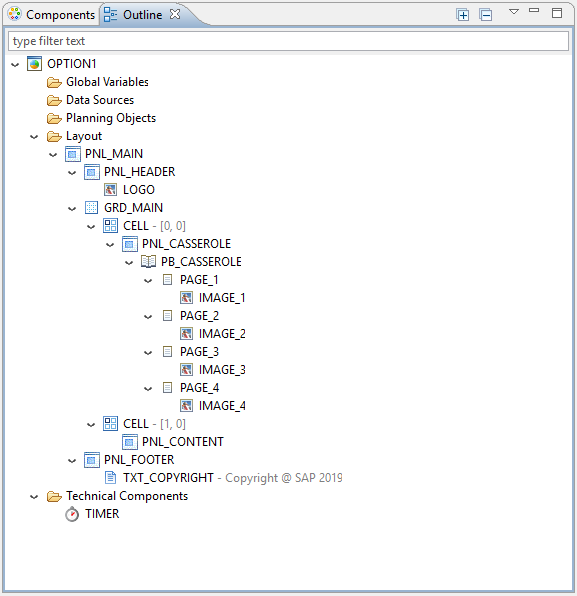
- Add a Pagebook component and include the relevant images in each page that you need to display one after another.
- Set the Opacity (%) to 100 and Display Mode to Stretch for all the images
- Set the Page Pre-Loading property of the Pagebook component to All Pages, so that the images are preloaded when the dashboard opens and the slide animations are crisp from the beginning
- Add a timer control which we will use to slide the images one after another after a predefined time interval
- Add the below script for the On Timer event of the timer control, this changes the page displayed everytime the On Timer event is fired
APPLICATION.log("On Timer Called");
if(PB_CASSEROLE.getSelectedPageIndex() == 0)
{
PB_CASSEROLE.setSelectedPageIndex(1);
}
else if(PB_CASSEROLE.getSelectedPageIndex() == 1)
{
PB_CASSEROLE.setSelectedPageIndex(2);
}
else if(PB_CASSEROLE.getSelectedPageIndex() == 2)
{
PB_CASSEROLE.setSelectedPageIndex(3);
}
else if(PB_CASSEROLE.getSelectedPageIndex() == 3)
{
PB_CASSEROLE.setSelectedPageIndex(0);
}
- Add the blow script for the On Startup event of the Application
TIMER.start();
- Now when you run the application the pages slide after the time interval specified in the timer control

- This is a very simple way of achieving the slide show effect using standard components in the platform
- The disadvantage of doing it this way is that there are postback calls that happen to the server every time the image needs to be changed. Though this doesn’t add to much processing but causes unnecessary traffic between the client and the server as seen below

Using standard CSS animations
- To avoid the network traffic that’s generated everytime the image changes we use CSS animations to achieve similar functionality
- Create another SAP Lumira Designer application and create the structure as seen below

- Now create a CSS file with the below content and attach it to the applications Custom CSS property
#PNL_CASSEROLE_panel1{
overflow: hidden !important;
margin: auto !important;
}
.slideshow-container {
transition: 1s ease;
overflow: visible !important;
}
.slide {
animation: slide 24s ease infinite;
}
@keyframes slide {
0% {
transform: translateY(0px);
}
15% {
transform: translateY(0px);
}
30% {
transform: translateY(300px);
}
45% {
transform: translateY(300px);
}
60% {
transform: translateY(600px);
}
75% {
transform: translateY(600px);
}
90% {
transform: translateY(900px);
}
99% {
transform: translateY(900px);
}
100% {
transform: translateY(0);
}
}
- Assign slideshow-container slide as the CSS Class to the Panel PNL_CASSROLE_CONTAINER
- Set the image properties as below
Image
Top Margin
Height
IMAGE_1
0
300
IMAGE_2
-300
300
IMAGE_3
-600
300
IMAGE_4
-900
300
- Basically we are arranging the images one above the other in the Panel and showing the portion of each image one after another using the transform effect
- Lastly make a note of the overflow and margin override that has been specified for the Panel container in the CSS file using the Panel ID identifier
#PNL_CASSEROLE_panel1{
overflow: hidden !important;
margin: auto !important;
}
- Its important to have the Panel ID correctly mentioned in the CSS file, make sure you update this if you are using a different Panel ID
- Now launch the application and watch the pages slide after the time interval specified in the CSS animation property

- This approach doesnt generate the additional postback calls that are generated in the previous approach
The CSS approach works in Chrome, IE 11 as well as Edge browser. Do let me know what do you think of these options or if you have trouble setting this up.
- SAP Managed Tags:
- SAP BusinessObjects Design Studio,
- SAP Lumira
Labels:
1 Comment
You must be a registered user to add a comment. If you've already registered, sign in. Otherwise, register and sign in.
Labels in this area
-
ABAP CDS Views - CDC (Change Data Capture)
2 -
AI
1 -
Analyze Workload Data
1 -
BTP
1 -
Business and IT Integration
2 -
Business application stu
1 -
Business Technology Platform
1 -
Business Trends
1,661 -
Business Trends
87 -
CAP
1 -
cf
1 -
Cloud Foundry
1 -
Confluent
1 -
Customer COE Basics and Fundamentals
1 -
Customer COE Latest and Greatest
3 -
Customer Data Browser app
1 -
Data Analysis Tool
1 -
data migration
1 -
data transfer
1 -
Datasphere
2 -
Event Information
1,400 -
Event Information
64 -
Expert
1 -
Expert Insights
178 -
Expert Insights
274 -
General
1 -
Google cloud
1 -
Google Next'24
1 -
Kafka
1 -
Life at SAP
784 -
Life at SAP
11 -
Migrate your Data App
1 -
MTA
1 -
Network Performance Analysis
1 -
NodeJS
1 -
PDF
1 -
POC
1 -
Product Updates
4,577 -
Product Updates
327 -
Replication Flow
1 -
RisewithSAP
1 -
SAP BTP
1 -
SAP BTP Cloud Foundry
1 -
SAP Cloud ALM
1 -
SAP Cloud Application Programming Model
1 -
SAP Datasphere
2 -
SAP S4HANA Cloud
1 -
SAP S4HANA Migration Cockpit
1 -
Technology Updates
6,886 -
Technology Updates
405 -
Workload Fluctuations
1
Related Content
- Consuming SAP with SAP Build Apps - Connectivity options for low-code development - part 2 in Technology Blogs by SAP
- Display of TOP 5 in SAP Lumira in Technology Q&A
- How to easily perform live ad-hoc analysis on SAP BW Queries in SAP Analytics Cloud in Technology Blogs by SAP
- Lumira Designer Composite reusing components in other documents (best practice) in Technology Q&A
- Showing Metric Symbol in Charts in Technology Q&A
Top kudoed authors
| User | Count |
|---|---|
| 13 | |
| 10 | |
| 10 | |
| 7 | |
| 7 | |
| 6 | |
| 5 | |
| 5 | |
| 5 | |
| 4 |