
- SAP Community
- Groups
- Interest Groups
- Artificial Intelligence and Machine Learning
- Blogs
- Build your first bot with SAP Conversational AI
- Subscribe to RSS Feed
- Mark as New
- Mark as Read
- Bookmark
- Subscribe
- Printer Friendly Page
- Report Inappropriate Content
When you’re a beginner bot builder, learning about natural language understanding, conversation flows and messaging platforms can feel a bit overwhelming.
In this guide, I’m going to help you build your first bot on SAP Conversational AI.
By the end of this tutorial, you will have a functional chatbot, and you will know how to:
- Make your bot understand human language
- Build a conversation flow
- Deploy your bot to an external channel (Facebook Messenger, Twitter,...)
With SAP Conversational AI, you can easily design complex conversational flows fueled by a powerful artificial intelligence.
You’ll need an account to follow this tutorial, click here if you don’t already have one... it's completely free!

WHAT ARE WE BUILDING TODAY?
Let’s start with a simple bot:
[caption id="" align="aligncenter" width="536"]
 What you can expect from this tutorial[/caption]
What you can expect from this tutorial[/caption]We’ll need to:
- Understand greetings and goodbyes
- Understand that the user is asking for a joke, and send one picked randomly from a list.
- Understand at least two reactions: Laughs or grins, and react with a funny gif or deep apologies.
- Deploy our bot on Facebook Messenger.
REQUIREMENTS
- To begin, create an account on SAP Conversational AI website! It’s free.
- Once you’re logged in, it’s time to create your first bot. Click on the button “Start with a template”, or just on + NEW BOT in the header section.
[caption id="attachment_6879" align="aligncenter" width="580"] Creating a new bot[/caption]
Creating a new bot[/caption] - You can choose one or many predefined skills for you bot. This will help you get started faster. Just select “Greetings” for now, but I encourage you to check the others later.
- Choose your name. “joke-bot” would be appropriate
- Add a description. “My awesome and funny joke bot” or something less cocky
- You can set up to 6 topics to improve your bot training. Topics are keywords that can define your bot like "fashion", "games" or "jobs".
- Depending on the use of the data, choose the appropriate Data Policy option. Note that we don't allow "Health" bots (which ask some health personal information to your users) for the moment.
- Set English as the default language.
- You can keep your bot public as there is no private info, but you can change this setting later.
[caption id="attachment_6882" align="aligncenter" width="580"] Choosing your bot's options[/caption]
Choosing your bot's options[/caption]
You are now ready to build your bot!
THE STAGES OF BOT BUILDING
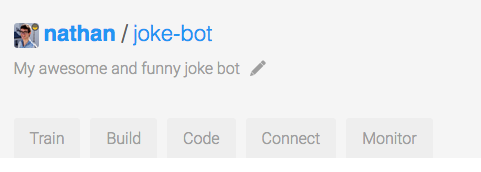
There are 5 phases in your bot life, represented on our platform through the use of 5 tabs:
- Train – Teach your bot what it needs to understand
- Build – Create your conversational flow with our Bot Builder tool
- Code – Connect your bot with external APIs or a database
- Connect – Ship your bot to one or several messaging platforms
- Monitor – Train your bot to make it sharper, and get insights on its usage!
For today, we’ll skip the “Code” part, because we won’t need any external information. If you want to connect your bot with some code, I encourage you to check out this tutorial.
1/ TRAIN YOUR BOT TO UNDERSTAND HUMAN LANGUAGE
This is the brain of your bot, where all its understanding is gathered, divided into Intents.
An intent is a “box” of sentences that all carry the same meaning, even though they can be very different to one another. When a user sends some text to your bot, our algorithm compares it to the phrases in your intents. Then it checks if it’s close enough to one of them and decides what the intention of the message is.
For example:
- Are you a bot?
- You reply so fast, I’m sure you must be some kind of robot.
- Am I speaking to a human or not?
are all different, but they all ask the same question that we can can sum up as: Are you a bot? Well, that would make a great intent! If your bot is able to recognize this question, you can prepare a smart reaction, like “I’m a robot and I’m proud of it“.
FORK INTENTS
All bots should understand basic things such as ‘greetings’, ‘agree’, ‘disagree’, or when a user asks for help.
If you chose the predefined Skill “Greetings” when you setup your bot, you will already have two intents: goodbye and greetings.
As SAP Conversational AI is collaborative, you do not have to recreate each intent every time! You can ‘fork’ an intent someone already created to clone it right into your bot. Since we need to understand that our user wants to be told a joke, let’s find if the community has already created this intent for us.
[caption id="attachment_6885" align="aligncenter" width="580"] Searching for a joke intent[/caption]
Searching for a joke intent[/caption]
Type "joke" in the input Search.
You can click on the intention names if you want to check their full content. The first result will work just fine for me.
[caption id="" align="aligncenter" width="580"]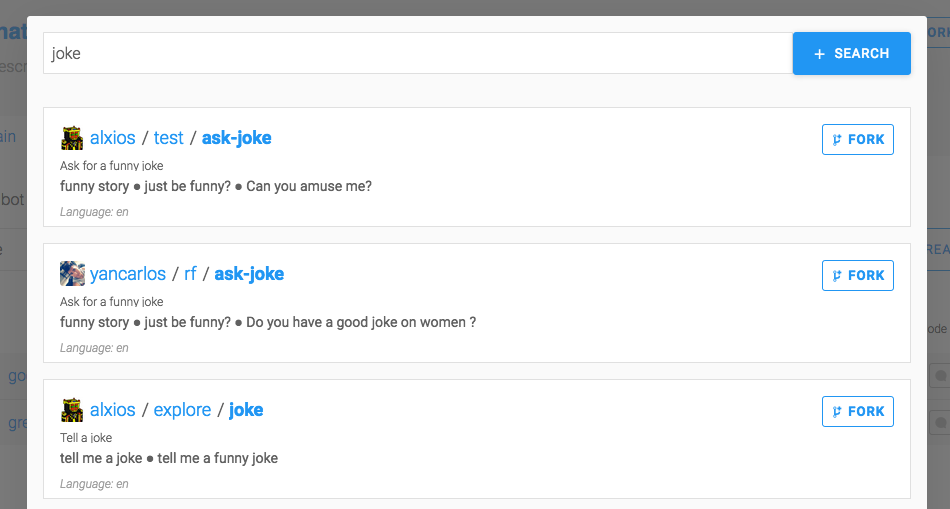 The results of the search, the fork is just one click away![/caption]
The results of the search, the fork is just one click away![/caption]
CREATE A NEW INTENT
If you want a custom intent, you can build it from scratch. Here, we want the bot to understand when someone laughs at the joke.
Click on + CREATE on the right of the search field, and choose a name for your intent:
[caption id="" align="aligncenter" width="580"]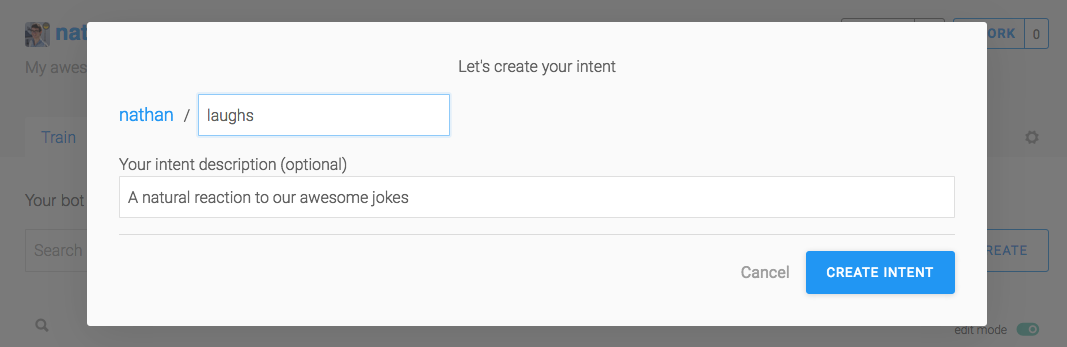 Creating a new intent - laughs[/caption]
Creating a new intent - laughs[/caption]
Repeat this process for intent that gathers negative reactions to your jokes:
[caption id="" align="aligncenter" width="580"]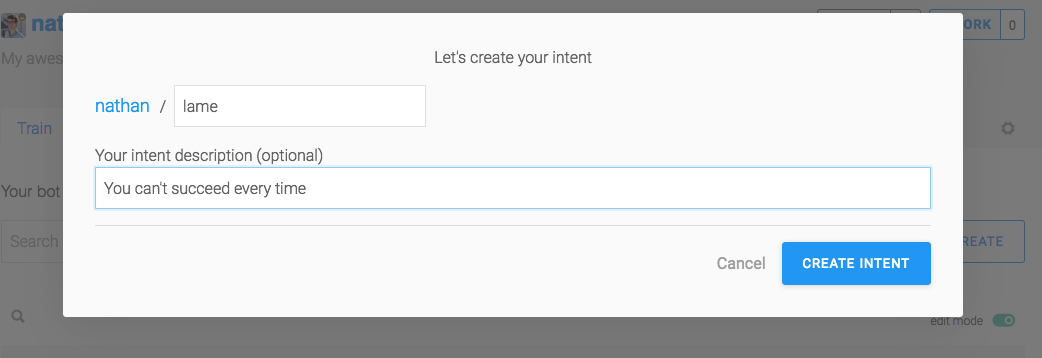 Creating a new intent - lame[/caption]
Creating a new intent - lame[/caption]
2/ ADD EXPRESSIONS
Now that we have intents, we need to populate them with various expressions. An expression is the name of a sentence added to an intent.
A golden rule would be to add at least 30 expressions to an intent, and ideally more than 50.
Click on an intent and add sentences you want your bot to understand.
[caption id="attachment_6889" align="aligncenter" width="580"] Adding a new expression[/caption]
Adding a new expression[/caption]
Put yourself in the shoes of the people talking to your bot. What could they possibly ask? Enter a new expression by typing it into the field Add an expression. Here are some examples:
Laughs:
- Hahaha that’s hilarious
- ROFL you’re good!
- That, my friend, was an amazing joke.
- I haven’t laughed that much in a long time!
Lame:
- You have no sense of humor whatsoever.
- That’s both terrible and offensive.
- What the heck was that?
- Try harder, that was a very bad joke.
[caption id="attachment_6887" align="aligncenter" width="580"] Overview of the expressions in the lame intent[/caption]
Overview of the expressions in the lame intent[/caption]
Tip: Click on the message “You have X expressions suggested to enrich your intent” to see examples of phrases you can add to your bot. A good way to speed up your training!
3/ TEST YOUR BOT
Now that your bot is full of expressions, let’s test it with the console:
Click on the TEST bubble icon on the top right. Type a sentence you have not trained your bot with: “Botty bot, can you tell me a joke please?”
[caption id="attachment_6890" align="aligncenter" width="580"] Testing your bot on SAP Conversational AI[/caption]
Testing your bot on SAP Conversational AI[/caption]
Regarding what you wrote, you will see which intent was detected under “He’s referring to”. If the algorithm did not detect an intent, or detected an invalid intent, that means that you need to train your bot with more expressions. Go back to your intents, and add or modify expressions. Then, test again. This might sounds a bit repetitive, but it's the best way to ensure that your bot will detect correctly the users' sentences.
Once you’re happy with your bot intent detection, it’s time to move to next phase: building your bot flow.
4/ BUILD AND MANAGE THE CONVERSATION FLOW
Now that the "brain" of your bot is all filled up, click on the Build tab.
The Build tab is where you find Bot Builder. It helps you construct the conversation flow of your bot using Skills.
WHAT IS A SKILL?
Each Skill represents one thing that your bot knows how to do, and they can interact with each other. Your skill can be a complicated one – such as managing payment by credit or simple – answering basic questions
When you create a new bot, forking skills you already made to the new one will keep making your bots more powerful. You can also fork skills created by other people on the platform, so you don’t have to reinvent the wheel!
If you chose the predefined skill “Greetings” during the creation of your bot, it will already be in your interface.
[caption id="" align="aligncenter" width="580"]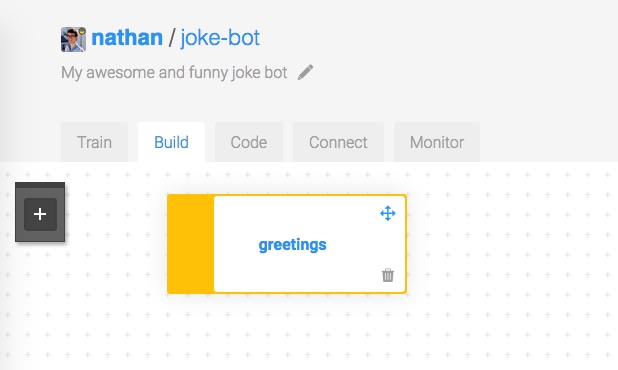 The skills overview[/caption]
The skills overview[/caption]
Click its name to check its details:
[caption id="" align="aligncenter" width="580"]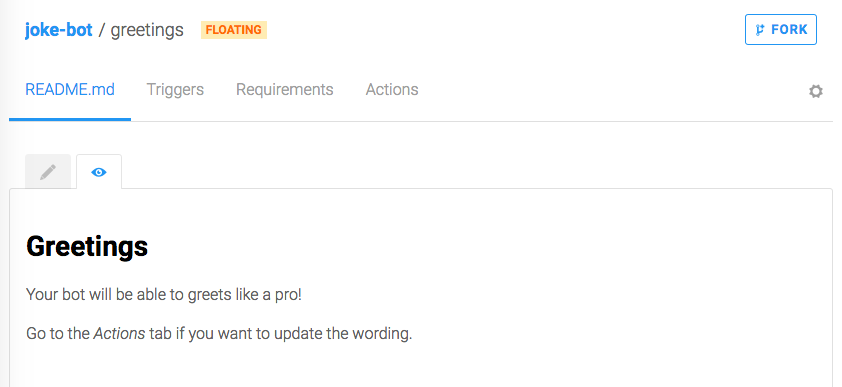 Details of a skill[/caption]
Details of a skill[/caption]
A skill has four parts:
- Readme: Where you explain the purpose of your skill
- Triggers: Where you define why this skill should be activated after a user message
- Requirements: Describes what information this skill has to collect, and what questions need to be asked to fulfill the requirements
- Actions: What to do once the requirements are fulfilled
If you navigate through the tabs, you’ll see that this skill is structured as follows:
- It is triggered if the intention greetings or the intention goodbye are matched
- It has no requirements, because it does not need to collect additional information. That means that it will execute actions directly after a trigger
- It has two possible actions: If the intention matched is greetings, it sends a random welcoming message chosen from a list, and if the intention is goodbye, it does the same thing, but picks the message from a different list
It’s time to create our own Skill with the same structure.
5/ BUILD YOUR OWN SKILL
Go back to the Build tab and click on + Create skill on the left side.
You have three different types of skills: Business, Floating, and Fallback.
- Business and Floating have no structural differences. Yet differentiating the two types of skill helps when you have a lot of them.
- Fallback skills trigger when no other skill has their Triggers fulfilled after a user message. Most of the time, you’ll have only one of this kind, where you can remind the user what your bot can do, and ask them to rephrase.
Our skill will be of Floating type. Give it the name you want, I chose tell-me-a-joke.
[caption id="" align="aligncenter" width="580"]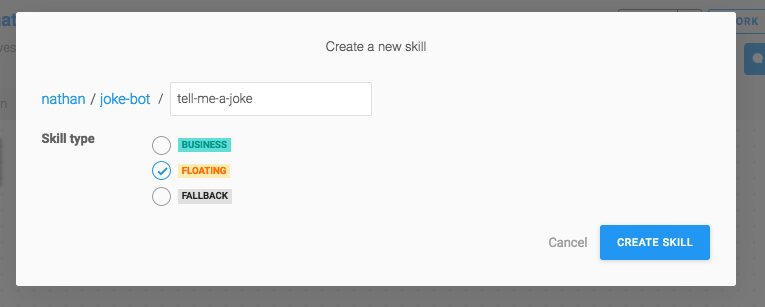 Creating a new floating skill[/caption]
Creating a new floating skill[/caption]
Click on your newly created skill, then go to the Triggers tab. We want to activate our skill if one of the three intentions we created are matched.
[caption id="" align="aligncenter" width="580"]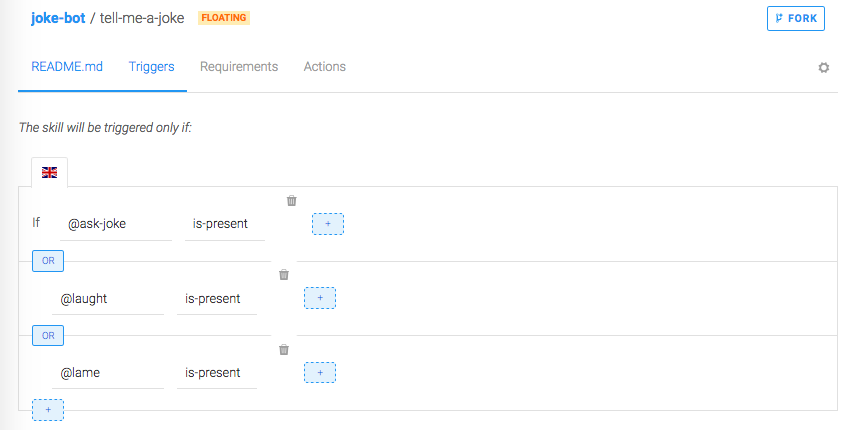 A skill's triggers[/caption]
A skill's triggers[/caption]
Don’t forget to change the condition to OR - by clicking on one of the blue buttons "AND" - since it is an AND condition by default, and we want to activate our skill when any of these intentions are matched.
We won’t need to do anything in the Requirements, because we don’t have anything to ask. But you can improve the bot by asking for some information there, like what kind of jokes they prefer, or how old they are if you want to add some adult jokes.
Head to the Actions tab and create your first message group.
Click on ADD NEW MESSAGE GROUP, then ADD CONDITION to trigger messages and add the condition:If @ASK-joke is-present. The “@” stands for intent type. We’ll cover other types later.
Then choose the action type "SEND MESSAGE", choose Text format and type the best joke you know:
[caption id="attachment_6891" align="aligncenter" width="580"] Sending a message when certain triggers are met[/caption]
Sending a message when certain triggers are met[/caption]
You can also set a delay (optional) between two messages, up top 5 seconds. This might be useful when the messages your bot sends are quite long and need time to be read by the user.
6/ GIVE DIFFERENT POSSIBLE ANSWERS TO YOUR BOT
Click on the little + over your message to add a new message to your random list, so that we don’t always send the same joke. If you click again on SEND MESSAGE below, you can send multiple messages at the same time.
[caption id="attachment_6892" align="aligncenter" width="580"] Three different messages triggered on the same conditions[/caption]
Three different messages triggered on the same conditions[/caption]
Let your creativity speak!
Once we’re good with our jokes, let’s cover the two other intents.
Click on ADD A NEW MESSAGE GROUP and set as condition: If @laughs is-present
I decided to send gifs in this case, so I clicked on SEND MESSAGE, and Image format.
[caption id="attachment_6899" align="aligncenter" width="580"] You can, of course, send images and GIFs[/caption]
You can, of course, send images and GIFs[/caption]
Here are the urls of my awesome gifs if you want to use them: 1, 2 and 3.
Then, we repeat the process for our last intent:
[caption id="" align="aligncenter" width="580"]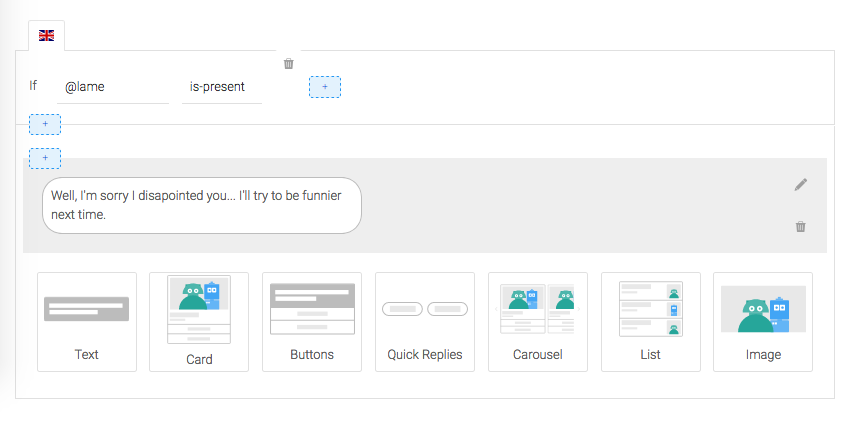 As you can see, rich messages format are supported[/caption]
As you can see, rich messages format are supported[/caption]
7/ CHAT WITH YOUR BOT
Last step before releasing your bot to your audience : chat with it in real situation. This will show you exactly how the bot is and reacts as if you were in the shoes of any other user, and you'll be able to double check any error in the conversation flow (bad answers, fallback error, weird behavior,...) and correct it before it goes public. In fact, I recommend you chating with you bot as often as you can during its building as it will be easier to identify where an eventual mistake comes from.
Click on the bottom-right blue button "CHAT WITH YOUR BOT" and start sending some messages. Use "Clear" to refresh the chat.
[caption id="attachment_6902" align="aligncenter" width="372"] Chat with your bot: the best way to test it[/caption]
Chat with your bot: the best way to test it[/caption]
We will come across the best way to debug your chatbot in a dedicated article.
8/ CONNECT YOUR BOT TO A MESSAGING PLATFORM
Your bot's ready? It’s time to deploy it to a public messaging platform.
Go to the Connect tab, choose the messaging platform you prefer and follow the step-by-step instructions.
You won’t have anything else to do other than the initial configuration to deploy your bot to a new channel. For this reason, you should not hesitate to configure multiples to broaden your audience!
Beware that some platforms are not as powerful as others. For example, Telegram is very easy to configure but does not support GIF images, so you should adapt your bot accordingly.
If you don’t know where to start, Facebook Messenger is a very powerful platform with a large audience.
[caption id="" align="aligncenter" width="580"] With Bot Connector, adding a new channel is a matter of minutes - no maintenance required[/caption]
With Bot Connector, adding a new channel is a matter of minutes - no maintenance required[/caption]
Now, go on Messenger, Kik, or any other channel you chose and look for you bot, it’s there, it’s live!
9/ MONITOR AND TRAIN YOUR BOT
The Monitor tab will help you sharpen your bot intelligence over time.
It gathers all the messages your bot receives and shows what intent was matched.
Keep and eye on this tab and train your bot regularly:
- Archive the message if it matches the right intent
- Assign the correct intent if an invalid intent was matched or none at all
[caption id="attachment_6901" align="aligncenter" width="580"] Overview of the monitor tab[/caption]
Overview of the monitor tab[/caption]
Here, the last message sent to my bot didn’t match any intention. If similar messages keep coming over time, I will create a new intent for this case.
WHAT TO BUILD NEXT?
You’ve already done a great job for today. Now it's time to take a break, have fun watching people talk to your bot, and polish its identity.
When you’re ready to go forward, you can try the following:
- Learn how to use entities to extract key information from messages
- Connect your bot to your code to interface it with external APIs
- Make your bot multilingual to broaden your audience
The next time you make a bot, don’t forget to fork your joke Skill! Time after time, your bots will know more and more. Be iterative and reuse what you have already done.
Here are some resources to help you go further:
Hope you enjoyed this tutorial and feel ready to make the internet a bit more conversational! And remember you’re very welcome to contact us if you need help, trough the comment section below or via Slack.
- SAP Managed Tags:
- Machine Learning
You must be a registered user to add a comment. If you've already registered, sign in. Otherwise, register and sign in.
-
Agents
3 -
AI
5 -
AI Launchpad
2 -
Artificial Intelligence
2 -
Artificial Intelligence (AI)
3 -
Brainstorming
1 -
BTP
1 -
Business AI
2 -
Business Trends
1 -
Cloud Foundry
1 -
Data and Analytics (DA)
1 -
Design and Engineering
1 -
forecasting
1 -
GenAI
1 -
Generative AI
4 -
Generative AI Hub
4 -
Graph
1 -
Language Models
1 -
LlamaIndex
1 -
LLM
2 -
LLMs
2 -
Machine Learning
1 -
Machine learning using SAP HANA
1 -
Mistral AI
1 -
NLP (Natural Language Processing)
1 -
open source
1 -
OpenAI
1 -
Python
2 -
RAG
2 -
Retrieval Augmented Generation
1 -
SAP Build Process Automation
1 -
SAP HANA
1 -
SAP HANA Cloud
1 -
User Experience
1 -
user interface
1 -
Vector Database
3 -
Vector DB
1 -
Vector Similarity
1
| User | Count |
|---|---|
| 5 | |
| 4 | |
| 4 | |
| 1 | |
| 1 |