
- SAP Community
- Products and Technology
- Technology
- Technology Blogs by SAP
- SAP GUI for Windows 7.60: New Features & Lifecycle...
- Subscribe to RSS Feed
- Mark as New
- Mark as Read
- Bookmark
- Subscribe
- Printer Friendly Page
- Report Inappropriate Content
Update (25.02.2019): SAP GUI for Windows 7.60 is now available
Here is the URL to SAP Support Launchpad:
https://launchpad.support.sap.com/#/softwarecenter/template/products/_APP=00200682500000001943&_EVEN...
With this Blog I would like to provide some general information on the lifecylce of this release as well as information on the new features coming with 7.60.
Our main focus areas were:
- Offering Belize for all SAP products for a unified user experience
- Finishing the Belize theme implementation by adding features which did not make it into release 7.50 (like High Contrast Themes, Accessibility, Belize for SAP Logon and SAP GUI Options Dialog)
- Improve usability (input history in editable ALV and more)
- Close gaps in SAP Screen Personas Scripting
Basically this is a preview of the release notes document that we will provide soon.
Due to the huge effort required for this, we could not implement multi-monitor DPI awareness in time, but this is one of our next main focus topics. Additionally we will continue our work on SAP Screen Personas features to close even more gaps compared to SAP GUI for HTML.
SAP GUI Lifecycle
SAP GUI for Windows 7.60 was created with Microsoft Visual Studio 2017 which is in mainstream support by Microsoft until 12th of April 2022 (see also https://support.microsoft.com/en-US/lifecycle/search?alpha=visual%20studio%202017).
Therefore, SAP GUI for Windows 7.60 is supported until 12th of April 2022.
The chart below shows the current dates (on 2nd of January 2019) for the lifecycle of SAP GUI for Windows releases 7.40 up to 7.60. For the latest information always refer to SAP Note 147519.

New Features in Release 7.60
Belize Theme for all SAP Products (“Belize Without Fiori Features”)
Belize can be used for all SAP products which are presently supported by SAP and is now the default theme for all SAP products. Since certain “Fiori Features” are only available in SAP S/4HANA products, these features cannot be activated when using Belize for other SAP products ("Belize without Fiori Features").
This screenshot shows a VA01 in an older ERP system:

The following features (among) others are not available when "Belize without Fiori Features" is used. The impact of the absence of each feature is mentioned in the second column of the table.
| Feature | Impact when Fiori Features are not active |
| Automatic wide rendering of UI elements | No element is automatically enlarged. Screens are displayed just like in older SAP GUI themes. |
| Bigger screen metrics | The screen metric (line height) is smaller than in standard Belize to show a good amount of data on the screen also in applications which have not been adjusted to Belize. However, it is larger than in themes like Blue Crystal. |
| View Switch | The View Switch is not available. Items in a View Switch are displayed as buttons in the header toolbar. |
| Displaying buttons with text | All buttons in the header of the main window and in the footer of popups are displayed as specified by the application. This means that buttons are displayed with their icons again. |
| Hiding certain buttons from the UI | The paging buttons, the "New GUI window" button and the "Generates shortcut" button are displayed in the header toolbar. |
| Visualization of errors / warnings using a red / orange border around the fields | Errors and warnings are indicated via a changed text color only. |
| Right-alignment of labels | Labels are by default left aligned and are connected to the respective fields via an underline. |
Thus, in "Belize without Fiori Features", SAP GUI behaves almost like when using older SAP GUI themes, but it is coming with a modern Belize look and some advanced features like the merged input history / enhanced search.
You can decide using Belize without Fiori Features for all SAP products including SAP S/4HANA if you want to reach full UI consistency.
Belize Theme: Improved Visualization of SAP Logon and SAP GUI Options Dialog
- SAP Logon (Pad) and all SAP Logon dialogs are displayed with a full Belize visualization. Since the SAP Logon dialogs are also used in SAP Business Client when SAP GUI Connections are defined, the display when running SAP Business Client with Belize is now much more harmonized.
- SAP GUI options dialog shows a full Belize visualization.
Belize Theme: Improved Usability and Visualization in Main Window
- The buttons in the header of the main window and in the footer of popups are displayed with icons if configured by the application (just like in other SAP GUI themes). In SAP GUI for Windows 7.50 such buttons were displayed with text only. See the image below for a comparison of a sample application (SE80, at the top without icons, at the bottom with icons):

This feature is activated by default but can be turned off via the SAP GUI Options Dialog. - Scrollbuttons for scrollbars have been introduced so that fine-grained scrolling is possible.
- Borders around group boxes have been introduced to simplify the recognition of the structure.
- Fiori Re-Use Components (SAP UI5 applications embedded in SAP GUI) can now hide the footer bar of SAP GUI for Windows so that only a single footer bar is displayed instead of two.
- The default proportional font of Belize is now "72", a font specifically developed for Belize. Previously Arial was used.

Belize Theme: "Color Settings" and "Colors in System"
The features "Color Settings" and "Colors in System" can now be used for Belize. These features allow users and administrators to configure SAP GUI / the SAP System so that different colors schemes can be used for the SAP GUI window when logging on to the system (see SAP Note 2571622 for more information).

Blue Crystal Theme: "Colors in System"
The feature "Colors in System" can now be used for Blue Crystal Theme as well. This feature allows the administrator to configure a default setting within the SAP System which defines the color scheme used for the SAP GUI window when logging on to this system (see SAP Note 2571622 for more information).
SAP GUI Accessibility: Belize
The Belize theme is released for usage in Accessibility Mode with a Screenreader software (minimum requirement for the SAP Screenreader Extensions is patchlevel 51).
SAP GUI Accessibility: Belize High Contrast Black
Belize now offers a "High Contrast Black" version:
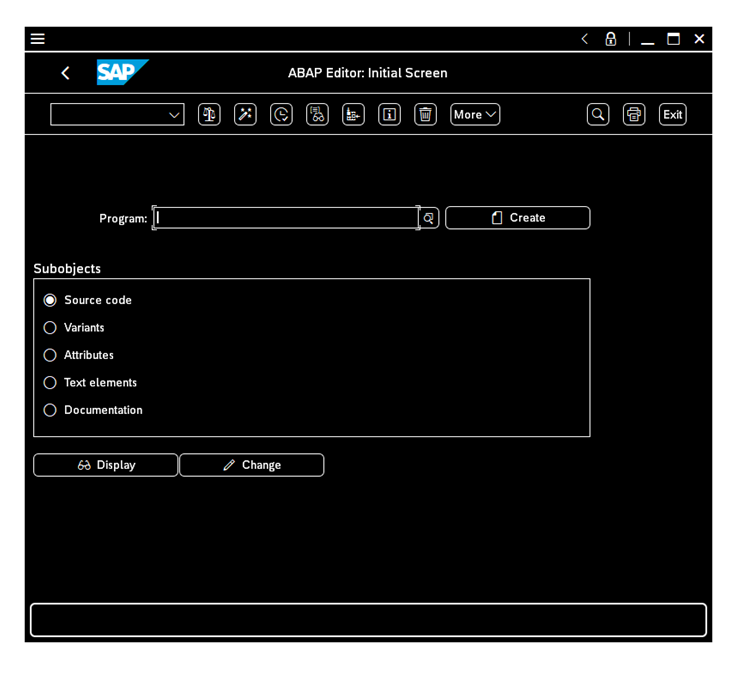
For using this, you also need to enable a Windows High Contrast Black theme.
SAP GUI Accessibility: Belize High Contrast White
Belize is the first SAP GUI theme to offer a "High Contrast White" version:

For using this, you also need to enable a Windows High Contrast White theme.
SAP GUI Accessibility: Audio Feedback
The audio feedback in SAP GUI can be configured via a dedicated page in the SAP GUI options dialog. The default setting for the SAP GUI sounds was changed to "On" in case the accessibility mode is activated. The page in options dialog allows selecting the most suitable sound from 4 new sound schemes or from the hard-disk. An administrator can roll out dedicated sound files via adding them to the SAP GUI installation (see SAP Note 2724540 for more information).
Grid View (ALV): Input History for Editable ALV
The Grid View Control now offers an input history like edit fields or table control cells already do. The input history is persisted per column and allows an easy re-use of values which are frequently entered by the user.

SAP Screen Personas: Multiple Updates
Various improvements have been implemented for the support of SAP Screen Personas in SAP GUI for Windows. See SAP Note 2080071 for more information.
Especially in the area of scripting a lot has been done that is very difficult to reflect in the SAP Note mentioned above. What we have not been able to achieve with release 7.60 is to support the Belize specific features in SAP Screen Personas.
SAP Business Client Integration: Branding Logo
When running an FLP connection or a Business Client connection, the SAP Business Client 7.0 (or newer) can propagate a branding image contained in a custom theme to SAP GUI. SAP GUI displays this branding image just like it would display a branding image defined via SAP GUI options dialog. If both are defined, the image coming from SAP Business Client is displayed.
SAP GUI Help: Multiple Improvements
- The SAP GUI end user help and the SAP GUI Scripting API help are no longer delivered as .chm documents, but as a collection of HTML documents. This improves the usability of the SAP GUI help and allows adjustments of the help if needed (see also SAP Note 487546).
- SAP GUI for Windows now offers a product page on SAP Help Portal. The product page contains links to all relevant SAP GUI documents and will be made public shortly prior to the shipment of SAP GUI for Windows 7.60.
- Administrators can decide not to install the local SAP GUI help, but instead use the help from SAP Help Portal or a help deployed on a local web server. See SAP Note 487546 for more information.
SAP GUI Options Dialog: Restore & Clean-up
A new page ("Restore & Clean-up") in the options dialog allows restoring SAP GUI default settings and delete locally stored files conveniently. The previously existing "Restore Defaults" button in the footer has been removed.
Connection to Message Servers
The new API provided in SAP Note 2576243 (“List of application server and logon group with full qualified hostnames”) is supported. This means that SAP GUI gets the fully qualified hostnames of the application servers from the message server. With this approach, sometimes incorrect "guessing" of domain extensions no longer happens.
Extended Platform Support for Individual Components
- Desktop Office Integration supports Office 2019 (see SAP Note 722513)
Changed default settings
- The "Workspace View" is the new default view in SAP Logon (Pad). This view is best suited for the usage of SAP UI Landscape files (which may contain multiple workspaces). "Default view" means that if no other selection has been made by the user or via installation settings, SAP Logon (Pad) will be displaying this view. It also means that a user selection that differs from the previous default view will be respected during an upgrade.
- The default setting for Secure Network Communication for newly created connections in SAP Logon is now "On" if
- An SNC product is installed on the client PC (environment variable SNC_LIB is defined) and
- The SAP system supports Secure Network Communication.
- The default setting for the display of warning messages when a central landscape cannot be loaded, but a valid file can be retrieved from the local cache was changed so that end-users by default no longer get a warning message. See SAP Note 2257512 for more information.
No longer supported / available
- Enjoy / Streamline / Tradeshow / SystemDependent: These themes have been removed from the delivery of SAP GUI for Windows as of release 7.60. You can instead use one of the other themes (like the default theme Belize). If Enjoy or one of the other themes mentioned before was selected prior to an upgrade, the default theme (Belize) is used instead.
- ini: The saplogon.ini format is no longer supported as of SAP GUI for Windows 7.60. Since SAP GUI for Windows 7.40 a new connection format ("SAP UI Landscape") is available. This new format became the default format in SAP GUI for Windows 7.50 and replaces the saplogon.ini format. See the "SAP Front End Installation Guide" or the "SAP UI Landscape Configuration Guide" for more information on how to use "SAP UI Landscape". In release 7.60 the functionality for creating and reading saplogon.ini is still available for compatibility reasons with other components, but the usage in SAP GUI for Windows is no longer supported.
- Visual Enterprise Viewer: This component is no longer part of the Presentation DVD. If you need the Visual Enterprise Viewer, you can download it individually from SAP Support Portal and add it to an existing NWSAPSetup Installation server. Then you can create an installation package containing both components. For more information, see the SAP Frontend Installation Guide.
- The component "SAP Audit Management" is obsolete and has been removed from the SAP GUI Installation (see SAP Note 2185469 for more information).
- SAP Managed Tags:
- UI SAP GUI for Windows
- « Previous
-
- 1
- 2
- Next »
You must be a registered user to add a comment. If you've already registered, sign in. Otherwise, register and sign in.
-
ABAP CDS Views - CDC (Change Data Capture)
2 -
AI
1 -
Analyze Workload Data
1 -
BTP
1 -
Business and IT Integration
2 -
Business application stu
1 -
Business Technology Platform
1 -
Business Trends
1,661 -
Business Trends
88 -
CAP
1 -
cf
1 -
Cloud Foundry
1 -
Confluent
1 -
Customer COE Basics and Fundamentals
1 -
Customer COE Latest and Greatest
3 -
Customer Data Browser app
1 -
Data Analysis Tool
1 -
data migration
1 -
data transfer
1 -
Datasphere
2 -
Event Information
1,400 -
Event Information
65 -
Expert
1 -
Expert Insights
178 -
Expert Insights
280 -
General
1 -
Google cloud
1 -
Google Next'24
1 -
Kafka
1 -
Life at SAP
784 -
Life at SAP
11 -
Migrate your Data App
1 -
MTA
1 -
Network Performance Analysis
1 -
NodeJS
1 -
PDF
1 -
POC
1 -
Product Updates
4,577 -
Product Updates
330 -
Replication Flow
1 -
RisewithSAP
1 -
SAP BTP
1 -
SAP BTP Cloud Foundry
1 -
SAP Cloud ALM
1 -
SAP Cloud Application Programming Model
1 -
SAP Datasphere
2 -
SAP S4HANA Cloud
1 -
SAP S4HANA Migration Cockpit
1 -
Technology Updates
6,886 -
Technology Updates
408 -
Workload Fluctuations
1
- ABAP Cloud Developer Trial 2022 Available Now in Technology Blogs by SAP
- New Machine Learning features in SAP HANA Cloud in Technology Blogs by SAP
- Unify your process and task mining insights: How SAP UEM by Knoa integrates with SAP Signavio in Technology Blogs by SAP
- SAP HANA Cloud Vector Engine: Quick FAQ Reference in Technology Blogs by SAP
- 10+ ways to reshape your SAP landscape with SAP Business Technology Platform – Blog 4 in Technology Blogs by SAP
| User | Count |
|---|---|
| 13 | |
| 10 | |
| 10 | |
| 9 | |
| 8 | |
| 7 | |
| 6 | |
| 5 | |
| 5 | |
| 5 |