
- SAP Community
- Products and Technology
- Technology
- Technology Blogs by SAP
- OpenConnectors-GoogleDrive Integration made simple...
Technology Blogs by SAP
Learn how to extend and personalize SAP applications. Follow the SAP technology blog for insights into SAP BTP, ABAP, SAP Analytics Cloud, SAP HANA, and more.
Turn on suggestions
Auto-suggest helps you quickly narrow down your search results by suggesting possible matches as you type.
Showing results for
Sriprasadsbhat
Active Contributor
Options
- Subscribe to RSS Feed
- Mark as New
- Mark as Read
- Bookmark
- Subscribe
- Printer Friendly Page
- Report Inappropriate Content
01-01-2019
3:54 AM
In below blog would like to share how we can integrate Google Drive with SAP CPI using SAP Cloud Platform Open Connectors service.
Scenarios:
Will explain end to end scenarios of get and post file using POSTMAN http client.

Google Application Creation:
In order to consume Rest APIs of Google Apps we need to create application that communicates securely with SAP CP Open Connectors.
Step 1:
Login to https://console.developers.google.com and follow below steps

Step 2:
Create new project with valid logical name.


Step 3:
Click on the created project and navigate to APIs & Services dashboard.


Step 4:
Enable to Google Drive API to consume it in the application.


Step 5:
Once you enable the required API navigate back to Credentials tab of APIs & services to create credentials that can be used in OpenConnectors.



Once done save it.
Step 6:


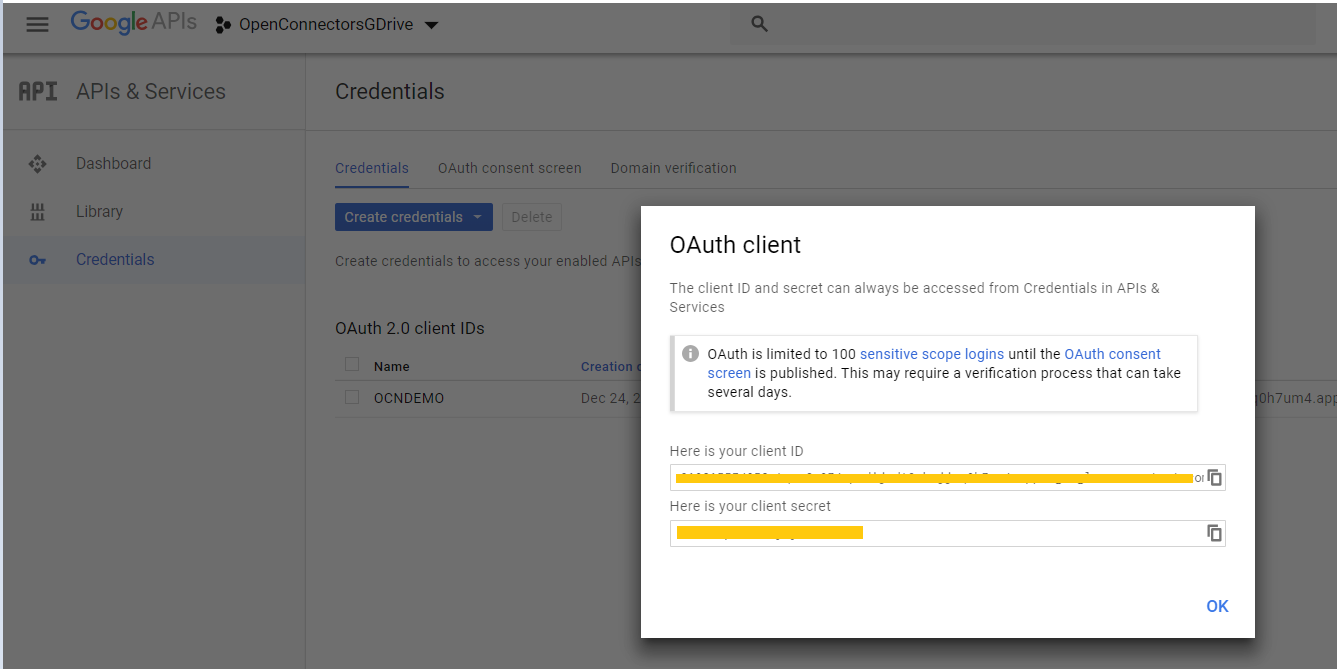
Open Connectors Configuration:
Step 1:
Login to your Open Connectors account and search for Google Drive connector.Click on Authenticate

Step 2:
Click on view Optional Fields and enter API key and Secret copied from Google Application.

Step 3:
Once you click on Create Instance button in previous step it will open new window to authenticate with your Google Credentials.Proceed with the same and click on allow application to access your google drive data.


Step 4:
Now you have successfully established the connectivity.Now click on Test in the API docs to make sure you are able to perform smoke test and able to copy the Authorization header & end point url which can be used in your SAP CPI iflow.

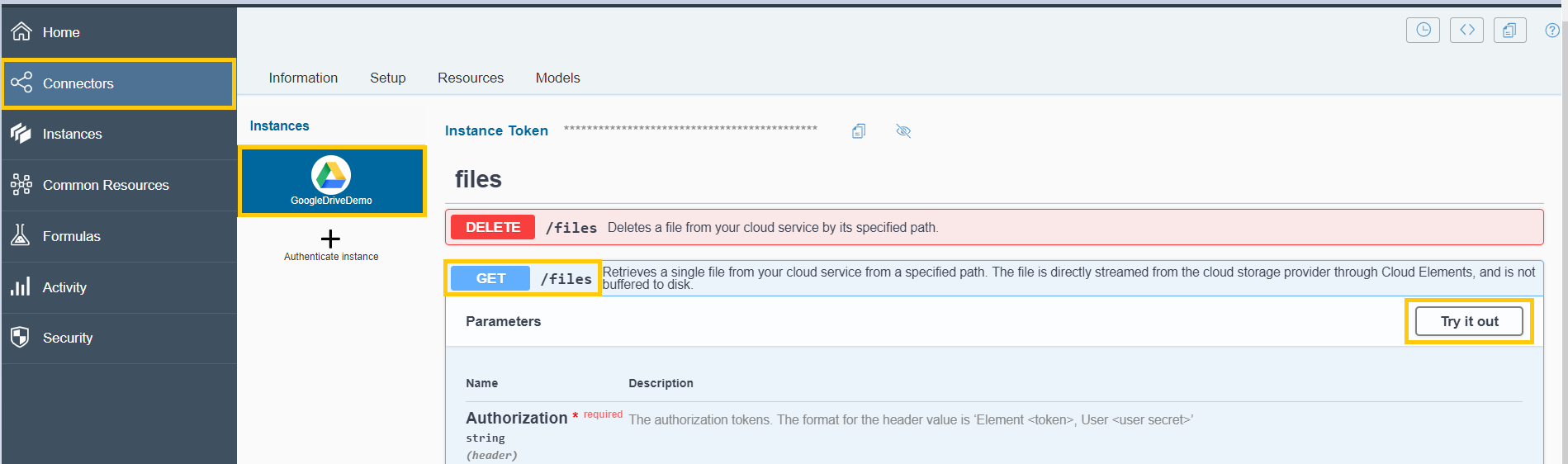
now fill the required details and click on execute button.

its time to see the result and copy the credentials.

Creation of IFlow [ get call from SAP CPI ]:
Create an IFlow like below to query the file from POSTMAN and get the file content back.

Step 1:
Add communication channel of type HTTPS and give address like below.

Step 2:
Add content modifier to delete all unwanted headers and set property containing file name with path which can be used in your receiver communication channel.


Step 3:
Add content modifier to set authorization header ( value copied from Open Connectors Step # 4 last screen ).

Step 4:
Add HTTP communication channel with below configuration ( url copied from your Open Connectors Step# 4 config ).

Time to Test your scenario:
Open POSTMAN and copy of the endpoint url of your IFlow ending with /getFile and copy paste the below XML in body.

Creation of IFlow [ Post call from SAP CPI ]:
Create an IFlow like below to post file from Postman and store it in Google Drive.
Note: As highlighted below Allowed Headers needs to updated with value content-type|fileName

Step 1:
Add communication channel of type HTTPS and give address like below.

Step 2:
Add content modifier to set property containing file name with path which can be used in your receiver communication channel.

Step 3:
Add content modifier to set authorization header ( value copied from Open Connectors Step # 4 last screen ).

Step 4:
Add HTTP communication channel with below configuration ( url copied from your Open Connectors Step# 4 config ).

Time to Test your scenario:
Open POSTMAN and copy of the endpoint url of your IFlow ending with /posttFile and follow below screen in order to set header containing file name with path & upload the file in form-data format with key "File".

And when you click on send ,you are done with posting file to Google Drive with below response with a file in Google Drive folder.


Reference:
[ 1 ] - Open Connector Blog series
Hope this helps!
Regards,
Sriprasad Shivaram Bhat
Scenarios:
Will explain end to end scenarios of get and post file using POSTMAN http client.

Google Application Creation:
In order to consume Rest APIs of Google Apps we need to create application that communicates securely with SAP CP Open Connectors.
Step 1:
Login to https://console.developers.google.com and follow below steps

Step 2:
Create new project with valid logical name.


Step 3:
Click on the created project and navigate to APIs & Services dashboard.


Step 4:
Enable to Google Drive API to consume it in the application.


Step 5:
Once you enable the required API navigate back to Credentials tab of APIs & services to create credentials that can be used in OpenConnectors.



Once done save it.
Step 6:


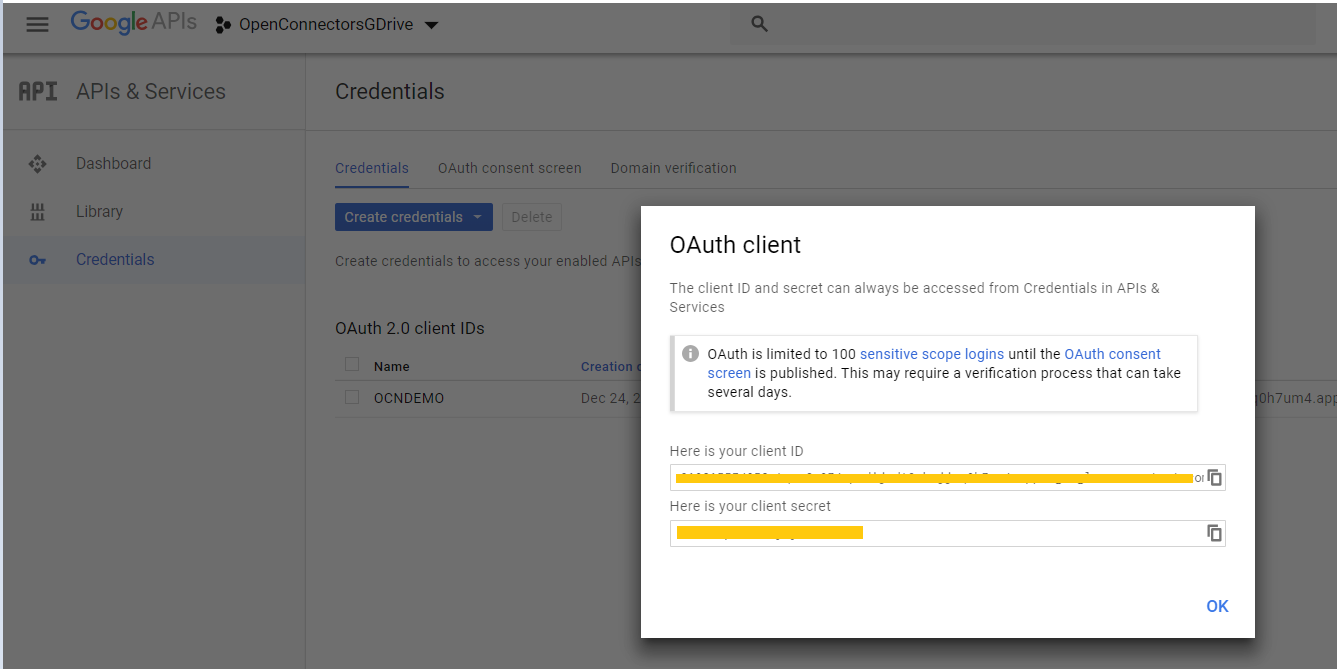
Open Connectors Configuration:
Step 1:
Login to your Open Connectors account and search for Google Drive connector.Click on Authenticate

Step 2:
Click on view Optional Fields and enter API key and Secret copied from Google Application.

Step 3:
Once you click on Create Instance button in previous step it will open new window to authenticate with your Google Credentials.Proceed with the same and click on allow application to access your google drive data.


Step 4:
Now you have successfully established the connectivity.Now click on Test in the API docs to make sure you are able to perform smoke test and able to copy the Authorization header & end point url which can be used in your SAP CPI iflow.

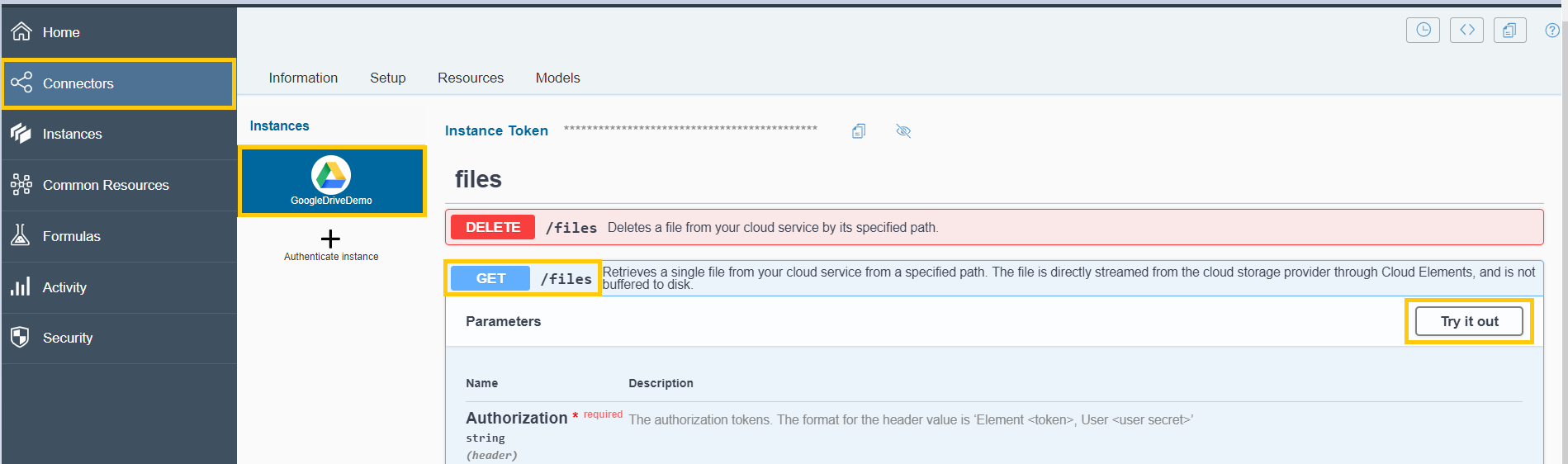
now fill the required details and click on execute button.

its time to see the result and copy the credentials.

Creation of IFlow [ get call from SAP CPI ]:
Create an IFlow like below to query the file from POSTMAN and get the file content back.

Step 1:
Add communication channel of type HTTPS and give address like below.

Step 2:
Add content modifier to delete all unwanted headers and set property containing file name with path which can be used in your receiver communication channel.


Step 3:
Add content modifier to set authorization header ( value copied from Open Connectors Step # 4 last screen ).

Step 4:
Add HTTP communication channel with below configuration ( url copied from your Open Connectors Step# 4 config ).

Time to Test your scenario:
Open POSTMAN and copy of the endpoint url of your IFlow ending with /getFile and copy paste the below XML in body.
<Root>
<FilePath>/OpenConnectors/EDI_SAMPLE.txt</FilePath>
</Root>
Creation of IFlow [ Post call from SAP CPI ]:
Create an IFlow like below to post file from Postman and store it in Google Drive.
Note: As highlighted below Allowed Headers needs to updated with value content-type|fileName

Step 1:
Add communication channel of type HTTPS and give address like below.

Step 2:
Add content modifier to set property containing file name with path which can be used in your receiver communication channel.

Step 3:
Add content modifier to set authorization header ( value copied from Open Connectors Step # 4 last screen ).

Step 4:
Add HTTP communication channel with below configuration ( url copied from your Open Connectors Step# 4 config ).

Time to Test your scenario:
Open POSTMAN and copy of the endpoint url of your IFlow ending with /posttFile and follow below screen in order to set header containing file name with path & upload the file in form-data format with key "File".

And when you click on send ,you are done with posting file to Google Drive with below response with a file in Google Drive folder.


Reference:
[ 1 ] - Open Connector Blog series
Hope this helps!
Regards,
Sriprasad Shivaram Bhat
- SAP Managed Tags:
- SAP Integration Suite,
- Cloud Integration,
- SAP Process Integration,
- SAP Process Orchestration
Labels:
17 Comments
You must be a registered user to add a comment. If you've already registered, sign in. Otherwise, register and sign in.
Labels in this area
-
ABAP CDS Views - CDC (Change Data Capture)
2 -
AI
1 -
Analyze Workload Data
1 -
BTP
1 -
Business and IT Integration
2 -
Business application stu
1 -
Business Technology Platform
1 -
Business Trends
1,658 -
Business Trends
92 -
CAP
1 -
cf
1 -
Cloud Foundry
1 -
Confluent
1 -
Customer COE Basics and Fundamentals
1 -
Customer COE Latest and Greatest
3 -
Customer Data Browser app
1 -
Data Analysis Tool
1 -
data migration
1 -
data transfer
1 -
Datasphere
2 -
Event Information
1,400 -
Event Information
66 -
Expert
1 -
Expert Insights
177 -
Expert Insights
298 -
General
1 -
Google cloud
1 -
Google Next'24
1 -
Kafka
1 -
Life at SAP
780 -
Life at SAP
13 -
Migrate your Data App
1 -
MTA
1 -
Network Performance Analysis
1 -
NodeJS
1 -
PDF
1 -
POC
1 -
Product Updates
4,577 -
Product Updates
344 -
Replication Flow
1 -
RisewithSAP
1 -
SAP BTP
1 -
SAP BTP Cloud Foundry
1 -
SAP Cloud ALM
1 -
SAP Cloud Application Programming Model
1 -
SAP Datasphere
2 -
SAP S4HANA Cloud
1 -
SAP S4HANA Migration Cockpit
1 -
Technology Updates
6,873 -
Technology Updates
421 -
Workload Fluctuations
1
Related Content
- SAP Build Process Automation Pre-built content for Finance Use cases in Technology Blogs by SAP
- How to configure SAP system in Eclipse ? in Technology Q&A
- AFIP Integration in CPI/CI in Technology Q&A
- ABAP2XLSX problem downloading file in Technology Q&A
- SAP Integration Suite - IDOC to flat file conversion in Technology Q&A
Top kudoed authors
| User | Count |
|---|---|
| 38 | |
| 25 | |
| 17 | |
| 13 | |
| 7 | |
| 7 | |
| 7 | |
| 7 | |
| 6 | |
| 6 |