
- SAP Community
- Products and Technology
- Supply Chain Management
- SCM Blogs by Members
- Labor Management
Supply Chain Management Blogs by Members
Learn about SAP SCM software from firsthand experiences of community members. Share your own post and join the conversation about supply chain management.
Turn on suggestions
Auto-suggest helps you quickly narrow down your search results by suggesting possible matches as you type.
Showing results for
atilay1
Participant
Options
- Subscribe to RSS Feed
- Mark as New
- Mark as Read
- Bookmark
- Subscribe
- Printer Friendly Page
- Report Inappropriate Content
12-19-2018
8:55 AM
Hi all,
I want to explain how to configurate Labor Management in SAP EWM.
Let's start to learn what's labor management and funcitons?
Labor management helps you to plan labor times and resources in your warehouse more effectively, thereby making your warehouse more productive. After planned work is executed in the warehouse, a comparison can be made of the planned versus the actual times. Labor Management has the ability to be connected to an external HR system.
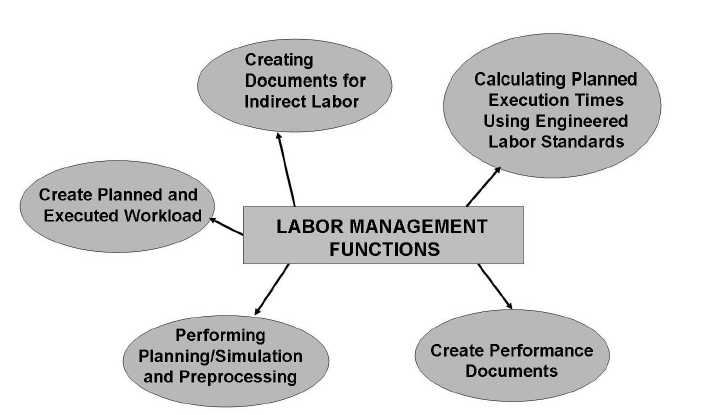
Planned and Executed Workload
The system creates automatically for each external process step and activity area a document for the planned workload. After performing the work, you can use the executed workload to compare the planned and actual durations. Each task in the warehouse has a certain workload. You can only plan this workload if the scope of the task involved is fixed, for example, if a warehouse order that has various warehouse tasks has been created. After executing the work, additional data is then available, such as which worker executed the work, the exact start and finish time, and the resources used.
In the executed workload, you can compare the planned and actual duration for:
• Warehouse orders
• Value-added service orders
• Quality inspection documents
• Physical inventory documents
• Indirect labor
You can use the information contained within the planned workload document to make strategic decisions. For example, this enables you to use the total of all planned activities in a particular activity area, on a particular day, to plan the number of employees for this day, in this activity area.

Activate Labor Management for internal process steps

Activate Labor Management for external process steps

The processor is defined as a business partner with role Processor (LM001).
Along with address data and assignment, the user-name of the processor must be entered, You must also specify in which warehouse a resource works, and which processes they support. A labor factor can also be entered to specify a labor rate for a worker. This could be a standard or actual amount. You can also define (by selecting relationships) whether a processor is a member of a group, or group leader.
Utilizing the business partner allows us to use the processor role in other applications. The processor record is entered once, and is then available to Labor Management, as well as to additional applications. Information related to processors can also be viewed in the warehouse monitor.
SAP menu → Extended Warehouse Management → Master Data → Resource Management → Processor → /SCMB/PRR1 - Create Processor.



Preprocessing Header
1. Define an entry for the preprocessing header.
You can use the warehouse number, an activity area, or a warehouse process type as a key. When determining preprocessing, the system then selects deliveries with these attributes. You can also assign a condition and a storage process to the preprocessing header. The storage process is used to determine the process steps that are relevant for the delivery in the warehouse. You can define the condition in the condition editor. It is used to find different storage processes for special attributes of the delivery items. In this way, for example, you can differentiate between substances that are hazardous and non-hazardous.
2. If you have created an entry for the preprocessing header, you can create dependent entries for the preprocessing item. Each entry corresponds to a step that will take place in the warehouse for the selected storage process. You are free to combine these steps in any way you choose. You can specify an activity area in which the workload will come about. You can also control the amount of workload that is generated. Here, you specify a percentage, which is offset with the determined workload. You can use a condition at this level to check special attributes again, such as defined maximum weight. Finally, you can specify duration for a process step. This duration is later used to determine when a process step occurs in delivery processing.


Preprocessing with Assistant
Like in some other functions in EWM, you can define settings for preprocessing with the help of the system. The advantage of this is that the system reads and suggests all process steps for the preprocessing item from the storage process specified in the preprocessing header. This enables you to configure preprocessing analogously to the storage processes without great amount of effort.
SPRO → Extended Warehouse Management → Labor Management → Preprocessing with Assistant

SPRO → Extended Warehouse Management → Labor Management → Define Activities


SPRO → Extended Warehouse Management → Master Data → Activity Areas → Define Sort Sequence for Activity Area

SPRO → Extended Warehouse Management → Cross-Process Settings → Warehouse Task → Define Control Indicators for Determining Warehouse Process Types

SCM SAP menu → Extended Warehouse Management → Master Data → Storage Bin → Sort Storage Bins

SPRO → Extended Warehouse Management → Cross-Process Settings → Warehouse Task → Define Process-Oriented Storage Control

SPRO → Extended Warehouse Management → Cross-Process Settings → Warehouse Task → Determine Warehouse Process Type

SPRO → Extended Warehouse Management → Goods Issue Process → Strategies → Determine Storage Type Search Sequence for Stock Removal

SCM SAP menu → Extended Warehouse Management → Master Data → Product → Maintain Warehouse Product
Transaciton : /SCWM/MAT1

SPRO → Extended Warehouse Management → Cross-Process Settings → Resource Management → Define Queues after then choose "Define Queue Determination Criteria"
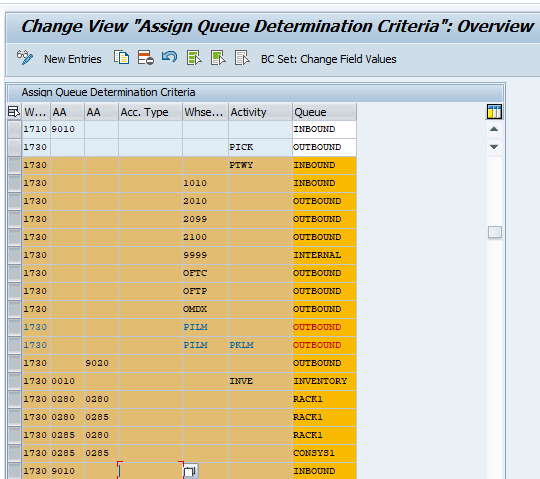
Sample:
When you create outbound task and then go to confirm transaciton, you will check LM acitve area.
After then you will select to start WO, start date and time will come automatically.
At last step, when you will finish picking, click confirm and save bottom also confirm date and time will come automatically.
This is the direk labor...
For indirect labor, you will use transacotin /SCWM/ILT - Maintain Indirect Labor Task or RFUI

Transaction : RFUI ( Indirect Labor )

Report transaciton : MON


Labor management is the very important for controlling employees performances. Because you check employees performances by day to day or per monthly.
Resource that means employee, they will be also check performance with RFUI.
Best regards.
Atılay
I want to explain how to configurate Labor Management in SAP EWM.
Let's start to learn what's labor management and funcitons?
Labor management helps you to plan labor times and resources in your warehouse more effectively, thereby making your warehouse more productive. After planned work is executed in the warehouse, a comparison can be made of the planned versus the actual times. Labor Management has the ability to be connected to an external HR system.
Labor Management Functions
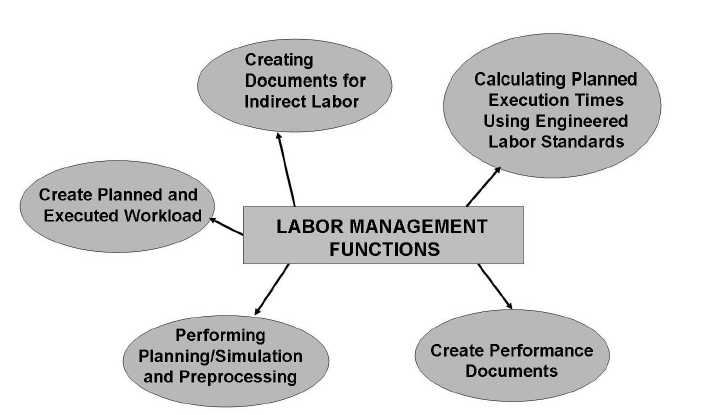
Planned and Executed Workload
The system creates automatically for each external process step and activity area a document for the planned workload. After performing the work, you can use the executed workload to compare the planned and actual durations. Each task in the warehouse has a certain workload. You can only plan this workload if the scope of the task involved is fixed, for example, if a warehouse order that has various warehouse tasks has been created. After executing the work, additional data is then available, such as which worker executed the work, the exact start and finish time, and the resources used.
In the executed workload, you can compare the planned and actual duration for:
• Warehouse orders
• Value-added service orders
• Quality inspection documents
• Physical inventory documents
• Indirect labor
You can use the information contained within the planned workload document to make strategic decisions. For example, this enables you to use the total of all planned activities in a particular activity area, on a particular day, to plan the number of employees for this day, in this activity area.
Customizing Flows
SPRO → Labor Management → Activate Labor Management.

Activate Labor Management for internal process steps

Activate Labor Management for external process steps

The processor is defined as a business partner with role Processor (LM001).
Along with address data and assignment, the user-name of the processor must be entered, You must also specify in which warehouse a resource works, and which processes they support. A labor factor can also be entered to specify a labor rate for a worker. This could be a standard or actual amount. You can also define (by selecting relationships) whether a processor is a member of a group, or group leader.
Utilizing the business partner allows us to use the processor role in other applications. The processor record is entered once, and is then available to Labor Management, as well as to additional applications. Information related to processors can also be viewed in the warehouse monitor.
SAP menu → Extended Warehouse Management → Master Data → Resource Management → Processor → /SCMB/PRR1 - Create Processor.



Preprocessing Header
1. Define an entry for the preprocessing header.
You can use the warehouse number, an activity area, or a warehouse process type as a key. When determining preprocessing, the system then selects deliveries with these attributes. You can also assign a condition and a storage process to the preprocessing header. The storage process is used to determine the process steps that are relevant for the delivery in the warehouse. You can define the condition in the condition editor. It is used to find different storage processes for special attributes of the delivery items. In this way, for example, you can differentiate between substances that are hazardous and non-hazardous.
2. If you have created an entry for the preprocessing header, you can create dependent entries for the preprocessing item. Each entry corresponds to a step that will take place in the warehouse for the selected storage process. You are free to combine these steps in any way you choose. You can specify an activity area in which the workload will come about. You can also control the amount of workload that is generated. Here, you specify a percentage, which is offset with the determined workload. You can use a condition at this level to check special attributes again, such as defined maximum weight. Finally, you can specify duration for a process step. This duration is later used to determine when a process step occurs in delivery processing.
SPRO → Extended Warehouse Management → Labor Management → Set Preprocessing
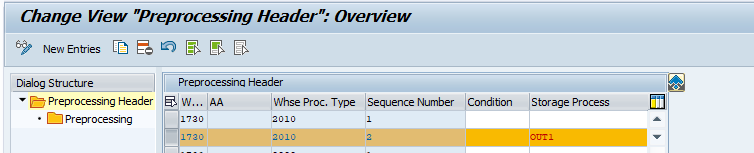


Preprocessing with Assistant
Like in some other functions in EWM, you can define settings for preprocessing with the help of the system. The advantage of this is that the system reads and suggests all process steps for the preprocessing item from the storage process specified in the preprocessing header. This enables you to configure preprocessing analogously to the storage processes without great amount of effort.
SPRO → Extended Warehouse Management → Labor Management → Preprocessing with Assistant

SPRO → Extended Warehouse Management → Labor Management → Define Activities


SPRO → Extended Warehouse Management → Master Data → Activity Areas → Define Sort Sequence for Activity Area

SPRO → Extended Warehouse Management → Cross-Process Settings → Warehouse Task → Define Control Indicators for Determining Warehouse Process Types

SCM SAP menu → Extended Warehouse Management → Master Data → Storage Bin → Sort Storage Bins

SPRO → Extended Warehouse Management → Cross-Process Settings → Warehouse Task → Define Process-Oriented Storage Control

SPRO → Extended Warehouse Management → Cross-Process Settings → Warehouse Task → Determine Warehouse Process Type

SPRO → Extended Warehouse Management → Goods Issue Process → Strategies → Determine Storage Type Search Sequence for Stock Removal

SCM SAP menu → Extended Warehouse Management → Master Data → Product → Maintain Warehouse Product
Transaciton : /SCWM/MAT1

SPRO → Extended Warehouse Management → Cross-Process Settings → Resource Management → Define Queues after then choose "Define Queue Determination Criteria"
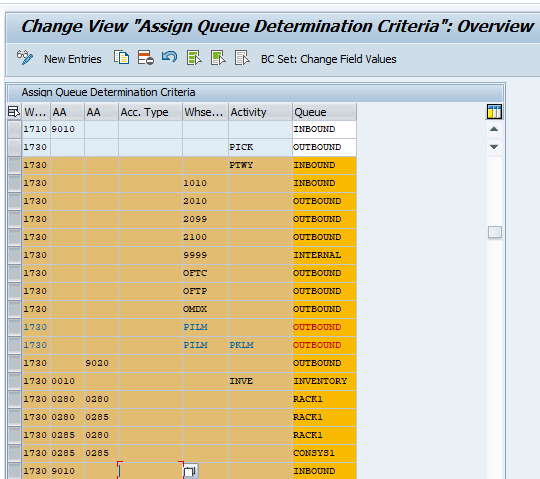
Sample:
When you create outbound task and then go to confirm transaciton, you will check LM acitve area.
After then you will select to start WO, start date and time will come automatically.
At last step, when you will finish picking, click confirm and save bottom also confirm date and time will come automatically.
This is the direk labor...
For indirect labor, you will use transacotin /SCWM/ILT - Maintain Indirect Labor Task or RFUI

Transaction : RFUI ( Indirect Labor )

Report transaciton : MON


Labor management is the very important for controlling employees performances. Because you check employees performances by day to day or per monthly.
Resource that means employee, they will be also check performance with RFUI.
Best regards.
Atılay
- SAP Managed Tags:
- SAP Extended Warehouse Management,
- EWM - Basis
6 Comments
You must be a registered user to add a comment. If you've already registered, sign in. Otherwise, register and sign in.
Labels in this area
-
aATP
1 -
ABAP Programming
1 -
Activate Credit Management Basic Steps
1 -
Adverse media monitoring
1 -
Alerts
1 -
Ausnahmehandling
1 -
bank statements
1 -
Bin Sorting sequence deletion
1 -
Bin Sorting upload
1 -
BP NUMBER RANGE
1 -
Business partner creation failed for organizational unit
1 -
Business Technology Platform
1 -
Central Purchasing
1 -
Charge Calculation
2 -
Cloud Extensibility
1 -
Compliance
1 -
Controlling
1 -
Controlling Area
1 -
Data Enrichment
1 -
DIGITAL MANUFACTURING
1 -
digital transformation
1 -
Dimensional Weight
1 -
Direct Outbound Delivery
1 -
E-Mail
1 -
ETA
1 -
EWM
6 -
EWM - Delivery Processing
2 -
EWM - Goods Movement
3 -
EWM Outbound configuration
1 -
EWM-RF
1 -
EWM-TM-Integration
1 -
Extended Warehouse Management (EWM)
3 -
Extended Warehouse Management(EWM)
7 -
Finance
1 -
Freight Settlement
1 -
Geo-coordinates
1 -
Geo-routing
1 -
Geocoding
1 -
Geographic Information System
1 -
GIS
1 -
Goods Issue
2 -
GTT
2 -
IBP inventory optimization
1 -
inbound delivery printing
1 -
Incoterm
1 -
Innovation
1 -
Inspection lot
1 -
intraday
1 -
Introduction
1 -
Inventory Management
1 -
Logistics Optimization
1 -
Map Integration
1 -
Material Management
1 -
Materials Management
1 -
MFS
1 -
Outbound with LOSC and POSC
1 -
Packaging
1 -
PPF
1 -
PPOCE
1 -
PPOME
1 -
print profile
1 -
Process Controllers
1 -
Production process
1 -
QM
1 -
QM in procurement
1 -
Real-time Geopositioning
1 -
Risk management
1 -
S4 HANA
1 -
S4-FSCM-Custom Credit Check Rule and Custom Credit Check Step
1 -
S4SCSD
1 -
Sales and Distribution
1 -
SAP DMC
1 -
SAP ERP
1 -
SAP Extended Warehouse Management
2 -
SAP Hana Spatial Services
1 -
SAP IBP IO
1 -
SAP MM
1 -
sap production planning
1 -
SAP QM
1 -
SAP REM
1 -
SAP repetiative
1 -
SAP S4HANA
1 -
SAP Transportation Management
2 -
SAP Variant configuration (LO-VC)
1 -
Source inspection
1 -
Storage bin Capacity
1 -
Supply Chain
1 -
Supply Chain Disruption
1 -
Supply Chain for Secondary Distribution
1 -
Technology Updates
1 -
TMS
1 -
Transportation Cockpit
1 -
Transportation Management
2 -
Visibility
2 -
warehouse door
1 -
WOCR
1
Related Content
- Release Navigator for SAP Supply Chain Management solutions - What's New in 2405 in Supply Chain Management Blogs by SAP
- What's new with Collaborative Maintenance? in Supply Chain Management Blogs by SAP
- SAP Intelligent Clinical Supply Management goes CTS Europe 2024 – our key insights in Supply Chain Management Blogs by SAP
- “Mind the Gap” – Improves ROI, Cost & Margin by Merging Planning Processes in Supply Chain Management Blogs by SAP
- RISE with SAP Advanced Logistics Package in Supply Chain Management Blogs by SAP
Top kudoed authors
| User | Count |
|---|---|
| 3 | |
| 2 | |
| 2 | |
| 2 | |
| 1 | |
| 1 | |
| 1 | |
| 1 | |
| 1 | |
| 1 |