
- SAP Community
- Products and Technology
- Enterprise Resource Planning
- ERP Blogs by Members
- Upgrading from S/4 1511 to S/4 1809
Enterprise Resource Planning Blogs by Members
Gain new perspectives and knowledge about enterprise resource planning in blog posts from community members. Share your own comments and ERP insights today!
Turn on suggestions
Auto-suggest helps you quickly narrow down your search results by suggesting possible matches as you type.
Showing results for
Associate
Options
- Subscribe to RSS Feed
- Mark as New
- Mark as Read
- Bookmark
- Subscribe
- Printer Friendly Page
- Report Inappropriate Content
12-12-2018
6:44 AM
In this blog ,
First of all - we will need to upgrade the HANA 1.0 to 2.0
1) Download the HANA Media ( 2.0 SPS 03 Rev 33 ) from Marketplace.
==> SAP IN-MEMORY (SAP HANA )
==> HANA PLATFORM EDITION
==> SAP HANA PLATFORM EDITION 2.0
==> INSTALLATION
==> SAP HANA Platform Edition 2.0 SPS03 rev33 Linux x86_64 1/4 ( and also the 2/4, 3/4, 4/4 )
2) Uncar the downloaded Media to a temporary file system.
in this case, i save this HANA Media to the /backup .... folder.
3) Upgrade the HANA 1.0 to 2.0
Stopsap using following command:-
/usr/sap/hostctrl/exe/sapcontrol -nr <Instance Number> -function StopSystem
Execute the following command in O.S Level :
/backup/installer/HANA20REV33/DATA_UNITS/HDB_SERVER_LINUX_X86_64/hdblcm
Select Option 1.

Approximately it will take around 1 hour for the upgrade ( depends on the performance )
Check the HANA version after upgrade.
Startup SAP system using following command:-
/usr/sap/hostctrl/exe/sapcontrol -nr <Instance Number> -function StartSystem

4) Generate Stack File via Maintenance Planner
The software required for the upgrade will be pushed to the Download Basket of the same Marketplace ID ( S-User ) you used to launch the Maintenance Planner.
Upload all the software to a 'download folder' in the server.
The .xml file generated from Maintenance Planner has to be in the same download folder.
5) Simplification Item Catalog (SIC)
The additional effort compared with the ERP6 upgrade is the Simplification Item Catalog (SIC).
SIC is needed when perform system conversion and also system upgrade for S/4.
The blog written by Markus Goebel has a very details information about the Simplification Item Catalog.
Note : transport-based-correction ( TCI ) has to be enabled before 'installing' the SIC Tool.
Example:-

Note : The test machine I used to upgrade to 1809 is a 1511 system without any customization. For a productive system with customization, you might want to allocate longer time for clearing the items listed in SIC.
6) Release all TRs before launching the Software Update Manager
Ensure all the Transport Request ( TRs ) are not in Modifiable status.
7) Launch Software Update Manager
Access to the SUM ( ABAP in this case ) via Chrome or I.E.
https://<hostname>:1129/lmsl/sumabap/<SAP System ID>/doc/sluigui
Login with the ID : <SID>adm
Enter the full path to the .xml file.

Key in the password accordingly.
Update the SPAM ( you can also update the SPAM before triggering the SUM ).
Review the information and proceed to next SUM Stage.
This is a demo system, thus i select single system with longer downtime.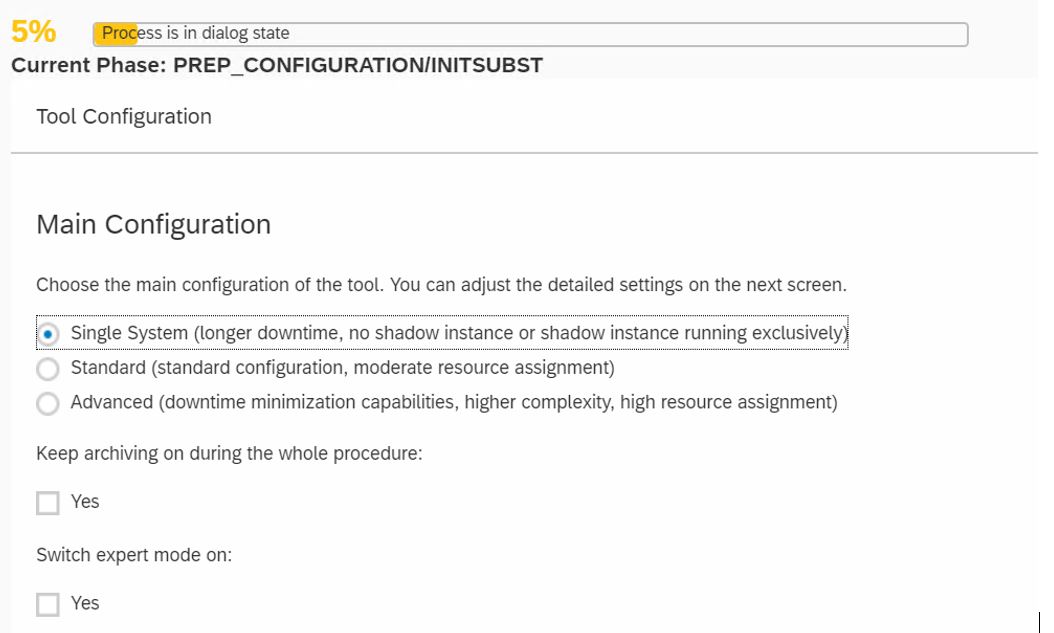
Key in the number of processes according to the system resources.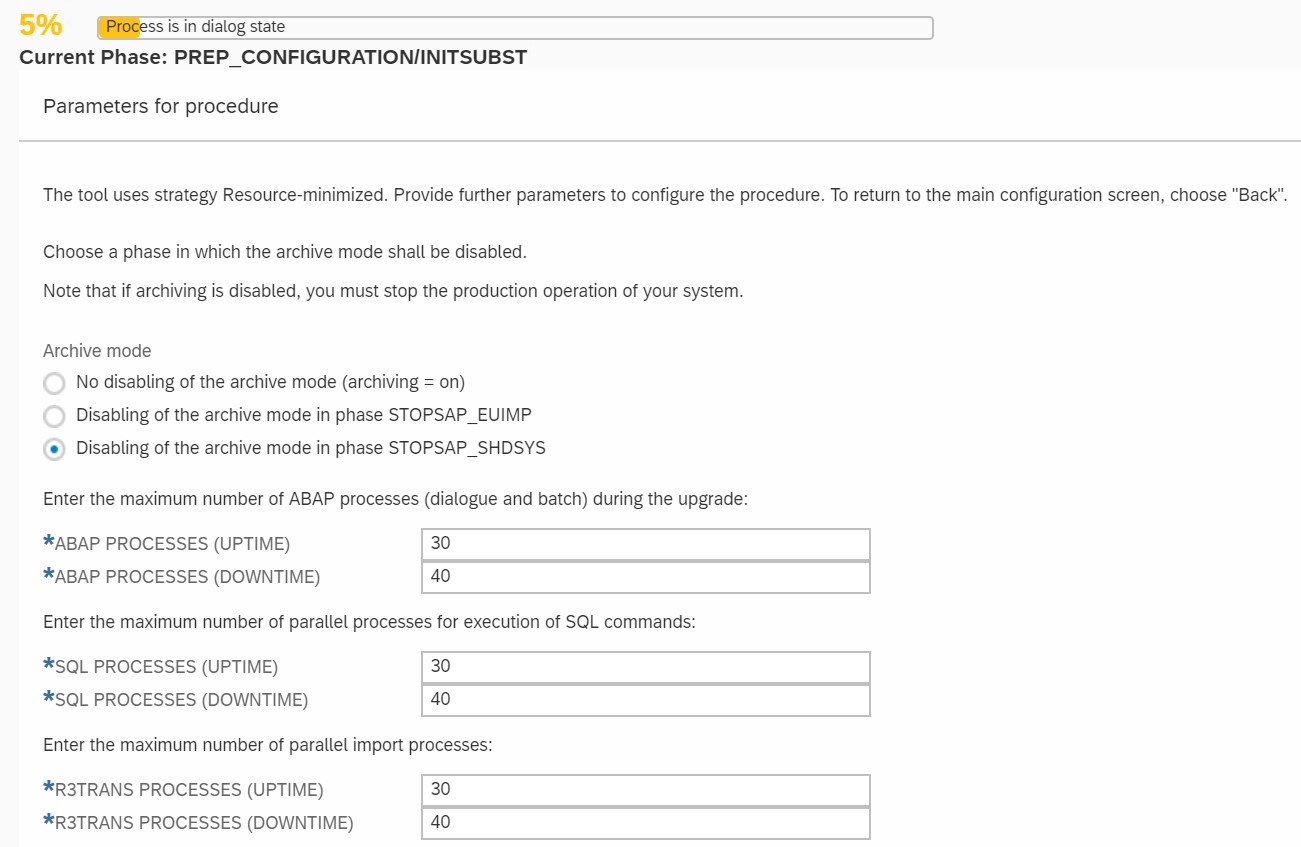

Key in the schema password.
The default languages is EN and DE.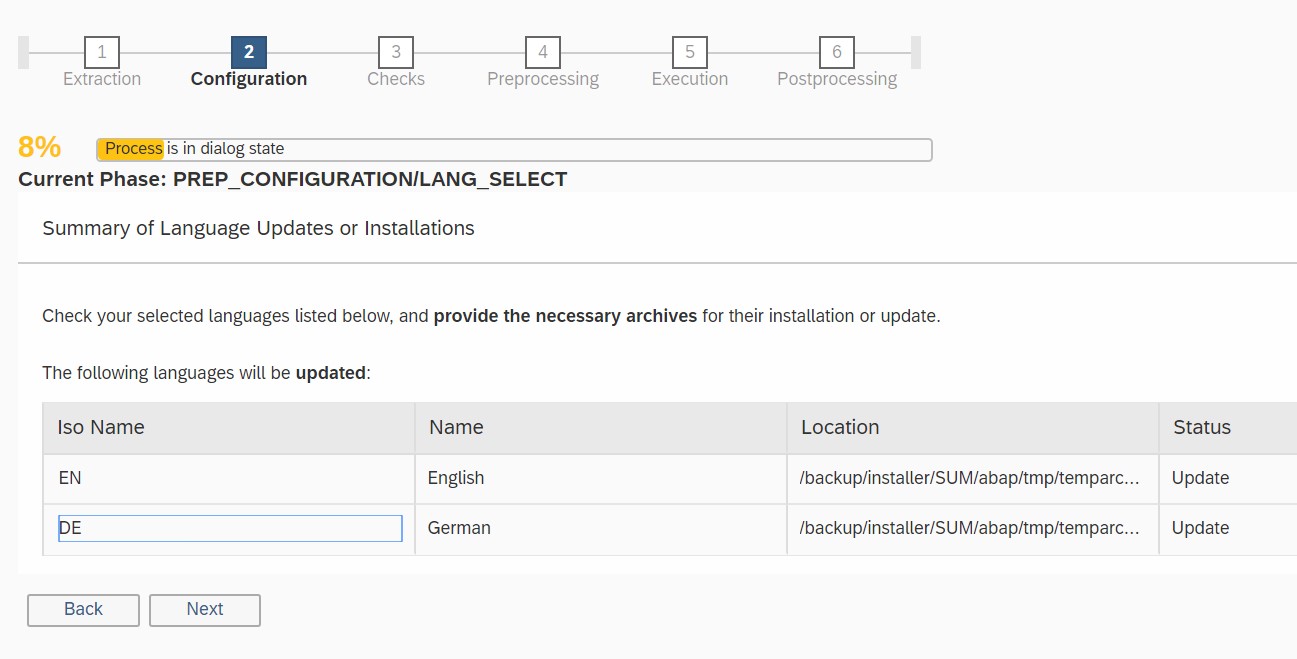
In this test system, there is no Customer Change Request.
In this test system, there is no SPDD/SPAU Transport Request.
Review the information and proceed to the next SUM stage.
Lock the Development Environment.
The SAP system will be stopped and prompt for backup.
After backup completed. We will be entering to the Execution Phase.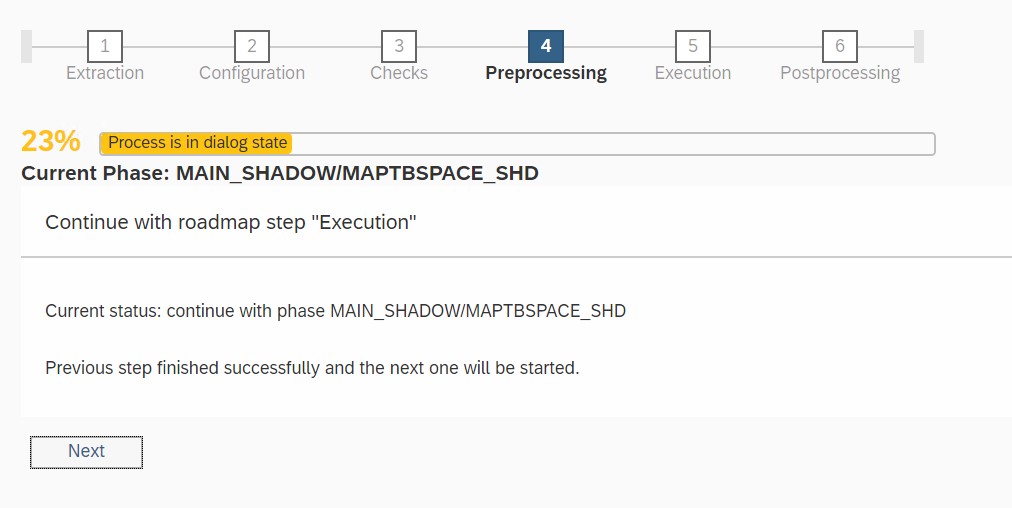
Trigger another backup upon the completion of Execution Stage.
Press next to continue.

Press next to continue.

You may do this now or later ( within 14 days ). In this blog my source system do not has any customization therefore these 199 developments might arised from the SAPnotes has been implemented to the system before the upgrade start.
Run the Note Reset or re implement the necessary notes in SPAU.


Upgrade from S/4 1511 to S/4 1809 is now technically completed.
You can now cleanup the Software Update Manager.
Login to the SAP system and check the components.
Proceed with the relevant post-upgrade tasks like ABAP Load Generation...etc.
That's all the simple steps to upgrade from S/4HANA 1511 to S/4HANA 1809.
Enjoy & welcome to S/4HANA 1809.
References:-
2568783 - (Release Note for Software Provisioning Manager 2.0)
2625407 - SAP S/4HANA 1809: Release Information Note
2659828 - SAP S/4HANA 1809 Feature Package Stack 00: Additional Release Information
2108832 - How to Mass Reset in SPAU
2689851 - SAP S/4HANA 1809 (Documentation Corrections)
2670175 - ABAP Platform 1809 – General Information
2670347 - ABAP Platform 1809 – Restrictions
2659710 - SAP S/4HANA 1809: Restriction Note
2214409 - SAP S/4HANA: Compatible Add-ons
2378962 - SAP HANA 2.0 Revision and Maintenance Strategy
2551355 - SAP HANA Platform 2.0 SPS 03 Release Note
2502552 - S4TC - S/4HANA Conversion & Upgrade new Simplification Item Checks
2187425 - Information about SAP Note Transport based Correction Instructions (TCI)
- The O/S SLES 12 SP3 will be used
- This is not based on SAP High-Availability scenario.
- The source system is S/4 1511 SR1 ( a fresh installation ) on a HANA 1.0
- Minimum Requirement of the HANA DB for S/4 1809 = HANA 2.0 SPS 03 Revision 33
First of all - we will need to upgrade the HANA 1.0 to 2.0
1) Download the HANA Media ( 2.0 SPS 03 Rev 33 ) from Marketplace.
==> SAP IN-MEMORY (SAP HANA )
==> HANA PLATFORM EDITION
==> SAP HANA PLATFORM EDITION 2.0
==> INSTALLATION
==> SAP HANA Platform Edition 2.0 SPS03 rev33 Linux x86_64 1/4 ( and also the 2/4, 3/4, 4/4 )
2) Uncar the downloaded Media to a temporary file system.
in this case, i save this HANA Media to the /backup .... folder.
3) Upgrade the HANA 1.0 to 2.0
Stopsap using following command:-
/usr/sap/hostctrl/exe/sapcontrol -nr <Instance Number> -function StopSystem
Execute the following command in O.S Level :
/backup/installer/HANA20REV33/DATA_UNITS/HDB_SERVER_LINUX_X86_64/hdblcm
Select Option 1.
Approximately it will take around 1 hour for the upgrade ( depends on the performance )

Check the HANA version after upgrade.

Startup SAP system using following command:-
/usr/sap/hostctrl/exe/sapcontrol -nr <Instance Number> -function StartSystem

4) Generate Stack File via Maintenance Planner
The software required for the upgrade will be pushed to the Download Basket of the same Marketplace ID ( S-User ) you used to launch the Maintenance Planner.
Upload all the software to a 'download folder' in the server.
The .xml file generated from Maintenance Planner has to be in the same download folder.
5) Simplification Item Catalog (SIC)
The additional effort compared with the ERP6 upgrade is the Simplification Item Catalog (SIC).
SIC is needed when perform system conversion and also system upgrade for S/4.
The blog written by Markus Goebel has a very details information about the Simplification Item Catalog.
Note : transport-based-correction ( TCI ) has to be enabled before 'installing' the SIC Tool.
Launch the report : /SDF/RC_START_CHECK
Choose Target SAP S/4HANA Version = S/4HANA 1809 Initial Stack
The execution of the SIC and a result without Error is mandatory.
The Software Update Manager ( SUM ) will check the status of the SIC.
SUM will not proceed to the next step if the SIC has Error(s).
Example:-

Note : The test machine I used to upgrade to 1809 is a 1511 system without any customization. For a productive system with customization, you might want to allocate longer time for clearing the items listed in SIC.
6) Release all TRs before launching the Software Update Manager
Ensure all the Transport Request ( TRs ) are not in Modifiable status.
7) Launch Software Update Manager
Uncar the SUM ( in this blog, I used the SUM 2.0 SP03 )
Use the following command to launch the SUM.
SUMSTART confighostagent <SAP System ID>
Access to the SUM ( ABAP in this case ) via Chrome or I.E.
https://<hostname>:1129/lmsl/sumabap/<SAP System ID>/doc/sluigui
Login with the ID : <SID>adm
Enter the full path to the .xml file.

Key in the password accordingly.

Update the SPAM ( you can also update the SPAM before triggering the SUM ).

Review the information and proceed to next SUM Stage.

This is a demo system, thus i select single system with longer downtime.
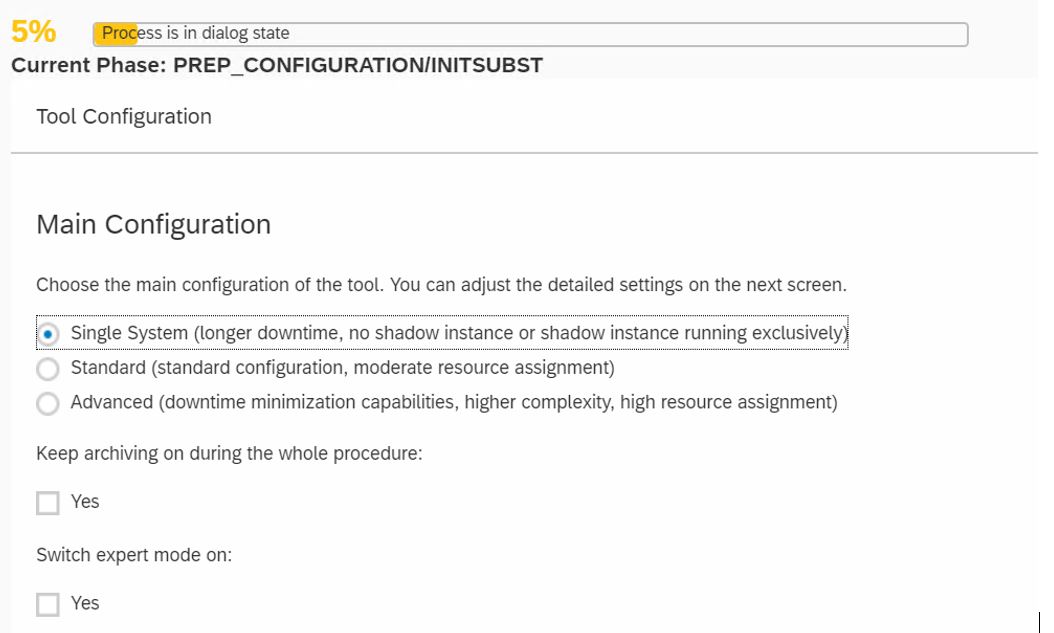
Key in the number of processes according to the system resources.
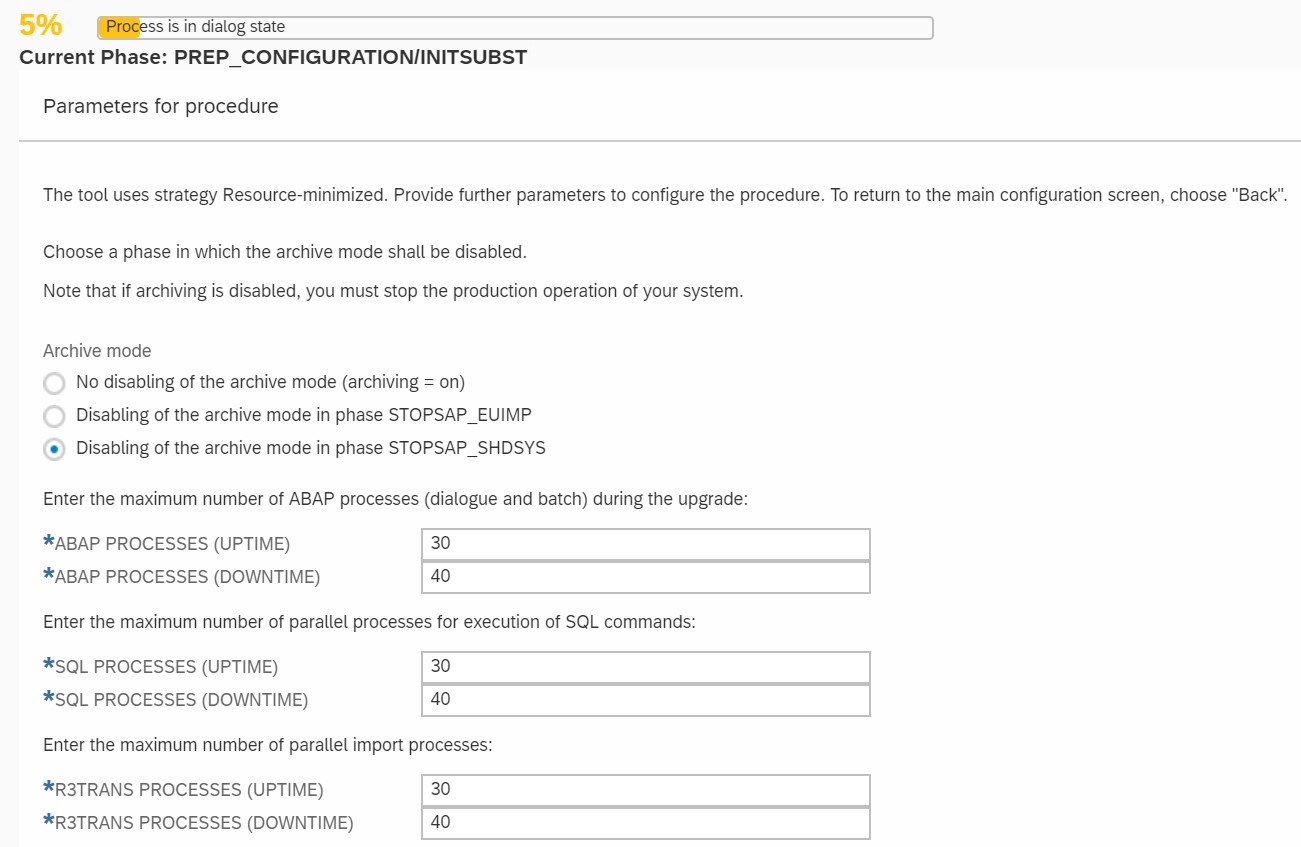

Key in the schema password.

The default languages is EN and DE.
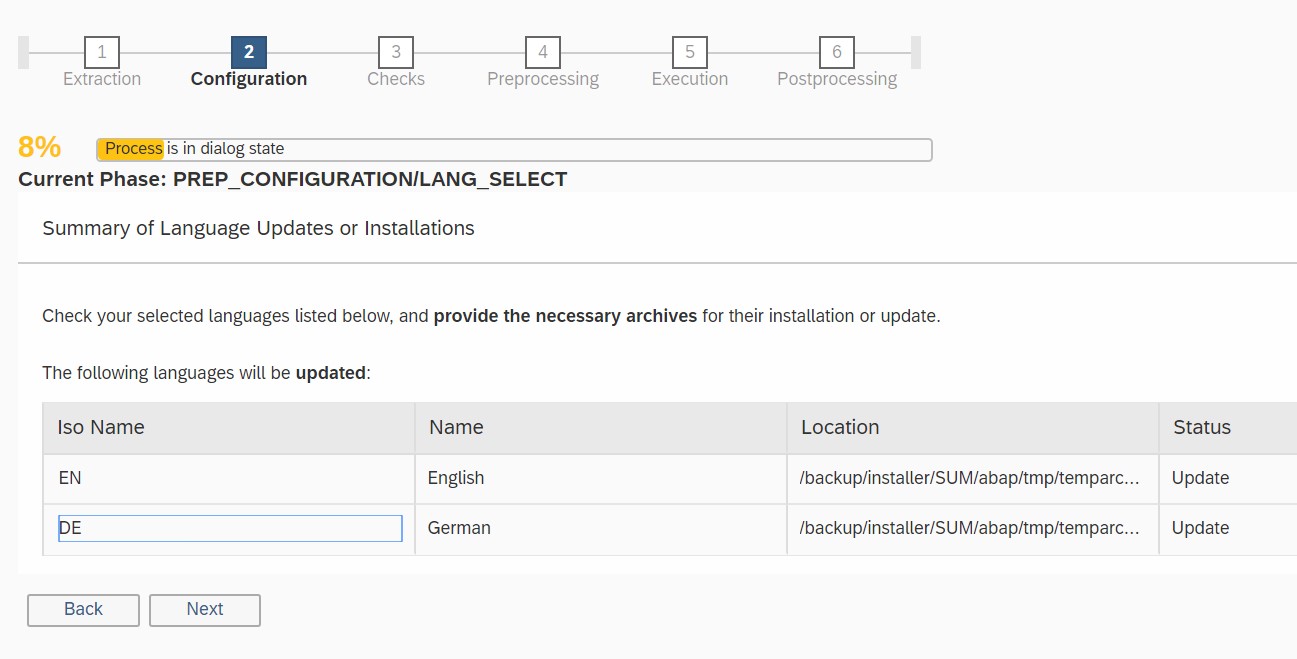
In this test system, there is no Customer Change Request.

In this test system, there is no SPDD/SPAU Transport Request.

Review the information and proceed to the next SUM stage.

Lock the Development Environment.

The SAP system will be stopped and prompt for backup.
After backup completed. We will be entering to the Execution Phase.
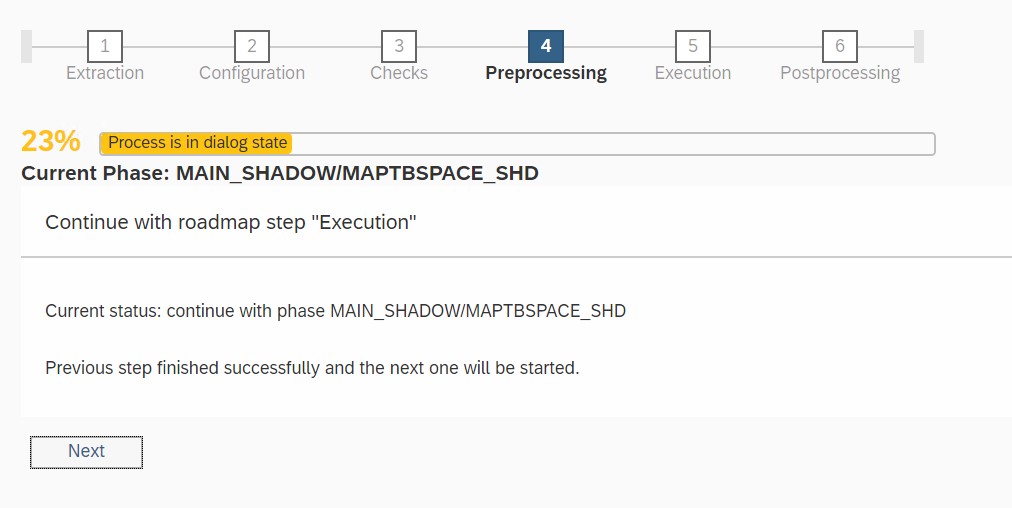
Trigger another backup upon the completion of Execution Stage.

Press next to continue.

Press next to continue.

You may do this now or later ( within 14 days ). In this blog my source system do not has any customization therefore these 199 developments might arised from the SAPnotes has been implemented to the system before the upgrade start.

Run the Note Reset or re implement the necessary notes in SPAU.



Upgrade from S/4 1511 to S/4 1809 is now technically completed.
You can now cleanup the Software Update Manager.

Login to the SAP system and check the components.

Proceed with the relevant post-upgrade tasks like ABAP Load Generation...etc.
That's all the simple steps to upgrade from S/4HANA 1511 to S/4HANA 1809.
Enjoy & welcome to S/4HANA 1809.
References:-
2568783 - (Release Note for Software Provisioning Manager 2.0)
2625407 - SAP S/4HANA 1809: Release Information Note
2659828 - SAP S/4HANA 1809 Feature Package Stack 00: Additional Release Information
2108832 - How to Mass Reset in SPAU
2689851 - SAP S/4HANA 1809 (Documentation Corrections)
2670175 - ABAP Platform 1809 – General Information
2670347 - ABAP Platform 1809 – Restrictions
2659710 - SAP S/4HANA 1809: Restriction Note
2214409 - SAP S/4HANA: Compatible Add-ons
2378962 - SAP HANA 2.0 Revision and Maintenance Strategy
2551355 - SAP HANA Platform 2.0 SPS 03 Release Note
2502552 - S4TC - S/4HANA Conversion & Upgrade new Simplification Item Checks
2187425 - Information about SAP Note Transport based Correction Instructions (TCI)
- SAP Managed Tags:
- SAP S/4HANA,
- Software Logistics - System Maintenance
1 Comment
You must be a registered user to add a comment. If you've already registered, sign in. Otherwise, register and sign in.
Labels in this area
-
"mm02"
1 -
A_PurchaseOrderItem additional fields
1 -
ABAP
1 -
ABAP Extensibility
1 -
ACCOSTRATE
1 -
ACDOCP
1 -
Adding your country in SPRO - Project Administration
1 -
Advance Return Management
1 -
AI and RPA in SAP Upgrades
1 -
Approval Workflows
1 -
ARM
1 -
ASN
1 -
Asset Management
1 -
Associations in CDS Views
1 -
auditlog
1 -
Authorization
1 -
Availability date
1 -
Azure Center for SAP Solutions
1 -
AzureSentinel
2 -
Bank
1 -
BAPI_SALESORDER_CREATEFROMDAT2
1 -
BRF+
1 -
BRFPLUS
1 -
Bundled Cloud Services
1 -
business participation
1 -
Business Processes
1 -
CAPM
1 -
Carbon
1 -
Cental Finance
1 -
CFIN
1 -
CFIN Document Splitting
1 -
Cloud ALM
1 -
Cloud Integration
1 -
condition contract management
1 -
Connection - The default connection string cannot be used.
1 -
Custom Table Creation
1 -
Customer Screen in Production Order
1 -
Data Quality Management
1 -
Date required
1 -
Decisions
1 -
desafios4hana
1 -
Developing with SAP Integration Suite
1 -
Direct Outbound Delivery
1 -
DMOVE2S4
1 -
EAM
1 -
EDI
2 -
EDI 850
1 -
EDI 856
1 -
edocument
1 -
EHS Product Structure
1 -
Emergency Access Management
1 -
Energy
1 -
EPC
1 -
Financial Operations
1 -
Find
1 -
FINSSKF
1 -
Fiori
1 -
Flexible Workflow
1 -
Gas
1 -
Gen AI enabled SAP Upgrades
1 -
General
1 -
generate_xlsx_file
1 -
Getting Started
1 -
HomogeneousDMO
1 -
IDOC
2 -
Integration
1 -
Learning Content
2 -
LogicApps
2 -
low touchproject
1 -
Maintenance
1 -
management
1 -
Material creation
1 -
Material Management
1 -
MD04
1 -
MD61
1 -
methodology
1 -
Microsoft
2 -
MicrosoftSentinel
2 -
Migration
1 -
MRP
1 -
MS Teams
2 -
MT940
1 -
Newcomer
1 -
Notifications
1 -
Oil
1 -
open connectors
1 -
Order Change Log
1 -
ORDERS
2 -
OSS Note 390635
1 -
outbound delivery
1 -
outsourcing
1 -
PCE
1 -
Permit to Work
1 -
PIR Consumption Mode
1 -
PIR's
1 -
PIRs
1 -
PIRs Consumption
1 -
PIRs Reduction
1 -
Plan Independent Requirement
1 -
Premium Plus
1 -
pricing
1 -
Primavera P6
1 -
Process Excellence
1 -
Process Management
1 -
Process Order Change Log
1 -
Process purchase requisitions
1 -
Product Information
1 -
Production Order Change Log
1 -
Purchase requisition
1 -
Purchasing Lead Time
1 -
Redwood for SAP Job execution Setup
1 -
RISE with SAP
1 -
RisewithSAP
1 -
Rizing
1 -
S4 Cost Center Planning
1 -
S4 HANA
1 -
S4HANA
3 -
Sales and Distribution
1 -
Sales Commission
1 -
sales order
1 -
SAP
2 -
SAP Best Practices
1 -
SAP Build
1 -
SAP Build apps
1 -
SAP Cloud ALM
1 -
SAP Data Quality Management
1 -
SAP Maintenance resource scheduling
2 -
SAP Note 390635
1 -
SAP S4HANA
2 -
SAP S4HANA Cloud private edition
1 -
SAP Upgrade Automation
1 -
SAP WCM
1 -
SAP Work Clearance Management
1 -
Schedule Agreement
1 -
SDM
1 -
security
2 -
Settlement Management
1 -
soar
2 -
SSIS
1 -
SU01
1 -
SUM2.0SP17
1 -
SUMDMO
1 -
Teams
2 -
User Administration
1 -
User Participation
1 -
Utilities
1 -
va01
1 -
vendor
1 -
vl01n
1 -
vl02n
1 -
WCM
1 -
X12 850
1 -
xlsx_file_abap
1 -
YTD|MTD|QTD in CDs views using Date Function
1
- « Previous
- Next »
Related Content
- need suggetion for upgrade HANA version in Enterprise Resource Planning Q&A
- New Installation of SAP S/4HANA 2023 FPS1 – Part 2 – Installation in Enterprise Resource Planning Blogs by SAP
- Readiness check S/4HANA 2023 - Priority 1 messages for every access to catch weight specific fields in Enterprise Resource Planning Q&A
- Readiness check S/4HANA 2023 and catch weight (note 2296016) in Enterprise Resource Planning Q&A
- ABAP Platform for SAP S/4HANA 2023 in Enterprise Resource Planning Blogs by SAP
Top kudoed authors
| User | Count |
|---|---|
| 2 | |
| 2 | |
| 2 | |
| 2 | |
| 2 | |
| 2 | |
| 1 | |
| 1 | |
| 1 |