
- SAP Community
- Products and Technology
- Technology
- Technology Blogs by SAP
- How to use objects contained in a schema outside o...
Technology Blogs by SAP
Learn how to extend and personalize SAP applications. Follow the SAP technology blog for insights into SAP BTP, ABAP, SAP Analytics Cloud, SAP HANA, and more.
Turn on suggestions
Auto-suggest helps you quickly narrow down your search results by suggesting possible matches as you type.
Showing results for
Product and Topic Expert
Options
- Subscribe to RSS Feed
- Mark as New
- Mark as Read
- Bookmark
- Subscribe
- Printer Friendly Page
- Report Inappropriate Content
12-11-2018
12:00 PM
If you are working in Web IDE full-stack in a SAP HANA Service environment and you would like to consume objects that are not part of your project, you can achieve this with the following three steps:
All of these steps are described in an on-premise context for example in documetation or blog1, blog2. For a recent example that also includes loading data and accessing external schemas in the context of SAP HANA Service see blog3
To make the start of modeling a bit easier the blog shows the steps of consuming objects outside of your project in SAP HANA Service. The example assumes that table "SalesOrder" in schema "BICERTDATA" should be consumed in a Calculation View and that you create a user provided service "UPS" to this end.
In the SPACE of your instance, select the option "User Provided Service" under Services

If a user provided service that fulfills your requirements does not already exist you can create it with button "New Instance".
The following definition would create a user provided service called "UPS" that is based on a database user UPSUSER with password "secret1234"
{
"desc": "example",
"user": "UPSUSER",
"password": " secret1234",
"tags": [
"hana"
]
}
Make sure that the database user UPSUSER exists, has the authorization to GRANT SELECT WITH GRANT OPTION on table "SalesOrder", and uses this password. The GRANT SELECT WITH GRANT OPTION does not need to be assigned directly to the UPSUSER as long as the UPSUSER can grant a role with the respective privilege.
Next, you have to add the service to your project by including it in your .yaml file. To do so right-click on the .yaml file of your project and select "Open Code Editor". Below is a simple yaml file. The changes due to the added user provided service named "UPS" are marked in bold:
ID: Demo
_schema-version: '2.1'
version: 0.0.1
modules:
- name: db
type: hdb
path: db
requires:
- name: hdi_db
properties:
TARGET_CONTAINER: ~{hdi-container-name}
- name: UPS
group: SERVICE_REPLACEMENTS
properties:
key: ServiceName_1
service: ~{the-service-name}
resources:
- name: hdi_db
properties:
hdi-container-name: ${service-name}
type: com.sap.xs.hdi-container
- name: UPS
parameters:
service-name: UPS
properties:
the-service-name: ${service-name}
type: org.cloudfoundry.existing-service
With newer Web IDE versions there is also a graphical support for creating and adding the user provided service by right-clicking on the database module and selecting "HANA Service Connection"

In the dialog, you can either reuse an already existing user provided service and only add the reference to the service into the .yaml file, or create a new user provided service that is then also automatically added to the .yaml file:

Next you will need to create and build a hdbgrants file. This file should grant SELECT WITH GRANT OPTION on objects that are to be used in e.g., Calculation Views to the user "object_owner". Grant SELECT without the GRANT OPTION to the application user. The application user is used during interaction of the modeling tooling with the database, like for example during data preview.
As best practice, these privileges should be granted via roles.
{
"UPS": {
"object_owner": {
"roles": [
"roleForObjectOwner"
]
},
"application_user": {
"roles": [
"roleForApplicationUser"
]
}
}
}
The roles "roleForApplicationUser" and "roleForObjectOwner" can be creates as SQL roles. Make sure that the database user behind the user provided service (UPSUSER) has been granted the authorization to grant these roles and has at least privilege SELECT METADATA on the underlying objects that should be used in Calculation Views. In addition UPSUSER should have system generated role "PUBLIC" (see also question "In a nutshell: What authorizations do I need to start modelling?" here)
Finally, you need to create and build synonyms that point to the respective objects. The following description would create synonym "SalesOrder" pointing to table "SalesOrder" in schema "BICERTDATA":
{
"SalesOrder": {
"target": {
"object": " SalesOrder",
"schema": " BICERTDATA"
}
}
}
You might want to use the .hdbsynonymconfig approach that is also detailed at the help portal to achieve more flexibility when addressing the source schema, e.g., using no fixed schema but fill the schema by the user provided service. Other options to use synonyms flexibly can be found in e.g., this blog.This flexibility can come handy in a transport context.
With these steps you should now be able to use the object in e.g., your Calculation View. Simply select the object with the created synonym in the "Add Data Source" step of your Calculation View and press "Finish"

Alternatively, with newer versions of Web IDE you can create the synonym via the "Add Data Source" dialog (button "Create Synonym") and thus do not have to define the synonyms manually beforehand.
If you do not want to create the synonyms when adding data sources but would like to use a graphical editor, you can also create synonyms for all objects in a schema by double clicking on a .hdbsynonym file and selecting "Mass Import of Synonyms":
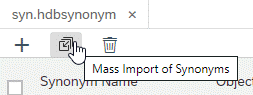
- Connect with a service to the schema
- Assign the necessary authorizations to the technical users of your project
- Create synonyms pointing to the objects
All of these steps are described in an on-premise context for example in documetation or blog1, blog2. For a recent example that also includes loading data and accessing external schemas in the context of SAP HANA Service see blog3
To make the start of modeling a bit easier the blog shows the steps of consuming objects outside of your project in SAP HANA Service. The example assumes that table "SalesOrder" in schema "BICERTDATA" should be consumed in a Calculation View and that you create a user provided service "UPS" to this end.
1. Connect with a service to the schema
In the SPACE of your instance, select the option "User Provided Service" under Services

If a user provided service that fulfills your requirements does not already exist you can create it with button "New Instance".
The following definition would create a user provided service called "UPS" that is based on a database user UPSUSER with password "secret1234"
{
"desc": "example",
"user": "UPSUSER",
"password": " secret1234",
"tags": [
"hana"
]
}
Make sure that the database user UPSUSER exists, has the authorization to GRANT SELECT WITH GRANT OPTION on table "SalesOrder", and uses this password. The GRANT SELECT WITH GRANT OPTION does not need to be assigned directly to the UPSUSER as long as the UPSUSER can grant a role with the respective privilege.
Next, you have to add the service to your project by including it in your .yaml file. To do so right-click on the .yaml file of your project and select "Open Code Editor". Below is a simple yaml file. The changes due to the added user provided service named "UPS" are marked in bold:
ID: Demo
_schema-version: '2.1'
version: 0.0.1
modules:
- name: db
type: hdb
path: db
requires:
- name: hdi_db
properties:
TARGET_CONTAINER: ~{hdi-container-name}
- name: UPS
group: SERVICE_REPLACEMENTS
properties:
key: ServiceName_1
service: ~{the-service-name}
resources:
- name: hdi_db
properties:
hdi-container-name: ${service-name}
type: com.sap.xs.hdi-container
- name: UPS
parameters:
service-name: UPS
properties:
the-service-name: ${service-name}
type: org.cloudfoundry.existing-service
With newer Web IDE versions there is also a graphical support for creating and adding the user provided service by right-clicking on the database module and selecting "HANA Service Connection"

In the dialog, you can either reuse an already existing user provided service and only add the reference to the service into the .yaml file, or create a new user provided service that is then also automatically added to the .yaml file:

2. Assign the necessary authorizations to the technical users
Next you will need to create and build a hdbgrants file. This file should grant SELECT WITH GRANT OPTION on objects that are to be used in e.g., Calculation Views to the user "object_owner". Grant SELECT without the GRANT OPTION to the application user. The application user is used during interaction of the modeling tooling with the database, like for example during data preview.
As best practice, these privileges should be granted via roles.
{
"UPS": {
"object_owner": {
"roles": [
"roleForObjectOwner"
]
},
"application_user": {
"roles": [
"roleForApplicationUser"
]
}
}
}
The roles "roleForApplicationUser" and "roleForObjectOwner" can be creates as SQL roles. Make sure that the database user behind the user provided service (UPSUSER) has been granted the authorization to grant these roles and has at least privilege SELECT METADATA on the underlying objects that should be used in Calculation Views. In addition UPSUSER should have system generated role "PUBLIC" (see also question "In a nutshell: What authorizations do I need to start modelling?" here)
3. Create synonyms pointing to the objects
Finally, you need to create and build synonyms that point to the respective objects. The following description would create synonym "SalesOrder" pointing to table "SalesOrder" in schema "BICERTDATA":
{
"SalesOrder": {
"target": {
"object": " SalesOrder",
"schema": " BICERTDATA"
}
}
}
You might want to use the .hdbsynonymconfig approach that is also detailed at the help portal to achieve more flexibility when addressing the source schema, e.g., using no fixed schema but fill the schema by the user provided service. Other options to use synonyms flexibly can be found in e.g., this blog.This flexibility can come handy in a transport context.
With these steps you should now be able to use the object in e.g., your Calculation View. Simply select the object with the created synonym in the "Add Data Source" step of your Calculation View and press "Finish"

Alternatively, with newer versions of Web IDE you can create the synonym via the "Add Data Source" dialog (button "Create Synonym") and thus do not have to define the synonyms manually beforehand.
If you do not want to create the synonyms when adding data sources but would like to use a graphical editor, you can also create synonyms for all objects in a schema by double clicking on a .hdbsynonym file and selecting "Mass Import of Synonyms":
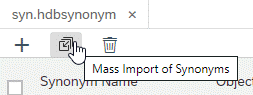
- SAP Managed Tags:
- SAP HANA service for SAP BTP
Labels:
5 Comments
You must be a registered user to add a comment. If you've already registered, sign in. Otherwise, register and sign in.
Labels in this area
-
ABAP CDS Views - CDC (Change Data Capture)
2 -
AI
1 -
Analyze Workload Data
1 -
BTP
1 -
Business and IT Integration
2 -
Business application stu
1 -
Business Technology Platform
1 -
Business Trends
1,658 -
Business Trends
93 -
CAP
1 -
cf
1 -
Cloud Foundry
1 -
Confluent
1 -
Customer COE Basics and Fundamentals
1 -
Customer COE Latest and Greatest
3 -
Customer Data Browser app
1 -
Data Analysis Tool
1 -
data migration
1 -
data transfer
1 -
Datasphere
2 -
Event Information
1,400 -
Event Information
66 -
Expert
1 -
Expert Insights
177 -
Expert Insights
299 -
General
1 -
Google cloud
1 -
Google Next'24
1 -
Kafka
1 -
Life at SAP
780 -
Life at SAP
13 -
Migrate your Data App
1 -
MTA
1 -
Network Performance Analysis
1 -
NodeJS
1 -
PDF
1 -
POC
1 -
Product Updates
4,577 -
Product Updates
344 -
Replication Flow
1 -
RisewithSAP
1 -
SAP BTP
1 -
SAP BTP Cloud Foundry
1 -
SAP Cloud ALM
1 -
SAP Cloud Application Programming Model
1 -
SAP Datasphere
2 -
SAP S4HANA Cloud
1 -
SAP S4HANA Migration Cockpit
1 -
Technology Updates
6,873 -
Technology Updates
423 -
Workload Fluctuations
1
Related Content
- SAP Cloud Integration: Understanding the XML Digital Signature Standard in Technology Blogs by SAP
- update responsible field in service call after assignation to specific technician in Technology Q&A
- SAP Datasphere - Space, Data Integration, and Data Modeling Best Practices in Technology Blogs by SAP
- Using Integration Suite Piper commands in GitHub Actions (CI/CD) platform in Technology Blogs by SAP
- Introducing the Background Processing Framework in Technology Blogs by SAP
Top kudoed authors
| User | Count |
|---|---|
| 40 | |
| 25 | |
| 17 | |
| 14 | |
| 8 | |
| 7 | |
| 7 | |
| 7 | |
| 6 | |
| 6 |