
- SAP Community
- Products and Technology
- Technology
- Technology Blogs by SAP
- Step by Step with the SAP Cloud Platform SDK for A...
Technology Blogs by SAP
Learn how to extend and personalize SAP applications. Follow the SAP technology blog for insights into SAP BTP, ABAP, SAP Analytics Cloud, SAP HANA, and more.
Turn on suggestions
Auto-suggest helps you quickly narrow down your search results by suggesting possible matches as you type.
Showing results for
Product and Topic Expert
Options
- Subscribe to RSS Feed
- Mark as New
- Mark as Read
- Bookmark
- Subscribe
- Printer Friendly Page
- Report Inappropriate Content
12-08-2018
9:55 PM
Previous (Offline OData) Home Next (Using a Foreground Service when Syncing)
An offline enabled app should perform a sync periodically to ensure the data on the client is up to date and to send any locally made changes to the backend. The user might want to pull the latest changes from the backend multiple times in a day or session, and therefore the app should provide an easy way to accomplish this task.
The following steps demonstrate how to add a sync button enabling a user-initiated sync.
Previous (Offline OData) Home Next (Using a Foreground Service when Syncing)
An offline enabled app should perform a sync periodically to ensure the data on the client is up to date and to send any locally made changes to the backend. The user might want to pull the latest changes from the backend multiple times in a day or session, and therefore the app should provide an easy way to accomplish this task.
The following steps demonstrate how to add a sync button enabling a user-initiated sync.
- Add the following XML code to res\layout\activity_main.xml under the other button xml elements.
<Button
android:id="@+id/b_offlineSync"
android:layout_width="wrap_content"
android:layout_height="wrap_content"
android:onClick="performSync"
android:enabled="false"
android:text="Sync" />
- Add the following method to MainActivity.java
public void performSync(View v) {
toastAMessage("Performing offline store sync.");
Log.d(myTag, "Performing offline store sync.");
Log.d(myTag, "Beginning offline store upload.");
myOfflineDataProvider.upload(() -> {
toastAMessage("Completed upload, beginning download.");
Log.d(myTag, "Completed upload, beginning download.");
myOfflineDataProvider.download(() -> {
toastAMessage("Completed download, sync complete.");
Log.d(myTag, "Completed download, sync complete.");
}, e -> {
toastAMessage("Failed to download the offline store, sync failed with error: " + e.toString());
Log.d(myTag, "Failed to download the offline store, sync failed with error: " + e.toString());
});
}, e -> {
toastAMessage("Failed to upload the offline store, sync failed with error: " + e.toString());
Log.d(myTag, "Failed to upload the offline store, sync failed with error: " + e.toString());
});
}
A sync is composed of two operations, upload and download that can be performed independently. - Add the following line to the success callback of the myOfflineDataProvider.open() call, below the line offlineODataButton.setEnabled(true);
findViewById(R.id.b_offlineSync).setEnabled(true);
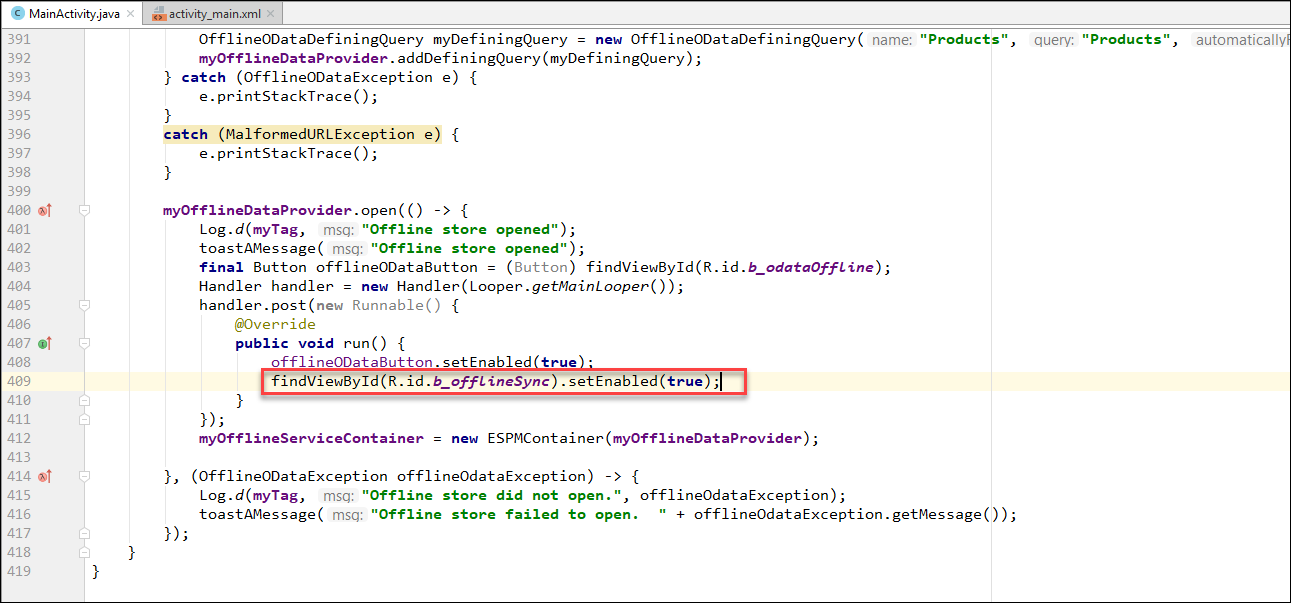
- Run the app. Notice now that there is a sync button. When the user presses this button, some toast messages detail the progress of the sync.

- Next, we'll add some code to notify the user to the progress of the sync operation. In the setupOfflineOData() method, add the following delegate definition.
OfflineODataDelegate delegate = new OfflineODataDelegate() {
@Override
public void updateDownloadProgress(OfflineODataProvider provider, OfflineODataProgress progress) {
super.updateDownloadProgress(provider, progress);
runOnUiThread(new Runnable() {
@Override
public void run() {
// As an example, log the # of bytes received
Log.d(myTag, "Download Bytes Received: " + progress.getBytesReceived());
}
});
}
@Override
public void updateFileDownloadProgress(OfflineODataProvider provider, OfflineODataFileDownloadProgress progress) {
super.updateFileDownloadProgress(provider, progress);
runOnUiThread(new Runnable() {
@Override
public void run() {
// As an example, log the # of bytes received
Log.d(myTag, "Update File Download Bytes Received: " + progress.getBytesReceived());
}
});
}
};
- In the setupOfflineOData method, change the
myOfflineDataProvider = new OfflineODataProvider(url, offParam, myOkHttpClient, null, null);
line so that it includes the new delegate
myOfflineDataProvider = new OfflineODataProvider(url, offParam, myOkHttpClient, null, delegate);
- Run the app again and perform a sync by clicking the button. Consult Android Studio's logs, and filter them using your debugging tag, "myDebuggingTag". You should see the delegate methods being executed as the OfflineODataDelegate object is used.

- The app should ensure that no errors occurred during the sync. This is a job for the
ErrorArchive. TheErrorArchiveis used to collect errors caused when using OData. The app can show the user the conflicts and let the user decide how to handle each error. For more information on error handling, see the SAP Handling Errors and Conflicts documentation, as well as the page on Handling Failed Requests. TheErrorArchiveis a list of entities that have the properties listed in the ErrorArchive Entity Properties list. - To query the error archive, add the following code to the success callback in the download call in the performSync(View v) method, as shown in the screenshot below.
// Get ErrorArchive entity set
EntitySet errorArchiveSet = myOfflineServiceContainer.getEntitySet("ErrorArchive");
EntityType errorArchiveType = errorArchiveSet.getEntityType();
Property affectedEntityNavProp = errorArchiveType.getProperty("AffectedEntity");
Property requestIDProp = errorArchiveType.getProperty("RequestID");
// more properties such as RequestBody, RequestMethod, RequestURL, Message
// CustomTag, Domain, HTTpStatusCode, Code, and InnerError
DataQuery query = new DataQuery().from(errorArchiveSet).orderBy(requestIDProp);
EntityValueList errorEntities = myOfflineServiceContainer.executeQuery(query).getEntityList();
// Iterate through the entities that have errors
for (EntityValue errorEntity : errorEntities) {
myOfflineServiceContainer.loadProperty(affectedEntityNavProp, errorEntity);
EntityValue affectedEntity = affectedEntityNavProp.getEntity(errorEntity);
// Process each affected entity
// For this example application, we just log the entity
Log.d(myTag,"Error found: " + affectedEntity.toString());
}
Previous (Offline OData) Home Next (Using a Foreground Service when Syncing)
- SAP Managed Tags:
- SAP Mobile Services,
- SAP BTP SDK for Android
Labels:
3 Comments
You must be a registered user to add a comment. If you've already registered, sign in. Otherwise, register and sign in.
Labels in this area
-
ABAP CDS Views - CDC (Change Data Capture)
2 -
AI
1 -
Analyze Workload Data
1 -
BTP
1 -
Business and IT Integration
2 -
Business application stu
1 -
Business Technology Platform
1 -
Business Trends
1,658 -
Business Trends
91 -
CAP
1 -
cf
1 -
Cloud Foundry
1 -
Confluent
1 -
Customer COE Basics and Fundamentals
1 -
Customer COE Latest and Greatest
3 -
Customer Data Browser app
1 -
Data Analysis Tool
1 -
data migration
1 -
data transfer
1 -
Datasphere
2 -
Event Information
1,400 -
Event Information
66 -
Expert
1 -
Expert Insights
177 -
Expert Insights
297 -
General
1 -
Google cloud
1 -
Google Next'24
1 -
Kafka
1 -
Life at SAP
780 -
Life at SAP
13 -
Migrate your Data App
1 -
MTA
1 -
Network Performance Analysis
1 -
NodeJS
1 -
PDF
1 -
POC
1 -
Product Updates
4,577 -
Product Updates
342 -
Replication Flow
1 -
RisewithSAP
1 -
SAP BTP
1 -
SAP BTP Cloud Foundry
1 -
SAP Cloud ALM
1 -
SAP Cloud Application Programming Model
1 -
SAP Datasphere
2 -
SAP S4HANA Cloud
1 -
SAP S4HANA Migration Cockpit
1 -
Technology Updates
6,873 -
Technology Updates
420 -
Workload Fluctuations
1
Related Content
- SAP Successfactors Implementation and Maintenance in Projects in 2024 in Technology Blogs by Members
- SAP BTP - A Deep Dive into SAP Build Capabilities in Technology Blogs by Members
- Updating an SAP HANA System Landscape - Overview in Technology Blogs by Members
- Elevating User Experience through Progressive Web Apps (PWAs) in Technology Q&A
- SAP cloud connector sending huge amount of data to SAP BTP in Technology Q&A
Top kudoed authors
| User | Count |
|---|---|
| 37 | |
| 25 | |
| 17 | |
| 13 | |
| 7 | |
| 7 | |
| 7 | |
| 6 | |
| 6 | |
| 6 |