
- SAP Community
- Products and Technology
- Human Capital Management
- HCM Blogs by Members
- EC Time Off:Collision Check for Absences with Over...
Human Capital Management Blogs by Members
Gain valuable knowledge and tips on SAP SuccessFactors and human capital management from member blog posts. Share your HCM insights with a post of your own.
Turn on suggestions
Auto-suggest helps you quickly narrow down your search results by suggesting possible matches as you type.
Showing results for
rajeshkumar72
Explorer
Options
- Subscribe to RSS Feed
- Mark as New
- Mark as Read
- Bookmark
- Subscribe
- Printer Friendly Page
- Report Inappropriate Content
11-28-2018
12:17 PM
In this blog, you will learn how to configure Collision check for Absences/Leaves with Overlapping Dates.
Let us say an Employee is on approved "Annual Leave" from 08-Oct-18 to 12-Oct-18 and on 10-Oct-18 the employee might needs to apply for "Bereavement Leave" because of unexpected circumstances.In Normal Time Off Set up,the employee while applying the Bereavement Leave will get below error and the employee is unable to apply the new leave:-

This Scenario can be handled by Setting up Collision Check for Absences by following below steps:-
Step 1:Navigate to "Manage Time Off Structure" and Create a new "Time Type Collision Group" for "Bereavement Leave" as Below:-
Step 2:Navigate to "Manage Time Off Structure" ,open the "Bereavement Leave" Time Type and modify the "Collision Grouping" field with the Time Type Collision Grouping value created in Step 1:-

Step 3:The next step is to link the Bereavement Leave Collision group created earlier to other leaves in the system.To do this,Navigate to "Manage Time Off Structure" and Create new "Time Management Collision Resolution" with Incoming Grouping as Collision Group name created in Step 1:-
 Now you are done with the setup.
Now you are done with the setup.
Now it is time for testing the configuration done so far by performing some quick tests.Employees apply for Bereavement Leave on 10-Oct-18 where the Annual Leave from 08-Oct-18 to 12-Oct-18 is already existing in the system.He receives a warning message that the existing Annual Leave will be cancelled and a 2 new Annual Leave absences will be created in the system to accommodate the newly created Bereavement Leave.The error message no longer appears.
 Notice how the existing Annual Leaves are first cancelled (Yellow) and then Splitted into 2 parts (Red Color) with different dates to accommodate the newly created Bereavement Leave on 10-Oct-18.
Notice how the existing Annual Leaves are first cancelled (Yellow) and then Splitted into 2 parts (Red Color) with different dates to accommodate the newly created Bereavement Leave on 10-Oct-18.
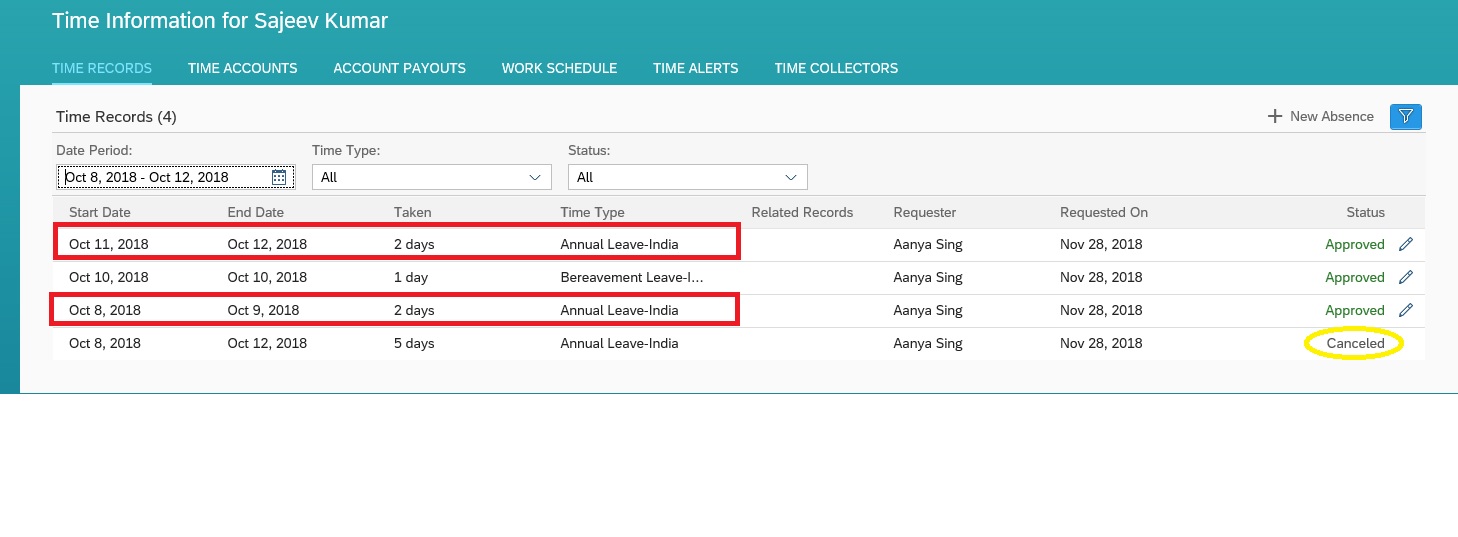 Conclusion:By setting up collision checks, you can control exactly how the system deals with absences with overlapping dates.Sticking with above example of an employee who wants to apply a Bereavement Leave while on Annual Leave, you can specify that a new absence will be created without a collision error, and the existing absence will be canceled automatically. If the new absence doesn't completely cover the one that has been canceled, then another absence will created for the remaining time. The collision check works regardless of whether the new absence is imported into the system or created from the Time Workbench screen.
Conclusion:By setting up collision checks, you can control exactly how the system deals with absences with overlapping dates.Sticking with above example of an employee who wants to apply a Bereavement Leave while on Annual Leave, you can specify that a new absence will be created without a collision error, and the existing absence will be canceled automatically. If the new absence doesn't completely cover the one that has been canceled, then another absence will created for the remaining time. The collision check works regardless of whether the new absence is imported into the system or created from the Time Workbench screen.
In the absence of collision check, the HR/Manager would have to manually cancel the existing leave and then create a new one.
Let us say an Employee is on approved "Annual Leave" from 08-Oct-18 to 12-Oct-18 and on 10-Oct-18 the employee might needs to apply for "Bereavement Leave" because of unexpected circumstances.In Normal Time Off Set up,the employee while applying the Bereavement Leave will get below error and the employee is unable to apply the new leave:-

This Scenario can be handled by Setting up Collision Check for Absences by following below steps:-
Step 1:Navigate to "Manage Time Off Structure" and Create a new "Time Type Collision Group" for "Bereavement Leave" as Below:-

Step 2:Navigate to "Manage Time Off Structure" ,open the "Bereavement Leave" Time Type and modify the "Collision Grouping" field with the Time Type Collision Grouping value created in Step 1:-

Step 3:The next step is to link the Bereavement Leave Collision group created earlier to other leaves in the system.To do this,Navigate to "Manage Time Off Structure" and Create new "Time Management Collision Resolution" with Incoming Grouping as Collision Group name created in Step 1:-
 Now you are done with the setup.
Now you are done with the setup.Now it is time for testing the configuration done so far by performing some quick tests.Employees apply for Bereavement Leave on 10-Oct-18 where the Annual Leave from 08-Oct-18 to 12-Oct-18 is already existing in the system.He receives a warning message that the existing Annual Leave will be cancelled and a 2 new Annual Leave absences will be created in the system to accommodate the newly created Bereavement Leave.The error message no longer appears.
 Notice how the existing Annual Leaves are first cancelled (Yellow) and then Splitted into 2 parts (Red Color) with different dates to accommodate the newly created Bereavement Leave on 10-Oct-18.
Notice how the existing Annual Leaves are first cancelled (Yellow) and then Splitted into 2 parts (Red Color) with different dates to accommodate the newly created Bereavement Leave on 10-Oct-18.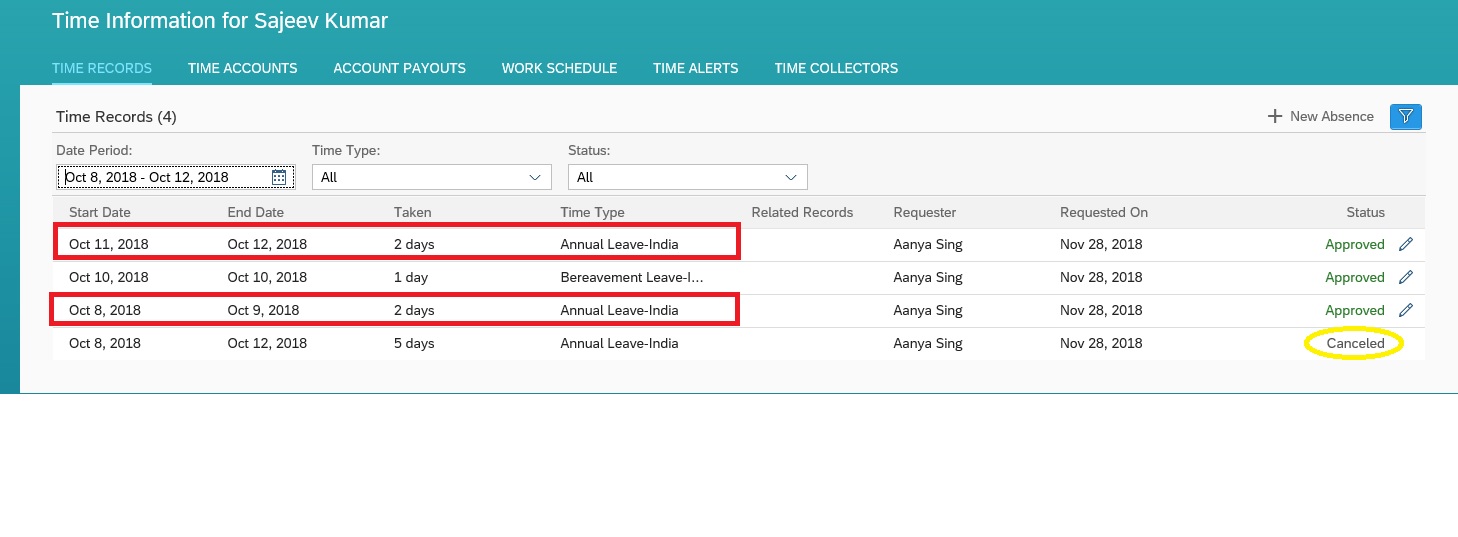 Conclusion:By setting up collision checks, you can control exactly how the system deals with absences with overlapping dates.Sticking with above example of an employee who wants to apply a Bereavement Leave while on Annual Leave, you can specify that a new absence will be created without a collision error, and the existing absence will be canceled automatically. If the new absence doesn't completely cover the one that has been canceled, then another absence will created for the remaining time. The collision check works regardless of whether the new absence is imported into the system or created from the Time Workbench screen.
Conclusion:By setting up collision checks, you can control exactly how the system deals with absences with overlapping dates.Sticking with above example of an employee who wants to apply a Bereavement Leave while on Annual Leave, you can specify that a new absence will be created without a collision error, and the existing absence will be canceled automatically. If the new absence doesn't completely cover the one that has been canceled, then another absence will created for the remaining time. The collision check works regardless of whether the new absence is imported into the system or created from the Time Workbench screen.In the absence of collision check, the HR/Manager would have to manually cancel the existing leave and then create a new one.
- SAP Managed Tags:
- SAP SuccessFactors Employee Central,
- SAP SuccessFactors HXM Core
6 Comments
You must be a registered user to add a comment. If you've already registered, sign in. Otherwise, register and sign in.
Labels in this area
-
1H 2024 Product Release
5 -
2H 2023 Product Release
1 -
ACCRUAL TRANSFER
1 -
Advanced Workflow
1 -
Anonymization
1 -
BTP
1 -
Business Rules
1 -
Canvas Report
1 -
Career Development
1 -
Certificate-Based Authentication
1 -
Cloud Platform Integration
1 -
Compensation
1 -
Compensation Information Management
1 -
Compensation Management
1 -
Compliance
2 -
Content
1 -
Conversational AI
2 -
Custom Data Collection
1 -
custom portlet
1 -
Data & Analytics
1 -
Data Integration
1 -
Dayforce
1 -
deep link
1 -
deeplink
1 -
Delimiting Pay Components
1 -
Deprecation
1 -
Employee Central
1 -
Employee Central Global Benefits
1 -
Employee Central Payroll
1 -
employee profile
1 -
Employee Rehires
1 -
external terminal
1 -
external time events
1 -
Generative AI
2 -
Getting Started
1 -
Global Benefits
1 -
Guidelines
1 -
H2 2023
1 -
HR
2 -
HR Data Management
1 -
HR Transformation
1 -
ilx
1 -
Incentive Management Setup (Configuration)
1 -
Integration Center
2 -
Integration Suite
1 -
internal mobility
1 -
Introduction
1 -
learning
3 -
LMS
2 -
LXP
1 -
Massively MDF attachments download
1 -
Mentoring
1 -
Metadata Framework
1 -
Middleware Solutions
1 -
OCN
1 -
OData APIs
1 -
ONB USA Compliance
1 -
Onboarding
2 -
Opportunity Marketplace
1 -
Pay Component Management
1 -
Platform
1 -
portlet
1 -
POSTMAN
1 -
Predictive AI
2 -
Recruiting
1 -
recurring payments
1 -
Role Based Permissions (RBP)
2 -
SAP CPI (Cloud Platform Integration)
1 -
SAP HCM (Human Capital Management)
2 -
SAP HR Solutions
2 -
SAP Integrations
1 -
SAP release
1 -
SAP successfactors
5 -
SAP SuccessFactors Customer Community
1 -
SAP SuccessFactors OData API
1 -
SAP Workzone
1 -
SAP-PAYROLL
1 -
skills
1 -
Skills Management
1 -
sso deeplink
1 -
Stories in People Analytics
3 -
Story Report
1 -
SuccessFactors
2 -
SuccessFactors Employee central home page customization.
1 -
successfactors onboarding i9
1 -
Table Report
1 -
talent
1 -
Talent Intelligence Hub
2 -
talents
1 -
Tax
1 -
Tax Integration
1 -
Time Accounts
1 -
Workflows
1 -
XML Rules
1
Related Content
- Hello all,It is possible to see the comment posted in a rejected time sheet from manager? in Human Capital Management Q&A
- Late Coming and Early Departure Detection for Double Shifts on the same day - SF Time Tracking in Human Capital Management Blogs by Members
- multi-day absence entry in Human Capital Management Q&A
- Public Holiday will automatically deduct absence quota in Human Capital Management Q&A
- Reducing Active User Counts by Terminating Producer Details in APM in Human Capital Management Blogs by SAP
Top kudoed authors
| User | Count |
|---|---|
| 10 | |
| 6 | |
| 4 | |
| 4 | |
| 2 | |
| 2 | |
| 1 | |
| 1 | |
| 1 | |
| 1 |