
- SAP Community
- Products and Technology
- Human Capital Management
- HCM Blogs by SAP
- SAP SuccessFactors Employee Central Payroll Q4 201...
Human Capital Management Blogs by SAP
Get insider info on HCM solutions for core HR and payroll, time and attendance, talent management, employee experience management, and more in this SAP blog.
Turn on suggestions
Auto-suggest helps you quickly narrow down your search results by suggesting possible matches as you type.
Showing results for
ImranSajid
Contributor
Options
- Subscribe to RSS Feed
- Mark as New
- Mark as Read
- Bookmark
- Subscribe
- Printer Friendly Page
- Report Inappropriate Content
11-27-2018
6:48 PM
Payroll Control Center Teams
As a big sports fan and someone who has played a lot over the years I have seen firsthand that people working together in harmony can elevate a team to perform at a higher level and accomplish much more than what would have been possible individually. The accomplishments of a team that works well together can be enormous. So how does that relate to SAP SuccessFactors and Payroll? I am excited to announce as part of the SAP SuccessFactors Q4 2018 release, we have new functionality for Payroll – Teams in our Payroll Control Center (PCC). This functionality is available for SAP SuccessFactors Employee Central Payroll, SAP HCM, & hybrid customers.
Who is this for and how does it differ from what already exists?
At SAP SuccessFactors we always take a global approach since we have customers around the world. We needed this functionality to be flexible to accommodate a variety of requirements. We talked to our customers and found many operate in shared service environments or with groups of experts when dealing with payroll discrepancies. Some organizations have experts responsible for specific areas such as time management, benefits, compensation, etc. Others operate as a team responsible for a group of employees based upon a factor such as where employees are located (Atlanta vs San Francisco) or the type of employee (Hourly vs Salary). We found needs can vary within the same organization with regional shared service environments or different countries operating based on local practices. For multinational companies with distributed teams around the globe using this Teams functionality can significantly increase efficiency by allowing them to work around the clock in different time zones without delay and gives them a tool to communicate on specific issues to know exactly what is going on.
If you are familiar with the PCC, you know payroll alerts have been thus far assigned to individual Payroll Administrators (with the ability for them to proactively claim alerts via the Unassigned Alerts UI). I know of customers considering workarounds with shared login credentials, but this is problematic because it reduces insight into “who did what” that is oh so critical when it comes to Payroll. With this new functionality, customers who work in teams can now use the PCC as they do in real life without sacrificing auditability and accountability. For customers that do not work in teams, they can continue to use the existing Payroll Control Center functionality.
What is delivered and how does it work?
With this new functionality, customers can now create teams based on their needs. With these teams in place, payroll alerts are assigned to the team based on defined criteria. As mentioned earlier, the defined criteria are very flexible and could be based upon the types of alerts (Ex: Time Management), employee data (Ex: Employees in the Atlanta location), or a combination. Teams are independent units who only see alerts assigned to them. This independence was a big point of emphasis for security and transparency to allow teams to only see things in their area and ensure the right person is working on the right thing.
We deliver two roles as part of this functionality: A team lead and a team member. A team lead is similar to the existing payroll manager role in terms of delegating work, but for specific team(s). They are responsible for managing and assigning alerts to members of their team. Team members are similar to our existing payroll administrators who work on alerts assigned to the team. The team members will be responsible for investigating and resolving alerts that are assigned to them.
We have two new applications and we have enhanced our existing ones to work with this functionality. The new applications are:
- Team Configuration
- Team Management
Let’s look at each of these new applications and how this works!
Team Configuration
The new Team Configuration application is where you go to set up teams that will be used in the PCC as shown in this screenshot
 Image: Team Configuration landing page
Image: Team Configuration landing pageIn the Team Configuration application, you create all the teams that are needed. Each team will require the following attributes which you fill out in different tabs as shown below:
- The team’s name
- The criteria that determine how alerts will be assigned to this team
- Who the team lead delegating alerts is
- Who the team members resolving alerts are
There is a built-in correctness check (“Check Team Setup” button in the screenshot above) that conducts a formal check to ensure valid data is entered and to provide warnings for scenarios such as a gap where you may have alerts that will not be assigned to any team (Ex: There is a Chicago location that is not accounted for).
 Image: Team Configuration details
Image: Team Configuration detailsAfter the teams have been created you can use the existing My Processes application to see your teams rather than individual payroll administrators as used traditionally. We can see this in my screenshot below.
 Image: My Processes with Teams activated
Image: My Processes with Teams activatedTeam Management
Our new Team Management application allows team leads or payroll managers to see the progress and open issues of teams they are responsible for. This is critical to monitor progress throughout the pay cycle and verify current workload. Here is a screenshot showing what the Team Management landing page looks like.

Image: Team Management Landing Page
We have drill down capabilities for transparency to allow easy identification of what team members are working on and what is outstanding to ensure everything is resolved prior to live payroll. When you click into a specific team you will see specifics such as an overview of all alerts for that team. There is a tab to view alerts that are unassigned (which you can assign). There is also a processor tab to see alerts grouped by the individual team members.
 Image: Team Management details
Image: Team Management detailsYou can go even deeper with the ability to get employee level insight into a specific alert to see all the details. This detail is configurable and is intended to provide necessary context to why this alert occurred so that the team member investigating has the information needed to act. It could include employee information, change log information, or a look into payroll results (including a comparison between periods). You can also see notes entered if a team member is currently working for full clarity.
 Image: Team Management employee alert details
Image: Team Management employee alert detailsTeam members use the existing My Alerts application to work on the alerts that are open for their team. They can claim a specific alert to let others on the team know that they are working on this one. This will ensure efficiency and avoid duplication of work.
 Image: My Alerts with Teams activated
Image: My Alerts with Teams activatedAll the existing functionality of the My Alerts application remains in place including contextual insight into the specific alert with relevant details on what occurred, why it occurred, along with a proposed solution to fix or return to compliance. Notes and attachments can be entered by the team members who are investigating to maintain full auditability and keep team leads and other team members fully informed on what is going on in this scenario.
How do you enable in SAP SuccessFactors?
Access to these new applications is controlled with Role-Based-Permission (RBP) within SAP SuccessFactors in the Payroll Control Center section. Within this section you will now see the two new applications listed to control who can access them.

Image: Role Based Permission for Payroll Control Center
Once this permission is granted you will see the two applications when you navigate to the Payroll Control Center as shown in the screenshot below.
 Image: Team functionality activated in Employee Central
Image: Team functionality activated in Employee CentralPlease note that this is showing the functionality fully configured and there are steps to activate and set it up. For more information see the ECP implementation guide and look at the section below which has other helpful references and materials.
What are the Benefits of being able to work with Teams?
For organizations that work in teams, we see this tool as a game changer that allows the whole to operate greater than the sum of its part due to greater transparency resulting in increased efficiency. No longer will lack of communication and insight be an excuse for expensive payroll issues and legal liabilities to occur. As an example, I have firsthand seen many issues occur due to a team member being out of the office and others not being sure what that individual was working on. With this functionality, no longer do payroll professionals around the world have to feel bad about taking a day off around pay date!
Our embedded analytics make it easy to identify how teams are progressing as we get closer to payday. We provide visibility into a team or individual being overloaded in real time. With that critical insight available, those in charge can proactively react and reallocate as needed. It facilitates teamwork and all the efficiencies that come with a team that is on the same page. When you have the right person working on the right things, that ensures the ball does not get dropped and everyone has confidence when pay day comes knowing payroll will be accurate.
What else are we delivering in Q4?
There are many other things that our team has been busy with in ECP, but I wanted to specifically call out a significant enhancement for customers within our Complete Payroll Tasks functionality.
This functionality drives efficient end to end processes between Employee Central & Employee Central Payroll that makes it so critical payroll relevant data changes are easily tracked. This tracking keeps the payroll team informed and ready to act by automatically creating a to-do list in the form of a SuccessFactors tile that allows them to proactively react to HR data being updated.
Up until this release, this could be setup for the standard activities New Hire, Address Change, and Termination. Beginning in Q4 2018, based upon customer request via our influence program we have now delivered significantly more flexibility for when the tile is created.
In our Unified Payroll Configuration customers and partners will have additional standard activities such as marital status change, dependent change, or rehire as reasons they can choose for the creation of this tile. In addition, we now allow the use of any event reason customers have maintained in their system to choose when Payroll should be informed via a to-do list tile.
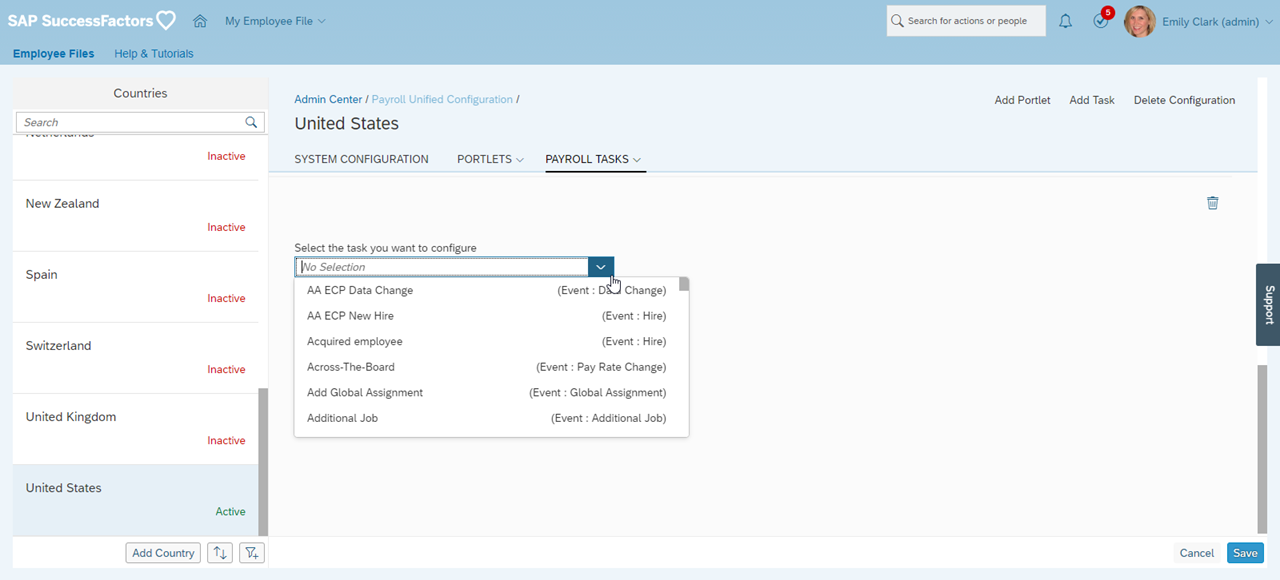 Image: Payroll Unified Configuration New Task
Image: Payroll Unified Configuration New TaskEach standard event/event reason is further configurable to allow you choose the specific data that should be presented to verify/update from the tile. As an example, a rehire will require a look at more payroll specific data than a dependent change so this allows options you to configure each to only show what is needed.
 Image: Payroll Unified Configuration Task Details
Image: Payroll Unified Configuration Task DetailsWhere can I find more information?
*Update January 3, 2018 - For a look at the major enhancements for ECP for 2018 see the following blog post
SAP SuccessFactors Employee Central Payroll 2018 Highlights
You can find helpful material on how to implement our latest functionality in the implementation guide on the SAP SuccessFactors Employee Central Payroll Help page. We have specific information for the new Payroll Control Center teams functionality in SAP Note 2550639 - Payroll Control Center - Working with Teams which also includes a detailed attachment.
For practice and details on implementing the Payroll Control Center it is recommended to take our HRH65 course. This course is available as Instructor Led Training (ILT) or self-paced learning available on Learning Hub. If you would like hands on practice at your own pace, consider the SAP Live Access environment which gives system access to practice hands-on. For a new customer it is recommended to take the HR809 SAP SuccessFactors Employee Central Payroll Project Team Orientation that allows major stakeholders to understand the core out of the box functionality available to guide correct project decisions for configuration workshops. For end users looking to understand business processes in ECP it is recommended to take HR812 SAP SuccessFactors Employee Central Payroll Administration both of which are available on the SAP Learning Hub.
Here are additional resources for those interested in learning more about SAP Payroll solutions (Including blogs linked previously for ease of use)
- SAP SuccessFactors Employee Central Payroll Main Website
- SAP SuccessFactors Employee Central Payroll SAP Help (Requires ID)
- SAP Note 2550639 - Payroll Control Center - Working with Teams
- SAP® SuccessFactors® Employee Central Integration with SAP® SuccessFactors® Employee Central Payroll
- Employee Central Payroll 101
- SAP Payroll Deployment Options
- Payroll Control Center – A Fresh and Modern Approach of A Fully Automated End-To-End Payroll Process
- Payroll Control Center – One-Click Monitoring Walkthrough
- Payroll Control Center – Three-Click Production Payroll Walkthrough
- SAP/SuccessFactors Payroll Control Center Event Listener Functionality
- SAP SuccessFactors Payroll Integration & Off Cycle Payroll Demo
- An Introduction to SAP Payroll Processing, Control Center Add-On
- Employee Central Payroll – A Process Introduction
- Fiori Integration & Enablement with the Payroll Control Center
- SAP Help Library Payroll Control Center
- The Payroll Control Center for SAP ERP HCM and SAP SuccessFactors
- Employee Central Payroll – What is the Payroll Unified Configuration?
- Employee Central Payroll – New Payroll End-to-End Hire
- SAP Best Practices for SAP SuccessFactors Employee Central Payroll for United States– Content Overvi...
- What’s new with SAP SuccessFactors Employee Central Payroll for United States rapid-deployment solut...
For existing customers looking to leverage the latest functionality in ECP it is highly recommended to use our Point to Point integration. My colleague kirubakaran.t has written a great blog for FAQ:Employee Central Payroll – Point to Point Migration
Check out other new features across our HCM suite
Learn about other new features and enhancements across the full SAP SuccessFactors HCM Suite by reading our Q4 2018 Release Highlights document and Q4 release highlights blog.
Welcome to the Human Revolution. We are here to proclaim that the old ways of working no longer work for HR. SAP SuccessFactors helps you bring your organization’s purpose to life and more meaning to people’s work. You can instill intelligence across your HR functions to develop engaged, motivated teams. Together, we’ll create an inspired workforce that improves both performance and profit.
Labels:
13 Comments
You must be a registered user to add a comment. If you've already registered, sign in. Otherwise, register and sign in.
Labels in this area
-
1H 2023 Product Release
3 -
2H 2023 Product Release
3 -
Business Trends
104 -
Business Trends
4 -
Cross-Products
13 -
Event Information
75 -
Event Information
9 -
Events
5 -
Expert Insights
26 -
Expert Insights
19 -
Feature Highlights
16 -
Hot Topics
20 -
Innovation Alert
8 -
Leadership Insights
4 -
Life at SAP
67 -
Life at SAP
1 -
Product Advisory
5 -
Product Updates
499 -
Product Updates
35 -
Release
6 -
Technology Updates
408 -
Technology Updates
7
Related Content
- First Half 2024 Release: What’s New for Work Tech? in Human Capital Management Blogs by SAP
- How to change a date format when exporting employee time sap successfactors in Human Capital Management Q&A
- 1H 2024 - Release highlights of SuccessFactors Career Development Planning in Human Capital Management Blogs by Members
- 1H 2024 - Release highlights of SuccessFactors Succession Planning in Human Capital Management Blogs by Members
- First Half 2024 Release: What’s New in SAP SuccessFactors HCM in Human Capital Management Blogs by SAP
Top kudoed authors
| User | Count |
|---|---|
| 4 | |
| 3 | |
| 2 | |
| 2 | |
| 2 | |
| 2 | |
| 2 | |
| 2 | |
| 2 | |
| 2 |