
- SAP Community
- Products and Technology
- Enterprise Resource Planning
- ERP Blogs by Members
- Configuring Business Partner (Vendor) in S/4 Hana ...
Enterprise Resource Planning Blogs by Members
Gain new perspectives and knowledge about enterprise resource planning in blog posts from community members. Share your own comments and ERP insights today!
Turn on suggestions
Auto-suggest helps you quickly narrow down your search results by suggesting possible matches as you type.
Showing results for
former_member21
Participant
Options
- Subscribe to RSS Feed
- Mark as New
- Mark as Read
- Bookmark
- Subscribe
- Printer Friendly Page
- Report Inappropriate Content
11-27-2018
5:29 AM
Dear Friends,
We Implemented S/4 Hana 1610 recently in a Green Field Project. I didn’t found anywhere complete configuration of BP-Vendor. At many places we found BP for conversion and BP-Customer, but not BP-Vendor for fresh implementation. Even SAP Notes, Forums and Building Blocks didn’t talk about BP-Vendor for Fresh Implementation. I decided to make a document which can be useful for all. I try to cover all solutions which I face in implementation.
I try to cover related Business Partner all aspects including mass upload. Its very comprehensive.
I am Sai Krishna Kosuri. I have 26 yrs of experience and 13 yrs in SAP. I worked in SAP MM, SRM, DMS and Project Management areas.
We need to define number ranges at two places. One for BP Role and another for Vendor Account Group. Keep same no. range for same type of role in both cases. Keep no. range as Internal or External for BP Role, but for Vendor Account Group make as external no. range.
Following are the sequence of Steps:
Check if not exist, create. Normally even though 000000 is a standard not exist.
These are like our ECC General data, Company code data and Purchasing data
*Note: Change the Title description as per your need. We changed text for easy understanding

Here we assign number ranges for each BP Group (like Local / Foreign Vendor). Same we did in ECC.
Note: Define number ranges as per your business requirement. I have taken only Four. As per business need we can keep internal or external without any clash
Likewise, as per business requirement make no. ranges and assign as shown if you more requirement.
Note:i). Internal Std. Grouping can be done for ONE role only. Whatever role you select here as Internal Std. Grouping, that role will be selected automatically at the time of BP Creation (in Master data creation- transaction) if you didn’t select any role.
Note :ii) As Standard SAP, at least ONE internal std. grouping to be defined. SAP note: 2344905- BP cannot be created from Customer due to error R11124

This means that Standard group will be default if we didn’t select any value.
Double-click Configure Field Attributes for Each Client.
On the Change View “Field Grouping Client-Wide”: Overview screen, create the following settings:
Create the following settings:
Configure Field Attributes per BP Role: BP Role : BUPA
Double click BUPA à Double click Central Data

Double-click Configure Field Attributes for Each Role Category: FLVN00 and FLVN01
On the Change View “Field Group BP Role”: Overview screen, choose data correct data set
We made following fields as mandatory.
FLVN00 >>Vendor: General Company Code >> make mandatory fields : Reconciliation acct, Sort key and check Double Invoice

FLVN01 >> Vendor: Purchasing>> make mandatory fields : Vendor: Purchase Order Currency, Vendor: Terms of Payment

Likewise, you can do as per your requirement in other roles and data sets
Each field is assigned with field group no. Even though some data set description not showing it has field groups assigned to it.
Sometimes we didn’t find fields in BUCG screen. Like Schema Vendor Group (Schema Group Supplier- LFM1-KALSK) is not visible in screen. It is hidden / missing in FLVN01 BP role. Follow below steps to bring that field on screen
BUCG initial screen

Above missing Field group description and Data set description missing can be done based on Note: 2332494 - Field Groups and Data sets Description missing for the fields developed for customer and vendor functionality
Step A: Define Field group description in BUS2. Click on New entries

Step B: In BUS2
Please make sure 'Not a req. field'-flag is not set. After that the customizing in SPRO can be made for the required field
Select 3352 field group >> Field Group -> Fields

Step C: Define data set description in BUS23

Step D : In BUCG make that field mandatory

2032 field group is common for GR-Based Invoice Verification (LFM1-WEBRE) and Free Goods (LFM1-NRGEW)
If requirement is GR Based Invoice verification is to be made mandatory, but Free goods is not mandatory.
Step A: in BUS2 do setting as shown

Step B: BUCG do mandatory as shown

On the Change View “Identification Types”: Details screen, create the following settings, if not exists. Normally all will exist.

Here we will map BP with our ERP vendor
Here we will make all vendor no. ranges as external. Take the same number range which we defined at BP Group no. ranges BUCF
This is the same what we are doing in ECC
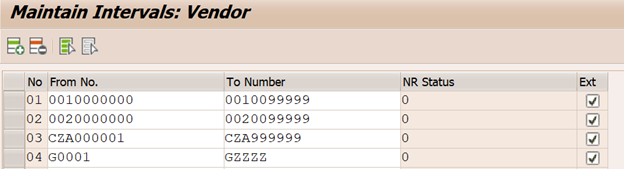





On the Change View “Activate Creation of Postprocessing Orders”:Overview screen, create the following settings:


Here we assign BP Group and Vendor account group.


In the note 775919, you can find all the standard tax categories. You could also define the customized ones. This is addressed in note 201073.
Below are the tax number categories that SAP delivers:
AE0 UAE: VAT Registration Number
BG0 Bulgaria: Vat Registration Number
BG1 Bulgaria: Unified ID Code
BG2 Bulgaria: Personal ID
DE0 Germany: VAT Registration Number
DE1 Germany: Income Tax Number
DE2 Germany: VAT Number

Go to >>SM30 :V_TFKTAXNUMTYPE

The function module for those tax number types ends with '0' (eg. DE0, AT0) is VAT_REGISTRATION_NUMBER_CHECK.
For the others, assign the function module BUPA_TAX_NUMBER_CHECK.
T.Code: SM31 : Table/View 'T100s'

With this we can control entering same tax number twice in system for ay vendor
T.Code: OBA5

If we want to add new fields go to transaction LTMOM
If you face any issue, use CALL FUNCTION 'RFC_CVI_EI_INBOUND_MAIN'and make program of your own.
You also can use XK99 standard Vendor Mass Maintenance
We can use Rapid Data Migration tool also
We Implemented S/4 Hana 1610 recently in a Green Field Project. I didn’t found anywhere complete configuration of BP-Vendor. At many places we found BP for conversion and BP-Customer, but not BP-Vendor for fresh implementation. Even SAP Notes, Forums and Building Blocks didn’t talk about BP-Vendor for Fresh Implementation. I decided to make a document which can be useful for all. I try to cover all solutions which I face in implementation.
I try to cover related Business Partner all aspects including mass upload. Its very comprehensive.
I am Sai Krishna Kosuri. I have 26 yrs of experience and 13 yrs in SAP. I worked in SAP MM, SRM, DMS and Project Management areas.
We need to define number ranges at two places. One for BP Role and another for Vendor Account Group. Keep same no. range for same type of role in both cases. Keep no. range as Internal or External for BP Role, but for Vendor Account Group make as external no. range.
Following are the sequence of Steps:
- Define BP Role
| IMG menu | SPRO-Cross-Application Components ® SAP Business Partner ® Business Partner ® Basic Settings ® Business Partner Roles ® Define BP Roles |
| Transaction code | FI_APAR_SEPA_CUST or BUCG |
| BP Role | Title | Description |
| 000000 | Business Partner (Gen.) | Business Partner (Gen.) |
| FLVN00 | FI Vendor * | Business Partner Vendor |
| FLVN01 | Purchase Vendor * | Business Partner Supplier |
Check if not exist, create. Normally even though 000000 is a standard not exist.
These are like our ECC General data, Company code data and Purchasing data
*Note: Change the Title description as per your need. We changed text for easy understanding

- Define Number Ranges for BP Group
| IMG menu | SPRO-Cross-Application Components ® SAP Business Partner ® Business Partner ® Basic Settings ® Number Ranges and Groupings ® Define Number Ranges |
| Transaction code | BUCF |
| No | From No. | To Number | Ext |
| 01 | 0010000000 | 0019999999 | |
| 02 | 002000000 | 0029999999 | |
| 03 | CZA000001 | CZA999999 | X |
| 04 | G0001 | GZZZZ | X |
Here we assign number ranges for each BP Group (like Local / Foreign Vendor). Same we did in ECC.
Note: Define number ranges as per your business requirement. I have taken only Four. As per business need we can keep internal or external without any clash
- Define Groupings and Assign Number Ranges
| IMG menu | SPRO-Cross-Application Components ® SAP Business Partner ® Business Partner ® Basic Settings ® Number Ranges and Groupings ® Define Groupings and Assign Number Ranges |
| Transaction code | BUC2 |
| Field Name | Entry 1 | Entry 2 |
| Grouping | BP01 | BP02 |
| Short Name | Local Vendor | Foreign Vendor |
| Description | Internal Local Vendor | Internal Foreign Vendor |
| Number range | 01 | 02 |
| External | leave empty | Leave Empty |
| Int. Std. Grping | leave empty | leave empty |
| Ext. Std. Grping | leave empty | leave empty |
| Hide | leave empty | leave empty |
| Field Name | Entry 1 | Entry 2 |
| Grouping | BP03 | BP04 |
| Short Name | Local Emp Vend | Forign Emp Vend |
| Description | External Local Employee Vendor | External Foreign Employee Vendor |
| Number range | 03 | 03 |
| External | X | X |
| Int. Std. Grping | leave empty | leave empty |
| Ext. Std. Grping | leave empty | leave empty |
| Hide | leave empty | leave empty |
Likewise, as per business requirement make no. ranges and assign as shown if you more requirement.
Note:i). Internal Std. Grouping can be done for ONE role only. Whatever role you select here as Internal Std. Grouping, that role will be selected automatically at the time of BP Creation (in Master data creation- transaction) if you didn’t select any role.
Note :ii) As Standard SAP, at least ONE internal std. grouping to be defined. SAP note: 2344905- BP cannot be created from Customer due to error R11124

This means that Standard group will be default if we didn’t select any value.
- Configure field attributes per client
| IMG Menu | Cross-Application Components ® SAP Business Partner ® Business Partner ® Basic Settings ® Field Groupings ® Configure Field Attributes per Client |
| Transaction Code | S_A2C_40000180 |
Double-click Configure Field Attributes for Each Client.
On the Change View “Field Grouping Client-Wide”: Overview screen, create the following settings:
Create the following settings:
Configure Field Attributes per BP Role: BP Role : BUPA
Double click BUPA à Double click Central Data
- Set Organization: Name 1 to Req.entry
- Set Person: Last Name to Req.entry

- Configure field attributes per BP Role
| IMG menu | Cross-Application Components ® SAP Business Partner ® Business Partner ® Basic Settings ® Field Groupings ® Configure Field Attributes per BP Role |
| Transaction code | BUCG |
Double-click Configure Field Attributes for Each Role Category: FLVN00 and FLVN01
On the Change View “Field Group BP Role”: Overview screen, choose data correct data set
We made following fields as mandatory.
FLVN00 >>Vendor: General Company Code >> make mandatory fields : Reconciliation acct, Sort key and check Double Invoice

FLVN01 >> Vendor: Purchasing>> make mandatory fields : Vendor: Purchase Order Currency, Vendor: Terms of Payment

Likewise, you can do as per your requirement in other roles and data sets
Each field is assigned with field group no. Even though some data set description not showing it has field groups assigned to it.
- Bringing non visible fields in BP Role screen and making mandatory
Sometimes we didn’t find fields in BUCG screen. Like Schema Vendor Group (Schema Group Supplier- LFM1-KALSK) is not visible in screen. It is hidden / missing in FLVN01 BP role. Follow below steps to bring that field on screen
BUCG initial screen

Above missing Field group description and Data set description missing can be done based on Note: 2332494 - Field Groups and Data sets Description missing for the fields developed for customer and vendor functionality
Step A: Define Field group description in BUS2. Click on New entries

Step B: In BUS2
Please make sure 'Not a req. field'-flag is not set. After that the customizing in SPRO can be made for the required field
Select 3352 field group >> Field Group -> Fields

Step C: Define data set description in BUS23

Step D : In BUCG make that field mandatory

- If field group is assigned two fields and want to make one field mandatory
2032 field group is common for GR-Based Invoice Verification (LFM1-WEBRE) and Free Goods (LFM1-NRGEW)
If requirement is GR Based Invoice verification is to be made mandatory, but Free goods is not mandatory.
Step A: in BUS2 do setting as shown

Step B: BUCG do mandatory as shown

- Maintain form of address
| IMG PATH | Cross-Application Components ® SAP Business Partner ® Business Partner ® Basic Settings ® Forms of Address ® Maintain Forms of Address |
| T-CODE | S_ABA_72000037 |
| User Action | Key | Title | Person | Org. | Grp. | Gender |
| Create | 0001 | Ms. | X | X | 2 Female | |
| Create | 0002 | Mr. | X | X | 1 Male | |
| Create | 0003 | Company | X | Gender not known | ||
| Create | 0004 | Mr. and Mrs. | X | Gender not known | ||
| Create | 0005 | Mrs. | X | X | 2 Female |

- Define Identification types
| IMG Menu | Cross-Application Components ® SAP Business Partner ® Business Partner ® Basic Settings ® Identification Numbers ® Define Identification Types |
| Transaction Code | S_A2C_40000110 |
On the Change View “Identification Types”: Details screen, create the following settings, if not exists. Normally all will exist.

- ERP Customer / Vendor Account group settings
Here we will map BP with our ERP vendor
| IMG PATH | Financial Accounting (New) ® Accounts Receivable and Accounts Payable ® Vendor Accounts ® Master Data ® Preparations for Creating Vendor Master Data ® Create Number Ranges for Vendor Accounts |
| TCODE | S_ALR_87003103 |
Here we will make all vendor no. ranges as external. Take the same number range which we defined at BP Group no. ranges BUCF
This is the same what we are doing in ECC
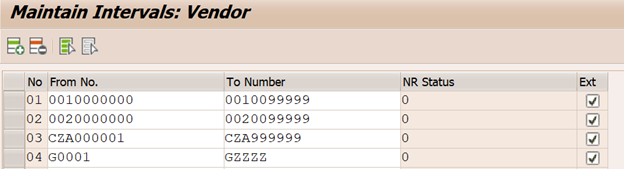
- Define Account groups with screen layout (Vendors)
| IMG PATH | Financial Accounting (New) ® Accounts Receivable and Accounts Payable ® Vendor Accounts ® Master Data ® Preparations for Creating Vendor Master Data ® Define Account Groups with Screen Layout (Vendors) |
| TCODE | S_ALR_87003126 |
| Account Group | Name | One-time account | Field Status |
| Z001 | Local Vendor | Set for all fields the status to “Optional entry” | |
| Z002 | Foreign Vendor | Set for all fields the status to “Optional entry” | |
| Z003 | Employee Vendor Local | Set for all fields the status to “Optional entry” | |
| Z004 | Employee Vendor Expatriate | Set for all fields the status to “Optional entry” |

- Assign No. range to Vendor account groups
| IMG PATH | Financial Accounting (New) ® Accounts Receivable and Accounts Payable ® Vendor Accounts ® Master Data ® Preparations for Creating Vendor Master Data ® Assign Number Ranges to Vendor Account Groups |
| TCODE | S_ALR_87003201 |
| Group | Name | Numer range |
| Z001 | Local Vendor | 01 |
| Z002 | Foreign Vendor | 02 |
| Z003 | Employee Vendor Local | 03 |
| Z004 | Employee Vendor Expatriate | 04 |

- Activation Switch for Functions
| IMG Menu | Cross-Application Components ® SAP Business Partner ® Activation Switch for Functions |
| Transaction Code | S_ABA_72000243 |
| User Action | Development | Active | Description |
| Set to active | BUT020 | X | Time Dependency BP Addresses |
| Set to active | BUT0BK | X | Time Dependency BP Bank Data |
| Set to active | BUT100 | X | Time Dependency BP Roles |

- Activate Function Modules
| IMG Menu | Cross-Application Components ® SAP Business Partner ® Data Distribution ® Activate Function Modules |
| Transaction Code | S_ABA_72000207 |
| User Action | Evenet | Object | Item | Function module | Call |
| Create | MERGE | BUPA | 1000000 | MERGE_BUPA_CENTRAL | X |
| Create | MERGE | BUPA | 2000000 | MERGE_BUPA_FINSERV | X |
| Create | MERGE | BUPR | 1000000 | MERGE_BUPR_CENTRAL | X |
| Create | BPOUT | BUPX | 1000000 | MDS_BUPA_OUTBOUND | X |

- Activate PPO Requests for Platform Objects in the Dialog
| IMG PATH | Cross-Application Components ® Master Data Synchronization ® Synchronization Control ® Synchronization Control ® Activate PPO Requests for Platform Objects in the Dialog |
| TCODE | S_PAB_09000016 |
| User Action | Syn. Object | PPO Active |
| Create | BP | X |

- Activate Creation of Postprocessing Orders
| IMG Menu | Cross-Application Components ® General Application Functions ® Postprocessing Office ® Business Processes ® Activate Creation of Postprocessing Orders |
| Transaction Code | /SAPPO/72000178 |
On the Change View “Activate Creation of Postprocessing Orders”:Overview screen, create the following settings:
| User Action | Component | Business Process | Act. |
| Create | AP-MD | CVI_03 | X |
| Create | AP-MD | CVI_04 | X |

- Activate Synchronization Options
| IMG Menu | Cross-Application Components ® Master Data Synchronization ® Synchronization Control ® Synchronization Control ® Activate Synchronization Options |
| Transaction Code | S_PAB_09000018 |
| User Action | Component | Business Process | Act. |
| Create | BP | CUSTOMER | X |
| Create | BP | VENDOR | X |

- Define No. assignment for Direction BP to Vendor
| IMG PATH | Cross-Application Components ® Master Data Synchronization ® Customer/Vendor Integration ® Business Partner Settings ® Settings for Vendor Integration ® Field Assignment for Vendor Integration ® Assign Keys ® Define Number Assignment for Direction BP to Vendor |
| TCODE | S_ALN_01002326 |
| User Action | BP Grouping | Short Name | Vendor Account Group | Name | Same Number |
| Create | BP01 | Local Vendor | Z001 | Local Vendor | X |
| Create | BP02 | Foreign Vendor | Z002 | Foreign Vendor | X |
| Create | BP03 | Employee vendor | Z003 | Employee Vendor Local | X |
| Create | BP04 | Emp Vendor Expa | Z004 | Employee Vendor Expatriate | X |
Here we assign BP Group and Vendor account group.

- Set BP Role Category for Direction BP to Vendor
| IMG Menu | Cross-Application Components ® Master Data Synchronization ® Customer/Vendor Integration ® Business Partner Settings ® Settings for Vendor Integration ® Set BP Role Category for Direction BP to Vendor |
| Transaction Code | S_ALN_01002328 |
| Field Name | Entry Value | Comment |
| BP Role Cat. | FLVN01 | |
| Description | Business Partner Vendor (FS: BP) | |
| Vendor-Based | X | |
| Optional for Vendor | leave empty | |
| Role Control Setting | leave empty | |
| Default Settings | leave empty |

- Define Tax Categories
| IMG PATH | SPRO -> Cross-Application components -> SAP Business Partner -> Business Partner ->Basic Settings -> Tax Number -> Maintain Tax Categories |
| TCODE | S_AEC_66000043 |
In the note 775919, you can find all the standard tax categories. You could also define the customized ones. This is addressed in note 201073.
Below are the tax number categories that SAP delivers:
AE0 UAE: VAT Registration Number
BG0 Bulgaria: Vat Registration Number
BG1 Bulgaria: Unified ID Code
BG2 Bulgaria: Personal ID
DE0 Germany: VAT Registration Number
DE1 Germany: Income Tax Number
DE2 Germany: VAT Number

- Tax Number Categories of Business Partner
Go to >>SM30 :V_TFKTAXNUMTYPE

The function module for those tax number types ends with '0' (eg. DE0, AT0) is VAT_REGISTRATION_NUMBER_CHECK.
For the others, assign the function module BUPA_TAX_NUMBER_CHECK.
- Tax Categories system messages
T.Code: SM31 : Table/View 'T100s'
| Field Name | Entry 1 |
| Application Area | BUPA_TAX |
| Message no | 400 |
| Allowed | WEIS- |
| Standard | I |
| Switch Off |

- Define Tax Category message control
With this we can control entering same tax number twice in system for ay vendor
T.Code: OBA5
| Field Name | Entry 1 |
| Application Area | BUPA_TAX |
| Message | 400 |
| Online | E |
| Batch | E |

- Postal code mandatory can be done in OY07 transaction

- Partner Roles, Assigning Vendor Account Group, Partner Schemas, Assign Partner Schemas to Vendor Account Groups is same as we do in ECC
- Following standard like: Maintain Industry Systems and Industries,Assign Industries, Maintain Legal Forms, Define Departments, Define Functions, Define Contact Person Functions, Define Authority, Define VIP Entries, Maintain Authorization Groups,and their Assignment is common or Business requirement so not discussed
- For Mass upload of BP, new transaction Migration cockpit like LTMC. SAP has delivered some standard objects. All templates available on transaction download fill and upload then proceed. You need to map the fields.
If we want to add new fields go to transaction LTMOM
If you face any issue, use CALL FUNCTION 'RFC_CVI_EI_INBOUND_MAIN'and make program of your own.
You also can use XK99 standard Vendor Mass Maintenance
We can use Rapid Data Migration tool also
- Note that there is no reports on BP in SAP GUI. In Fiori we get more reports.I hope covered all the topics which requires for Business Partner (Vendor) Customization, Mass uploads. I try to mention comparing with ECC, so that it can be understood easily. I mentioned along with screen shots also which will be much helpful. I try to cover many points which I didn’t find in blogs. I mentioned relevant SAP notes where ever required.
Hope you will more insight to Business Partner and will be much helpful.
Hope will come with more blog in future.
Thanx for reading for the blog.
Sai Krishna Kosuri
- SAP Managed Tags:
- MM Purchasing
9 Comments
You must be a registered user to add a comment. If you've already registered, sign in. Otherwise, register and sign in.
Labels in this area
-
"mm02"
1 -
A_PurchaseOrderItem additional fields
1 -
ABAP
1 -
ABAP Extensibility
1 -
ACCOSTRATE
1 -
ACDOCP
1 -
Adding your country in SPRO - Project Administration
1 -
Advance Return Management
1 -
AI and RPA in SAP Upgrades
1 -
Approval Workflows
1 -
ARM
1 -
ASN
1 -
Asset Management
1 -
Associations in CDS Views
1 -
auditlog
1 -
Authorization
1 -
Availability date
1 -
Azure Center for SAP Solutions
1 -
AzureSentinel
2 -
Bank
1 -
BAPI_SALESORDER_CREATEFROMDAT2
1 -
BRF+
1 -
BRFPLUS
1 -
Bundled Cloud Services
1 -
business participation
1 -
Business Processes
1 -
CAPM
1 -
Carbon
1 -
Cental Finance
1 -
CFIN
1 -
CFIN Document Splitting
1 -
Cloud ALM
1 -
Cloud Integration
1 -
condition contract management
1 -
Connection - The default connection string cannot be used.
1 -
Custom Table Creation
1 -
Customer Screen in Production Order
1 -
Data Quality Management
1 -
Date required
1 -
Decisions
1 -
desafios4hana
1 -
Developing with SAP Integration Suite
1 -
Direct Outbound Delivery
1 -
DMOVE2S4
1 -
EAM
1 -
EDI
2 -
EDI 850
1 -
EDI 856
1 -
EHS Product Structure
1 -
Emergency Access Management
1 -
Energy
1 -
EPC
1 -
Find
1 -
FINSSKF
1 -
Fiori
1 -
Flexible Workflow
1 -
Gas
1 -
Gen AI enabled SAP Upgrades
1 -
General
1 -
generate_xlsx_file
1 -
Getting Started
1 -
HomogeneousDMO
1 -
IDOC
2 -
Integration
1 -
Learning Content
2 -
LogicApps
2 -
low touchproject
1 -
Maintenance
1 -
management
1 -
Material creation
1 -
Material Management
1 -
MD04
1 -
MD61
1 -
methodology
1 -
Microsoft
2 -
MicrosoftSentinel
2 -
Migration
1 -
MRP
1 -
MS Teams
2 -
MT940
1 -
Newcomer
1 -
Notifications
1 -
Oil
1 -
open connectors
1 -
Order Change Log
1 -
ORDERS
2 -
OSS Note 390635
1 -
outbound delivery
1 -
outsourcing
1 -
PCE
1 -
Permit to Work
1 -
PIR Consumption Mode
1 -
PIR's
1 -
PIRs
1 -
PIRs Consumption
1 -
PIRs Reduction
1 -
Plan Independent Requirement
1 -
Premium Plus
1 -
pricing
1 -
Primavera P6
1 -
Process Excellence
1 -
Process Management
1 -
Process Order Change Log
1 -
Process purchase requisitions
1 -
Product Information
1 -
Production Order Change Log
1 -
Purchase requisition
1 -
Purchasing Lead Time
1 -
Redwood for SAP Job execution Setup
1 -
RISE with SAP
1 -
RisewithSAP
1 -
Rizing
1 -
S4 Cost Center Planning
1 -
S4 HANA
1 -
S4HANA
3 -
Sales and Distribution
1 -
Sales Commission
1 -
sales order
1 -
SAP
2 -
SAP Best Practices
1 -
SAP Build
1 -
SAP Build apps
1 -
SAP Cloud ALM
1 -
SAP Data Quality Management
1 -
SAP Maintenance resource scheduling
2 -
SAP Note 390635
1 -
SAP S4HANA
2 -
SAP S4HANA Cloud private edition
1 -
SAP Upgrade Automation
1 -
SAP WCM
1 -
SAP Work Clearance Management
1 -
Schedule Agreement
1 -
SDM
1 -
security
2 -
Settlement Management
1 -
soar
2 -
SSIS
1 -
SU01
1 -
SUM2.0SP17
1 -
SUMDMO
1 -
Teams
2 -
User Administration
1 -
User Participation
1 -
Utilities
1 -
va01
1 -
vendor
1 -
vl01n
1 -
vl02n
1 -
WCM
1 -
X12 850
1 -
xlsx_file_abap
1 -
YTD|MTD|QTD in CDs views using Date Function
1
- « Previous
- Next »
Related Content
- Integration of SAP Service and Asset Manager(SSAM) with SAP FSM to support S/4HANA Service Processes in Enterprise Resource Planning Blogs by SAP
- FAQ: S/4HANA Cloud, public edition - Sales in Enterprise Resource Planning Blogs by SAP
- Downloading Your Business Configuration Adaptations in SAP Central Business Configuration in Enterprise Resource Planning Blogs by SAP
- SAP S/4HANA Cloud Extensions with SAP Build Best Practices: An Expert Roundtable in Enterprise Resource Planning Blogs by SAP
- Minimize the disruption of your S/4HANA migration in Enterprise Resource Planning Blogs by Members
Top kudoed authors
| User | Count |
|---|---|
| 2 | |
| 2 | |
| 2 | |
| 2 | |
| 2 | |
| 1 | |
| 1 | |
| 1 | |
| 1 | |
| 1 |