
- SAP Community
- Products and Technology
- Human Capital Management
- HCM Blogs by SAP
- EC Time - Tipps and hints Nr. 8: Report on unappro...
Human Capital Management Blogs by SAP
Get insider info on HCM solutions for core HR and payroll, time and attendance, talent management, employee experience management, and more in this SAP blog.
Turn on suggestions
Auto-suggest helps you quickly narrow down your search results by suggesting possible matches as you type.
Showing results for
Product and Topic Expert
Options
- Subscribe to RSS Feed
- Mark as New
- Mark as Read
- Bookmark
- Subscribe
- Printer Friendly Page
- Report Inappropriate Content
11-26-2018
8:59 AM
Hi,
this time a short one on a frequently asked question:
How can I find out not yet submitted or not yet submitted times in Employee Central?
This is quite easy: use reporting for this.
We deliver a standard report on Employee Times that gives you all recorded absence and attendance records with an approval status. You can create with our new time sheet attribute "time recording method" an filter or even query parameter to create an own report for negative time recorders and an own for positive time recorders if you want. (If you are not sure on what is a positive / negative time recoder read my other blog on this topic).
But if you just want to have a quick overview on the time sheets that are not yet approved you can also create an own report on the Time Sheet object. If you are not interested in the actual recorded employee times but only on whose time sheet is not yet approved and which approver is due to approve those you better use this report on the time sheet object.
Here is a small guide how to do this.
Go to Analytics.
Click on "advanced reporting" in the left corner.

Choose in the report designer time management as topic (or "realm" in technical language), and select the time sheet object. Drag and drop it down to the second part of the screen, where you see the results, objects and column tabs.

Gives you this:

Navigate further to the Global Job Information to get in the report fields like department, business unit or other information that is in the job information. And probably you want to have the supervisor as well, so choose supervisor as object.
Cause you don´t want to have each fields that are available in the object click on the little right icon next to the object and you get the field list. Select only those fields that you want to have in the report.
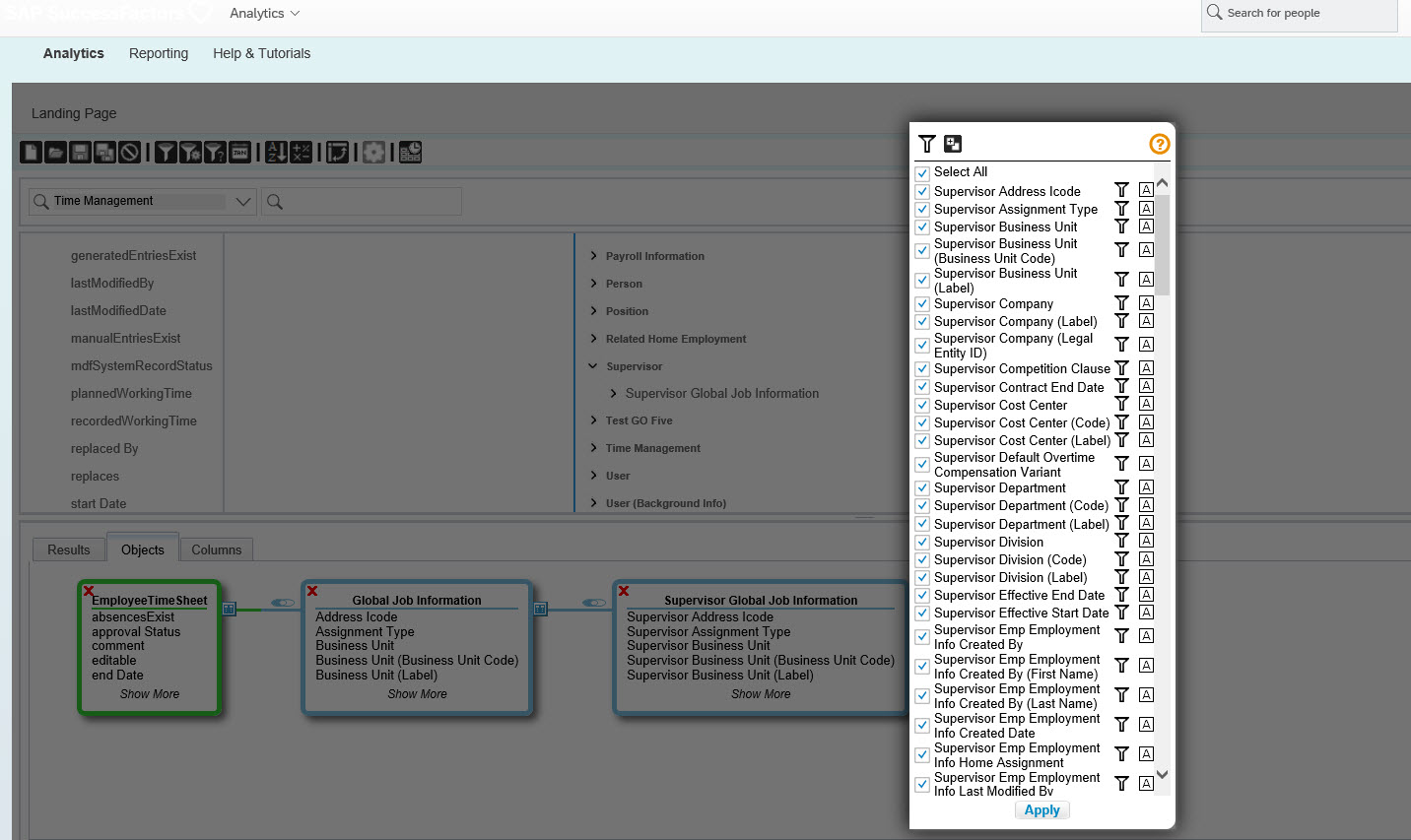
Now, almost done. Lets check first the result by clicking on the result tab:

Looks a bit disarranged, so click on the columns tab and bring reorder the lines so that it fits for your gusto.
Last thing you need to do is to define the date range by clicking on the date options symbol.
Time sheet weeks can span months or even years. So it is important to define the date range:

This setting gives you time sheets that spans over two months as well. So when the month changes on wednesday to december and you want to report november than this setting enables that you see the timesheet that started in november but ended in december in november, too.
Thats more or less it.
This is how you can report on not yet approved time sheets.
If you want you can make this plain list report nice with lots of reporting tools and bring additional context information like for example: in which departement are the most unapproved time sheets, is there a significance on age of approver and amount of unapproved time sheets (i doubt, but you never know) and all the other features that our analytical reporting provides.
Here some graphical ideas (based on other sample reports):
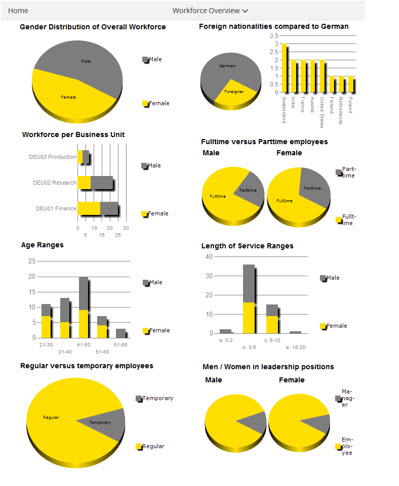
Regards
Volker
this time a short one on a frequently asked question:
How can I find out not yet submitted or not yet submitted times in Employee Central?
This is quite easy: use reporting for this.
We deliver a standard report on Employee Times that gives you all recorded absence and attendance records with an approval status. You can create with our new time sheet attribute "time recording method" an filter or even query parameter to create an own report for negative time recorders and an own for positive time recorders if you want. (If you are not sure on what is a positive / negative time recoder read my other blog on this topic).
But if you just want to have a quick overview on the time sheets that are not yet approved you can also create an own report on the Time Sheet object. If you are not interested in the actual recorded employee times but only on whose time sheet is not yet approved and which approver is due to approve those you better use this report on the time sheet object.
Here is a small guide how to do this.
Go to Analytics.
Click on "advanced reporting" in the left corner.

Choose in the report designer time management as topic (or "realm" in technical language), and select the time sheet object. Drag and drop it down to the second part of the screen, where you see the results, objects and column tabs.

Gives you this:

Navigate further to the Global Job Information to get in the report fields like department, business unit or other information that is in the job information. And probably you want to have the supervisor as well, so choose supervisor as object.
Cause you don´t want to have each fields that are available in the object click on the little right icon next to the object and you get the field list. Select only those fields that you want to have in the report.
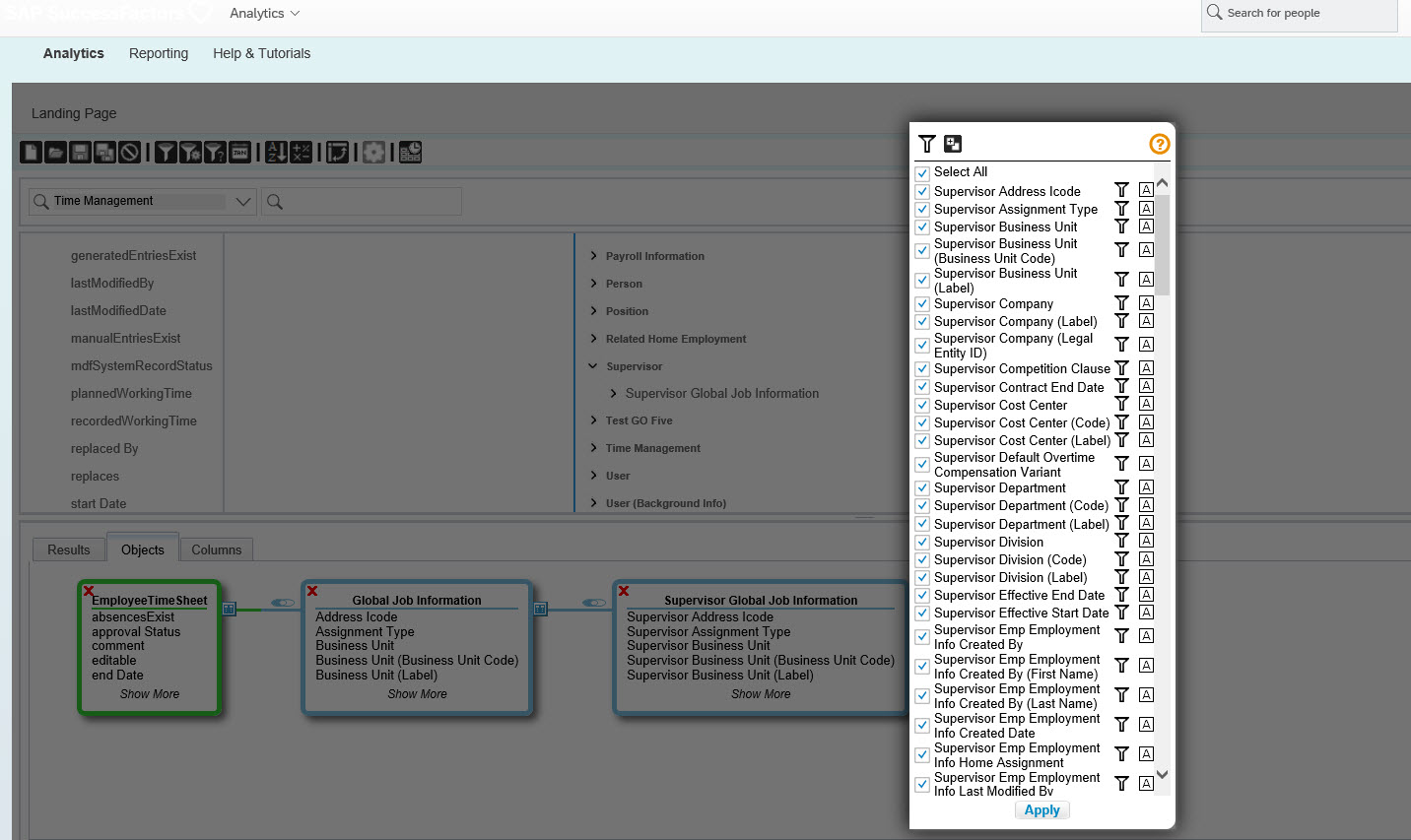
Now, almost done. Lets check first the result by clicking on the result tab:

Looks a bit disarranged, so click on the columns tab and bring reorder the lines so that it fits for your gusto.
Last thing you need to do is to define the date range by clicking on the date options symbol.
Time sheet weeks can span months or even years. So it is important to define the date range:

This setting gives you time sheets that spans over two months as well. So when the month changes on wednesday to december and you want to report november than this setting enables that you see the timesheet that started in november but ended in december in november, too.
Thats more or less it.
This is how you can report on not yet approved time sheets.
If you want you can make this plain list report nice with lots of reporting tools and bring additional context information like for example: in which departement are the most unapproved time sheets, is there a significance on age of approver and amount of unapproved time sheets (i doubt, but you never know) and all the other features that our analytical reporting provides.
Here some graphical ideas (based on other sample reports):
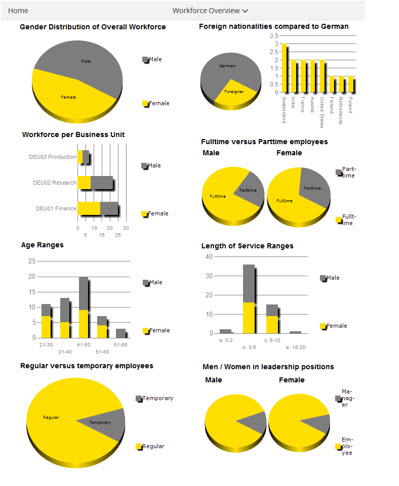
Regards
Volker
Labels:
You must be a registered user to add a comment. If you've already registered, sign in. Otherwise, register and sign in.
Labels in this area
-
1H 2023 Product Release
3 -
2H 2023 Product Release
3 -
Business Trends
104 -
Business Trends
4 -
Cross-Products
13 -
Event Information
75 -
Event Information
9 -
Events
5 -
Expert Insights
26 -
Expert Insights
15 -
Feature Highlights
16 -
Hot Topics
20 -
Innovation Alert
8 -
Leadership Insights
4 -
Life at SAP
67 -
Life at SAP
1 -
Product Advisory
5 -
Product Updates
499 -
Product Updates
28 -
Release
6 -
Technology Updates
408 -
Technology Updates
6
Related Content
- Usage Statistics of Table and Canvas Reports to Plan Transition to Stories in Human Capital Management Blogs by SAP
- New 2H 2023 SAP Successfactors Time (Tracking) Features in Human Capital Management Blogs by SAP
- Successfactors Time Management – new features in 1H 2023 release in Human Capital Management Blogs by SAP
- Reduced External Workforce Risk and Increased Quality = Better Ability to Meet the Mission in Human Capital Management Blogs by SAP
- Successfactors Time Management – new features in H1 2022 in Human Capital Management Blogs by SAP
Top kudoed authors
| User | Count |
|---|---|
| 4 | |
| 4 | |
| 2 | |
| 2 | |
| 2 | |
| 2 | |
| 2 | |
| 1 | |
| 1 | |
| 1 |