
- SAP Community
- Products and Technology
- Enterprise Resource Planning
- ERP Blogs by SAP
- Special Topic: Field Extensibility for Revenue Acc...
Enterprise Resource Planning Blogs by SAP
Get insights and updates about cloud ERP and RISE with SAP, SAP S/4HANA and SAP S/4HANA Cloud, and more enterprise management capabilities with SAP blog posts.
Turn on suggestions
Auto-suggest helps you quickly narrow down your search results by suggesting possible matches as you type.
Showing results for
Advisor
Options
- Subscribe to RSS Feed
- Mark as New
- Mark as Read
- Bookmark
- Subscribe
- Printer Friendly Page
- Report Inappropriate Content
11-13-2018
4:39 PM
SAP has introduced enhancements to SAP Business ByDesign to allow customers to comply with accounting standard IFRS 15/ASC 606 revenue recognitions requirements. The series of case documents introduces the key requirements of IFRS 15 /ASC 606 along with steps to be taken by the client to implement the new functionality.
This special topic document focuses on:
The extensibility of fields has been made available only in the Financial Accounting View of the revenue accounting contract, and only in the section where also other manual changes can be applied to the revenue accounting contract by the accountant. The primary usage is to enable customers to add own fields. Those could contain notifications, customer specific information, reminder dates and others.
In analytics, these fields are added as attributes of the characteristics Revenue Accounting Contracts and Performance Obligation as attributes. Business users or key user analytics can can add these fields to reports with "add fields" to the reporting grid, selection and filter.
Now, the new field SM Responsible Accountant is available for business users. Data can be entered.
Steps below show the process for an accountant adapting reports by personalization. Similar steps can be centrally conducted by a key user analytics - to provide the adaptations to all users. The process will show how the added customer extension fields can be pulled into reports as attributes and used like any other regular characteristic.
Reports that are candidates for extension in the area of Revenue Accounting Contracts asre shown below. In case the customer extension fields need to be propagated to all four reports the steps need to be repeated for every report.
This special topic document focuses on:
- How the Revenue Accounting Contract can be extended by customer extension fields
- How the Performance Obligation of a Revenue Accounting Contract can be extended by customer extension fields
- How these can be used to extend in Financial Reporting for selection or grouping of data
Concept
The extensibility of fields has been made available only in the Financial Accounting View of the revenue accounting contract, and only in the section where also other manual changes can be applied to the revenue accounting contract by the accountant. The primary usage is to enable customers to add own fields. Those could contain notifications, customer specific information, reminder dates and others.
In analytics, these fields are added as attributes of the characteristics Revenue Accounting Contracts and Performance Obligation as attributes. Business users or key user analytics can can add these fields to reports with "add fields" to the reporting grid, selection and filter.
Steps as a key user
- Navigate to work center Cost and Revenue, work center view Revenue Accounting Contract.
- As a key user, start the adoption mode.
- Go to tab Manual Changes end select either
- General Information -> Extension Fields for the RAC itself, or
- Performance obligation -> Extension Fields for the POB itself.
In this sequence, I will only illustrate the extension for the revenue accounting contract.

- As an example, I will add a text field in order to enter the ‘Responsible Accountant’. To do so, enter the section ‘General Information’ and ‘Create New Field’.

- Define the field attributes as illustrated below.

- After the field has been created the field needs to be propagated to the data sources and reports. First, go to further usage.

- Then, select the datasource and press ‘Add field’. Close the window.
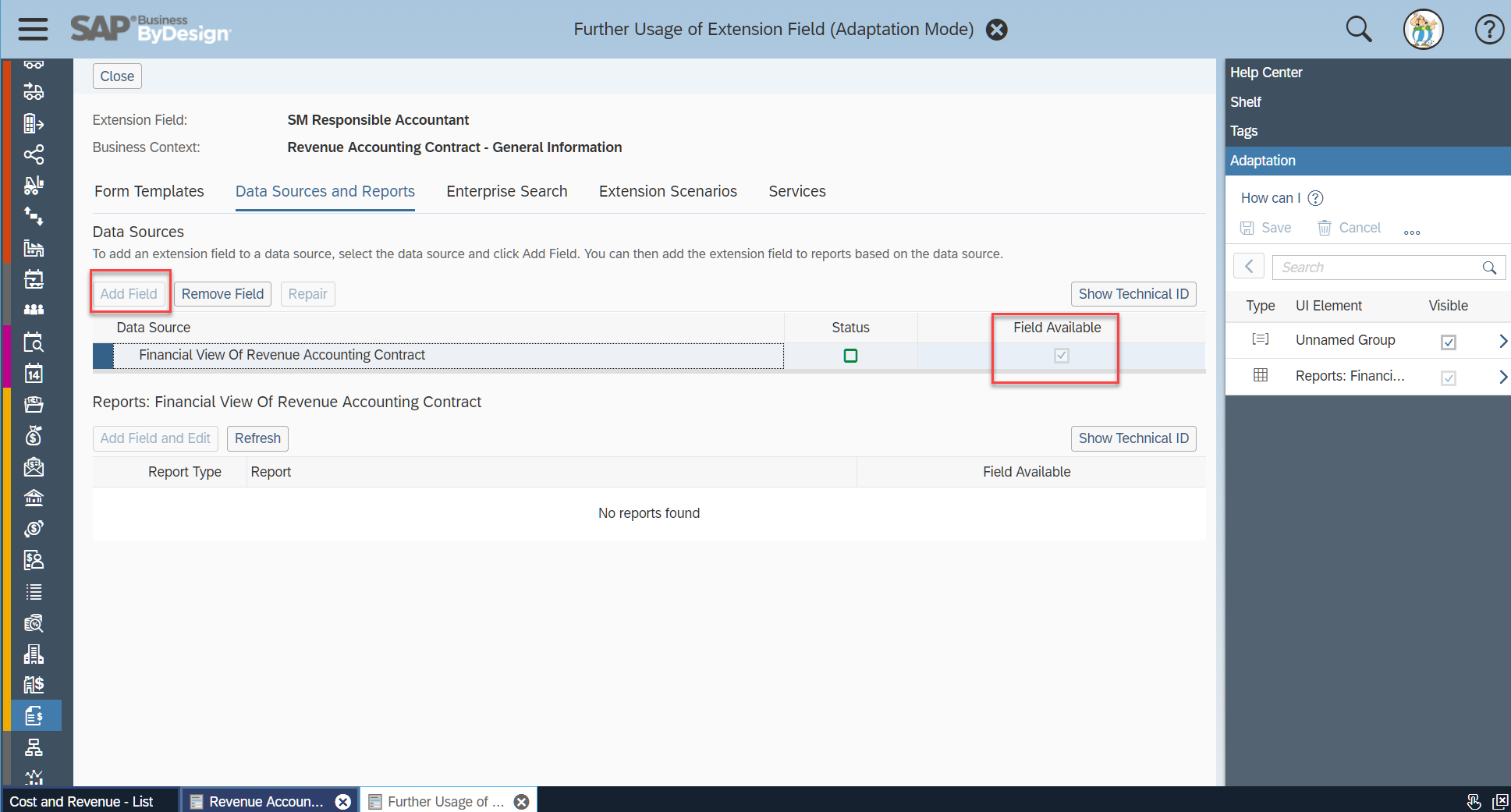
- Finally, assure that the newly created field is propagated to the Manual Change section.Check, that the box: ‘is already added’ is ticked.

- Close the window.
- Save your changes in the Adoption side-car.
- Leave the adoption mode.

Now, the new field SM Responsible Accountant is available for business users. Data can be entered.
Personalization of reports as a business user
Steps below show the process for an accountant adapting reports by personalization. Similar steps can be centrally conducted by a key user analytics - to provide the adaptations to all users. The process will show how the added customer extension fields can be pulled into reports as attributes and used like any other regular characteristic.
Reports that are candidates for extension in the area of Revenue Accounting Contracts asre shown below. In case the customer extension fields need to be propagated to all four reports the steps need to be repeated for every report.
- Select one of the reports from the reports list.

- Execute the report by confirming the selection, if necessary (not all reports pull data instantly when being opened).
- Open the Add fields window.

- Navigate to the Associated RAC characteristic and open the corresponding attributes.

- Search for the Extension Field and check how this field should be used.
In this example is was made available for selection and as characteristic to group, display and summarize data. - As a result, the report selection has been extended, as well ...

- ... as the report view.

- SAP Managed Tags:
- SAP Business ByDesign
Labels:
You must be a registered user to add a comment. If you've already registered, sign in. Otherwise, register and sign in.
Labels in this area
-
Artificial Intelligence (AI)
1 -
Business Trends
363 -
Business Trends
21 -
Customer COE Basics and Fundamentals
1 -
Digital Transformation with Cloud ERP (DT)
1 -
Event Information
461 -
Event Information
24 -
Expert Insights
114 -
Expert Insights
152 -
General
1 -
Governance and Organization
1 -
Introduction
1 -
Life at SAP
415 -
Life at SAP
2 -
Product Updates
4,685 -
Product Updates
208 -
Roadmap and Strategy
1 -
Technology Updates
1,502 -
Technology Updates
88
Related Content
- Learn about Localization with SAP’s Experts at the DSAG-SAP Globalization Symposium 2024 in Enterprise Resource Planning Blogs by SAP
- SAP S/4HANA Cloud Extensions with SAP Build Best Practices: An Expert Roundtable in Enterprise Resource Planning Blogs by SAP
- Asset Management in SAP S/4HANA Cloud Public Edition 2402 in Enterprise Resource Planning Blogs by SAP
- SAP Fiori for SAP S/4HANA – Upgrade Faster – Managing app lifecycle impacts on users in Enterprise Resource Planning Blogs by SAP
- SAP S/4HANA Cloud Private Edition | 2023 FPS01 Release – Part 2 in Enterprise Resource Planning Blogs by SAP
Top kudoed authors
| User | Count |
|---|---|
| 7 | |
| 5 | |
| 4 | |
| 4 | |
| 3 | |
| 3 | |
| 3 | |
| 2 | |
| 2 | |
| 2 |