
- SAP Community
- Products and Technology
- Technology
- Technology Blogs by Members
- Configuration and setup HANA XS Apps with HANA DB ...
Technology Blogs by Members
Explore a vibrant mix of technical expertise, industry insights, and tech buzz in member blogs covering SAP products, technology, and events. Get in the mix!
Turn on suggestions
Auto-suggest helps you quickly narrow down your search results by suggesting possible matches as you type.
Showing results for
former_member59
Explorer
Options
- Subscribe to RSS Feed
- Mark as New
- Mark as Read
- Bookmark
- Subscribe
- Printer Friendly Page
- Report Inappropriate Content
11-12-2018
8:08 AM
Hi All,
This is my very first blog in this community and from the community form where I learned a lot, I feel great to give back.
This is a long time coming blog from me and below are some of the steps that I used to configure the SAP HANA XS apps (HANA live apps) such as KPI modeler, Analytics foundation apps and so on for which the content is in the HANA DB (In the form of the HANA delivery units we apply for those apps) but the apps are viewed in the FIORI URL. So to make this perfectly work we have below steps such as applying the delivery unit for the app, Web Dispatcher routing configuration, SSO between ECC ABAP and HANA DB and finally replication of ABAP users in HANA DB. Though these configurations are used less now a day, due to the introduction of S4 and its own FIORI apps but the different steps and configuration explained here can be used in different use cases.
Our Environment:
ECC EHP 8 with HANA DB.
Importing delivery units:
Make sure to check the FIORI apps library for the frontend and backend requirement (HANA DB in this case) for you app.
Our apps require below delivery units so I am going to take the same as example here to show,
https://help.sap.com/saphelp_uiaddon10/helpdata/en/4b/601d69a4874a7fb1353d9d5e01d97e/frameset.htm

There are several ways to deploy delivery units. Below are the popular methods,
Take a Backup before start of this activity and try it in DEV or testing environment first.
Below procedures show how we can import delivery unit through HANA Studio.
Step 1: Click File – Import.

Step 2: Select the Delivery unit option from the SAP HANA Content drop down.

Step 3: Select the System (HANA SID) into which you want to import.

Step 4: Select the Appropriate TGZ file downloaded and extracted from SAP Market place


Click Finish.


Similarly import all the delivery units required.
-------------------------------------------------------------------------------------------------------------------------------------
Web Dispatcher Configuration:
Please add the following Web dispatcher entry as below,
wdisp/system_(no.) = SID=EXT, EXTSRV=http://<hana host name>:80(nr), SRCURL=/sap/hba;/sap/hana/
hana host name= Host name or IP of server when HANA DB was installed.
Nr= Instance no of the HANA DB.

According to above,
When /BOE service is called it goes to wdisp/system_0
When /sap is called it goes to either wdisp/system_1 or wdisp/system_2
In case of /sap it can redirect to either system 1 or system 2, so the web dispatcher checks the next service to /sap called- if /sap/hana or /sap/hba is called it goes to system 1 if other service is called (i.e) /sap/<any service other that hana or hba>/ it goes to system 2.
For the above condition to work - below parameter is maintained,

Next: let us proceed configuration for SSO between FIORI Front end and HANA DB.
It has three steps.
Step 1:
Exporting ECC front end system (FIORI ABAP System) certificate:
T-Code STRUSTSSO2

Click Export Own Certificate of FIORI Front end:


Import that file in HANA DB:
To do that,
Launch HANA Cockpit: Right click – Configuration and monitoring – Open SAP HANA cockpit.



Open the App -- Certificate store:

Click import.

Now Select the certificate which you have exported from FIORI Front end System.


Then Open the App -- Configure Certificate collections App:


Now Create Certificate Collection by clicking the + button:

Give it a name.
Click Edit and edit that certificate collection:
Edit the purpose.

Save it.

Then add the certificate which you previously imported by add certificate Button:



Step 2:
My login ticket issuing URL for this SSO is my Fiori URL (which the end user is going to use): In my case the Web dispatcher URL through which FIORI is accessed.

https://webdisphost.domain.com:8010/sap/bc/ui5_ui5/ui2/ushell/shells/abap/Fiorilaunchpad.html?sap-cl...
Copy this URL and keep it a note pad.
Then Connect HANA DB in HANA Studio:

Open Administration by double clicking the HANA DB SID in studio.
In the Configuration tab, expand the section xsengine.ini-->authentication. (add if the authentication option is missing)



Set (or add) the parameter: logonticket_redirect_url.

Enter the URL that points to the system and service issuing SAP logon tickets, for example:
https://<web dispatcher hostname>:<portnumber>/<path/to/logon_ticket/service>
Type the parameter in key and
Paste the URL copied in notepad in the value box,

Step 3: XS Engine Run-time configuration.
Maintain the run-time configuration for the application that you want to use SAP logon tickets for user authentication. In this case the HANA live apps and the configuration has to be maintained for those contents.
You can use the Web-based SAP HANA XS Administration Tool to complete this step. The tool is available on the SAP HANA XS Web server at the following URL:
http://<HANADB Host>:80<SAPHANAinstance>/sap/hana/xs/admin/
Choose XS Artifact Administration.

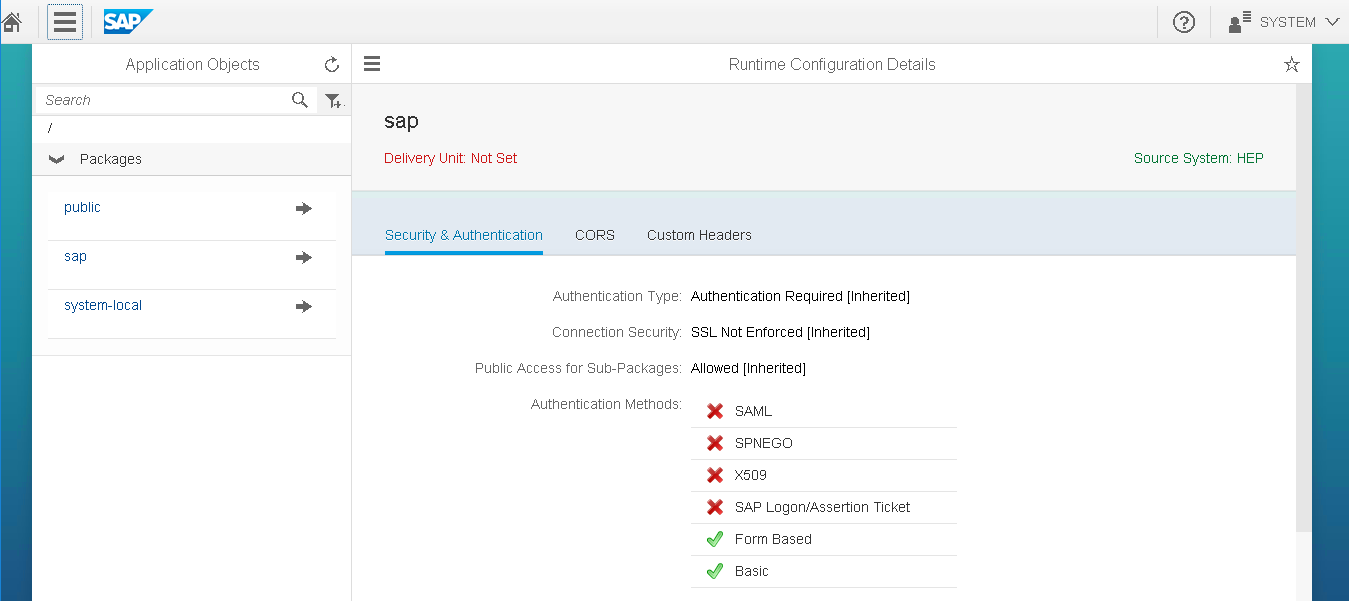
Steps:
Use the Packages list in the Application Objects plane.



Do the same for all Application root package.
* Synchronizing ECC users and DB users: (To create users in Db directly from ABAP system):
First Connect to DB in T-Code DBCO:
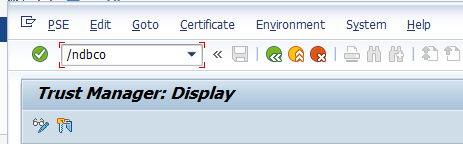
Add a new entry:

Fill the details and connect to Db with Sufficient privilege (SCHEMA user is preferred):

Then we have to maintain entry in table.
Entry to be maintained:
DBCO Connection name and Client from which you need to create DB user.
So Go to SM30 to maintain the table USR_DBMS_SYSTEM

New entry

Maintain the entry

DBCO connection and source client for DB user creation.
Save it.
Kindly verify the same using SE11

Then try to execute the program RSUSR_DBMS_USERS in SE38

It should execute without any error in the admin client (source client for DB user creation):

For other clients or if the above activity is not done it will display error as below;

To verify the above configuration is done correct- now go to SU01, enter a ABAP user id,

Click EDIT.
Now a new tab DBMS will appear in the user edit menu,

From where you can create a DB user for the ABAP user you have edited and also administer them (like granting roles).
Eg: Refer below screenshot,




Now hand it over to FIORI consultants to activate the HANA DB dependent apps.
If the web dispatcher routing is missing, we will get the below error – cannot load tile. Because the Tile is unable to access the content in HANA DB due to the missing route

If the Web dispatcher configuration is done correctly and SSO configuration is not done – it will ask for DB level credentials.
The same will happen if the user is not created in DB level or sufficient role is missing.

All configuration (web dispatcher and SSO configuration is done), it will show the KPI apps after FIORI login.

The above procedures for HANA live apps in ECC product but my guess is it is not required for S4 HANA product. Though this configuration is old, there are different configuration setup such as web dispatcher configuration, SSO and replicating users in ABAP to HANA DB which can be used in different cases.
Thanks all for your time.
Regards,
Roopesh Kumar
Note: the above activity is performed in a test system and if any details found here is similar in anyway is strictly coincidental.
This is my very first blog in this community and from the community form where I learned a lot, I feel great to give back.
This is a long time coming blog from me and below are some of the steps that I used to configure the SAP HANA XS apps (HANA live apps) such as KPI modeler, Analytics foundation apps and so on for which the content is in the HANA DB (In the form of the HANA delivery units we apply for those apps) but the apps are viewed in the FIORI URL. So to make this perfectly work we have below steps such as applying the delivery unit for the app, Web Dispatcher routing configuration, SSO between ECC ABAP and HANA DB and finally replication of ABAP users in HANA DB. Though these configurations are used less now a day, due to the introduction of S4 and its own FIORI apps but the different steps and configuration explained here can be used in different use cases.
Our Environment:
ECC EHP 8 with HANA DB.
Importing delivery units:
Make sure to check the FIORI apps library for the frontend and backend requirement (HANA DB in this case) for you app.
Our apps require below delivery units so I am going to take the same as example here to show,
https://help.sap.com/saphelp_uiaddon10/helpdata/en/4b/601d69a4874a7fb1353d9d5e01d97e/frameset.htm

There are several ways to deploy delivery units. Below are the popular methods,
- Through the HANA studio. (which is shown)
- Through command line in OS level.
- Through HANA cockpit. (best way to do)
Take a Backup before start of this activity and try it in DEV or testing environment first.
Below procedures show how we can import delivery unit through HANA Studio.
Step 1: Click File – Import.

Step 2: Select the Delivery unit option from the SAP HANA Content drop down.

Step 3: Select the System (HANA SID) into which you want to import.

Step 4: Select the Appropriate TGZ file downloaded and extracted from SAP Market place


Click Finish.


Similarly import all the delivery units required.
-------------------------------------------------------------------------------------------------------------------------------------
Web Dispatcher Configuration:
Please add the following Web dispatcher entry as below,
wdisp/system_(no.) = SID=EXT, EXTSRV=http://<hana host name>:80(nr), SRCURL=/sap/hba;/sap/hana/
hana host name= Host name or IP of server when HANA DB was installed.
Nr= Instance no of the HANA DB.

According to above,
When /BOE service is called it goes to wdisp/system_0
When /sap is called it goes to either wdisp/system_1 or wdisp/system_2
In case of /sap it can redirect to either system 1 or system 2, so the web dispatcher checks the next service to /sap called- if /sap/hana or /sap/hba is called it goes to system 1 if other service is called (i.e) /sap/<any service other that hana or hba>/ it goes to system 2.
For the above condition to work - below parameter is maintained,

Next: let us proceed configuration for SSO between FIORI Front end and HANA DB.
It has three steps.
Step 1:
Exporting ECC front end system (FIORI ABAP System) certificate:
T-Code STRUSTSSO2

Click Export Own Certificate of FIORI Front end:


Import that file in HANA DB:
To do that,
Launch HANA Cockpit: Right click – Configuration and monitoring – Open SAP HANA cockpit.



Open the App -- Certificate store:

Click import.

Now Select the certificate which you have exported from FIORI Front end System.


Then Open the App -- Configure Certificate collections App:


Now Create Certificate Collection by clicking the + button:

Give it a name.
Click Edit and edit that certificate collection:
Edit the purpose.

Save it.

Then add the certificate which you previously imported by add certificate Button:



Step 2:
My login ticket issuing URL for this SSO is my Fiori URL (which the end user is going to use): In my case the Web dispatcher URL through which FIORI is accessed.

https://webdisphost.domain.com:8010/sap/bc/ui5_ui5/ui2/ushell/shells/abap/Fiorilaunchpad.html?sap-cl...
Copy this URL and keep it a note pad.
Then Connect HANA DB in HANA Studio:

Open Administration by double clicking the HANA DB SID in studio.
In the Configuration tab, expand the section xsengine.ini-->authentication. (add if the authentication option is missing)



Set (or add) the parameter: logonticket_redirect_url.

Enter the URL that points to the system and service issuing SAP logon tickets, for example:
https://<web dispatcher hostname>:<portnumber>/<path/to/logon_ticket/service>
Type the parameter in key and
Paste the URL copied in notepad in the value box,

Step 3: XS Engine Run-time configuration.
Maintain the run-time configuration for the application that you want to use SAP logon tickets for user authentication. In this case the HANA live apps and the configuration has to be maintained for those contents.
You can use the Web-based SAP HANA XS Administration Tool to complete this step. The tool is available on the SAP HANA XS Web server at the following URL:
http://<HANADB Host>:80<SAPHANAinstance>/sap/hana/xs/admin/
Choose XS Artifact Administration.

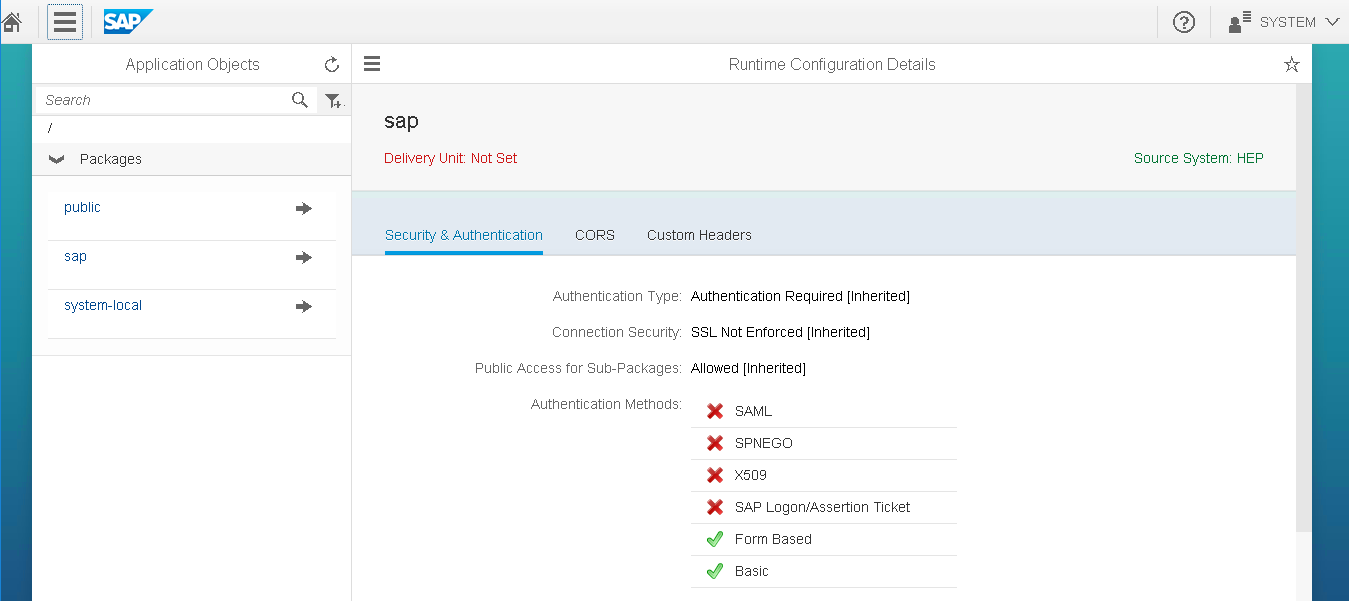
Steps:
- Locate the root package of the application whose run-time configuration you want to modify. In this case the HANA live apps and the configuration has to be maintained for those contents.
Use the Packages list in the Application Objects plane.


- In the Security & Authentication tab, enable support for SAP Logon/Assertion Ticket.

Do the same for all Application root package.
- Save the changes you have made.
* Synchronizing ECC users and DB users: (To create users in Db directly from ABAP system):
First Connect to DB in T-Code DBCO:
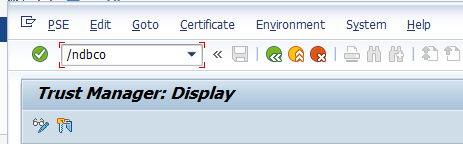
Add a new entry:

Fill the details and connect to Db with Sufficient privilege (SCHEMA user is preferred):

Then we have to maintain entry in table.
Entry to be maintained:
DBCO Connection name and Client from which you need to create DB user.
So Go to SM30 to maintain the table USR_DBMS_SYSTEM

New entry

Maintain the entry

DBCO connection and source client for DB user creation.
Save it.
Kindly verify the same using SE11

Then try to execute the program RSUSR_DBMS_USERS in SE38

It should execute without any error in the admin client (source client for DB user creation):

For other clients or if the above activity is not done it will display error as below;

To verify the above configuration is done correct- now go to SU01, enter a ABAP user id,

Click EDIT.
Now a new tab DBMS will appear in the user edit menu,

From where you can create a DB user for the ABAP user you have edited and also administer them (like granting roles).
Eg: Refer below screenshot,




Now hand it over to FIORI consultants to activate the HANA DB dependent apps.
If the web dispatcher routing is missing, we will get the below error – cannot load tile. Because the Tile is unable to access the content in HANA DB due to the missing route

If the Web dispatcher configuration is done correctly and SSO configuration is not done – it will ask for DB level credentials.
The same will happen if the user is not created in DB level or sufficient role is missing.

All configuration (web dispatcher and SSO configuration is done), it will show the KPI apps after FIORI login.

The above procedures for HANA live apps in ECC product but my guess is it is not required for S4 HANA product. Though this configuration is old, there are different configuration setup such as web dispatcher configuration, SSO and replicating users in ABAP to HANA DB which can be used in different cases.
Thanks all for your time.
Regards,
Roopesh Kumar
Note: the above activity is performed in a test system and if any details found here is similar in anyway is strictly coincidental.
- SAP Managed Tags:
- SAP Fiori,
- SAP HANA,
- SAP HANA Live,
- SAP Single Sign-On
2 Comments
You must be a registered user to add a comment. If you've already registered, sign in. Otherwise, register and sign in.
Labels in this area
-
"automatische backups"
1 -
"regelmäßige sicherung"
1 -
"TypeScript" "Development" "FeedBack"
1 -
505 Technology Updates 53
1 -
ABAP
14 -
ABAP API
1 -
ABAP CDS Views
2 -
ABAP CDS Views - BW Extraction
1 -
ABAP CDS Views - CDC (Change Data Capture)
1 -
ABAP class
2 -
ABAP Cloud
2 -
ABAP Development
5 -
ABAP in Eclipse
1 -
ABAP Platform Trial
1 -
ABAP Programming
2 -
abap technical
1 -
absl
2 -
access data from SAP Datasphere directly from Snowflake
1 -
Access data from SAP datasphere to Qliksense
1 -
Accrual
1 -
action
1 -
adapter modules
1 -
Addon
1 -
Adobe Document Services
1 -
ADS
1 -
ADS Config
1 -
ADS with ABAP
1 -
ADS with Java
1 -
ADT
2 -
Advance Shipping and Receiving
1 -
Advanced Event Mesh
3 -
AEM
1 -
AI
7 -
AI Launchpad
1 -
AI Projects
1 -
AIML
9 -
Alert in Sap analytical cloud
1 -
Amazon S3
1 -
Analytical Dataset
1 -
Analytical Model
1 -
Analytics
1 -
Analyze Workload Data
1 -
annotations
1 -
API
1 -
API and Integration
3 -
API Call
2 -
Application Architecture
1 -
Application Development
5 -
Application Development for SAP HANA Cloud
3 -
Applications and Business Processes (AP)
1 -
Artificial Intelligence
1 -
Artificial Intelligence (AI)
5 -
Artificial Intelligence (AI) 1 Business Trends 363 Business Trends 8 Digital Transformation with Cloud ERP (DT) 1 Event Information 462 Event Information 15 Expert Insights 114 Expert Insights 76 Life at SAP 418 Life at SAP 1 Product Updates 4
1 -
Artificial Intelligence (AI) blockchain Data & Analytics
1 -
Artificial Intelligence (AI) blockchain Data & Analytics Intelligent Enterprise
1 -
Artificial Intelligence (AI) blockchain Data & Analytics Intelligent Enterprise Oil Gas IoT Exploration Production
1 -
Artificial Intelligence (AI) blockchain Data & Analytics Intelligent Enterprise sustainability responsibility esg social compliance cybersecurity risk
1 -
ASE
1 -
ASR
2 -
ASUG
1 -
Attachments
1 -
Authorisations
1 -
Automating Processes
1 -
Automation
2 -
aws
2 -
Azure
1 -
Azure AI Studio
1 -
B2B Integration
1 -
Backorder Processing
1 -
Backup
1 -
Backup and Recovery
1 -
Backup schedule
1 -
BADI_MATERIAL_CHECK error message
1 -
Bank
1 -
BAS
1 -
basis
2 -
Basis Monitoring & Tcodes with Key notes
2 -
Batch Management
1 -
BDC
1 -
Best Practice
1 -
bitcoin
1 -
Blockchain
3 -
bodl
1 -
BOP in aATP
1 -
BOP Segments
1 -
BOP Strategies
1 -
BOP Variant
1 -
BPC
1 -
BPC LIVE
1 -
BTP
12 -
BTP Destination
2 -
Business AI
1 -
Business and IT Integration
1 -
Business application stu
1 -
Business Application Studio
1 -
Business Architecture
1 -
Business Communication Services
1 -
Business Continuity
1 -
Business Data Fabric
3 -
Business Partner
12 -
Business Partner Master Data
10 -
Business Technology Platform
2 -
Business Trends
4 -
CA
1 -
calculation view
1 -
CAP
3 -
Capgemini
1 -
CAPM
1 -
Catalyst for Efficiency: Revolutionizing SAP Integration Suite with Artificial Intelligence (AI) and
1 -
CCMS
2 -
CDQ
12 -
CDS
2 -
Cental Finance
1 -
Certificates
1 -
CFL
1 -
Change Management
1 -
chatbot
1 -
chatgpt
3 -
CL_SALV_TABLE
2 -
Class Runner
1 -
Classrunner
1 -
Cloud ALM Monitoring
1 -
Cloud ALM Operations
1 -
cloud connector
1 -
Cloud Extensibility
1 -
Cloud Foundry
4 -
Cloud Integration
6 -
Cloud Platform Integration
2 -
cloudalm
1 -
communication
1 -
Compensation Information Management
1 -
Compensation Management
1 -
Compliance
1 -
Compound Employee API
1 -
Configuration
1 -
Connectors
1 -
Consolidation Extension for SAP Analytics Cloud
2 -
Control Indicators.
1 -
Controller-Service-Repository pattern
1 -
Conversion
1 -
Cosine similarity
1 -
cryptocurrency
1 -
CSI
1 -
ctms
1 -
Custom chatbot
3 -
Custom Destination Service
1 -
custom fields
1 -
Customer Experience
1 -
Customer Journey
1 -
Customizing
1 -
cyber security
3 -
Data
1 -
Data & Analytics
1 -
Data Aging
1 -
Data Analytics
2 -
Data and Analytics (DA)
1 -
Data Archiving
1 -
Data Back-up
1 -
Data Governance
5 -
Data Integration
2 -
Data Quality
12 -
Data Quality Management
12 -
Data Synchronization
1 -
data transfer
1 -
Data Unleashed
1 -
Data Value
8 -
database tables
1 -
Datasphere
2 -
datenbanksicherung
1 -
dba cockpit
1 -
dbacockpit
1 -
Debugging
2 -
Delimiting Pay Components
1 -
Delta Integrations
1 -
Destination
3 -
Destination Service
1 -
Developer extensibility
1 -
Developing with SAP Integration Suite
1 -
Devops
1 -
digital transformation
1 -
Documentation
1 -
Dot Product
1 -
DQM
1 -
dump database
1 -
dump transaction
1 -
e-Invoice
1 -
E4H Conversion
1 -
Eclipse ADT ABAP Development Tools
2 -
edoc
1 -
edocument
1 -
ELA
1 -
Embedded Consolidation
1 -
Embedding
1 -
Embeddings
1 -
Employee Central
1 -
Employee Central Payroll
1 -
Employee Central Time Off
1 -
Employee Information
1 -
Employee Rehires
1 -
Enable Now
1 -
Enable now manager
1 -
endpoint
1 -
Enhancement Request
1 -
Enterprise Architecture
1 -
ETL Business Analytics with SAP Signavio
1 -
Euclidean distance
1 -
Event Dates
1 -
Event Driven Architecture
1 -
Event Mesh
2 -
Event Reason
1 -
EventBasedIntegration
1 -
EWM
1 -
EWM Outbound configuration
1 -
EWM-TM-Integration
1 -
Existing Event Changes
1 -
Expand
1 -
Expert
2 -
Expert Insights
2 -
Fiori
14 -
Fiori Elements
2 -
Fiori SAPUI5
12 -
Flask
1 -
Full Stack
8 -
Funds Management
1 -
General
1 -
General Splitter
1 -
Generative AI
1 -
Getting Started
1 -
GitHub
8 -
Grants Management
1 -
groovy
1 -
GTP
1 -
HANA
6 -
HANA Cloud
2 -
Hana Cloud Database Integration
2 -
HANA DB
2 -
HANA XS Advanced
1 -
Historical Events
1 -
home labs
1 -
HowTo
1 -
HR Data Management
1 -
html5
8 -
HTML5 Application
1 -
Identity cards validation
1 -
idm
1 -
Implementation
1 -
input parameter
1 -
instant payments
1 -
Integration
3 -
Integration Advisor
1 -
Integration Architecture
1 -
Integration Center
1 -
Integration Suite
1 -
intelligent enterprise
1 -
iot
1 -
Java
1 -
job
1 -
Job Information Changes
1 -
Job-Related Events
1 -
Job_Event_Information
1 -
joule
4 -
Journal Entries
1 -
Just Ask
1 -
Kerberos for ABAP
8 -
Kerberos for JAVA
8 -
KNN
1 -
Launch Wizard
1 -
learning content
2 -
Life at SAP
5 -
lightning
1 -
Linear Regression SAP HANA Cloud
1 -
local tax regulations
1 -
LP
1 -
Machine Learning
2 -
Marketing
1 -
Master Data
3 -
Master Data Management
14 -
Maxdb
2 -
MDG
1 -
MDGM
1 -
MDM
1 -
Message box.
1 -
Messages on RF Device
1 -
Microservices Architecture
1 -
Microsoft Universal Print
1 -
Middleware Solutions
1 -
Migration
5 -
ML Model Development
1 -
Modeling in SAP HANA Cloud
8 -
Monitoring
3 -
MTA
1 -
Multi-Record Scenarios
1 -
Multiple Event Triggers
1 -
Neo
1 -
New Event Creation
1 -
New Feature
1 -
Newcomer
1 -
NodeJS
2 -
ODATA
2 -
OData APIs
1 -
odatav2
1 -
ODATAV4
1 -
ODBC
1 -
ODBC Connection
1 -
Onpremise
1 -
open source
2 -
OpenAI API
1 -
Oracle
1 -
PaPM
1 -
PaPM Dynamic Data Copy through Writer function
1 -
PaPM Remote Call
1 -
PAS-C01
1 -
Pay Component Management
1 -
PGP
1 -
Pickle
1 -
PLANNING ARCHITECTURE
1 -
Popup in Sap analytical cloud
1 -
PostgrSQL
1 -
POSTMAN
1 -
Process Automation
2 -
Product Updates
4 -
PSM
1 -
Public Cloud
1 -
Python
4 -
Qlik
1 -
Qualtrics
1 -
RAP
3 -
RAP BO
2 -
Record Deletion
1 -
Recovery
1 -
recurring payments
1 -
redeply
1 -
Release
1 -
Remote Consumption Model
1 -
Replication Flows
1 -
research
1 -
Resilience
1 -
REST
1 -
REST API
1 -
Retagging Required
1 -
Risk
1 -
Rolling Kernel Switch
1 -
route
1 -
rules
1 -
S4 HANA
1 -
S4 HANA Cloud
1 -
S4 HANA On-Premise
1 -
S4HANA
3 -
S4HANA_OP_2023
2 -
SAC
10 -
SAC PLANNING
9 -
SAP
4 -
SAP ABAP
1 -
SAP Advanced Event Mesh
1 -
SAP AI Core
8 -
SAP AI Launchpad
8 -
SAP Analytic Cloud Compass
1 -
Sap Analytical Cloud
1 -
SAP Analytics Cloud
4 -
SAP Analytics Cloud for Consolidation
3 -
SAP Analytics Cloud Story
1 -
SAP analytics clouds
1 -
SAP BAS
1 -
SAP Basis
6 -
SAP BODS
1 -
SAP BODS certification.
1 -
SAP BTP
21 -
SAP BTP Build Work Zone
2 -
SAP BTP Cloud Foundry
6 -
SAP BTP Costing
1 -
SAP BTP CTMS
1 -
SAP BTP Innovation
1 -
SAP BTP Migration Tool
1 -
SAP BTP SDK IOS
1 -
SAP Build
11 -
SAP Build App
1 -
SAP Build apps
1 -
SAP Build CodeJam
1 -
SAP Build Process Automation
3 -
SAP Build work zone
10 -
SAP Business Objects Platform
1 -
SAP Business Technology
2 -
SAP Business Technology Platform (XP)
1 -
sap bw
1 -
SAP CAP
2 -
SAP CDC
1 -
SAP CDP
1 -
SAP CDS VIEW
1 -
SAP Certification
1 -
SAP Cloud ALM
4 -
SAP Cloud Application Programming Model
1 -
SAP Cloud Integration for Data Services
1 -
SAP cloud platform
8 -
SAP Companion
1 -
SAP CPI
3 -
SAP CPI (Cloud Platform Integration)
2 -
SAP CPI Discover tab
1 -
sap credential store
1 -
SAP Customer Data Cloud
1 -
SAP Customer Data Platform
1 -
SAP Data Intelligence
1 -
SAP Data Migration in Retail Industry
1 -
SAP Data Services
1 -
SAP DATABASE
1 -
SAP Dataspher to Non SAP BI tools
1 -
SAP Datasphere
10 -
SAP DRC
1 -
SAP EWM
1 -
SAP Fiori
2 -
SAP Fiori App Embedding
1 -
Sap Fiori Extension Project Using BAS
1 -
SAP GRC
1 -
SAP HANA
1 -
SAP HCM (Human Capital Management)
1 -
SAP HR Solutions
1 -
SAP IDM
1 -
SAP Integration Suite
9 -
SAP Integrations
4 -
SAP iRPA
2 -
SAP Learning Class
1 -
SAP Learning Hub
1 -
SAP Odata
2 -
SAP on Azure
1 -
SAP PartnerEdge
1 -
sap partners
1 -
SAP Password Reset
1 -
SAP PO Migration
1 -
SAP Prepackaged Content
1 -
SAP Process Automation
2 -
SAP Process Integration
2 -
SAP Process Orchestration
1 -
SAP S4HANA
2 -
SAP S4HANA Cloud
1 -
SAP S4HANA Cloud for Finance
1 -
SAP S4HANA Cloud private edition
1 -
SAP Sandbox
1 -
SAP STMS
1 -
SAP successfactors
3 -
SAP SuccessFactors HXM Core
1 -
SAP Time
1 -
SAP TM
2 -
SAP Trading Partner Management
1 -
SAP UI5
1 -
SAP Upgrade
1 -
SAP Utilities
1 -
SAP-GUI
8 -
SAP_COM_0276
1 -
SAPBTP
1 -
SAPCPI
1 -
SAPEWM
1 -
sapmentors
1 -
saponaws
2 -
SAPS4HANA
1 -
SAPUI5
4 -
schedule
1 -
Secure Login Client Setup
8 -
security
9 -
Selenium Testing
1 -
SEN
1 -
SEN Manager
1 -
service
1 -
SET_CELL_TYPE
1 -
SET_CELL_TYPE_COLUMN
1 -
SFTP scenario
2 -
Simplex
1 -
Single Sign On
8 -
Singlesource
1 -
SKLearn
1 -
soap
1 -
Software Development
1 -
SOLMAN
1 -
solman 7.2
2 -
Solution Manager
3 -
sp_dumpdb
1 -
sp_dumptrans
1 -
SQL
1 -
sql script
1 -
SSL
8 -
SSO
8 -
Substring function
1 -
SuccessFactors
1 -
SuccessFactors Platform
1 -
SuccessFactors Time Tracking
1 -
Sybase
1 -
system copy method
1 -
System owner
1 -
Table splitting
1 -
Tax Integration
1 -
Technical article
1 -
Technical articles
1 -
Technology Updates
14 -
Technology Updates
1 -
Technology_Updates
1 -
terraform
1 -
Threats
1 -
Time Collectors
1 -
Time Off
2 -
Time Sheet
1 -
Time Sheet SAP SuccessFactors Time Tracking
1 -
Tips and tricks
2 -
toggle button
1 -
Tools
1 -
Trainings & Certifications
1 -
Transport in SAP BODS
1 -
Transport Management
1 -
TypeScript
2 -
ui designer
1 -
unbind
1 -
Unified Customer Profile
1 -
UPB
1 -
Use of Parameters for Data Copy in PaPM
1 -
User Unlock
1 -
VA02
1 -
Validations
1 -
Vector Database
2 -
Vector Engine
1 -
Visual Studio Code
1 -
VSCode
1 -
Web SDK
1 -
work zone
1 -
workload
1 -
xsa
1 -
XSA Refresh
1
- « Previous
- Next »
Related Content
- App to automatically configure a new ABAP Developer System in Technology Blogs by Members
- Top Picks: Innovations Highlights from SAP Business Technology Platform (Q1/2024) in Technology Blogs by SAP
- Comprehensive Guideline to SAP VMS in Technology Blogs by Members
- Deep dive into Q4 2023, What’s New in SAP Cloud ALM for Implementation Blog Series in Technology Blogs by SAP
- Connection restrictions and their relation to user groups in SAP HANA Cloud, SAP HANA Database in Technology Blogs by SAP
Top kudoed authors
| User | Count |
|---|---|
| 8 | |
| 5 | |
| 5 | |
| 4 | |
| 4 | |
| 3 | |
| 3 | |
| 3 | |
| 3 | |
| 3 |