
- SAP Community
- Products and Technology
- Technology
- Technology Blogs by SAP
- Expanding mobile development kit to Android
Technology Blogs by SAP
Learn how to extend and personalize SAP applications. Follow the SAP technology blog for insights into SAP BTP, ABAP, SAP Analytics Cloud, SAP HANA, and more.
Turn on suggestions
Auto-suggest helps you quickly narrow down your search results by suggesting possible matches as you type.
Showing results for
former_member21
Explorer
Options
- Subscribe to RSS Feed
- Mark as New
- Mark as Read
- Bookmark
- Subscribe
- Printer Friendly Page
- Report Inappropriate Content
10-30-2018
6:59 PM
Build and maintain a single app that runs native on Android and iOS
Support for both iOS and Android is critical to the success of an enterprise mobility strategy. Over the last 15 or so years, I've been involved in a variety of mobile projects. In some cases, the devices were already selected by the customer to meet the project requirements (ruggedized, form factor, security, costs). Other projects were BYOD and in those cases the goal was widespread adoption across a wide variety of devices usually to improve employee productivity or venture into the digital enterprise. But support for both Android and iOS was essential. Project leaders want flexibility and choice to minimize costs and risks.Even if they have existing devices, being able to change or add new ones on the other OS platform is seen as a big benefit.
The mobile development kit feature of SAP Cloud Platform Mobile Services has run on iOS devices since the initial release. Today, we are announcing that mobile development kit expands its native support to include Android devices in mobile development kit (MDK) 3.0. Users get the look and feel and performance of a native app but the developer builds and maintains a single app definition. The same app runs on both iOS and Android devices. MDK 3.0 will be available in limited, early adopter release starting in November 2018.
MDK 3.0 provides a new SDK that allows developers to build clients for both iOS and Android devices. In addition, developers and administrators can use the Cloud Build Service to simply build clients for both device types as well. The MDK clients are built on the SAP Cloud Platform SDKs for Android and iOS.
Customers continue tell me that they do not have enough developers with mobile skills and experience in their organization to meet the demand for mobile apps from their business units. The solution is to have tools that let customers apply a variety of developer skill sets to increase their capacity to meet mobile app demand. MDK lets developers build cross platform native mobile apps that follow the SAP Fiori design using an easy to learn visual, drag-and-drop tool. Development is web based using a plug-in for Web IDE. The plug-in adds additional wizards, drag and drop UI elements, app templates and codeless building blocks. MDK provides robust offline and online capabilities, mobile qualities such as the camera and barcode scanner and now delivers cross platform native support. For developers who prefer VS Code, there is also an extension for VS Code to improve developer productivity especially for modifying and troubleshooting MDK apps.
How does cross platform work in MDK?
MDK for Android works the same way as MDK for iOS does, with a native client for both device types. The diagram below shows the high-level architecture of MDK. If you are not familiar with MDK, the Learning Journey (link) is a great place to start.
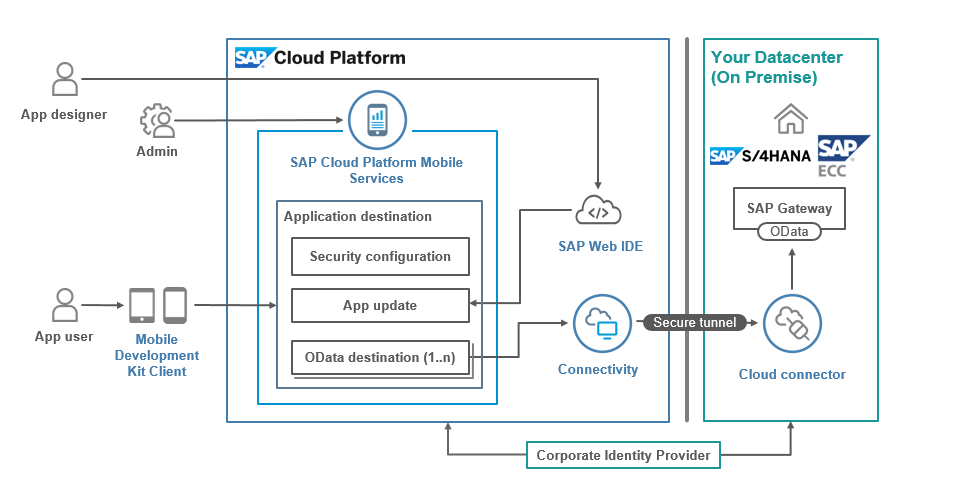
The developer designs and maintains an MDK app in SAP Web IDE Full Stack. When the developer is ready to deploy the app to users, she uses the MDK Deploy and Activate action that packages the app and sends the bundle to an app in Mobile Services as an app update. The MDK client has NativeScript support and the Fiori for Android & iOS UI controls. This allows the client to transform metadata it receives from Mobile Services into native code on the device. The MDK client also leverages the Fiori for iOS and Fiori for Android responsive design and guidelines to deliver the proper UI for that device and format type.

The next time an MDK client running on a user's device, iOS or Android, connects to Mobile Services, the client will get the updated app definition via the App Update feature. Below you can see same app running on the Android client and iOS client below that.
Android
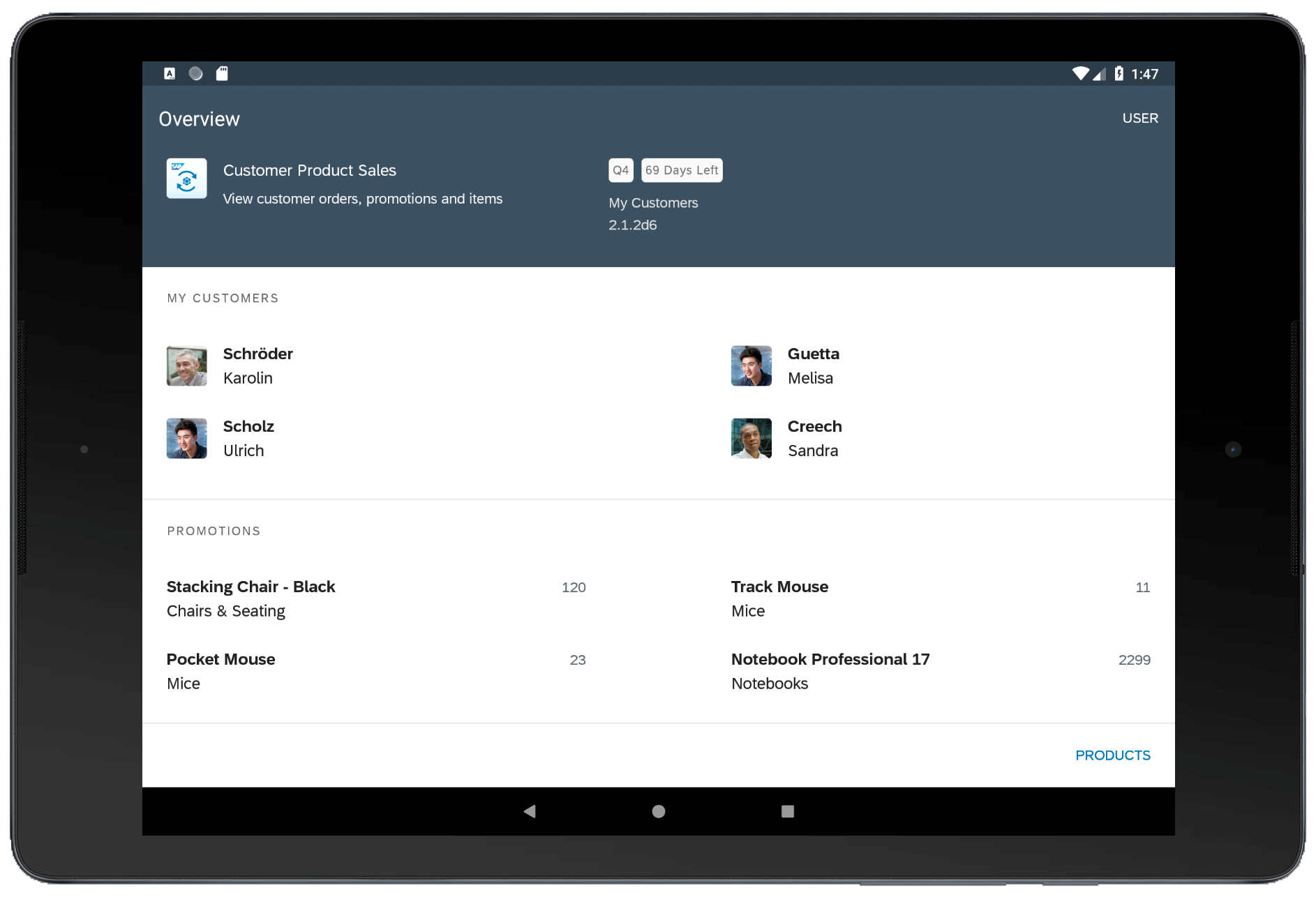
iOS
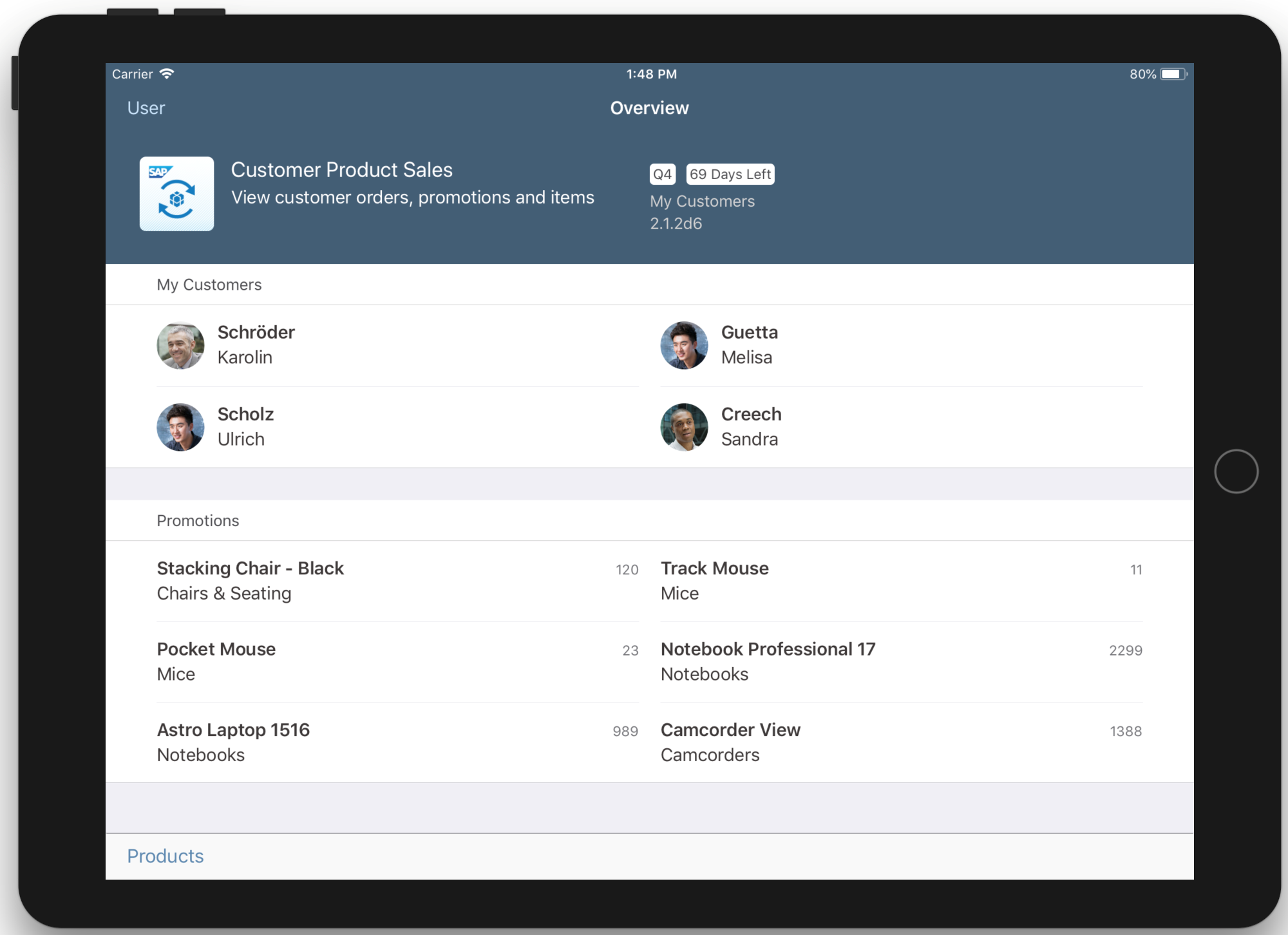
What if I only want to build apps for Android (or only for iOS)?
If you only need to support one mobile platform for one of your MDK apps, then you would only push out one of the MDK client types, the Android client or the iOS client. If that requirement changes in the future, there’s no need to change or re-write your MDK app, you simply push out the other client type.
How do I get started?
Mobile development kit 3.0 which includes support for Android and iOS will be available for early adopters starting in November. We are taking applications now for the early adopter care program. Visit the SAP influence site to apply for access, or simply click on the button below:
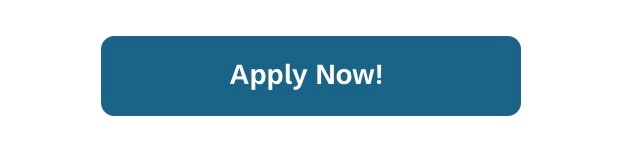
- SAP Managed Tags:
- SAP Mobile Services,
- Android,
- mobile development kit client,
- SAP Mobile Asset Management,
- SAP Web IDE,
- Mobile
Labels:
9 Comments
You must be a registered user to add a comment. If you've already registered, sign in. Otherwise, register and sign in.
Labels in this area
-
ABAP CDS Views - CDC (Change Data Capture)
2 -
AI
1 -
Analyze Workload Data
1 -
BTP
1 -
Business and IT Integration
2 -
Business application stu
1 -
Business Technology Platform
1 -
Business Trends
1,661 -
Business Trends
86 -
CAP
1 -
cf
1 -
Cloud Foundry
1 -
Confluent
1 -
Customer COE Basics and Fundamentals
1 -
Customer COE Latest and Greatest
3 -
Customer Data Browser app
1 -
Data Analysis Tool
1 -
data migration
1 -
data transfer
1 -
Datasphere
2 -
Event Information
1,400 -
Event Information
64 -
Expert
1 -
Expert Insights
178 -
Expert Insights
270 -
General
1 -
Google cloud
1 -
Google Next'24
1 -
Kafka
1 -
Life at SAP
784 -
Life at SAP
11 -
Migrate your Data App
1 -
MTA
1 -
Network Performance Analysis
1 -
NodeJS
1 -
PDF
1 -
POC
1 -
Product Updates
4,578 -
Product Updates
323 -
Replication Flow
1 -
RisewithSAP
1 -
SAP BTP
1 -
SAP BTP Cloud Foundry
1 -
SAP Cloud ALM
1 -
SAP Cloud Application Programming Model
1 -
SAP Datasphere
2 -
SAP S4HANA Cloud
1 -
SAP S4HANA Migration Cockpit
1 -
Technology Updates
6,886 -
Technology Updates
395 -
Workload Fluctuations
1
Related Content
- SAP Mobile Start leverages Google Chrome's latest Picture-in-Picture (PiP) Mode in Technology Blogs by SAP
- Partner-2-Partner Collaboration in Manufacturing in Technology Blogs by SAP
- Gamifying SAP C4C with BTP, the Flutter or Build Apps way. in Technology Blogs by SAP
- Trigger a process in SAP Build Process Automation from SAP Build Apps without using API [Sneak Peek] in Technology Blogs by SAP
- Unleashing AI Magic: Building Full-Stack Apps with SAP Build Code in Technology Blogs by SAP
Top kudoed authors
| User | Count |
|---|---|
| 11 | |
| 10 | |
| 10 | |
| 10 | |
| 8 | |
| 7 | |
| 7 | |
| 7 | |
| 7 | |
| 6 |