
- SAP Community
- Products and Technology
- Enterprise Resource Planning
- ERP Blogs by Members
- SAP S/4 HANA 1809 On Premise Installation- Part 1
Enterprise Resource Planning Blogs by Members
Gain new perspectives and knowledge about enterprise resource planning in blog posts from community members. Share your own comments and ERP insights today!
Turn on suggestions
Auto-suggest helps you quickly narrow down your search results by suggesting possible matches as you type.
Showing results for
Wajid
Explorer
Options
- Subscribe to RSS Feed
- Mark as New
- Mark as Read
- Bookmark
- Subscribe
- Printer Friendly Page
- Report Inappropriate Content
10-15-2018
11:00 AM
This tutorial blog is aimed at anyone who wants to install SAP S/4HANA-1809 on-premise system.
First we need to check the compatibility from SAP Product Availability Market to understand the support OS & DB for S/4 HANA 1809 System.
Login to https://support.sap.com/en/release-upgrade-maintenance.html (Valid S-User ID & Password required to login)
OPERATING SYSTEM:-
It is recommended to install SuSE Linux version 12 SPS 3 ,
TIP: Please refer SAP Note 2380257 – SAP HANA Platform 2.0 SPS 00 Release Note. You can check your operating system version as below:
SAP HANA Database Requirements:-
Required Media for Installation:
Extract all files in folder with full permission.
Note: I’ll suggest to create the folder for log and start the installation (SWPM) from created log file
Execute the SWPM using

Below are the command to start SAP Installation.

Select Standard System from path below:

select the parameter mode and click on next.

Select the SID as TST & Mount Directory /hana/shared and click on next

Now set FQDN for SAP system.
here i blur it due to security reason & click on Next

Now provide the SAP Master Password.
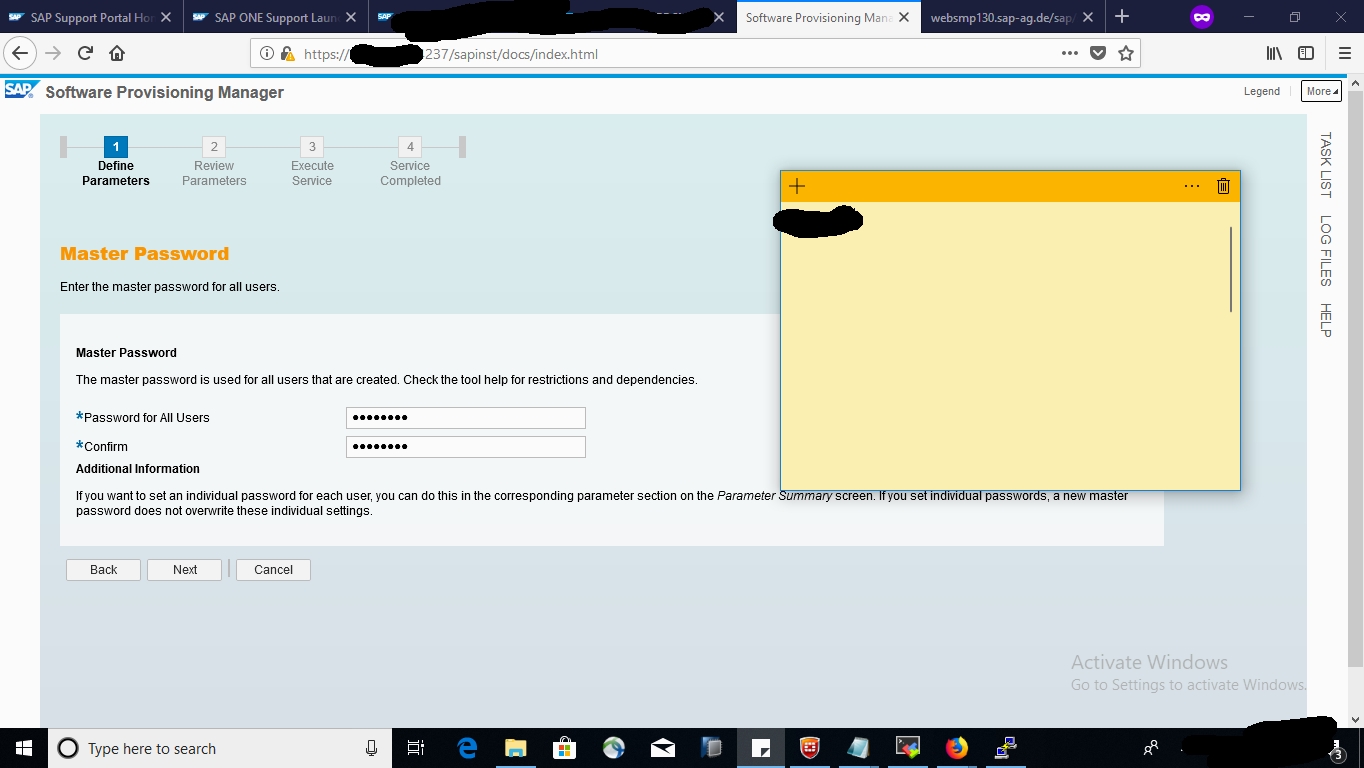
Now Database of SAP System Screen, Please provide required details Database Host,
Instance Number, Database ID (DBSID), Password of DBA click on Next.

Now SAP HANA Multitenant Database Containers enter password of SYSTEMDB & click on Next

At the screen of schema selection, Please enter details of SAP HANA DB COCKPIT.
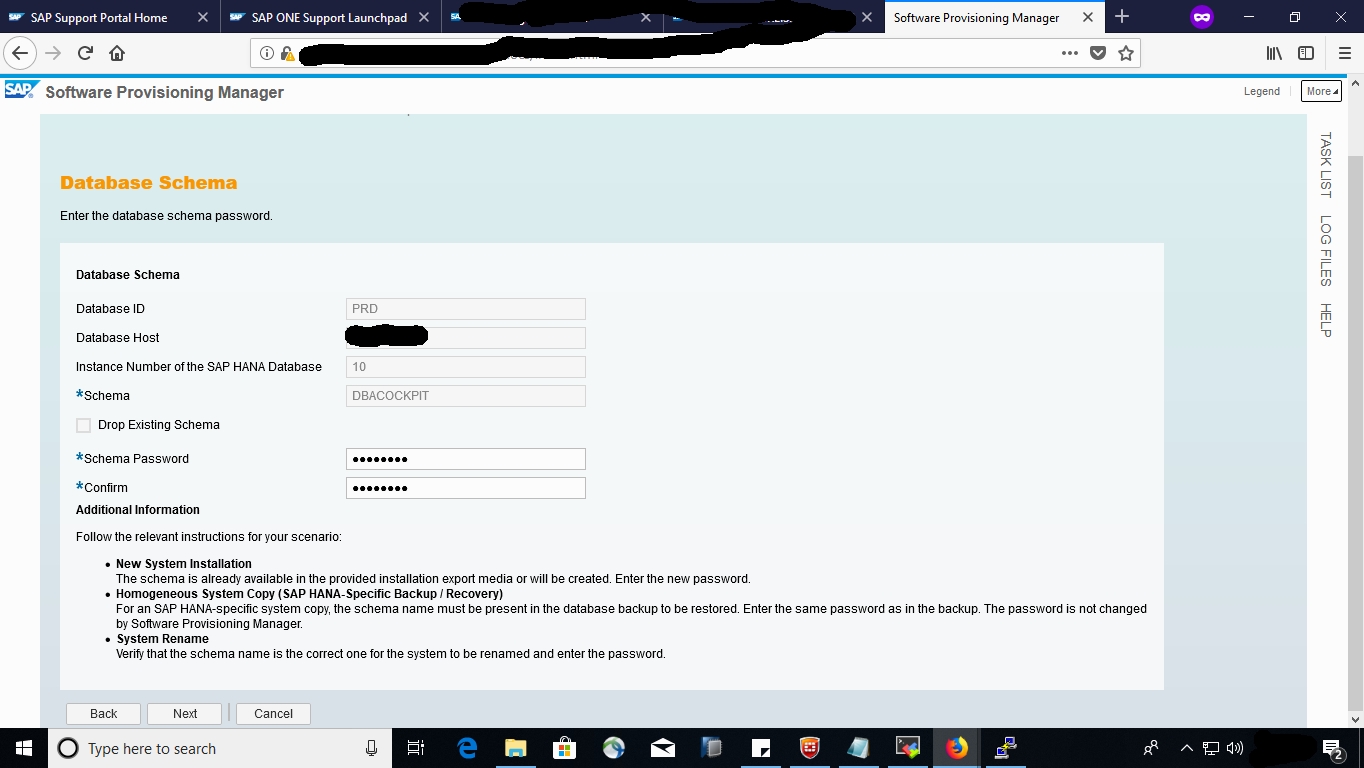
Here enter the detail of SAPHANADB & It's password.

On the next screen, Select the kernel file, ISGEXE & IGSHELPER and click on next.

Now on next screen SAP HANA Import Parameters accept the values and click on Next.

Now provide Installation Export accept number of parallel jobs and click on Next.

Now accept the parallel jobs and accept it.

Provide the instance number for PAS & ASCS.
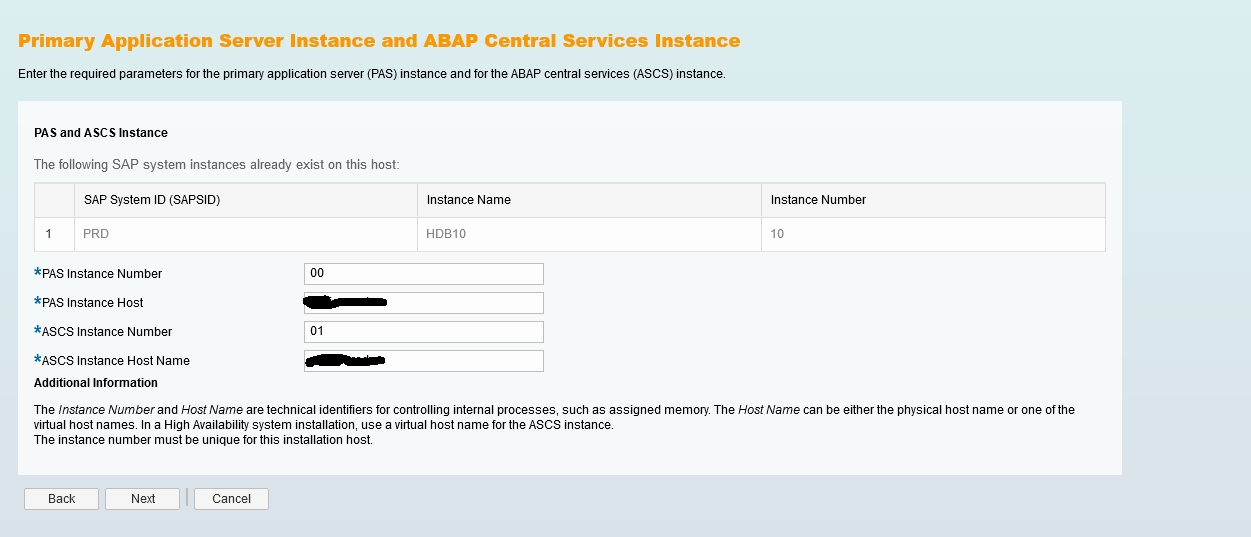
Please choose the port for Message Server & Internal ABAP Message Server Port.

If you are installing the production server then strongly recommended to choose the individual key else default key.

We have given the all input for SAP S/4 HANA 1809 installation, Now we can verify the parameter and move ahead for execution phase.







If all parameter are as per the expectation then click on next otherwise revise it.

Now Installation is successfully completed... Congratulation 🙂

You can check the installed software after login to SAP system.
Please find the below learning point from installation.
Thank you so much for reading the blog 🙂
First we need to check the compatibility from SAP Product Availability Market to understand the support OS & DB for S/4 HANA 1809 System.
Login to https://support.sap.com/en/release-upgrade-maintenance.html (Valid S-User ID & Password required to login)
OPERATING SYSTEM:-
It is recommended to install SuSE Linux version 12 SPS 3 ,
TIP: Please refer SAP Note 2380257 – SAP HANA Platform 2.0 SPS 00 Release Note. You can check your operating system version as below:
SAP HANA Database Requirements:-
- The minimum required revision of SAP HANA 2.0 is Support Package 03 Database Revision 033. SAP generally recommends customers to implement the highest SAP HANA 2.0 revision available.
S/4HANA BASE INSTALLATION USING SWPM:-
Required Media for Installation:
- SWPM > You need at least Software Provisioning Manager 2.0 (SWPM) Support Package 01 for the installation. Please make sure that you always use the latest patch level of SWPM available at support.sap.com/software/sltoolset.html.
- SAP S/4 HANA 1809 Export:- Download the S/4 HANA Export from https://launchpad.support.sap.com/#/softwarecenter > Installations & Upgrades > By Alphabetical Index (A-Z) : Select S > SAP S/4HANA > SAP S/4HANA 1809 >INSTALLATION >S4CORE103_INST_EXPORT 1 to 20.
- Kernel :- https://launchpad.support.sap.com/#/softwarecenter > Support Packages & Patches (Select K from A-Z) > SAP KERNEL 64-BIT UNICODE > SAP KERNEL 7.73 64-BIT UNICODE > kernel Part 1 ( PL 18) & Kernel Part 2 (PL 18).
- Download igsexe_6-80003187, igshelper_17-10010245 & Host Agent from Support Market Place.
Extract all files in folder with full permission.
Note: I’ll suggest to create the folder for log and start the installation (SWPM) from created log file
Execute the SWPM using
- ./swpm/sapinst

Below are the command to start SAP Installation.

Select Standard System from path below:

select the parameter mode and click on next.

Select the SID as TST & Mount Directory /hana/shared and click on next

Now set FQDN for SAP system.
here i blur it due to security reason & click on Next

Now provide the SAP Master Password.
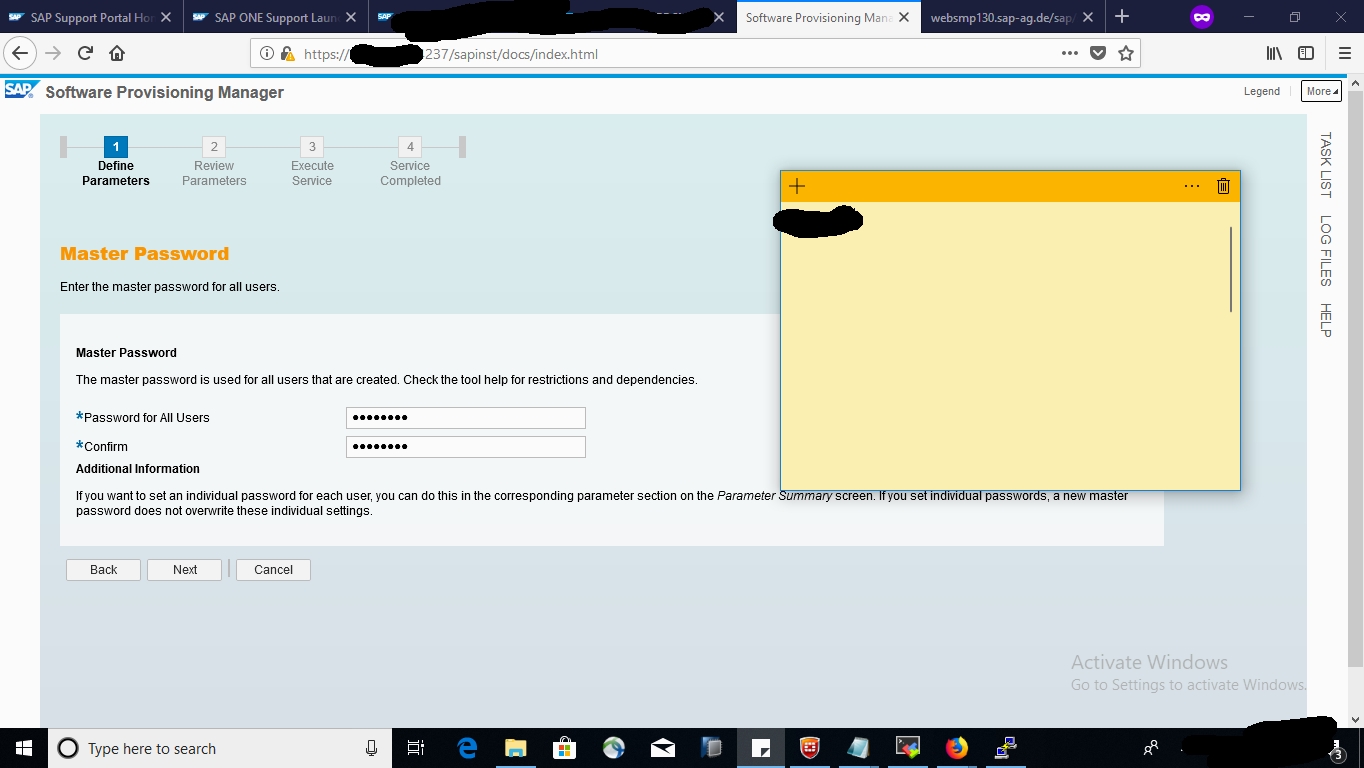
Now Database of SAP System Screen, Please provide required details Database Host,
Instance Number, Database ID (DBSID), Password of DBA click on Next.

Now SAP HANA Multitenant Database Containers enter password of SYSTEMDB & click on Next

At the screen of schema selection, Please enter details of SAP HANA DB COCKPIT.
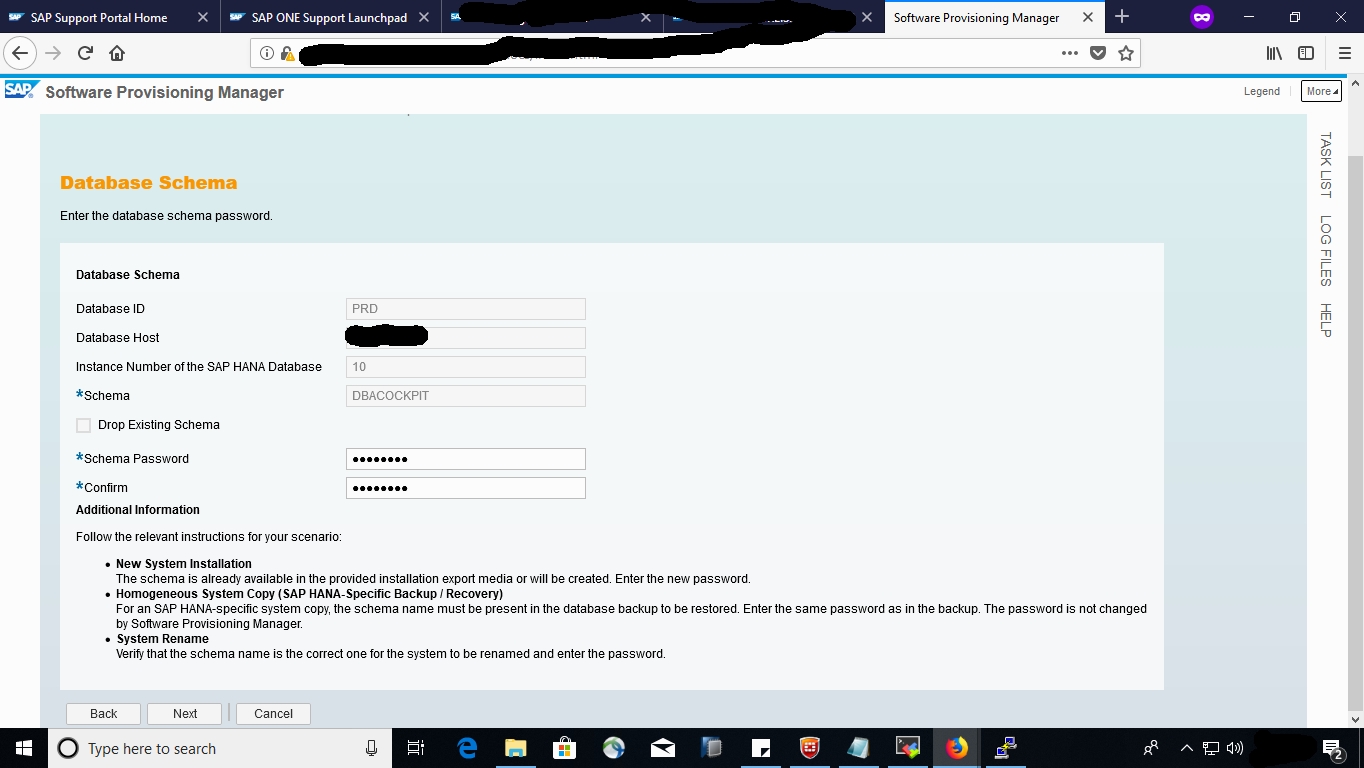
Here enter the detail of SAPHANADB & It's password.

On the next screen, Select the kernel file, ISGEXE & IGSHELPER and click on next.

Now on next screen SAP HANA Import Parameters accept the values and click on Next.

Now provide Installation Export accept number of parallel jobs and click on Next.

Now accept the parallel jobs and accept it.

Provide the instance number for PAS & ASCS.
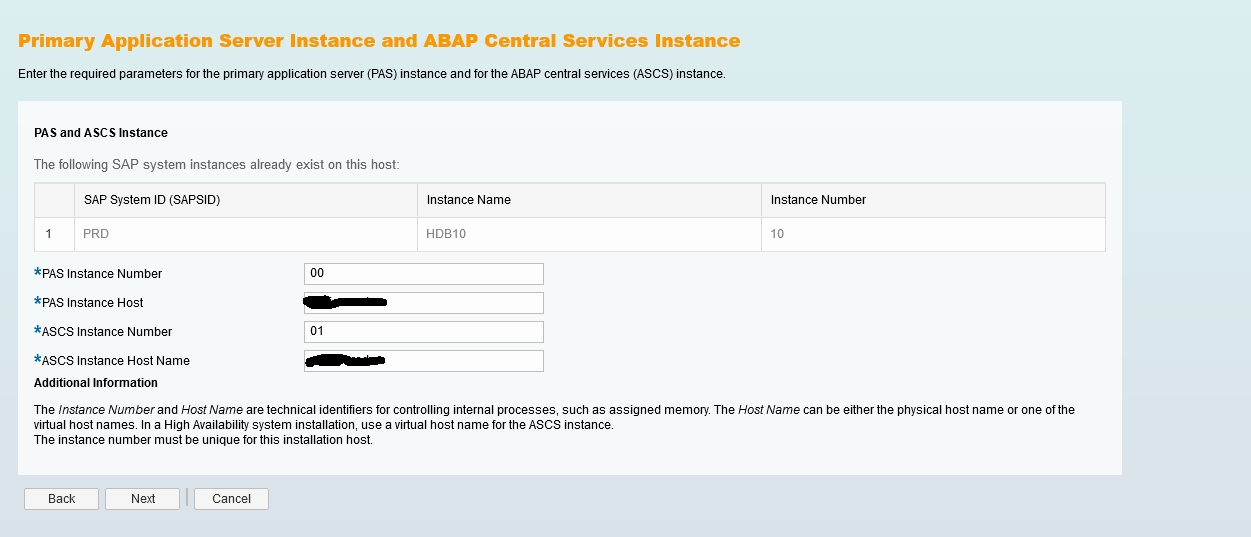
Please choose the port for Message Server & Internal ABAP Message Server Port.

If you are installing the production server then strongly recommended to choose the individual key else default key.

We have given the all input for SAP S/4 HANA 1809 installation, Now we can verify the parameter and move ahead for execution phase.







If all parameter are as per the expectation then click on next otherwise revise it.

Now Installation is successfully completed... Congratulation 🙂

You can check the installed software after login to SAP system.
Please find the below learning point from installation.
- SAP S/4 HANA 1809 FP00 Installation can be performed using SWPM 2.0 SP01 or higher.
- Minimum HANA Database version should be HANA 2.0 SPS 3 rev 32
- Database can also be installed using SWPM but in this case i already installed the database.
- There is no need to extract 1809 Export file before installation. SWPM will take *.zip file and extract it during installation.
- Import ABAP phase is deprecated from the installation & now backup is restoring during installation.
- SAPABAP1 Schema is changed to SAPHANADB Schema. This name cannot be changed during or after installation.
- Kernel 7.73 is only supported for S/4 HANA 1809 Installation.
- You can also install SAP HANA Database using SWPM, as part of the installation procedure. Just download relevant media and provide the path in SWPM when prompted.
- Default languages installed with S/4HANA 1809 is English and German.
Thank you so much for reading the blog 🙂
- SAP Managed Tags:
- SAP HANA,
- SAP HANA, platform edition,
- SAP S/4HANA,
- Software Logistics - Front-End Installation
13 Comments
You must be a registered user to add a comment. If you've already registered, sign in. Otherwise, register and sign in.
Labels in this area
-
"mm02"
1 -
A_PurchaseOrderItem additional fields
1 -
ABAP
1 -
ABAP Extensibility
1 -
ACCOSTRATE
1 -
ACDOCP
1 -
Adding your country in SPRO - Project Administration
1 -
Advance Return Management
1 -
AI and RPA in SAP Upgrades
1 -
Approval Workflows
1 -
ARM
1 -
ASN
1 -
Asset Management
1 -
Associations in CDS Views
1 -
auditlog
1 -
Authorization
1 -
Availability date
1 -
Azure Center for SAP Solutions
1 -
AzureSentinel
2 -
Bank
1 -
BAPI_SALESORDER_CREATEFROMDAT2
1 -
BRF+
1 -
BRFPLUS
1 -
Bundled Cloud Services
1 -
business participation
1 -
Business Processes
1 -
CAPM
1 -
Carbon
1 -
Cental Finance
1 -
CFIN
1 -
CFIN Document Splitting
1 -
Cloud ALM
1 -
Cloud Integration
1 -
condition contract management
1 -
Connection - The default connection string cannot be used.
1 -
Custom Table Creation
1 -
Customer Screen in Production Order
1 -
Data Quality Management
1 -
Date required
1 -
Decisions
1 -
desafios4hana
1 -
Developing with SAP Integration Suite
1 -
Direct Outbound Delivery
1 -
DMOVE2S4
1 -
EAM
1 -
EDI
2 -
EDI 850
1 -
EDI 856
1 -
EHS Product Structure
1 -
Emergency Access Management
1 -
Energy
1 -
EPC
1 -
Find
1 -
FINSSKF
1 -
Fiori
1 -
Flexible Workflow
1 -
Gas
1 -
Gen AI enabled SAP Upgrades
1 -
General
1 -
generate_xlsx_file
1 -
Getting Started
1 -
HomogeneousDMO
1 -
IDOC
2 -
Integration
1 -
Learning Content
2 -
LogicApps
2 -
low touchproject
1 -
Maintenance
1 -
management
1 -
Material creation
1 -
Material Management
1 -
MD04
1 -
MD61
1 -
methodology
1 -
Microsoft
2 -
MicrosoftSentinel
2 -
Migration
1 -
MRP
1 -
MS Teams
2 -
MT940
1 -
Newcomer
1 -
Notifications
1 -
Oil
1 -
open connectors
1 -
Order Change Log
1 -
ORDERS
2 -
OSS Note 390635
1 -
outbound delivery
1 -
outsourcing
1 -
PCE
1 -
Permit to Work
1 -
PIR Consumption Mode
1 -
PIR's
1 -
PIRs
1 -
PIRs Consumption
1 -
PIRs Reduction
1 -
Plan Independent Requirement
1 -
Premium Plus
1 -
pricing
1 -
Primavera P6
1 -
Process Excellence
1 -
Process Management
1 -
Process Order Change Log
1 -
Process purchase requisitions
1 -
Product Information
1 -
Production Order Change Log
1 -
Purchase requisition
1 -
Purchasing Lead Time
1 -
Redwood for SAP Job execution Setup
1 -
RISE with SAP
1 -
RisewithSAP
1 -
Rizing
1 -
S4 Cost Center Planning
1 -
S4 HANA
1 -
S4HANA
3 -
Sales and Distribution
1 -
Sales Commission
1 -
sales order
1 -
SAP
2 -
SAP Best Practices
1 -
SAP Build
1 -
SAP Build apps
1 -
SAP Cloud ALM
1 -
SAP Data Quality Management
1 -
SAP Maintenance resource scheduling
2 -
SAP Note 390635
1 -
SAP S4HANA
2 -
SAP S4HANA Cloud private edition
1 -
SAP Upgrade Automation
1 -
SAP WCM
1 -
SAP Work Clearance Management
1 -
Schedule Agreement
1 -
SDM
1 -
security
2 -
Settlement Management
1 -
soar
2 -
SSIS
1 -
SU01
1 -
SUM2.0SP17
1 -
SUMDMO
1 -
Teams
2 -
User Administration
1 -
User Participation
1 -
Utilities
1 -
va01
1 -
vendor
1 -
vl01n
1 -
vl02n
1 -
WCM
1 -
X12 850
1 -
xlsx_file_abap
1 -
YTD|MTD|QTD in CDs views using Date Function
1
- « Previous
- Next »
Related Content
- Integration of SAP Service and Asset Manager(SSAM) with SAP FSM to support S/4HANA Service Processes in Enterprise Resource Planning Blogs by SAP
- Quick Start guide for PLM system integration 3.0 Implementation/Installation in Enterprise Resource Planning Blogs by SAP
- What You Need to Know: Security and Compliance when Moving to a Cloud ERP Solution in Enterprise Resource Planning Blogs by SAP
- Leased assets in Enterprise Resource Planning Q&A
- SAP ERP Functionality for EDI Processing: UoMs Determination for Inbound Orders in Enterprise Resource Planning Blogs by Members
Top kudoed authors
| User | Count |
|---|---|
| 2 | |
| 2 | |
| 2 | |
| 2 | |
| 2 | |
| 1 | |
| 1 | |
| 1 | |
| 1 | |
| 1 |