
- SAP Community
- Products and Technology
- CRM and Customer Experience
- CRM and CX Blogs by SAP
- What’s New in 1808 release of SAP Cloud for Custom...
CRM and CX Blogs by SAP
Stay up-to-date on the latest developments and product news about intelligent customer experience and CRM technologies through blog posts from SAP experts.
Turn on suggestions
Auto-suggest helps you quickly narrow down your search results by suggesting possible matches as you type.
Showing results for
shailesh_mane
Participant
Options
- Subscribe to RSS Feed
- Mark as New
- Mark as Read
- Bookmark
- Subscribe
- Printer Friendly Page
- Report Inappropriate Content
10-12-2018
10:27 PM
In this blog I will be covering some of the key features available in the August 2018 (1808) release of SAP Cloud for Customer - Fiori client.
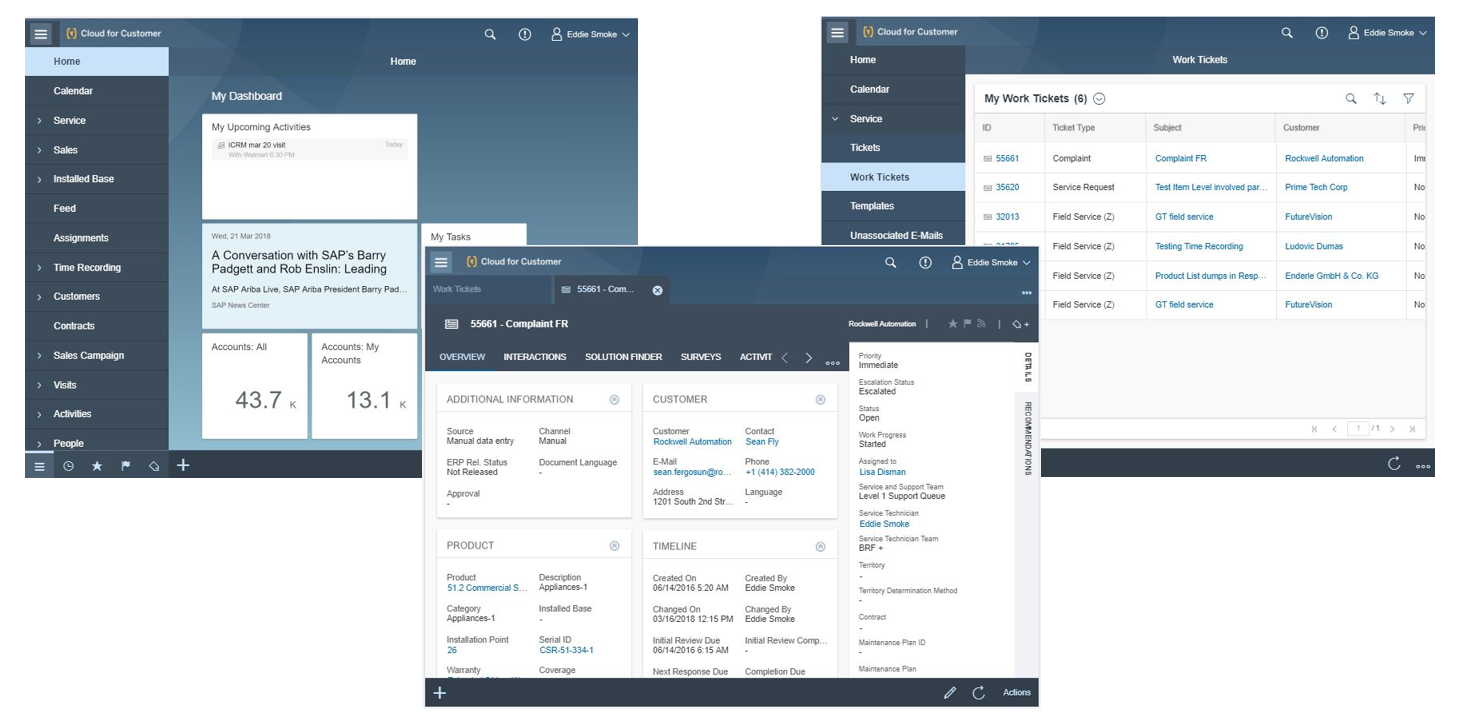











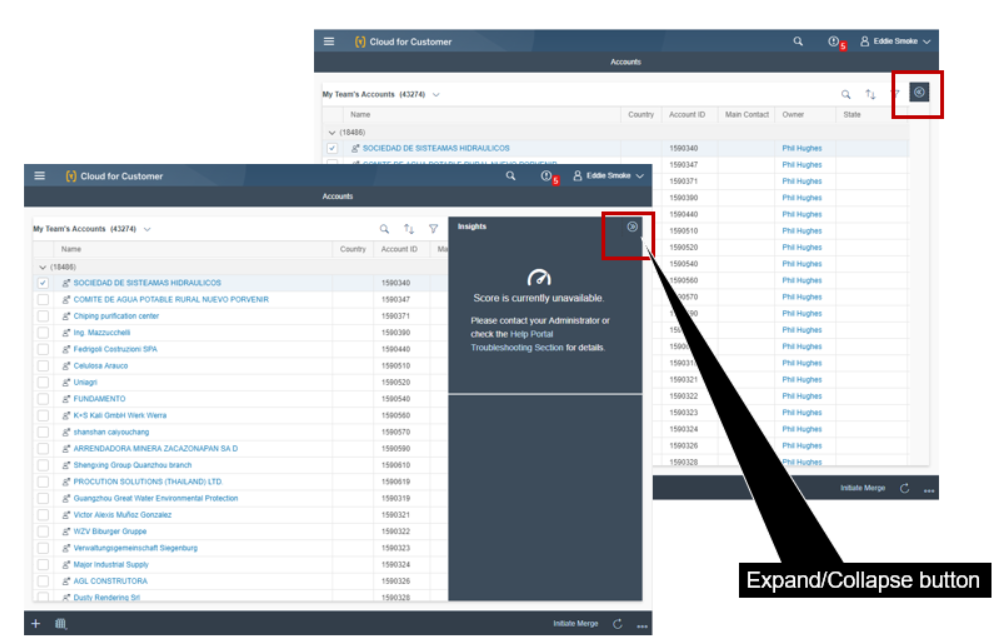



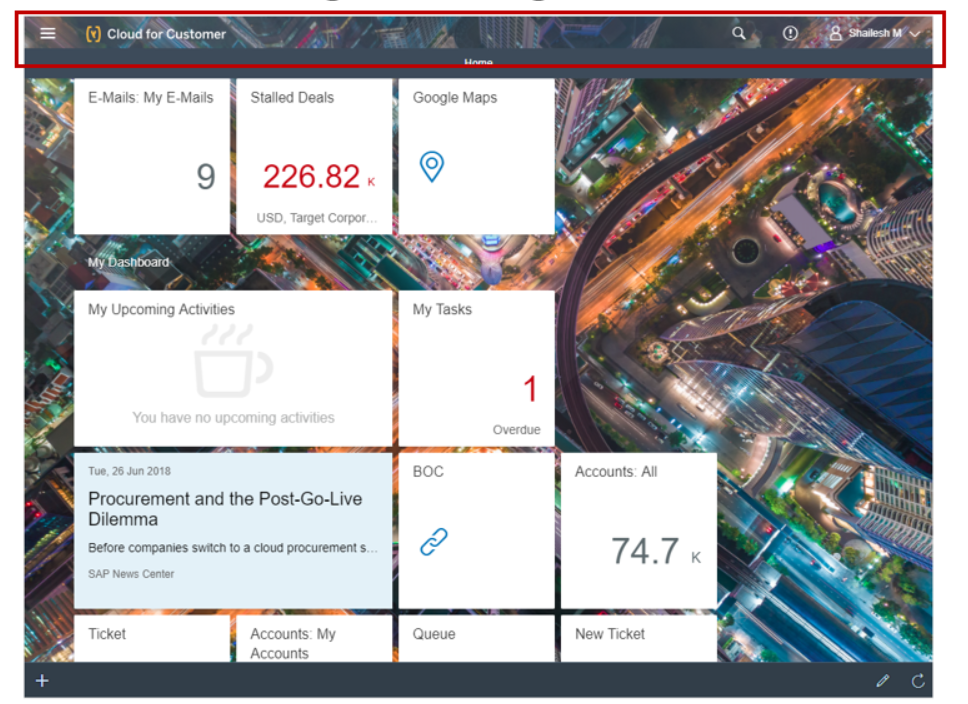


Thank You
Sunset of HTML5 UI – 1911 release
- HTML5 UI will be sunset with 1911 release for all users.
- HTML5 UI will be sunset for all users with the production upgrade of customers systems to 1911 release.
- All users – Key users and Business users will only have access to Fiori client UI and can no longer access HTML5 UI with 1911 release upgrade.
- All business user functionality (Feature parity with HTML5 UI) is planned to be available in Fiori client by 1905 release.
- All key user functionality is planned to be available in Fiori client by 1911 release.
Link to launch Silverlight is not available
- Link to launch Silverlight UI is now removed.
New Belize UI Theme
- Two new themes are available – Belize and Belize Deep.
- Belize Themes provide a fresh new theme for better user experience.
- Belize Theme can be enabled by key users via Theme Builder.
Belize Theme Deep - Dark
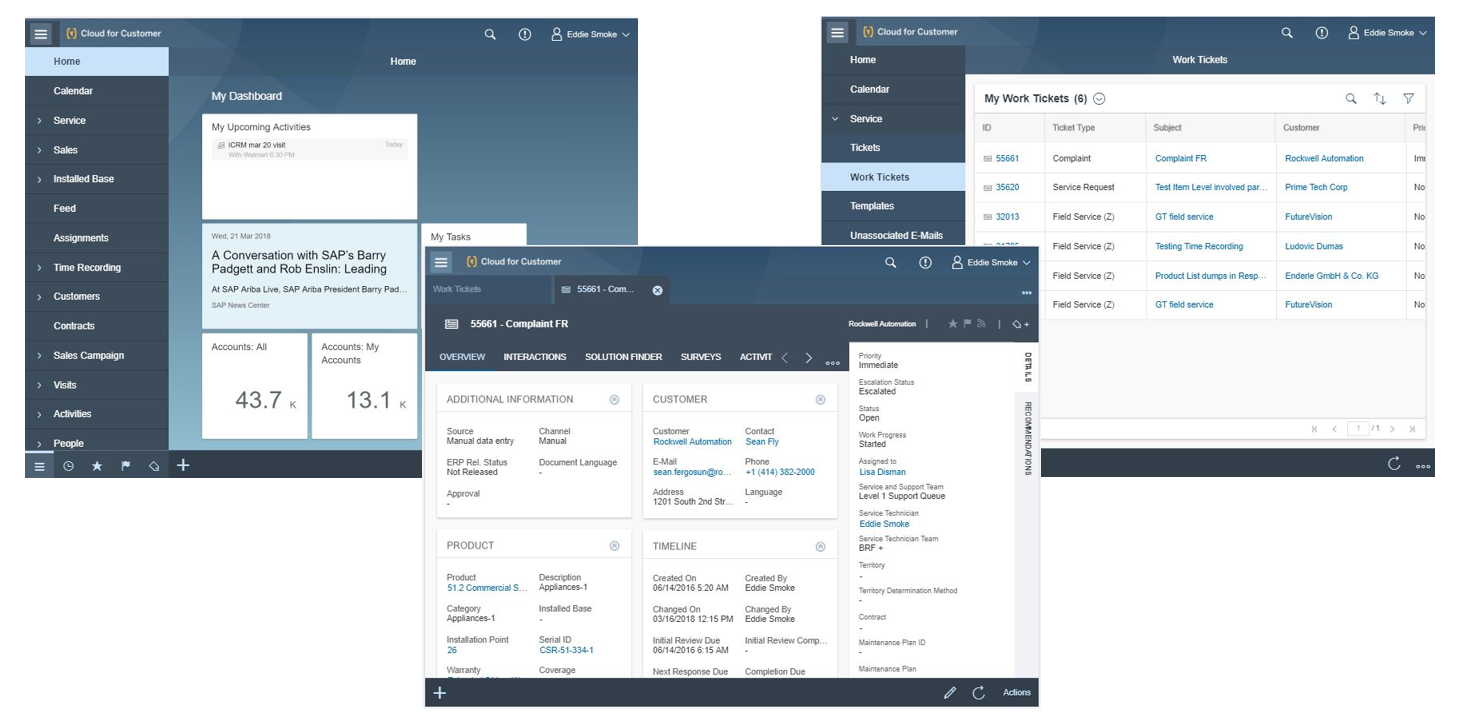
Belize Theme – Light

GDPR update for AutoNavi maps

- As part of GDPR update, usage of AutoNavi have been updated as below:
- The AutoNavi Maps Service is only available to customers located in China.
- Your use of AutoNavi Maps Service with SAP owned AutoNavi API key / your own AutoNavi API key in or through SAP Hybris Cloud for Customer is subject to your acceptance of the AutoNavi’s terms and conditions.
- If you are from outside of China and you are using the SAP owned AutoNavi API key, you need to deactivate AutoNavi Maps Mashup in your SAP Cloud for Customer tenant. For more information on deactivating AutoNavi Maps Mashup, see Configure Maps. SAP is not liable for your use of the AutoNavi Map Service at your own will.
- If you want to stop using your own AutoNavi API key, please deactivate AutoNavi Maps Mashup in your SAP Cloud for Customer tenant. For more information on deactivating AutoNavi Maps Mashup, see Configure Maps. You are solely responsible for your use of the AutoNavi Map Service.
- Each user will have to accept these terms before being able to use AutoNavi maps.
- Users can now make informed decisions about their privacy when using AutoNavi maps.
Company Setting
–Role specific settings
- Company Setting can now be set at:
- Company Level
- Role Level
- Settings maintained at Role level override the company settings.
- If a user has multiple roles assigned with conflicting settings, then the company setting value of this setting takes precedence.
- Users with different roles can now have the system configured differently based on their roles.

–Font Type and Font Size for Rich Text fields
- Font type and Font size can now be defined centrally at the company setting level.
- A user can override this setting by explicitly changing the font type and font size for a specific rich text field. This is implicitly remember for each device.
- This feature is only available for Fiori client.
- Admins can define centrally a specific font type and font size for rich text fields.

Cozy-Compact modes
- New Cozy/Compact modes are available for all form factors – Desktop, Tablets and Smartphones.
- Users can switch between either of these modes based on their individual preferences (This selection is persisted on the specific device only).
- The current “Default” mode will be removed with 1902 release
- Compact mode provides denser content and thus users can see more information on the screen.
- Cozy mode provides easy touch interaction on touch devices.
- Both these new modes optimize white space thereby presenting more information on the screen.

Company Specific help authoring
- Company Specific help can now be also authored in Fiori client.
- Help can be defined for current screen or all screens
- Company specific help can be defined without having to navigate to HTML5 UI.

Basic Search Caching Recent Searches and Recently Opened items
- Basic Search now shows the Recently opened items and any Recent searches done by the user.
- These search suggestions are available only on the device where this the searches are done.
- Users can quickly see their recent searches and recently opened items without having to search for them again. This will improve user productivity.

Tooltip for field labels
- Tooltips are now enabled for Field labels. This was available in HTML5 UI and is now enabled also for Fiori client.
- This is available on desktop only.
- Users can see additional information for a field if configured or see the complete field label where this may be truncated due to spacing issues.

Drag and Drop now supported on Calendar Map for AutoNavi map
- Drag-n-drop of accounts into the calendar day view allows users to quickly create an appointment or visit for that account.
- This is now supported on AutoNavi maps also.
- User can easily drag-n-drop an account into the calendar to create an appointment or visit.

Numeric keypad enhancements
- Numeric keypad can now be enabled/disabled for the Extended App
- In addition, numeric keypad also shows the error message related to the numeric field if relevant.
- Users can quickly enter numeric values without switching to a traditional keyboard.
- Error messages quickly convey messages related to the field there by making it easier to do quick fixes.
- Numeric keypad can be enabled/disabled by each user. This is delivered enabled by default for the Extended App.

Machine Learning icons for fields
- Fields that have a value derived from machine learning are now shown with a special ML icon
- Users can quickly identify which fields have been populated by machine learning recommendations.
Expand/Collapse for Side Pane in Datasets
- Machine Learning (ML) pane on datasets can now be collapsed/expanded to show more information for the dataset.
- Collapsing the ML pane allows the user to see more information on the dataset without scrolling horizontally.
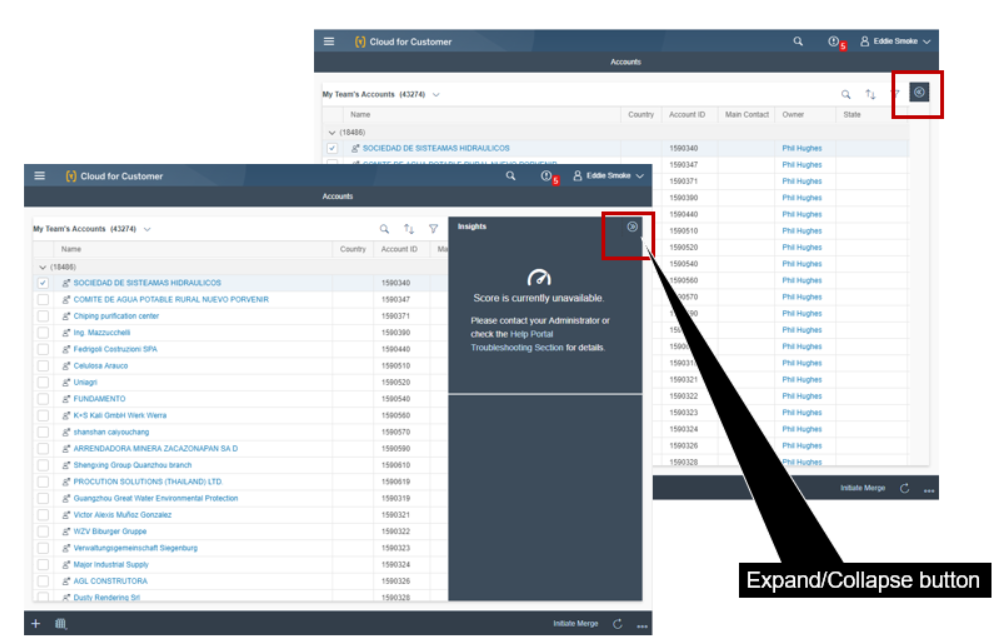
Tab bar enhancements
- Tab bar has been made wider to display more information and now displays the following:
- Object Type/Role
- Object Description
- Object icon
- Message icon
- Close button
- Users can quickly identify the object by looking at key information in the tab.

New color picker
- Color picker has been enhanced for Theme Builder.
- Users can make finer adjustments to the color via the color picker

Nested Quick Views
- Multiple levels of Quick views can now be seen by hovering over links
- Users can quickly see key information foe different objects.

Background image shows behind shellbar
- For the Belize themes, the background image also shows behind (with some level of translucency) the shell bar thereby providing a better experience of using background image.
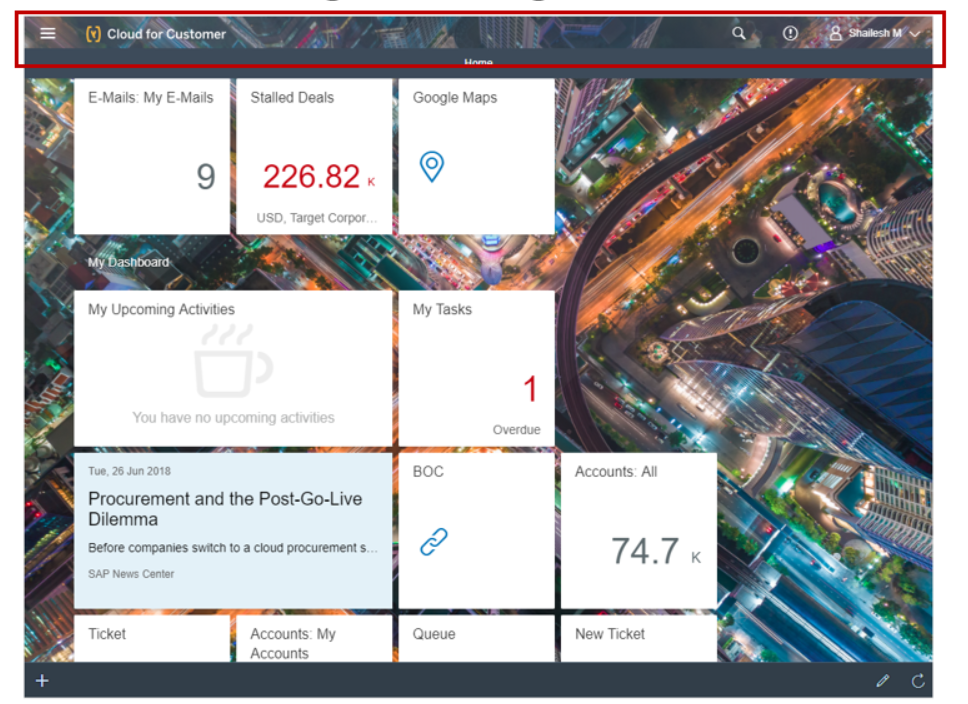
Navigation Menu icon update
- Navigation menu icon is changed in the lower tray of the menu.
Disable Quick View in HTML5 UI
- Quick View can now be disabled on HTML5 UI also. This is already supported in Fiori client.
- For customers who do not want to use Quick View for links, disabling Quick View provides quicker scrolling across a page without having to launch quick views.

Thank You
- SAP Managed Tags:
- SAP Cloud for Customer add-ins,
- C4C Sales,
- C4C Service
Labels:
You must be a registered user to add a comment. If you've already registered, sign in. Otherwise, register and sign in.
Labels in this area
-
Business Trends
270 -
Business Trends
11 -
chitchat
1 -
customerexperience
1 -
Event Information
256 -
Event Information
18 -
Expert Insights
30 -
Expert Insights
51 -
Life at SAP
133 -
Life at SAP
1 -
Product Updates
666 -
Product Updates
24 -
SAP HANA Service
1 -
SAPHANACloud
1 -
SAPHANAService
1 -
Technology Updates
453 -
Technology Updates
15
Related Content
- SAP Commerce Cloud Q1 ‘24 Release Highlights in CRM and CX Blogs by SAP
- SAP Sales and Service Cloud / Cloud for Customer – 2405 Release Briefing Webcast in CRM and CX Blogs by SAP
- SAP CPQ - User Interface Design in CRM and CX Blogs by Members
- SAP Customer Checkout 2.0 Feature Pack 19 (Released on 26-MARCH-2024) in CRM and CX Blogs by SAP
- What is planned for the 2405 release of SAP Variant Configuration and Pricing? in CRM and CX Blogs by SAP
Top kudoed authors
| User | Count |
|---|---|
| 5 | |
| 2 | |
| 2 | |
| 2 | |
| 1 | |
| 1 | |
| 1 | |
| 1 | |
| 1 | |
| 1 |
