
- SAP Community
- Products and Technology
- Technology
- Technology Blogs by SAP
- SAP File Share Cluster supported by SWPM
Technology Blogs by SAP
Learn how to extend and personalize SAP applications. Follow the SAP technology blog for insights into SAP BTP, ABAP, SAP Analytics Cloud, SAP HANA, and more.
Turn on suggestions
Auto-suggest helps you quickly narrow down your search results by suggesting possible matches as you type.
Showing results for
Advisor
Options
- Subscribe to RSS Feed
- Mark as New
- Mark as Read
- Bookmark
- Subscribe
- Printer Friendly Page
- Report Inappropriate Content
10-02-2018
12:12 PM
SAP introduced the concept of the File Share Cluster a while ago, along with instructions on how to manually configure or migrate to such a system. This new cluster configuration provides an alternative to the established cluster with shared disks. Instead of installing the (A)SCS on the shared disk of a cluster, it is installed locally on a drive of each cluster node and some central files are stored on an external file share.

I am happy to announce that the option to install a clustered (A)SCS using a file share instead of shared disks is now available in the most recent Support Package 25 of SWPM for all databases that support the Windows Failover Cluster.
This provides an automated and supported installation without intermediate manual interaction. All you have to do in advance is to prepare a file share and grant full control to the user that will run the installation. Then you perform the usual preparation steps of a High Availability installation, except, you don't have to care about shared disks!
After the short preparation, you start SWPM, select your desired database, and select High-Availability System.
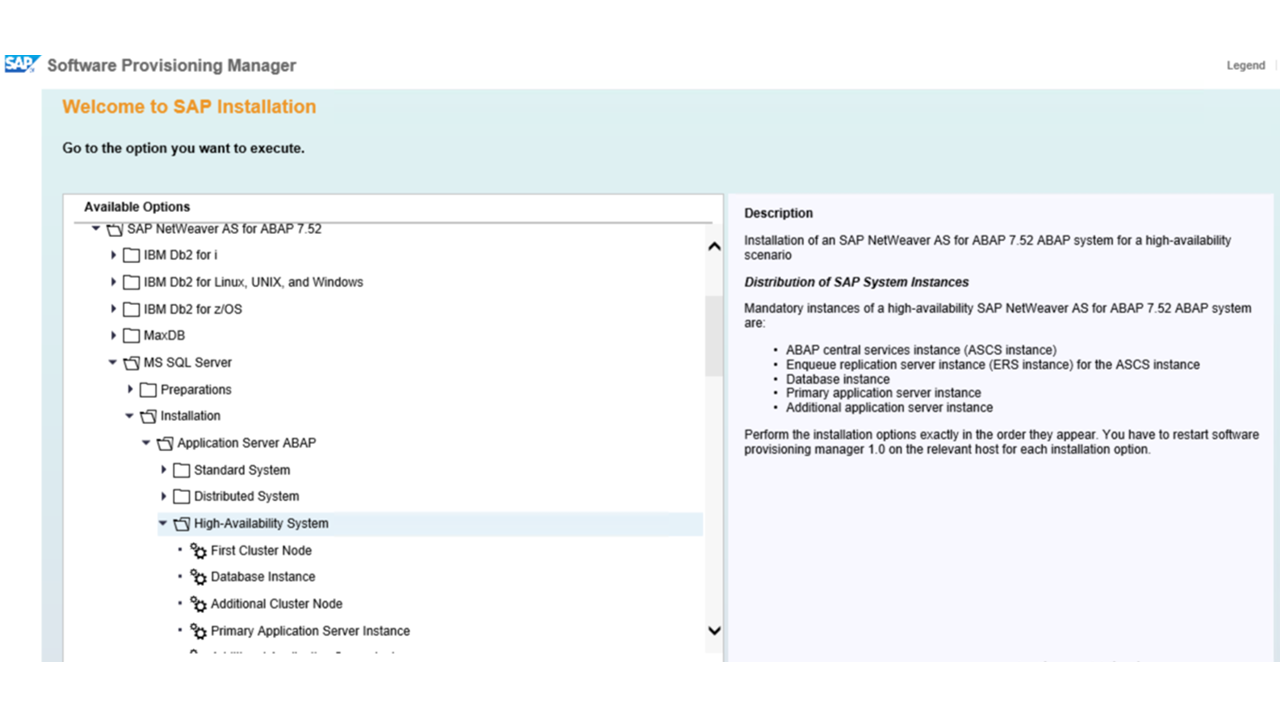
There you will find several different installation options which are presented in the recommended order. At first, you need to install the (A)SCS and ERS on the First Cluster Node. During this installation, you will find a new screen that asks if you want to perform the established Cluster Shared Drive (CSD) installation or our new File Share (FSC) installation.

In the next dialog, you just need to enter the host name of your designated sapmnt file share and the rest of the installation follows the same procedure as usual.
The neat thing is: the other installation steps either don't change, depending on your choice of CSD or FSC, or your choice for the First Cluster Node installation is recognized automatically.
However, you should take extra care about the installation of the Database Instance. In the CSD scenario where you have cluster shared disks, it makes sense to install the Database Instance also on a shared disk. In our File Share Cluster scenario, we want to avoid shared disks. Therefore, you should consider installing the Database Instance either on a different host (possibly also a cluster), or use database mirroring techniques that don't require shared disks, for example, SQL Server Always On.
After the installation of the SAP system, you will notice that the (A)SCS is installed locally on each cluster node, but a few files are stored on the external file share.
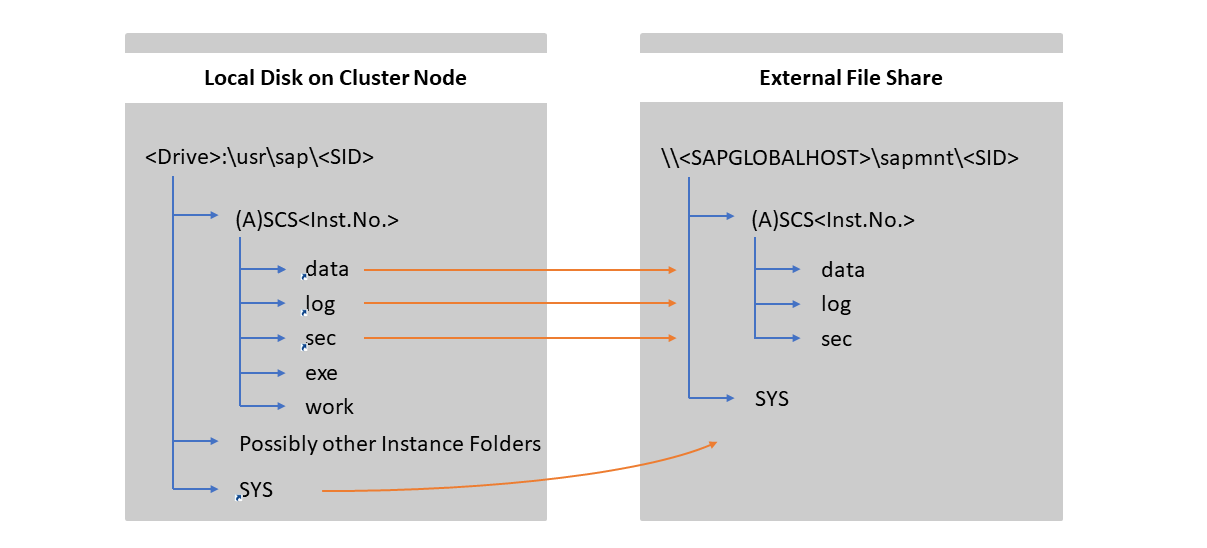
As you see, the SYS folder with the SAP executables and profiles, as well as some of the folders in the (A)SCS instance folder, are now located on the file share. For your convenience, these folders are created on the local drive of the cluster node as links to the respective locations on the file share (represented with orange arrows in the figure). So, you have the same folder structure as in a CSD installation.
Now, you are set up to use your high available (A)SCS system. Please try this new feature in SWPM and be sure to also read the official documentation on the topic!
Have fun!

I am happy to announce that the option to install a clustered (A)SCS using a file share instead of shared disks is now available in the most recent Support Package 25 of SWPM for all databases that support the Windows Failover Cluster.
This provides an automated and supported installation without intermediate manual interaction. All you have to do in advance is to prepare a file share and grant full control to the user that will run the installation. Then you perform the usual preparation steps of a High Availability installation, except, you don't have to care about shared disks!
After the short preparation, you start SWPM, select your desired database, and select High-Availability System.
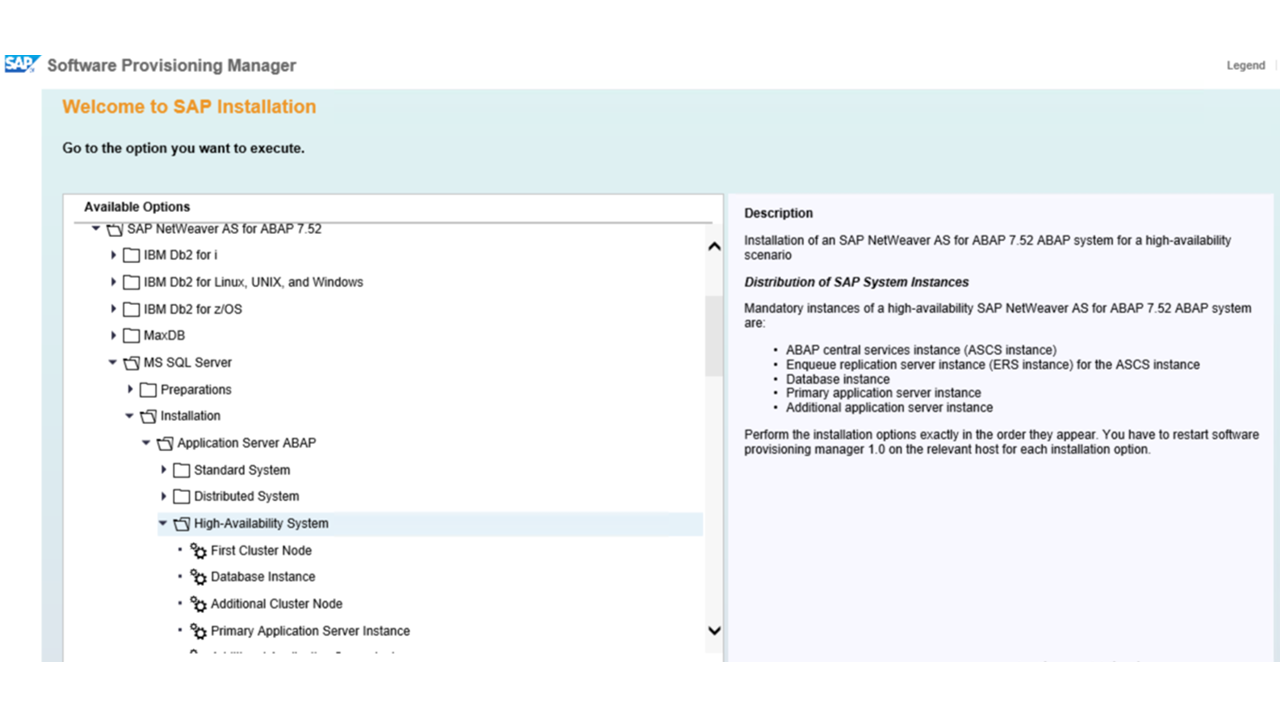
There you will find several different installation options which are presented in the recommended order. At first, you need to install the (A)SCS and ERS on the First Cluster Node. During this installation, you will find a new screen that asks if you want to perform the established Cluster Shared Drive (CSD) installation or our new File Share (FSC) installation.

In the next dialog, you just need to enter the host name of your designated sapmnt file share and the rest of the installation follows the same procedure as usual.
The neat thing is: the other installation steps either don't change, depending on your choice of CSD or FSC, or your choice for the First Cluster Node installation is recognized automatically.
However, you should take extra care about the installation of the Database Instance. In the CSD scenario where you have cluster shared disks, it makes sense to install the Database Instance also on a shared disk. In our File Share Cluster scenario, we want to avoid shared disks. Therefore, you should consider installing the Database Instance either on a different host (possibly also a cluster), or use database mirroring techniques that don't require shared disks, for example, SQL Server Always On.
After the installation of the SAP system, you will notice that the (A)SCS is installed locally on each cluster node, but a few files are stored on the external file share.
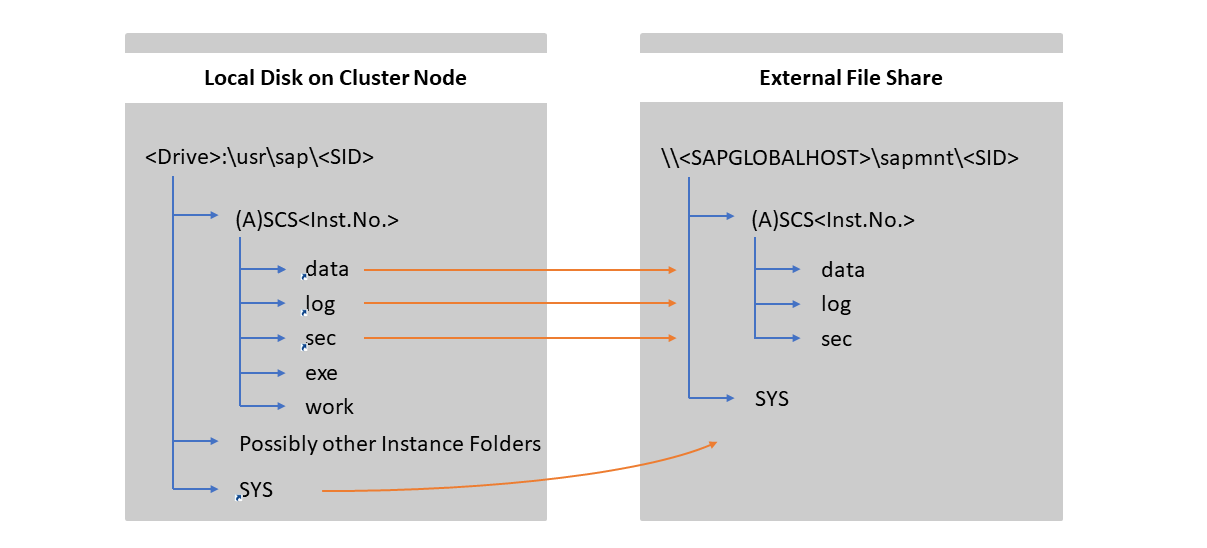
As you see, the SYS folder with the SAP executables and profiles, as well as some of the folders in the (A)SCS instance folder, are now located on the file share. For your convenience, these folders are created on the local drive of the cluster node as links to the respective locations on the file share (represented with orange arrows in the figure). So, you have the same folder structure as in a CSD installation.
Now, you are set up to use your high available (A)SCS system. Please try this new feature in SWPM and be sure to also read the official documentation on the topic!
Have fun!
Labels:
2 Comments
You must be a registered user to add a comment. If you've already registered, sign in. Otherwise, register and sign in.
Labels in this area
-
ABAP CDS Views - CDC (Change Data Capture)
2 -
AI
1 -
Analyze Workload Data
1 -
BTP
1 -
Business and IT Integration
2 -
Business application stu
1 -
Business Technology Platform
1 -
Business Trends
1,661 -
Business Trends
88 -
CAP
1 -
cf
1 -
Cloud Foundry
1 -
Confluent
1 -
Customer COE Basics and Fundamentals
1 -
Customer COE Latest and Greatest
3 -
Customer Data Browser app
1 -
Data Analysis Tool
1 -
data migration
1 -
data transfer
1 -
Datasphere
2 -
Event Information
1,400 -
Event Information
65 -
Expert
1 -
Expert Insights
178 -
Expert Insights
280 -
General
1 -
Google cloud
1 -
Google Next'24
1 -
Kafka
1 -
Life at SAP
784 -
Life at SAP
11 -
Migrate your Data App
1 -
MTA
1 -
Network Performance Analysis
1 -
NodeJS
1 -
PDF
1 -
POC
1 -
Product Updates
4,577 -
Product Updates
330 -
Replication Flow
1 -
RisewithSAP
1 -
SAP BTP
1 -
SAP BTP Cloud Foundry
1 -
SAP Cloud ALM
1 -
SAP Cloud Application Programming Model
1 -
SAP Datasphere
2 -
SAP S4HANA Cloud
1 -
SAP S4HANA Migration Cockpit
1 -
Technology Updates
6,886 -
Technology Updates
408 -
Workload Fluctuations
1
Related Content
- When to Use Multi-Off in 3SL in Technology Blogs by SAP
- SAP HANA Cloud Vector Engine: Quick FAQ Reference in Technology Blogs by SAP
- Experiencing Embeddings with the First Baby Step in Technology Blogs by Members
- S/4HANA 2023 FPS00 Upgrade in Technology Blogs by Members
- How to test a Windows Failover cluster? in Technology Blogs by SAP
Top kudoed authors
| User | Count |
|---|---|
| 13 | |
| 11 | |
| 10 | |
| 9 | |
| 9 | |
| 7 | |
| 6 | |
| 5 | |
| 5 | |
| 5 |