
- SAP Community
- Products and Technology
- Enterprise Resource Planning
- ERP Blogs by Members
- S/4HANA 1809 BP Activation Process with Errors Enc...
Enterprise Resource Planning Blogs by Members
Gain new perspectives and knowledge about enterprise resource planning in blog posts from community members. Share your own comments and ERP insights today!
Turn on suggestions
Auto-suggest helps you quickly narrow down your search results by suggesting possible matches as you type.
Showing results for
Vijay
Active Contributor
Options
- Subscribe to RSS Feed
- Mark as New
- Mark as Read
- Bookmark
- Subscribe
- Printer Friendly Page
- Report Inappropriate Content
09-29-2018
5:38 PM
As we all know , SAP released S/4HANA 1809 version few days back. So, with that we wanted to activate 1809 Best Practices system. In this blog, i am listing down the steps to activate the 1809 BP and the error encountered along with their solution.
Prerequisite:
Best practice client setup completed and TR with installation data is imported into the system.
1) Import BP (/SMB/BBI)
a. First step to import the solution using the following path.
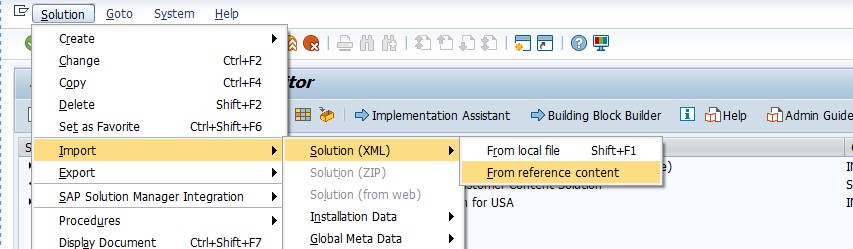
b. Import the installation data using following path.
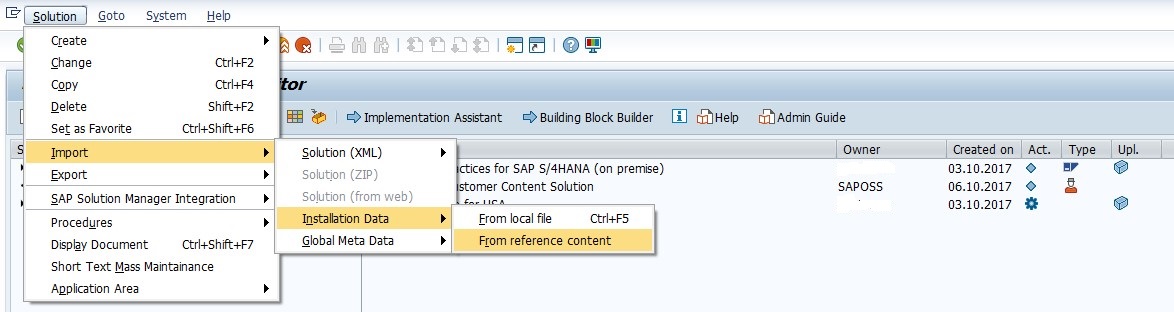
c. BP will downloaded from reference and will appear like as follows

2) Create copy of Downloaded BP using Function “Copy Solution” in Application tool Bar as follows



3) Execute the report '/SMB/REMOVE_NOTINST_LANG_IMG' for Language and removed unwanted languages which are not deployed in the system.

4) We can check the released languages by double clicking on the copied solution.

5) Go to the implementation assistant for your copied solution.

6) Activate the copied solution using check function as follows.

7) Activation completed.

Quite simple ..right ?? You must be wondering , how could it be so simple... will we not get any issue while activating the BP...
The above steps talks about the activation process steps and not about the speed breakers you might get on the way. Lets talk about the ones i got and how you can pass them smoothly in case you get to go over them ...
1) Error: Execute Ecatt procedures in this client Not Allowed.

Solution : Error corrected by making changes in client 000 using transaction SCC4.

2) Error: Activation of reference solutions is not permitted

Solution: The problem is, by default the standard solution is favorite solution and even when we select the copy solution it picks the reference solution and tries to activate it, which is not permitted. Error is resolved by changing the favorite solution.


3) Error: Files not uploaded.

Solution:This is solved by importing the installation data by checking the highlighted check box during the copy step.

4) Error: Maintain tax number categories – J61(XX)

Solution: look for details under “Building Block bulder” scope item J61(XX)

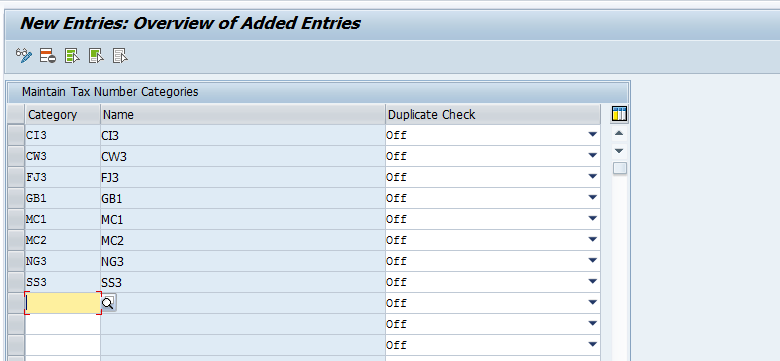
5) Error: Maintain text in multi language for active items (J17(XX), J66(XX))

Solution: Look for details under “Building Block bulder” specific scope item and as per details maintain view “V_CSLA_CORE” to create entries in CSLT table

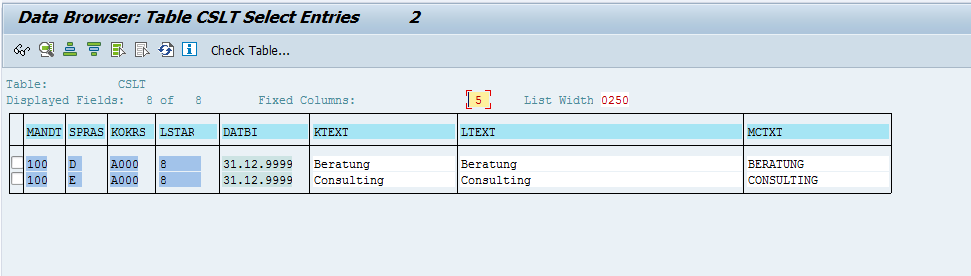
6) Error: Add custom master data fields

Solution: Maintain entries in view “V_FINCS_FLD_DEF”

7) Error: Configure addition characteristics

Solution: Maintain entries in view “V_FINCS_FLD_CONF” matching fileds from view “V_FINCS_FLD_DEF” maintaned above

8) Error: Create supply chain units

Solution:
Try creating supply chanin unit in tcode /N/SCMB/SCUMAIN
Got the error “Business Sytem group not assigned. Use this procedure to assign the logical system and queue types to a business system group (BSG).
Procedure
Business System Group BSG
Logical System <S/4HANA system name>CLNT<client> For example: RSKCLNT079
SAP Ind. X
Release 700
Queue Type I Inbound Queues
Err. Hndling Strict (Terminate at Errors)
Role Not Specified
4. Choose Save.
After this, create supply chain unit in tcode /N/SCMB/SCUMAIN as per the details provided in Building block builder.


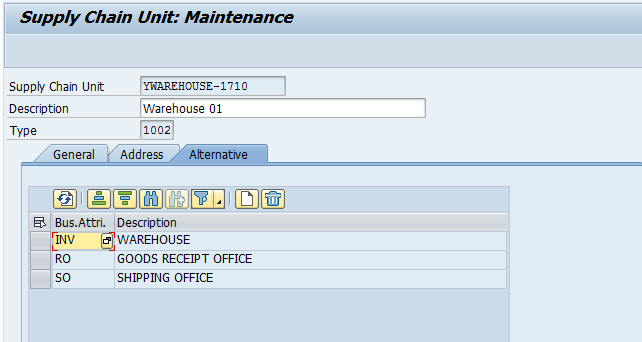
9) Error: Sample master data for substances (39E(XX))

Solution: Run Ecatt script /SMB99/PMA_O004_39E manually by maintaining the variants provided under Building block builder.


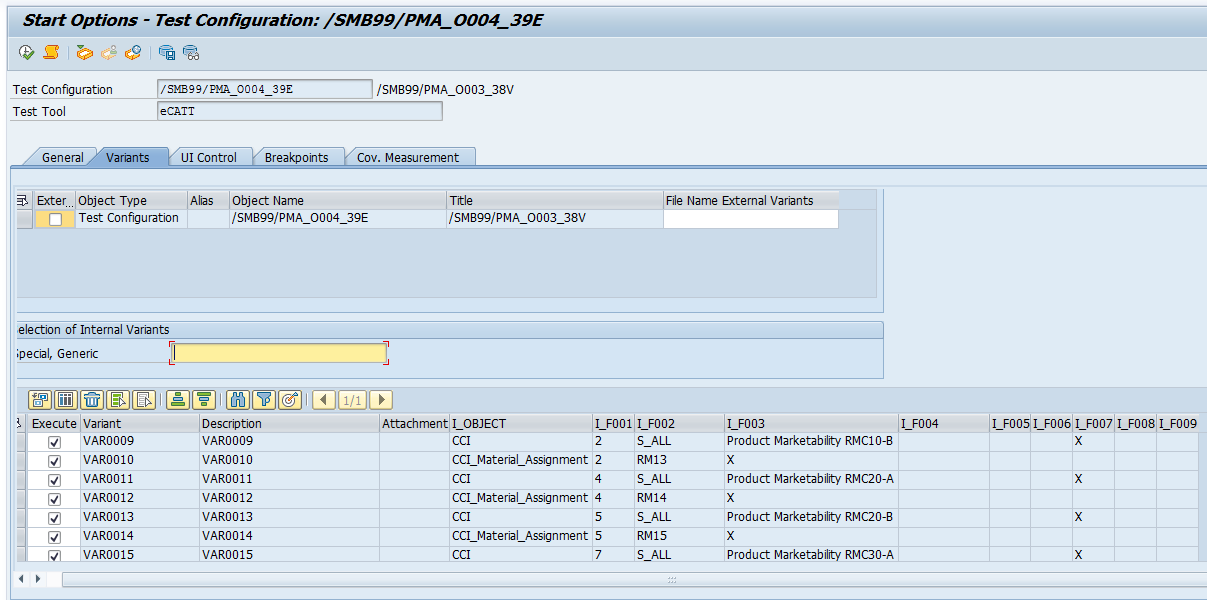

10) Error: Sample master data for Compliance

Solution: Run Ecatt script '/SMB99/PMA_O003_38V' manually by maintaining the variants provided under Building block builder.


We can activate the 1809 Best practices by following the simple steps. The same has also been documented in detail by SAP in "Administration Guide to Implementation of SAP S/4HANA with SAP Best Practices (1809)"
In case you get any error ( from above list or otherwise), you will find the solution within the "Building Block Builder library" itself.
This is it from my side. Keep learning keep sharing!
Thanks
Vijay
Prerequisite:
Best practice client setup completed and TR with installation data is imported into the system.
Steps to Activate the 1809 Best Practices
1) Import BP (/SMB/BBI)
a. First step to import the solution using the following path.
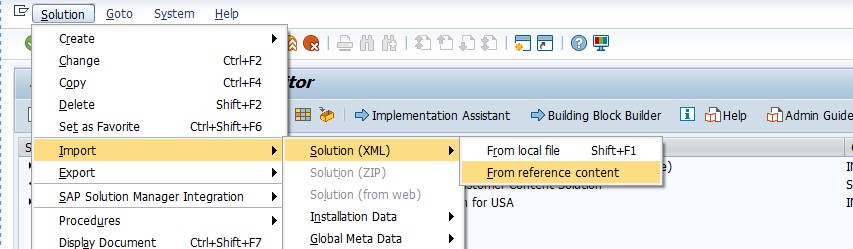
b. Import the installation data using following path.
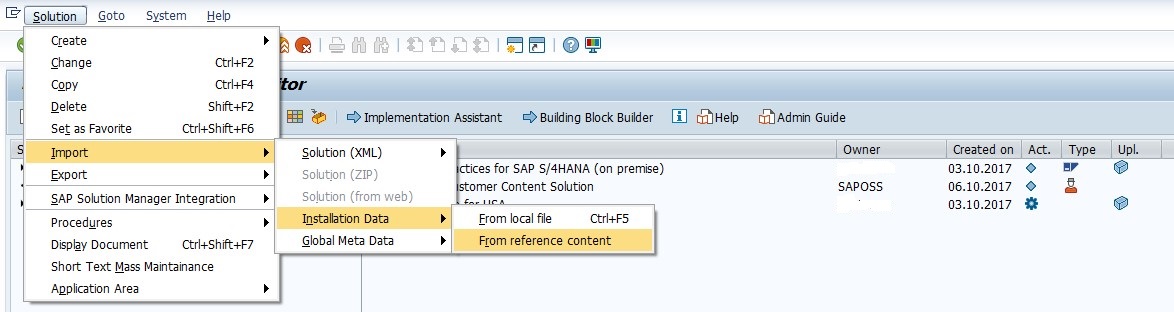
c. BP will downloaded from reference and will appear like as follows

2) Create copy of Downloaded BP using Function “Copy Solution” in Application tool Bar as follows

- Give the name “Z_MY_SOLUTION_US” as follows.

- Solution will be copied and displayed as follows:

3) Execute the report '/SMB/REMOVE_NOTINST_LANG_IMG' for Language and removed unwanted languages which are not deployed in the system.

4) We can check the released languages by double clicking on the copied solution.

5) Go to the implementation assistant for your copied solution.

6) Activate the copied solution using check function as follows.

7) Activation completed.

Quite simple ..right ?? You must be wondering , how could it be so simple... will we not get any issue while activating the BP...
The above steps talks about the activation process steps and not about the speed breakers you might get on the way. Lets talk about the ones i got and how you can pass them smoothly in case you get to go over them ...
Errors Encountered during BP activation
1) Error: Execute Ecatt procedures in this client Not Allowed.

Solution : Error corrected by making changes in client 000 using transaction SCC4.

2) Error: Activation of reference solutions is not permitted

Solution: The problem is, by default the standard solution is favorite solution and even when we select the copy solution it picks the reference solution and tries to activate it, which is not permitted. Error is resolved by changing the favorite solution.


3) Error: Files not uploaded.

Solution:This is solved by importing the installation data by checking the highlighted check box during the copy step.

4) Error: Maintain tax number categories – J61(XX)

Solution: look for details under “Building Block bulder” scope item J61(XX)

- Maintain the entries provided under Solution specfic tab – Installation data in view “V_TFKTAXNUMTYPEC"
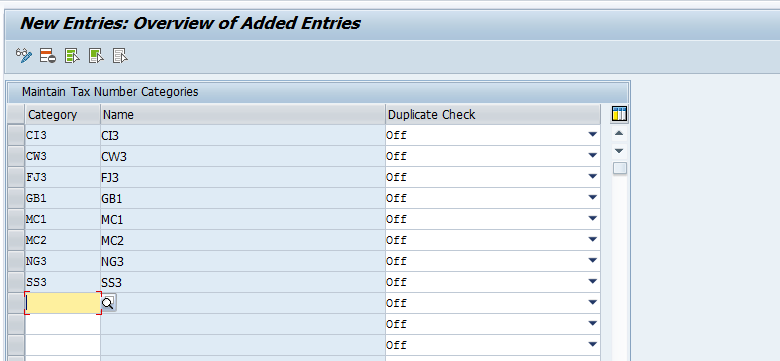
5) Error: Maintain text in multi language for active items (J17(XX), J66(XX))

Solution: Look for details under “Building Block bulder” specific scope item and as per details maintain view “V_CSLA_CORE” to create entries in CSLT table

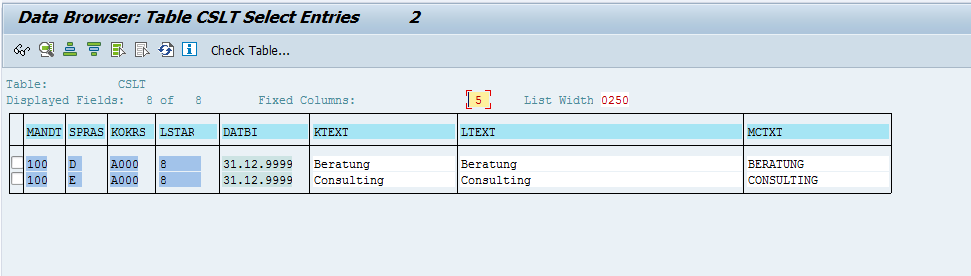
6) Error: Add custom master data fields

Solution: Maintain entries in view “V_FINCS_FLD_DEF”

7) Error: Configure addition characteristics

Solution: Maintain entries in view “V_FINCS_FLD_CONF” matching fileds from view “V_FINCS_FLD_DEF” maintaned above

8) Error: Create supply chain units

Solution:
Try creating supply chanin unit in tcode /N/SCMB/SCUMAIN
Got the error “Business Sytem group not assigned. Use this procedure to assign the logical system and queue types to a business system group (BSG).
Procedure
- Start transaction SPRO and in the IMG, choose SCM Extended Warehouse Management SCM >Basis Integration>Basic Settings for Creating the System Landscape>Assign Logical System and Queue Type.
- On the Change View “Assignment of Logical System to Business System Group”: Overview screen, choose New Entries.
- On the New Entries: Overview of Added Entries screen, make the following entries:
Business System Group BSG
Logical System <S/4HANA system name>CLNT<client> For example: RSKCLNT079
SAP Ind. X
Release 700
Queue Type I Inbound Queues
Err. Hndling Strict (Terminate at Errors)
Role Not Specified
4. Choose Save.
After this, create supply chain unit in tcode /N/SCMB/SCUMAIN as per the details provided in Building block builder.


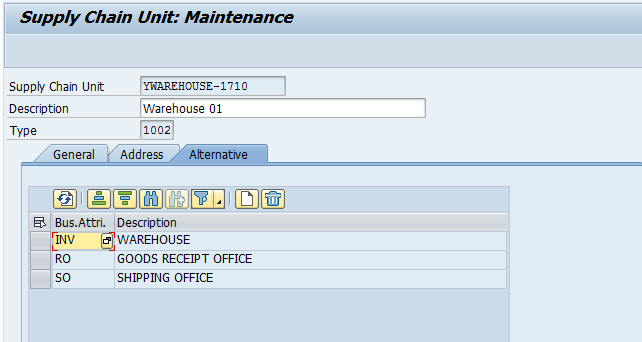
9) Error: Sample master data for substances (39E(XX))

Solution: Run Ecatt script /SMB99/PMA_O004_39E manually by maintaining the variants provided under Building block builder.


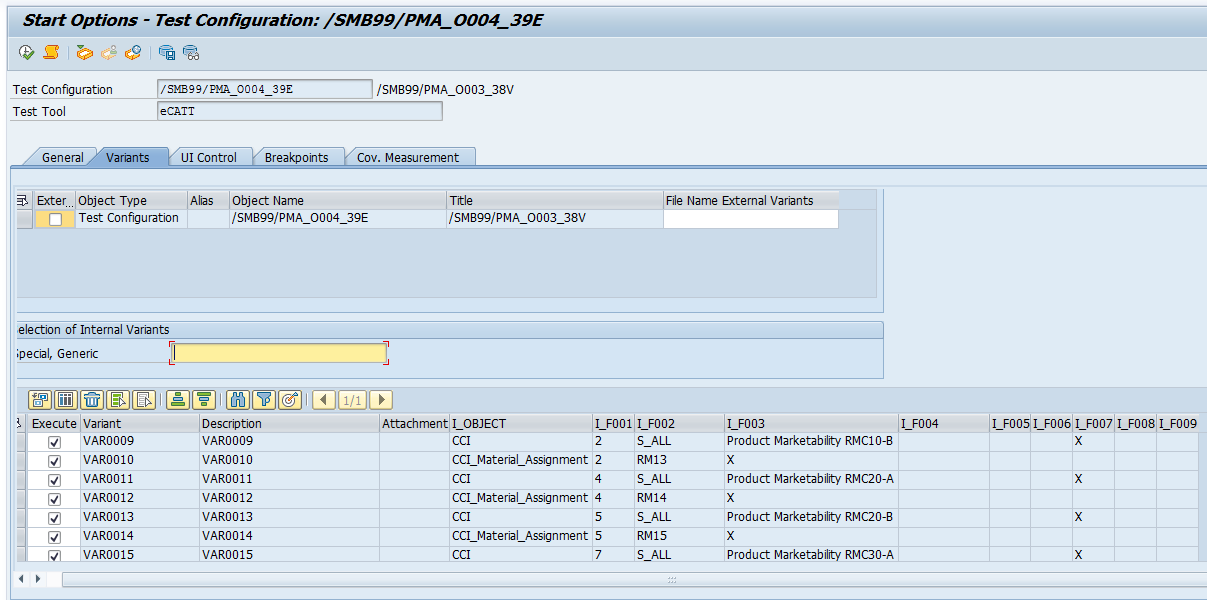

10) Error: Sample master data for Compliance

Solution: Run Ecatt script '/SMB99/PMA_O003_38V' manually by maintaining the variants provided under Building block builder.


Conclusion
We can activate the 1809 Best practices by following the simple steps. The same has also been documented in detail by SAP in "Administration Guide to Implementation of SAP S/4HANA with SAP Best Practices (1809)"
In case you get any error ( from above list or otherwise), you will find the solution within the "Building Block Builder library" itself.
This is it from my side. Keep learning keep sharing!
Thanks
Vijay
- SAP Managed Tags:
- SAP S/4HANA
4 Comments
You must be a registered user to add a comment. If you've already registered, sign in. Otherwise, register and sign in.
Labels in this area
-
"mm02"
1 -
A_PurchaseOrderItem additional fields
1 -
ABAP
1 -
ABAP Extensibility
1 -
ACCOSTRATE
1 -
ACDOCP
1 -
Adding your country in SPRO - Project Administration
1 -
Advance Return Management
1 -
AI and RPA in SAP Upgrades
1 -
Approval Workflows
1 -
ARM
1 -
ASN
1 -
Asset Management
1 -
Associations in CDS Views
1 -
auditlog
1 -
Authorization
1 -
Availability date
1 -
Azure Center for SAP Solutions
1 -
AzureSentinel
2 -
Bank
1 -
BAPI_SALESORDER_CREATEFROMDAT2
1 -
BRF+
1 -
BRFPLUS
1 -
Bundled Cloud Services
1 -
business participation
1 -
Business Processes
1 -
CAPM
1 -
Carbon
1 -
Cental Finance
1 -
CFIN
1 -
CFIN Document Splitting
1 -
Cloud ALM
1 -
Cloud Integration
1 -
condition contract management
1 -
Connection - The default connection string cannot be used.
1 -
Custom Table Creation
1 -
Customer Screen in Production Order
1 -
Data Quality Management
1 -
Date required
1 -
Decisions
1 -
desafios4hana
1 -
Developing with SAP Integration Suite
1 -
Direct Outbound Delivery
1 -
DMOVE2S4
1 -
EAM
1 -
EDI
2 -
EDI 850
1 -
EDI 856
1 -
edocument
1 -
EHS Product Structure
1 -
Emergency Access Management
1 -
Energy
1 -
EPC
1 -
Financial Operations
1 -
Find
1 -
FINSSKF
1 -
Fiori
1 -
Flexible Workflow
1 -
Gas
1 -
Gen AI enabled SAP Upgrades
1 -
General
1 -
generate_xlsx_file
1 -
Getting Started
1 -
HomogeneousDMO
1 -
IDOC
2 -
Integration
1 -
learning content
2 -
LogicApps
2 -
low touchproject
1 -
Maintenance
1 -
management
1 -
Material creation
1 -
Material Management
1 -
MD04
1 -
MD61
1 -
methodology
1 -
Microsoft
2 -
MicrosoftSentinel
2 -
Migration
1 -
MRP
1 -
MS Teams
2 -
MT940
1 -
Newcomer
1 -
Notifications
1 -
Oil
1 -
open connectors
1 -
Order Change Log
1 -
ORDERS
2 -
OSS Note 390635
1 -
outbound delivery
1 -
outsourcing
1 -
PCE
1 -
Permit to Work
1 -
PIR Consumption Mode
1 -
PIR's
1 -
PIRs
1 -
PIRs Consumption
1 -
PIRs Reduction
1 -
Plan Independent Requirement
1 -
Premium Plus
1 -
pricing
1 -
Primavera P6
1 -
Process Excellence
1 -
Process Management
1 -
Process Order Change Log
1 -
Process purchase requisitions
1 -
Product Information
1 -
Production Order Change Log
1 -
Purchase requisition
1 -
Purchasing Lead Time
1 -
Redwood for SAP Job execution Setup
1 -
RISE with SAP
1 -
RisewithSAP
1 -
Rizing
1 -
S4 Cost Center Planning
1 -
S4 HANA
1 -
S4HANA
3 -
Sales and Distribution
1 -
Sales Commission
1 -
sales order
1 -
SAP
2 -
SAP Best Practices
1 -
SAP Build
1 -
SAP Build apps
1 -
SAP Cloud ALM
1 -
SAP Data Quality Management
1 -
SAP Maintenance resource scheduling
2 -
SAP Note 390635
1 -
SAP S4HANA
2 -
SAP S4HANA Cloud private edition
1 -
SAP Upgrade Automation
1 -
SAP WCM
1 -
SAP Work Clearance Management
1 -
Schedule Agreement
1 -
SDM
1 -
security
2 -
Settlement Management
1 -
soar
2 -
SSIS
1 -
SU01
1 -
SUM2.0SP17
1 -
SUMDMO
1 -
Teams
2 -
User Administration
1 -
User Participation
1 -
Utilities
1 -
va01
1 -
vendor
1 -
vl01n
1 -
vl02n
1 -
WCM
1 -
X12 850
1 -
xlsx_file_abap
1 -
YTD|MTD|QTD in CDs views using Date Function
1
- « Previous
- Next »
Related Content
- Quick Start guide for PLM system integration 3.0 Implementation/Installation in Enterprise Resource Planning Blogs by SAP
- Introducing the GROW with SAP, core HR add-on in Enterprise Resource Planning Blogs by SAP
- FAQ on Upgrading SAP S/4HANA Cloud Public Edition in Enterprise Resource Planning Blogs by SAP
- SAP ERP Functionality for EDI Processing: UoMs Determination for Inbound Orders in Enterprise Resource Planning Blogs by Members
- BKP – Simplify your user input with proper variant setup via configuration activities in Enterprise Resource Planning Blogs by SAP
Top kudoed authors
| User | Count |
|---|---|
| 3 | |
| 2 | |
| 2 | |
| 2 | |
| 2 | |
| 2 | |
| 2 | |
| 2 | |
| 1 |