- SAP Community
- Products and Technology
- Technology
- Technology Blogs by SAP
- Adaptation Projects – it’s time for a new way to e...
Technology Blogs by SAP
Learn how to extend and personalize SAP applications. Follow the SAP technology blog for insights into SAP BTP, ABAP, SAP Analytics Cloud, SAP HANA, and more.
Turn on suggestions
Auto-suggest helps you quickly narrow down your search results by suggesting possible matches as you type.
Showing results for
former_member32
Participant
Options
- Subscribe to RSS Feed
- Mark as New
- Mark as Read
- Bookmark
- Subscribe
- Printer Friendly Page
- Report Inappropriate Content
09-28-2018
3:56 PM
Do you have Fiori Elements applications you use but you really wish you could extend in some way? For instance, perhaps you have an application that uses the List Report Fiori Element and you’d like to add a couple of filters to the Smart Filter bar? As of Web IDE version 1809, you can do that!
In Web IDE, you can create a new Adaptation Project, indicate what application you’d like to base it upon, and then easily create a new variant, using the new SAPUI5 Visual Editor.
When you create an Adaptation Project, you are creating a new variant of an existing application. The app variant refers to the original application but contains separate set of changes created in the adaptation project. Also, an application ID is defined for the variant and needs separate registration in Fiori Launchpad.
In our aforementioned use case of adding some filters to the Smart Filter of a Fiori Elements List, you would do the following steps:

Again, changes made via the SAPUI5 Visual Editor are saved to a Changes folder and saved in the layered repository to be applied when the application is run.
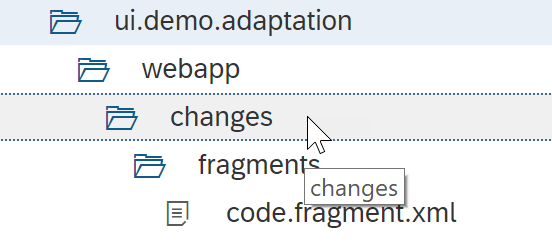
From the editor you can preview your changes and ensure everything works. Once you’re satisfied with your changes, you can easily deploy your application and, because it has a different Application ID than the original application, both the original application and the new variant’s tiles will be available.
Technical notes for this initial release:
Helpful links:
SAPUI5 Visual Editor
Adaptation Projects for Fiori Elements Applications
In Web IDE, you can create a new Adaptation Project, indicate what application you’d like to base it upon, and then easily create a new variant, using the new SAPUI5 Visual Editor.
When you create an Adaptation Project, you are creating a new variant of an existing application. The app variant refers to the original application but contains separate set of changes created in the adaptation project. Also, an application ID is defined for the variant and needs separate registration in Fiori Launchpad.
In our aforementioned use case of adding some filters to the Smart Filter of a Fiori Elements List, you would do the following steps:
- Create a new adaptation project

- Name the new project’s name and choose the application upon which you want to base the variant. A new project is created and listed in your Web IDE workspace.
- Right click on the project and select, SAPUI5 Visual Editor to make changes to the project.

- This brings up your project in the SAPUI5 Visual Editor. This editor was formerly known as the UI Adaptation Editor, but the name has changed as its abilities have grown. In the past, you could preview the application, make changes to the properties of controls in a Fiori Elements application, see an outline view of the controls and see a list of changes that had been made. That functionality still exists, but now you can also add code fragments and extend with a controller.

Again, changes made via the SAPUI5 Visual Editor are saved to a Changes folder and saved in the layered repository to be applied when the application is run.
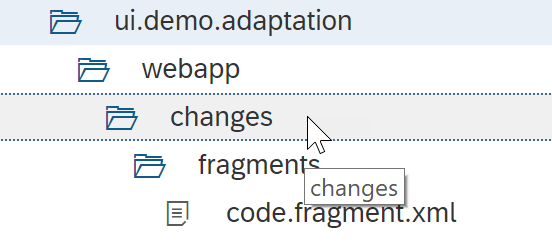
From the editor you can preview your changes and ensure everything works. Once you’re satisfied with your changes, you can easily deploy your application and, because it has a different Application ID than the original application, both the original application and the new variant’s tiles will be available.
Technical notes for this initial release:
- Source applications must be located on an ABAP repository.
- You can create variants of Fiori Elements based applications. In a future release we will add support of SAPUI5, “freestyle,” applications as well.
Helpful links:
SAPUI5 Visual Editor
Adaptation Projects for Fiori Elements Applications
- SAP Managed Tags:
- SAP Fiori,
- SAPUI5,
- SAP Web IDE,
- User Interface
Labels:
75 Comments
- « Previous
-
- 1
- 2
- Next »
You must be a registered user to add a comment. If you've already registered, sign in. Otherwise, register and sign in.
Labels in this area
-
ABAP CDS Views - CDC (Change Data Capture)
2 -
AI
1 -
Analyze Workload Data
1 -
BTP
1 -
Business and IT Integration
2 -
Business application stu
1 -
Business Technology Platform
1 -
Business Trends
1,661 -
Business Trends
91 -
CAP
1 -
cf
1 -
Cloud Foundry
1 -
Confluent
1 -
Customer COE Basics and Fundamentals
1 -
Customer COE Latest and Greatest
3 -
Customer Data Browser app
1 -
Data Analysis Tool
1 -
data migration
1 -
data transfer
1 -
Datasphere
2 -
Event Information
1,400 -
Event Information
66 -
Expert
1 -
Expert Insights
178 -
Expert Insights
293 -
General
1 -
Google cloud
1 -
Google Next'24
1 -
Kafka
1 -
Life at SAP
784 -
Life at SAP
12 -
Migrate your Data App
1 -
MTA
1 -
Network Performance Analysis
1 -
NodeJS
1 -
PDF
1 -
POC
1 -
Product Updates
4,577 -
Product Updates
336 -
Replication Flow
1 -
RisewithSAP
1 -
SAP BTP
1 -
SAP BTP Cloud Foundry
1 -
SAP Cloud ALM
1 -
SAP Cloud Application Programming Model
1 -
SAP Datasphere
2 -
SAP S4HANA Cloud
1 -
SAP S4HANA Migration Cockpit
1 -
Technology Updates
6,886 -
Technology Updates
415 -
Workload Fluctuations
1
Related Content
- ABAP Cloud Developer Trial 2022 Available Now in Technology Blogs by SAP
- Unlocking Full-Stack Potential using SAP build code - Part 1 in Technology Blogs by Members
- CAP LLM Plugin – Empowering Developers for rapid Gen AI-CAP App Development in Technology Blogs by SAP
- CMC and Authorized URL / Custom Elements in Technology Q&A
- SAP Build - create Full-Stack application CAP+FIORI by using Joule. in Technology Blogs by Members
Popular Blog Posts
| Subject | Kudos |
|---|---|
|
|
|
|
|
|
|
|
|
|
|
|
|
|
|
|
|
|
|
Top kudoed authors
| User | Count |
|---|---|
| 29 | |
| 21 | |
| 10 | |
| 7 | |
| 7 | |
| 6 | |
| 6 | |
| 5 | |
| 5 | |
| 5 |