
- SAP Community
- Products and Technology
- Technology
- Technology Blogs by SAP
- Focused Build - Test Steps: Manual Testing with SA...
Technology Blogs by SAP
Learn how to extend and personalize SAP applications. Follow the SAP technology blog for insights into SAP BTP, ABAP, SAP Analytics Cloud, SAP HANA, and more.
Turn on suggestions
Auto-suggest helps you quickly narrow down your search results by suggesting possible matches as you type.
Showing results for
Advisor
Options
- Subscribe to RSS Feed
- Mark as New
- Mark as Read
- Bookmark
- Subscribe
- Printer Friendly Page
- Report Inappropriate Content
09-26-2018
9:56 AM
With Focused Solutions SAP provides a new add-on concept for SAP Solution Manager. The Focused Build Solution is designed to provide a ready-to-run process for agile projects. Besides that, further solutions and features, so-called Standalone Enhancements, can be applied to improve your Solution Manager experience.
In this blog post, I will describe the standalone enhancement Focused Build - Test Steps in more detail. With Test Steps a completely new way of manual testing with SAP Solution Manager is introduced. It covers all activities from Test Case Design to Test Execution and Test Reporting. Modern Fiori applications for Test Engineers and Testers enable a state-of-the-art user experience. The deep integration into Solution Documentation and Process Management significantly accelerates test case design.
Creating and executing a manual test case has never been easier!
Manual Testing with SAP Solution Manager
With standard SAP Solution Manager manual testing is based on documents created in Word or Excel. Creating and executing a manual test case with office applications is done quite fast since test engineers and testers are used to work with those applications. In addition, many companies have predefined templates which can be used right away.
So why do we need yet another manual test case type?
The answer is simple:
Understanding the need of an alternative for document-based test cases, I will compare both types in the following.
As a best practice the starting point for manual test cases is Solution Documentation (SolDoc). Document based test cases can be uploaded or created within SolDoc using, e.g., Word or Excel files. To create Test Steps test cases, you navigate to the Fiori application Test Steps Designer and describe the steps to be executed directly in the application.
Having prepared all relevant test cases, you go over to Test Plan Management, create Test Plans as well as Test Packages and assign testers. This holds for both types of test cases and you can also use both within the very same Test Plan or Test Package.
When it comes to the execution of a document-based test case, testers find the test document via the standard tester worklist. To document the test results, they create another file, the so-called test note. Test Steps are executed in a separate Fiori application: My Test Executions. where testers find all manual test cases which are assigned to them (both types are supported). Testers are guided during the execution and they document the results directly in the application.
Test reporting for document-based test cases can be done via standard Test Suite Reporting and Analytics capabilities. While this covers the overall results of manual test cases incl. Test Steps, an in-depth reporting on step level is available only via the dedicated Focused Build Test Suite Dashboard.
You can find a rough summary of this comparison based on the different test phases in the table below:
Below I will give an overview on the applications and main features of Test Steps in the different test phases.
Creating a Test Case with Test Steps Designer
To create a new test case, you can start in Fiori Launchpad or via Solution Documentation. Starting in SolDoc, you can take over content like process steps or executables automatically and accelerate the design of your test case.

In different sections you can design the content of your test case. General attributes such as Status, Priority or Owner can be maintained in the Header section. Here you also find options to define how the test case shall be executed (e.g., End-2-End Test Case or 4-Eye-Principle Execution). The detailed instructions how to execute the test are maintained in the Test Steps section. Furthermore, you can add attachments, leave working notes or navigate to related test cases via the template library.

Upload and Import of Test Cases
If you have any test cases available already in other 3rd party solutions or in files like Excel, you can also import them into Focused Build Test Steps. Either you make use of the upload feature within Test Steps Designer or you apply the Test Steps API for a custom specific import implementation.

Multilingual Test Cases
Test Steps allows you to design and execute multilingual test cases. There is no need to create separate test cases per language. You directly do the translation in the same test case and Testers can execute the test in their preferred language.

Executing a Test Case with My Test Executions
With Focused Build Test Steps your Testers can easily navigate through the designed test case and record the test results. Features like direct transaction navigation, automated status aggregation, and input validation make testing intuitive and improve the documentation quality.

Test Reporting with Test Suite Dashboard
The Focused Build - Test Suite Dashboard offers (among others) a detailed reporting on test execution results of manual tests. You get an immediate overview on relevant information like overall status, current step or number of defects. The results are summarized for the entire test plan including all test packages. With the drill-down navigation you can find more details like attached test results, defects or even actual results or evidence attachments for each step.
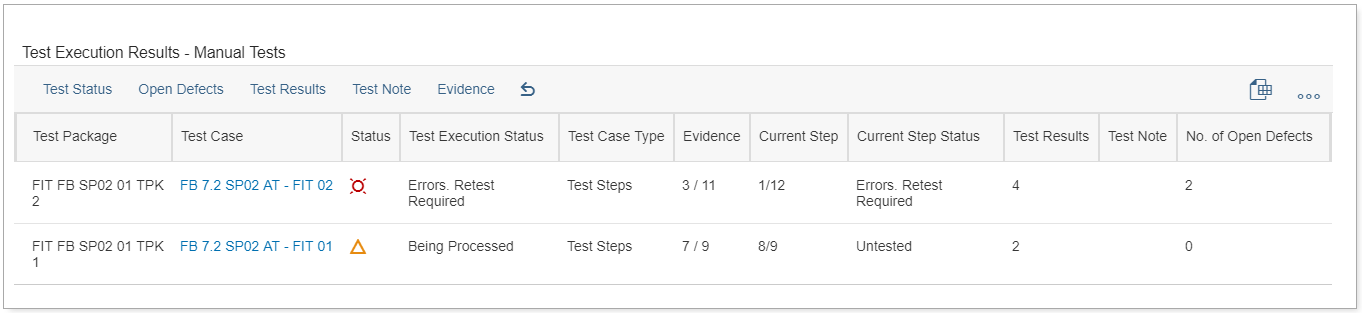

Summary
With Focused Build – Test Steps, manual testing is simplified and accelerated. At the same time, you have the chance to increase your overall test documentation quality. Many features like content-driven test case design, guided test execution or in-depth reporting capabilities enable a testing experience which was not possible before in SAP Solution Manager.
In this blog post I gave a first overview on the features & functions of Test Steps – and of course there is so much more to tell about: What about the different testing modes available during Test Execution? How can you request testers to document an evidence during execution? How to configure and switch on TBOM recording during test execution? What is the template library and how can you utilize this feature? I will continue on these and other topics in the next couple of weeks. Until then: I am happy to receive your feedback, questions or suggestions!
Stay curious!
Other Articles in this series
4-Eyes-Principle vs. End-to-End: Different Testing Modes with Focused Build Test Steps
How to upload Test Cases into Test Steps Designer
In this blog post, I will describe the standalone enhancement Focused Build - Test Steps in more detail. With Test Steps a completely new way of manual testing with SAP Solution Manager is introduced. It covers all activities from Test Case Design to Test Execution and Test Reporting. Modern Fiori applications for Test Engineers and Testers enable a state-of-the-art user experience. The deep integration into Solution Documentation and Process Management significantly accelerates test case design.
Creating and executing a manual test case has never been easier!
Manual Testing with SAP Solution Manager
With standard SAP Solution Manager manual testing is based on documents created in Word or Excel. Creating and executing a manual test case with office applications is done quite fast since test engineers and testers are used to work with those applications. In addition, many companies have predefined templates which can be used right away.
So why do we need yet another manual test case type?
The answer is simple:
- Everything done in a document, stays in the document. We cannot aid users during design or execution of a test case. We cannot control the content quality. We cannot provide any reporting or analysis of the content. We cannot … I think you got it.
- The content of the document cannot be integrated with the content of Solution Manager. After investing so much time into preparation of managed systems, process documentation, or even business partner master data, you have no chance to reuse and link any of those smoothly into your test documents – neither for test engineers during creation, nor for testers during execution.
Understanding the need of an alternative for document-based test cases, I will compare both types in the following.
As a best practice the starting point for manual test cases is Solution Documentation (SolDoc). Document based test cases can be uploaded or created within SolDoc using, e.g., Word or Excel files. To create Test Steps test cases, you navigate to the Fiori application Test Steps Designer and describe the steps to be executed directly in the application.
Having prepared all relevant test cases, you go over to Test Plan Management, create Test Plans as well as Test Packages and assign testers. This holds for both types of test cases and you can also use both within the very same Test Plan or Test Package.
When it comes to the execution of a document-based test case, testers find the test document via the standard tester worklist. To document the test results, they create another file, the so-called test note. Test Steps are executed in a separate Fiori application: My Test Executions. where testers find all manual test cases which are assigned to them (both types are supported). Testers are guided during the execution and they document the results directly in the application.
Test reporting for document-based test cases can be done via standard Test Suite Reporting and Analytics capabilities. While this covers the overall results of manual test cases incl. Test Steps, an in-depth reporting on step level is available only via the dedicated Focused Build Test Suite Dashboard.
You can find a rough summary of this comparison based on the different test phases in the table below:
| Test Phase | Standard Solution Manager | Focused Build Test Steps |
| Test Preparation | Word, Excel, … | Test Steps Designer |
| Test Plan Management | Solution Manager Test Suite | Solution Manager Test Suite |
| Test Execution | Tester Worklist | My Test Executions |
| Test Reporting | Test Suite Reports and Analytics | (Focused Build) Test Suite Dashboard |
Below I will give an overview on the applications and main features of Test Steps in the different test phases.
Creating a Test Case with Test Steps Designer
To create a new test case, you can start in Fiori Launchpad or via Solution Documentation. Starting in SolDoc, you can take over content like process steps or executables automatically and accelerate the design of your test case.

In different sections you can design the content of your test case. General attributes such as Status, Priority or Owner can be maintained in the Header section. Here you also find options to define how the test case shall be executed (e.g., End-2-End Test Case or 4-Eye-Principle Execution). The detailed instructions how to execute the test are maintained in the Test Steps section. Furthermore, you can add attachments, leave working notes or navigate to related test cases via the template library.

Upload and Import of Test Cases
If you have any test cases available already in other 3rd party solutions or in files like Excel, you can also import them into Focused Build Test Steps. Either you make use of the upload feature within Test Steps Designer or you apply the Test Steps API for a custom specific import implementation.

Multilingual Test Cases
Test Steps allows you to design and execute multilingual test cases. There is no need to create separate test cases per language. You directly do the translation in the same test case and Testers can execute the test in their preferred language.

Executing a Test Case with My Test Executions
With Focused Build Test Steps your Testers can easily navigate through the designed test case and record the test results. Features like direct transaction navigation, automated status aggregation, and input validation make testing intuitive and improve the documentation quality.

Test Reporting with Test Suite Dashboard
The Focused Build - Test Suite Dashboard offers (among others) a detailed reporting on test execution results of manual tests. You get an immediate overview on relevant information like overall status, current step or number of defects. The results are summarized for the entire test plan including all test packages. With the drill-down navigation you can find more details like attached test results, defects or even actual results or evidence attachments for each step.
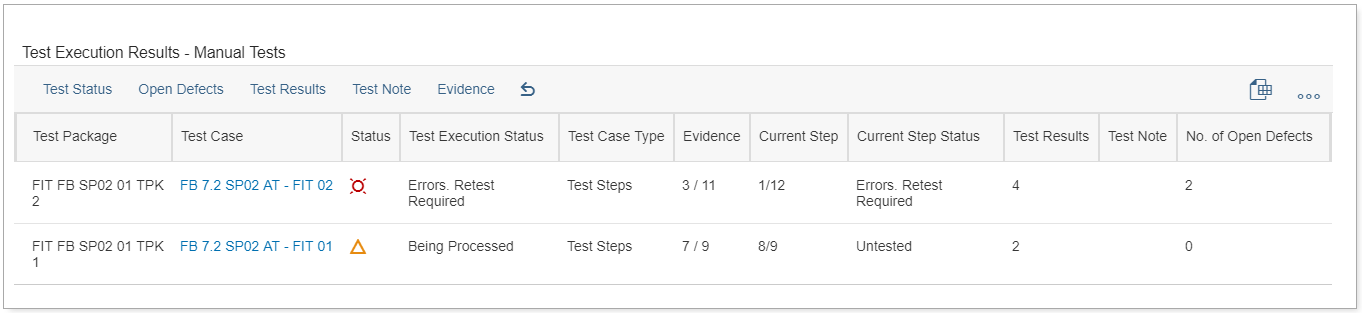

Summary
With Focused Build – Test Steps, manual testing is simplified and accelerated. At the same time, you have the chance to increase your overall test documentation quality. Many features like content-driven test case design, guided test execution or in-depth reporting capabilities enable a testing experience which was not possible before in SAP Solution Manager.
In this blog post I gave a first overview on the features & functions of Test Steps – and of course there is so much more to tell about: What about the different testing modes available during Test Execution? How can you request testers to document an evidence during execution? How to configure and switch on TBOM recording during test execution? What is the template library and how can you utilize this feature? I will continue on these and other topics in the next couple of weeks. Until then: I am happy to receive your feedback, questions or suggestions!
Stay curious!
Other Articles in this series
4-Eyes-Principle vs. End-to-End: Different Testing Modes with Focused Build Test Steps
How to upload Test Cases into Test Steps Designer
- SAP Managed Tags:
- Focused Build for SAP Solution Manager,
- SOLMAN Test Suite
Labels:
22 Comments
You must be a registered user to add a comment. If you've already registered, sign in. Otherwise, register and sign in.
Labels in this area
-
ABAP CDS Views - CDC (Change Data Capture)
2 -
AI
1 -
Analyze Workload Data
1 -
BTP
1 -
Business and IT Integration
2 -
Business application stu
1 -
Business Technology Platform
1 -
Business Trends
1,661 -
Business Trends
91 -
CAP
1 -
cf
1 -
Cloud Foundry
1 -
Confluent
1 -
Customer COE Basics and Fundamentals
1 -
Customer COE Latest and Greatest
3 -
Customer Data Browser app
1 -
Data Analysis Tool
1 -
data migration
1 -
data transfer
1 -
Datasphere
2 -
Event Information
1,400 -
Event Information
66 -
Expert
1 -
Expert Insights
178 -
Expert Insights
293 -
General
1 -
Google cloud
1 -
Google Next'24
1 -
Kafka
1 -
Life at SAP
784 -
Life at SAP
12 -
Migrate your Data App
1 -
MTA
1 -
Network Performance Analysis
1 -
NodeJS
1 -
PDF
1 -
POC
1 -
Product Updates
4,577 -
Product Updates
337 -
Replication Flow
1 -
RisewithSAP
1 -
SAP BTP
1 -
SAP BTP Cloud Foundry
1 -
SAP Cloud ALM
1 -
SAP Cloud Application Programming Model
1 -
SAP Datasphere
2 -
SAP S4HANA Cloud
1 -
SAP S4HANA Migration Cockpit
1 -
Technology Updates
6,886 -
Technology Updates
414 -
Workload Fluctuations
1
Related Content
- How to use AI services to translate Picklists in SAP SuccessFactors - An example in Technology Blogs by SAP
- Improvising Time Management in SAP S/4HANA Cloud: A Co-Innovation Solution in Technology Blogs by SAP
- Accelerate Business Process Development with SAP Build Process Automation Pre-Built Content in Technology Blogs by SAP
- SAP Solution Manager System Availability Reports in Technology Q&A
- Upgrade solution manager tool ST release 720 from SP 0009 to SP15 in Technology Q&A
Top kudoed authors
| User | Count |
|---|---|
| 29 | |
| 21 | |
| 10 | |
| 7 | |
| 6 | |
| 6 | |
| 6 | |
| 5 | |
| 5 | |
| 4 |