
- SAP Community
- Products and Technology
- Technology
- Technology Blogs by Members
- Your SAP on Azure – Part 9 – Easy integration usin...
Technology Blogs by Members
Explore a vibrant mix of technical expertise, industry insights, and tech buzz in member blogs covering SAP products, technology, and events. Get in the mix!
Turn on suggestions
Auto-suggest helps you quickly narrow down your search results by suggesting possible matches as you type.
Showing results for
BJarkowski
Active Contributor
Options
- Subscribe to RSS Feed
- Mark as New
- Mark as Read
- Bookmark
- Subscribe
- Printer Friendly Page
- Report Inappropriate Content
09-25-2018
10:04 AM
Microsoft Azure is much more than just virtual machines. As soon as your account is created you get unlimited access to hundreds of features that you can easily use. I have already presented a few interesting scenarios where you can use a kubernets cluster to host multiple HANA databases or protect your landscape against unexpected events with integrated disaster recovery. Azure Logic Apps is another service that you can use to enhance and optimize SAP landscape. It allows you to build chains of actions and integrate SAP solution with external systems.
Today we are going to build two Logic Applications that can communicate with the SAP system. The first one will periodically scan the Microsoft OneDrive looking for new files which content will be used to create an IDoc. The second app will send us an e-mail notification as soon as the IDoc is sent from the application server.

CREATE LOGIC APPLICATION
To create your first workflow, enter the Logic Application pane and click +Add. Fill the form with the app name, resource group and the location. Confirm by clicking Create.

To build the Logic Apps you can use one of the already existing templates. It’s a great way to learn and understand how the workflows are designed and I highly recommend spending some time to review them.
Our scenario doesn't have a predefined template so I choose to create a Blank Logic App.

Each workflow is executed by a trigger that is associated with an application we want to integrate. You can choose from a wide range of connectors to popular online services like Office 365, Salesforce, Twitter and many others. If you can’t find one you can also use a generic trigger that listens for HTTP requests.
A OneDrive connector is already built-in and exposes five triggers that start the workflow.

The connector configuration is simple and basically comes to providing required authorization to Azure Platform and selecting a directory that should be monitored.

The communication between Logic App and SAP system will be handled by HTTP connector that builds and transmits web requests. The configuration is more complex and gives you the control over the request headers and body, authentication and cookies. The message will be composed by reading the file content.

To enable the communication your SAP system has to listen for HTTP requests and the ICF node /sap/bc/idoc_xml has to be active.

I’m going to use the FLIGHTBOOKING_CREATEFROMDAT01 IDoc to verify the process. In WE20 I have created a new partner profile and defined the IDoc’s message type in the inbound parameters:

My sample IDoc used for testing:
In order to start the test, click on the Run button in the Logic App designer and save the IDoc in the previously defined directory on OneDrive.

Once the job is finished the Azure displays a summary about each step.

You can click on a bar to more detailed information about the job execution. Let’s have a closer look to the HTTP request. The Inputs window displays how the message was constructed and where it was sent. The request body matches the content of the file.
The Outputs window tells you what happened to the message. Status code 200 means the IDoc was successfully received by SAP Application Server. In case of processing issues, you can also refer to the error message in response body.

A quick look to transaction WE20 to confirm the IDocs was imported:

A workflow can be easily enhanced by adding new steps. The bellow configuration will move each processed file to the archive directory and send an e-mail with processing status:

I have resent the same file again. This time the processing failed and l received e-mail notification:


RECEIVE IDOCS FROM SAP
The second workflow will be triggered when an IDoc is sent from the SAP Application Server. The application saves the content of the message on the OneDrive and sends an e-mail with notification.
Create a new Logic App and select HTTP Request to be the trigger.

We will re-use the parts from the first application to save the IDoc as a file and send it through e-mail.

To generate the IDocs in SAP Application Server it is required to define a new HTTP Connection pointing to the Logic App.
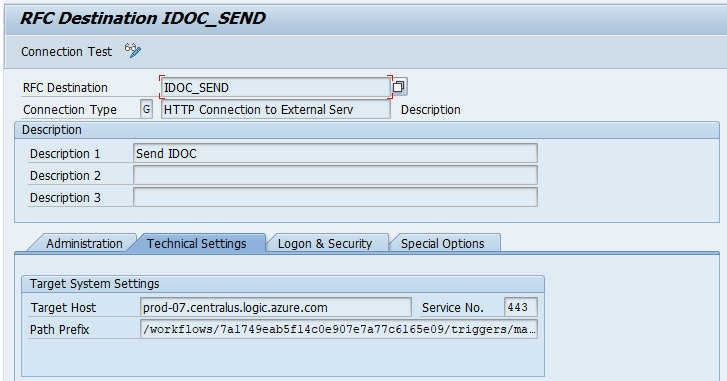
Now I create a port for outgoing IDocs referencing previously created HTTP destination:

I use WE19 to generate sample IDocs.

When the message is sent from SAP it triggers a workflow in the Logic App. Below you can see the summary of executed activities.

You can use Azure Logic Apps to build new integration or enhance already working scenarios. The today’s examples are just a small chunk of the workflow capabilities. I highly encourage you to create your own apps and discover more advanced features. The Logic Apps are a good alternative to expensive solutions like SAP PI or Microsoft BizTalk and it’s worth to deeply understand how can they help you to optimize your environment.
Today we are going to build two Logic Applications that can communicate with the SAP system. The first one will periodically scan the Microsoft OneDrive looking for new files which content will be used to create an IDoc. The second app will send us an e-mail notification as soon as the IDoc is sent from the application server.

CREATE LOGIC APPLICATION
To create your first workflow, enter the Logic Application pane and click +Add. Fill the form with the app name, resource group and the location. Confirm by clicking Create.

To build the Logic Apps you can use one of the already existing templates. It’s a great way to learn and understand how the workflows are designed and I highly recommend spending some time to review them.
Our scenario doesn't have a predefined template so I choose to create a Blank Logic App.

Each workflow is executed by a trigger that is associated with an application we want to integrate. You can choose from a wide range of connectors to popular online services like Office 365, Salesforce, Twitter and many others. If you can’t find one you can also use a generic trigger that listens for HTTP requests.
A OneDrive connector is already built-in and exposes five triggers that start the workflow.

The connector configuration is simple and basically comes to providing required authorization to Azure Platform and selecting a directory that should be monitored.

The communication between Logic App and SAP system will be handled by HTTP connector that builds and transmits web requests. The configuration is more complex and gives you the control over the request headers and body, authentication and cookies. The message will be composed by reading the file content.

To enable the communication your SAP system has to listen for HTTP requests and the ICF node /sap/bc/idoc_xml has to be active.

I’m going to use the FLIGHTBOOKING_CREATEFROMDAT01 IDoc to verify the process. In WE20 I have created a new partner profile and defined the IDoc’s message type in the inbound parameters:

My sample IDoc used for testing:
<?xml version="1.0" encoding="UTF-8" ?>
<FLIGHTBOOKING_CREATEFROMDAT01>
<IDOC BEGIN="1">
<EDI_DC40 SEGMENT="1">
<TABNAM>EDI_DC40</TABNAM>
<MANDT>000</MANDT>
<DOCREL>740</DOCREL>
<STATUS>56</STATUS>
<DIRECT>2</DIRECT>
<OUTMOD/>
<IDOCTYP>FLIGHTBOOKING_CREATEFROMDAT01</IDOCTYP>
<CIMTYP/>
<MESTYP>FLIGHTBOOKING_CREATEFROMDAT</MESTYP>
<SNDPOR>0</SNDPOR>
<SNDPRT>LS</SNDPRT>
<SNDPRN>KT1CLNT000</SNDPRN>
<RCVPOR>SAPKT1</RCVPOR>
<RCVPRT>LS</RCVPRT>
<RCVPRN>KT1CLNT000</RCVPRN>
<CREDAT>20180923</CREDAT>
<CRETIM>090207</CRETIM>
</EDI_DC40>
<E1SBO_CRE SEGMENT="1">
<RESERVE_ONLY>X</RESERVE_ONLY>
<TEST_RUN>X</TEST_RUN>
<E1BPSBONEW SEGMENT="1">
<AIRLINEID>LH</AIRLINEID>
<CONNECTID>0400</CONNECTID>
<FLIGHTDATE>21102018</FLIGHTDATE>
<CUSTOMERID>00002542</CUSTOMERID>
<CLASS>Y</CLASS>
<COUNTER>00000000</COUNTER>
<AGENCYNUM>00000087</AGENCYNUM>
<PASSNAME>BARTOSZ JARKOWSKI</PASSNAME>
<PASSBIRTH>03041986</PASSBIRTH>
</E1BPSBONEW>
<E1BPPAREX/>
</E1SBO_CRE>
</IDOC>
</FLIGHTBOOKING_CREATEFROMDAT01>In order to start the test, click on the Run button in the Logic App designer and save the IDoc in the previously defined directory on OneDrive.

Once the job is finished the Azure displays a summary about each step.

You can click on a bar to more detailed information about the job execution. Let’s have a closer look to the HTTP request. The Inputs window displays how the message was constructed and where it was sent. The request body matches the content of the file.
The Outputs window tells you what happened to the message. Status code 200 means the IDoc was successfully received by SAP Application Server. In case of processing issues, you can also refer to the error message in response body.

A quick look to transaction WE20 to confirm the IDocs was imported:

A workflow can be easily enhanced by adding new steps. The bellow configuration will move each processed file to the archive directory and send an e-mail with processing status:

I have resent the same file again. This time the processing failed and l received e-mail notification:


RECEIVE IDOCS FROM SAP
The second workflow will be triggered when an IDoc is sent from the SAP Application Server. The application saves the content of the message on the OneDrive and sends an e-mail with notification.
Create a new Logic App and select HTTP Request to be the trigger.

We will re-use the parts from the first application to save the IDoc as a file and send it through e-mail.

To generate the IDocs in SAP Application Server it is required to define a new HTTP Connection pointing to the Logic App.
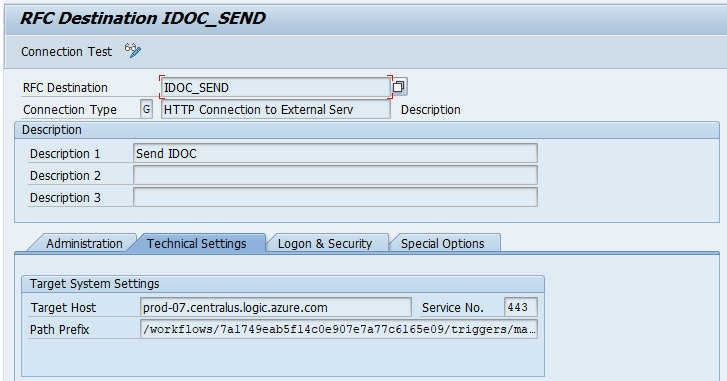
Now I create a port for outgoing IDocs referencing previously created HTTP destination:

I use WE19 to generate sample IDocs.

When the message is sent from SAP it triggers a workflow in the Logic App. Below you can see the summary of executed activities.

You can use Azure Logic Apps to build new integration or enhance already working scenarios. The today’s examples are just a small chunk of the workflow capabilities. I highly encourage you to create your own apps and discover more advanced features. The Logic Apps are a good alternative to expensive solutions like SAP PI or Microsoft BizTalk and it’s worth to deeply understand how can they help you to optimize your environment.
9 Comments
You must be a registered user to add a comment. If you've already registered, sign in. Otherwise, register and sign in.
Labels in this area
-
"automatische backups"
1 -
"regelmäßige sicherung"
1 -
"TypeScript" "Development" "FeedBack"
1 -
505 Technology Updates 53
1 -
ABAP
14 -
ABAP API
1 -
ABAP CDS Views
2 -
ABAP CDS Views - BW Extraction
1 -
ABAP CDS Views - CDC (Change Data Capture)
1 -
ABAP class
2 -
ABAP Cloud
2 -
ABAP Development
5 -
ABAP in Eclipse
1 -
ABAP Platform Trial
1 -
ABAP Programming
2 -
abap technical
1 -
absl
2 -
access data from SAP Datasphere directly from Snowflake
1 -
Access data from SAP datasphere to Qliksense
1 -
Accrual
1 -
action
1 -
adapter modules
1 -
Addon
1 -
Adobe Document Services
1 -
ADS
1 -
ADS Config
1 -
ADS with ABAP
1 -
ADS with Java
1 -
ADT
2 -
Advance Shipping and Receiving
1 -
Advanced Event Mesh
3 -
AEM
1 -
AI
7 -
AI Launchpad
1 -
AI Projects
1 -
AIML
9 -
Alert in Sap analytical cloud
1 -
Amazon S3
1 -
Analytical Dataset
1 -
Analytical Model
1 -
Analytics
1 -
Analyze Workload Data
1 -
annotations
1 -
API
1 -
API and Integration
3 -
API Call
2 -
Application Architecture
1 -
Application Development
5 -
Application Development for SAP HANA Cloud
3 -
Applications and Business Processes (AP)
1 -
Artificial Intelligence
1 -
Artificial Intelligence (AI)
5 -
Artificial Intelligence (AI) 1 Business Trends 363 Business Trends 8 Digital Transformation with Cloud ERP (DT) 1 Event Information 462 Event Information 15 Expert Insights 114 Expert Insights 76 Life at SAP 418 Life at SAP 1 Product Updates 4
1 -
Artificial Intelligence (AI) blockchain Data & Analytics
1 -
Artificial Intelligence (AI) blockchain Data & Analytics Intelligent Enterprise
1 -
Artificial Intelligence (AI) blockchain Data & Analytics Intelligent Enterprise Oil Gas IoT Exploration Production
1 -
Artificial Intelligence (AI) blockchain Data & Analytics Intelligent Enterprise sustainability responsibility esg social compliance cybersecurity risk
1 -
ASE
1 -
ASR
2 -
ASUG
1 -
Attachments
1 -
Authorisations
1 -
Automating Processes
1 -
Automation
2 -
aws
2 -
Azure
1 -
Azure AI Studio
1 -
B2B Integration
1 -
Backorder Processing
1 -
Backup
1 -
Backup and Recovery
1 -
Backup schedule
1 -
BADI_MATERIAL_CHECK error message
1 -
Bank
1 -
BAS
1 -
basis
2 -
Basis Monitoring & Tcodes with Key notes
2 -
Batch Management
1 -
BDC
1 -
Best Practice
1 -
bitcoin
1 -
Blockchain
3 -
bodl
1 -
BOP in aATP
1 -
BOP Segments
1 -
BOP Strategies
1 -
BOP Variant
1 -
BPC
1 -
BPC LIVE
1 -
BTP
12 -
BTP Destination
2 -
Business AI
1 -
Business and IT Integration
1 -
Business application stu
1 -
Business Application Studio
1 -
Business Architecture
1 -
Business Communication Services
1 -
Business Continuity
1 -
Business Data Fabric
3 -
Business Partner
12 -
Business Partner Master Data
10 -
Business Technology Platform
2 -
Business Trends
4 -
CA
1 -
calculation view
1 -
CAP
3 -
Capgemini
1 -
CAPM
1 -
Catalyst for Efficiency: Revolutionizing SAP Integration Suite with Artificial Intelligence (AI) and
1 -
CCMS
2 -
CDQ
12 -
CDS
2 -
Cental Finance
1 -
Certificates
1 -
CFL
1 -
Change Management
1 -
chatbot
1 -
chatgpt
3 -
CL_SALV_TABLE
2 -
Class Runner
1 -
Classrunner
1 -
Cloud ALM Monitoring
1 -
Cloud ALM Operations
1 -
cloud connector
1 -
Cloud Extensibility
1 -
Cloud Foundry
4 -
Cloud Integration
6 -
Cloud Platform Integration
2 -
cloudalm
1 -
communication
1 -
Compensation Information Management
1 -
Compensation Management
1 -
Compliance
1 -
Compound Employee API
1 -
Configuration
1 -
Connectors
1 -
Consolidation Extension for SAP Analytics Cloud
2 -
Control Indicators.
1 -
Controller-Service-Repository pattern
1 -
Conversion
1 -
Cosine similarity
1 -
cryptocurrency
1 -
CSI
1 -
ctms
1 -
Custom chatbot
3 -
Custom Destination Service
1 -
custom fields
1 -
Customer Experience
1 -
Customer Journey
1 -
Customizing
1 -
cyber security
3 -
cybersecurity
1 -
Data
1 -
Data & Analytics
1 -
Data Aging
1 -
Data Analytics
2 -
Data and Analytics (DA)
1 -
Data Archiving
1 -
Data Back-up
1 -
Data Flow
1 -
Data Governance
5 -
Data Integration
2 -
Data Quality
12 -
Data Quality Management
12 -
Data Synchronization
1 -
data transfer
1 -
Data Unleashed
1 -
Data Value
8 -
database tables
1 -
Datasphere
3 -
datenbanksicherung
1 -
dba cockpit
1 -
dbacockpit
1 -
Debugging
2 -
Delimiting Pay Components
1 -
Delta Integrations
1 -
Destination
3 -
Destination Service
1 -
Developer extensibility
1 -
Developing with SAP Integration Suite
1 -
Devops
1 -
digital transformation
1 -
Documentation
1 -
Dot Product
1 -
DQM
1 -
dump database
1 -
dump transaction
1 -
e-Invoice
1 -
E4H Conversion
1 -
Eclipse ADT ABAP Development Tools
2 -
edoc
1 -
edocument
1 -
ELA
1 -
Embedded Consolidation
1 -
Embedding
1 -
Embeddings
1 -
Employee Central
1 -
Employee Central Payroll
1 -
Employee Central Time Off
1 -
Employee Information
1 -
Employee Rehires
1 -
Enable Now
1 -
Enable now manager
1 -
endpoint
1 -
Enhancement Request
1 -
Enterprise Architecture
1 -
ETL Business Analytics with SAP Signavio
1 -
Euclidean distance
1 -
Event Dates
1 -
Event Driven Architecture
1 -
Event Mesh
2 -
Event Reason
1 -
EventBasedIntegration
1 -
EWM
1 -
EWM Outbound configuration
1 -
EWM-TM-Integration
1 -
Existing Event Changes
1 -
Expand
1 -
Expert
2 -
Expert Insights
2 -
Exploits
1 -
Fiori
14 -
Fiori Elements
2 -
Fiori SAPUI5
12 -
Flask
1 -
Full Stack
8 -
Funds Management
1 -
General
1 -
General Splitter
1 -
Generative AI
1 -
Getting Started
1 -
GitHub
8 -
Grants Management
1 -
GraphQL
1 -
groovy
1 -
GTP
1 -
HANA
6 -
HANA Cloud
2 -
Hana Cloud Database Integration
2 -
HANA DB
2 -
HANA XS Advanced
1 -
Historical Events
1 -
home labs
1 -
HowTo
1 -
HR Data Management
1 -
html5
8 -
HTML5 Application
1 -
Identity cards validation
1 -
idm
1 -
Implementation
1 -
input parameter
1 -
instant payments
1 -
Integration
3 -
Integration Advisor
1 -
Integration Architecture
1 -
Integration Center
1 -
Integration Suite
1 -
intelligent enterprise
1 -
iot
1 -
Java
1 -
job
1 -
Job Information Changes
1 -
Job-Related Events
1 -
Job_Event_Information
1 -
joule
4 -
Journal Entries
1 -
Just Ask
1 -
Kerberos for ABAP
8 -
Kerberos for JAVA
8 -
KNN
1 -
Launch Wizard
1 -
Learning Content
2 -
Life at SAP
5 -
lightning
1 -
Linear Regression SAP HANA Cloud
1 -
Loading Indicator
1 -
local tax regulations
1 -
LP
1 -
Machine Learning
2 -
Marketing
1 -
Master Data
3 -
Master Data Management
14 -
Maxdb
2 -
MDG
1 -
MDGM
1 -
MDM
1 -
Message box.
1 -
Messages on RF Device
1 -
Microservices Architecture
1 -
Microsoft Universal Print
1 -
Middleware Solutions
1 -
Migration
5 -
ML Model Development
1 -
Modeling in SAP HANA Cloud
8 -
Monitoring
3 -
MTA
1 -
Multi-Record Scenarios
1 -
Multiple Event Triggers
1 -
Myself Transformation
1 -
Neo
1 -
New Event Creation
1 -
New Feature
1 -
Newcomer
1 -
NodeJS
2 -
ODATA
2 -
OData APIs
1 -
odatav2
1 -
ODATAV4
1 -
ODBC
1 -
ODBC Connection
1 -
Onpremise
1 -
open source
2 -
OpenAI API
1 -
Oracle
1 -
PaPM
1 -
PaPM Dynamic Data Copy through Writer function
1 -
PaPM Remote Call
1 -
PAS-C01
1 -
Pay Component Management
1 -
PGP
1 -
Pickle
1 -
PLANNING ARCHITECTURE
1 -
Popup in Sap analytical cloud
1 -
PostgrSQL
1 -
POSTMAN
1 -
Process Automation
2 -
Product Updates
4 -
PSM
1 -
Public Cloud
1 -
Python
4 -
Qlik
1 -
Qualtrics
1 -
RAP
3 -
RAP BO
2 -
Record Deletion
1 -
Recovery
1 -
recurring payments
1 -
redeply
1 -
Release
1 -
Remote Consumption Model
1 -
Replication Flows
1 -
research
1 -
Resilience
1 -
REST
1 -
REST API
2 -
Retagging Required
1 -
Risk
1 -
Rolling Kernel Switch
1 -
route
1 -
rules
1 -
S4 HANA
1 -
S4 HANA Cloud
1 -
S4 HANA On-Premise
1 -
S4HANA
3 -
S4HANA_OP_2023
2 -
SAC
10 -
SAC PLANNING
9 -
SAP
4 -
SAP ABAP
1 -
SAP Advanced Event Mesh
1 -
SAP AI Core
8 -
SAP AI Launchpad
8 -
SAP Analytic Cloud Compass
1 -
Sap Analytical Cloud
1 -
SAP Analytics Cloud
4 -
SAP Analytics Cloud for Consolidation
3 -
SAP Analytics Cloud Story
1 -
SAP analytics clouds
1 -
SAP BAS
1 -
SAP Basis
6 -
SAP BODS
1 -
SAP BODS certification.
1 -
SAP BTP
21 -
SAP BTP Build Work Zone
2 -
SAP BTP Cloud Foundry
6 -
SAP BTP Costing
1 -
SAP BTP CTMS
1 -
SAP BTP Innovation
1 -
SAP BTP Migration Tool
1 -
SAP BTP SDK IOS
1 -
SAP Build
11 -
SAP Build App
1 -
SAP Build apps
1 -
SAP Build CodeJam
1 -
SAP Build Process Automation
3 -
SAP Build work zone
10 -
SAP Business Objects Platform
1 -
SAP Business Technology
2 -
SAP Business Technology Platform (XP)
1 -
sap bw
1 -
SAP CAP
2 -
SAP CDC
1 -
SAP CDP
1 -
SAP CDS VIEW
1 -
SAP Certification
1 -
SAP Cloud ALM
4 -
SAP Cloud Application Programming Model
1 -
SAP Cloud Integration for Data Services
1 -
SAP cloud platform
8 -
SAP Companion
1 -
SAP CPI
3 -
SAP CPI (Cloud Platform Integration)
2 -
SAP CPI Discover tab
1 -
sap credential store
1 -
SAP Customer Data Cloud
1 -
SAP Customer Data Platform
1 -
SAP Data Intelligence
1 -
SAP Data Migration in Retail Industry
1 -
SAP Data Services
1 -
SAP DATABASE
1 -
SAP Dataspher to Non SAP BI tools
1 -
SAP Datasphere
9 -
SAP DRC
1 -
SAP EWM
1 -
SAP Fiori
3 -
SAP Fiori App Embedding
1 -
Sap Fiori Extension Project Using BAS
1 -
SAP GRC
1 -
SAP HANA
1 -
SAP HCM (Human Capital Management)
1 -
SAP HR Solutions
1 -
SAP IDM
1 -
SAP Integration Suite
9 -
SAP Integrations
4 -
SAP iRPA
2 -
SAP LAGGING AND SLOW
1 -
SAP Learning Class
1 -
SAP Learning Hub
1 -
SAP Odata
2 -
SAP on Azure
1 -
SAP PartnerEdge
1 -
sap partners
1 -
SAP Password Reset
1 -
SAP PO Migration
1 -
SAP Prepackaged Content
1 -
SAP Process Automation
2 -
SAP Process Integration
2 -
SAP Process Orchestration
1 -
SAP S4HANA
2 -
SAP S4HANA Cloud
1 -
SAP S4HANA Cloud for Finance
1 -
SAP S4HANA Cloud private edition
1 -
SAP Sandbox
1 -
SAP STMS
1 -
SAP successfactors
3 -
SAP SuccessFactors HXM Core
1 -
SAP Time
1 -
SAP TM
2 -
SAP Trading Partner Management
1 -
SAP UI5
1 -
SAP Upgrade
1 -
SAP Utilities
1 -
SAP-GUI
8 -
SAP_COM_0276
1 -
SAPBTP
1 -
SAPCPI
1 -
SAPEWM
1 -
sapmentors
1 -
saponaws
2 -
SAPS4HANA
1 -
SAPUI5
5 -
schedule
1 -
Script Operator
1 -
Secure Login Client Setup
8 -
security
9 -
Selenium Testing
1 -
Self Transformation
1 -
Self-Transformation
1 -
SEN
1 -
SEN Manager
1 -
service
1 -
SET_CELL_TYPE
1 -
SET_CELL_TYPE_COLUMN
1 -
SFTP scenario
2 -
Simplex
1 -
Single Sign On
8 -
Singlesource
1 -
SKLearn
1 -
Slow loading
1 -
soap
1 -
Software Development
1 -
SOLMAN
1 -
solman 7.2
2 -
Solution Manager
3 -
sp_dumpdb
1 -
sp_dumptrans
1 -
SQL
1 -
sql script
1 -
SSL
8 -
SSO
8 -
Substring function
1 -
SuccessFactors
1 -
SuccessFactors Platform
1 -
SuccessFactors Time Tracking
1 -
Sybase
1 -
system copy method
1 -
System owner
1 -
Table splitting
1 -
Tax Integration
1 -
Technical article
1 -
Technical articles
1 -
Technology Updates
14 -
Technology Updates
1 -
Technology_Updates
1 -
terraform
1 -
Threats
2 -
Time Collectors
1 -
Time Off
2 -
Time Sheet
1 -
Time Sheet SAP SuccessFactors Time Tracking
1 -
Tips and tricks
2 -
toggle button
1 -
Tools
1 -
Trainings & Certifications
1 -
Transformation Flow
1 -
Transport in SAP BODS
1 -
Transport Management
1 -
TypeScript
2 -
ui designer
1 -
unbind
1 -
Unified Customer Profile
1 -
UPB
1 -
Use of Parameters for Data Copy in PaPM
1 -
User Unlock
1 -
VA02
1 -
Validations
1 -
Vector Database
2 -
Vector Engine
1 -
Visual Studio Code
1 -
VSCode
1 -
Vulnerabilities
1 -
Web SDK
1 -
work zone
1 -
workload
1 -
xsa
1 -
XSA Refresh
1
- « Previous
- Next »
Related Content
- How to use AI services to translate Picklists in SAP SuccessFactors - An example in Technology Blogs by SAP
- IoT - Ultimate Data Cyber Security - with Enterprise Blockchain and SAP BTP 🚀 in Technology Blogs by Members
- Embracing TypeScript in SAPUI5 Development in Technology Blogs by Members
- 10+ ways to reshape your SAP landscape with SAP Business Technology Platform – Blog 4 in Technology Blogs by SAP
- Top Picks: Innovations Highlights from SAP Business Technology Platform (Q1/2024) in Technology Blogs by SAP
Top kudoed authors
| User | Count |
|---|---|
| 8 | |
| 5 | |
| 5 | |
| 4 | |
| 4 | |
| 4 | |
| 4 | |
| 4 | |
| 3 | |
| 3 |