
- SAP Community
- Groups
- Interest Groups
- Application Development
- Blog Posts
- AUTOMATION THROUGH COMBINING TEST SCRIPTS (ECATT &...
Application Development Blog Posts
Learn and share on deeper, cross technology development topics such as integration and connectivity, automation, cloud extensibility, developing at scale, and security.
Turn on suggestions
Auto-suggest helps you quickly narrow down your search results by suggesting possible matches as you type.
Showing results for
former_member59
Discoverer
Options
- Subscribe to RSS Feed
- Mark as New
- Mark as Read
- Bookmark
- Subscribe
- Printer Friendly Page
- Report Inappropriate Content
09-25-2018
7:15 AM
In this blog let’s see wrapping/combining of ECATT & START scripts.
In general, Ecatt scripts are used for recording SAP GUI screens and START scripts are used for recording FIORI Applications.
In many cases end to end scenarios can not be covered in a single script. So, in such cases we record multiple scripts and can combine them into a single script which covers the complete scenario.
In the following example we use transaction SECATT for creating ECATT and wrapper script, where we can combine both ECATT and START scripts (or two ECATT or two START scripts) to test or execute the business flow accordingly.
In the following example, we first create an ECATT and then START script. Later, combining both to form a wrapper script.
For instance, consider the following steps.
PART – I
Creation of ECATT script.

2. Enter the script name (recommended to use Z as it is identified as user defined script) and click on create icon.

3. Enter the Title, Person Responsible, Application Component.
4. Enter the SDC (System Data Container) and Target System (if available).
5. Click on Save button.

6. When promoted to Create Object Directory Entry dialog box, select Local Object.

7. Click on Pattern.

8. Enter the Group and Command with Target System.
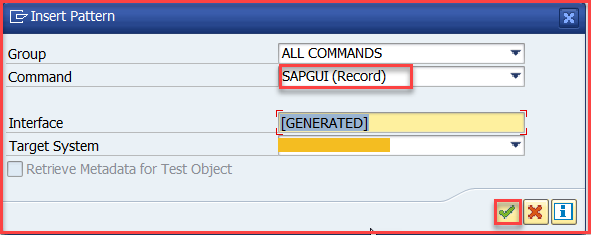
9. When Record SAP GUI Command dialog box appears, enter the transaction to be recorded (for ex: MM01 transaction).
10. Select Start Recording.
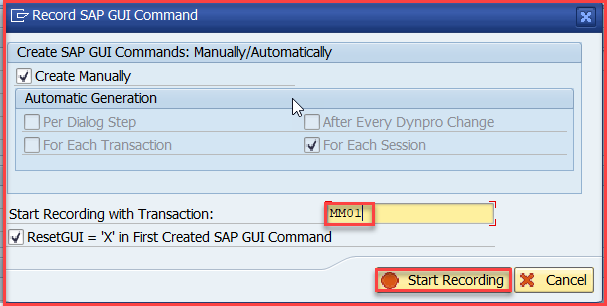
11. Select YES in Record SAP GUI Command screen to start recording in new session.

12. Select NO in Generation of RFC destination dialog box (because the RFC destination is already mentioned at the time of script creation: Refer step 4).

13. It goes to ‘MM01’ transaction as follows.

14. Record the steps as required.
15. After completing the recording, click on Stop Recording.
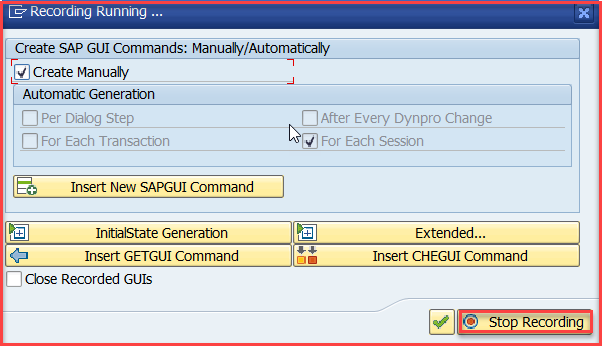
16. Click on Save.
17. By double clicking the interface we can observe all the recorded steps.

PART – II
This part includes recording of START script.
 3. Enter the SDC (System Data Container), Target System and URL.
3. Enter the SDC (System Data Container), Target System and URL.
4. Click on Create.

5. Chrome tab will be opened according to the URL details given.
6. Record the required steps with importing and exporting parameters.
7. Click on Stop Recording in the Recording Panel.

8. The script is generated with the steps recorded.

9. Click on Save.
10. Enter the Test case and Test case description in Test case details dialog box.

PART – III
Combining ECATT and START script into single(wrapper) script.
The wrapper script is created in the same way the ECATT script is created in PART- I.

2. Enter the Test Script name and click on Create.

3. Click on Save icon.
4. Save as Local Object.

5. Click on Editor and click on Pattern.

6. Enter the Group, Commands and Target system.

7. Enter the Test Script (Ecatt Script which is created in PART - I).

8. The reference is created for Z_SV_TEST_ECATT as Z_SV_TEST_ECATT_1. (The reference consists of importing, exporting parameters etc., of the script recorded)
9. By double clicking on the reference we can observe all these parameters.
10. Click on Pattern.

11. Enter the Test Script name (START script which is created in PART – II).

12. The reference for ECATT and START is created.
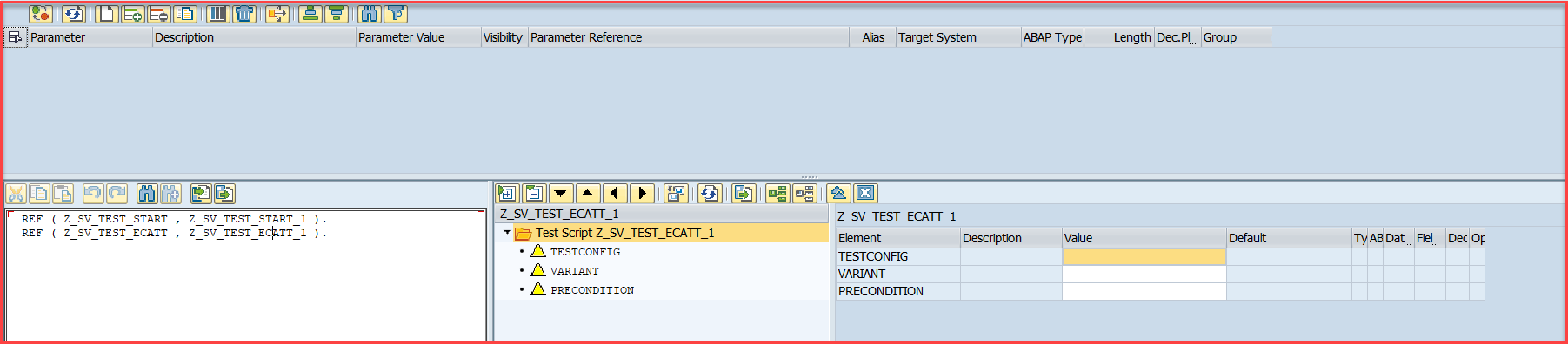
13. The exporting and importing parameters can be made from one script to another.
14. We can test the script by executing it (Press F8).
15. Logs of the script can also be checked (Ctrl+F12).

In this way we can combine multiple test scripts to test end to end business scenarios.
In general, Ecatt scripts are used for recording SAP GUI screens and START scripts are used for recording FIORI Applications.
In many cases end to end scenarios can not be covered in a single script. So, in such cases we record multiple scripts and can combine them into a single script which covers the complete scenario.
In the following example we use transaction SECATT for creating ECATT and wrapper script, where we can combine both ECATT and START scripts (or two ECATT or two START scripts) to test or execute the business flow accordingly.
In the following example, we first create an ECATT and then START script. Later, combining both to form a wrapper script.
For instance, consider the following steps.
PART – I
Creation of ECATT script.
- Go to SECATT transaction code.

2. Enter the script name (recommended to use Z as it is identified as user defined script) and click on create icon.

3. Enter the Title, Person Responsible, Application Component.
4. Enter the SDC (System Data Container) and Target System (if available).
5. Click on Save button.

6. When promoted to Create Object Directory Entry dialog box, select Local Object.

7. Click on Pattern.

8. Enter the Group and Command with Target System.
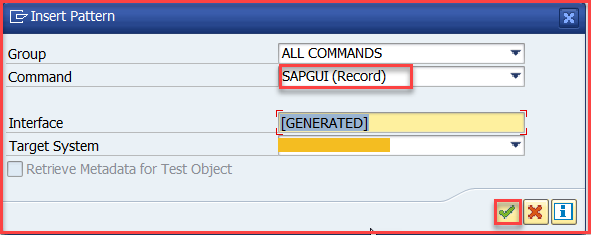
9. When Record SAP GUI Command dialog box appears, enter the transaction to be recorded (for ex: MM01 transaction).
10. Select Start Recording.
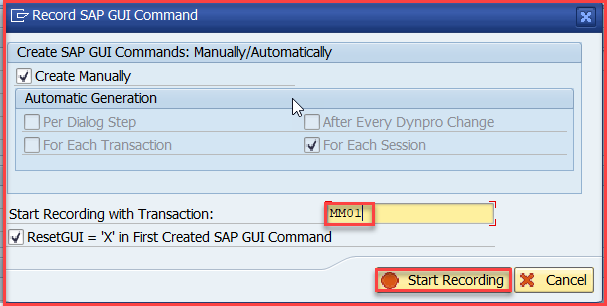
11. Select YES in Record SAP GUI Command screen to start recording in new session.

12. Select NO in Generation of RFC destination dialog box (because the RFC destination is already mentioned at the time of script creation: Refer step 4).

13. It goes to ‘MM01’ transaction as follows.

14. Record the steps as required.
15. After completing the recording, click on Stop Recording.
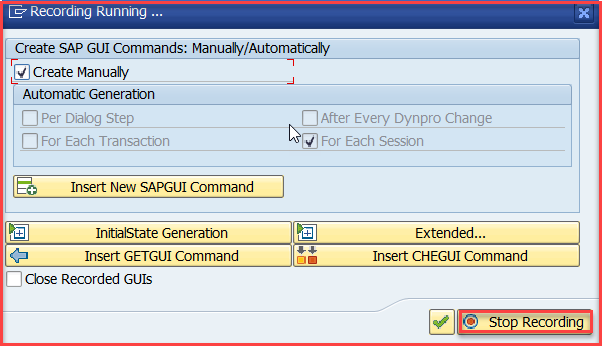
16. Click on Save.
17. By double clicking the interface we can observe all the recorded steps.

PART – II
This part includes recording of START script.
- Go to START_F01 transaction code. (START_F01 T-Code is used for recording the FIORI applications)
- Click on Launch with URL.
 3. Enter the SDC (System Data Container), Target System and URL.
3. Enter the SDC (System Data Container), Target System and URL.4. Click on Create.

5. Chrome tab will be opened according to the URL details given.
6. Record the required steps with importing and exporting parameters.
7. Click on Stop Recording in the Recording Panel.

8. The script is generated with the steps recorded.

9. Click on Save.
10. Enter the Test case and Test case description in Test case details dialog box.

PART – III
Combining ECATT and START script into single(wrapper) script.
The wrapper script is created in the same way the ECATT script is created in PART- I.
- Go to SECATT transaction.

2. Enter the Test Script name and click on Create.

3. Click on Save icon.
4. Save as Local Object.

5. Click on Editor and click on Pattern.

6. Enter the Group, Commands and Target system.

7. Enter the Test Script (Ecatt Script which is created in PART - I).

8. The reference is created for Z_SV_TEST_ECATT as Z_SV_TEST_ECATT_1. (The reference consists of importing, exporting parameters etc., of the script recorded)
9. By double clicking on the reference we can observe all these parameters.
10. Click on Pattern.

11. Enter the Test Script name (START script which is created in PART – II).

12. The reference for ECATT and START is created.
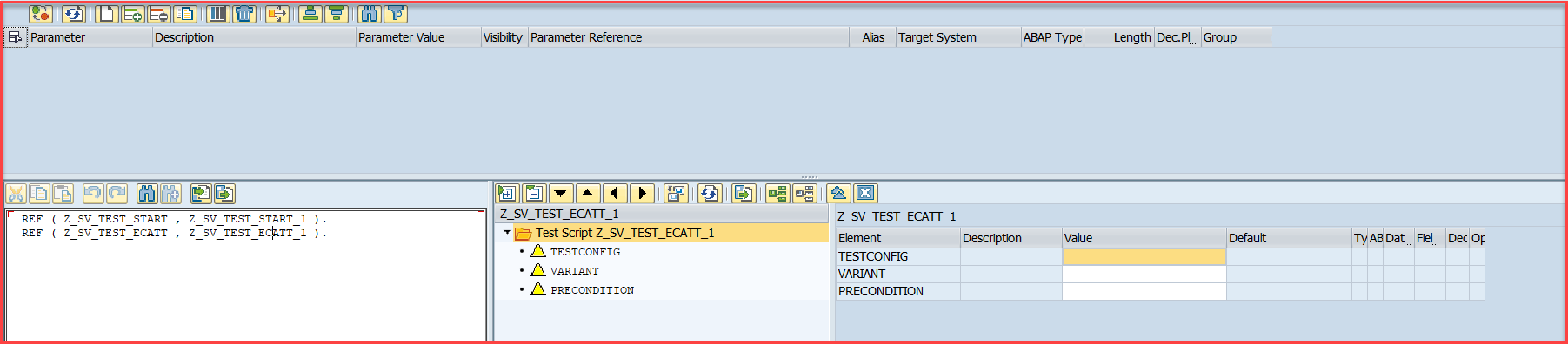
13. The exporting and importing parameters can be made from one script to another.
14. We can test the script by executing it (Press F8).
15. Logs of the script can also be checked (Ctrl+F12).

In this way we can combine multiple test scripts to test end to end business scenarios.
- SAP Managed Tags:
- ABAP Development
6 Comments
You must be a registered user to add a comment. If you've already registered, sign in. Otherwise, register and sign in.
Labels in this area
-
A Dynamic Memory Allocation Tool
1 -
ABAP
8 -
abap cds
1 -
ABAP CDS Views
14 -
ABAP class
1 -
ABAP Cloud
1 -
ABAP Development
4 -
ABAP in Eclipse
1 -
ABAP Keyword Documentation
2 -
ABAP OOABAP
2 -
ABAP Programming
1 -
abap technical
1 -
ABAP test cockpit
7 -
ABAP test cokpit
1 -
ADT
1 -
Advanced Event Mesh
1 -
AEM
1 -
AI
1 -
API and Integration
1 -
APIs
8 -
APIs ABAP
1 -
App Dev and Integration
1 -
Application Development
2 -
application job
1 -
archivelinks
1 -
Automation
4 -
BTP
1 -
CAP
1 -
CAPM
1 -
Career Development
3 -
CL_GUI_FRONTEND_SERVICES
1 -
CL_SALV_TABLE
1 -
Cloud Extensibility
8 -
Cloud Native
7 -
Cloud Platform Integration
1 -
CloudEvents
2 -
CMIS
1 -
Connection
1 -
container
1 -
Debugging
2 -
Developer extensibility
1 -
Developing at Scale
4 -
DMS
1 -
dynamic logpoints
1 -
Eclipse ADT ABAP Development Tools
1 -
EDA
1 -
Event Mesh
1 -
Expert
1 -
Field Symbols in ABAP
1 -
Fiori
1 -
Fiori App Extension
1 -
Forms & Templates
1 -
General
1 -
Getting Started
1 -
IBM watsonx
1 -
Integration & Connectivity
10 -
Introduction
1 -
JavaScripts used by Adobe Forms
1 -
joule
1 -
NodeJS
1 -
ODATA
3 -
OOABAP
3 -
Outbound queue
1 -
Product Updates
1 -
Programming Models
13 -
Restful webservices Using POST MAN
1 -
RFC
1 -
RFFOEDI1
1 -
SAP BAS
1 -
SAP BTP
1 -
SAP Build
1 -
SAP Build apps
1 -
SAP Build CodeJam
1 -
SAP CodeTalk
1 -
SAP Odata
1 -
SAP UI5
1 -
SAP UI5 Custom Library
1 -
SAPEnhancements
1 -
SapMachine
1 -
security
3 -
text editor
1 -
Tools
17 -
User Experience
5
Top kudoed authors
| User | Count |
|---|---|
| 5 | |
| 4 | |
| 3 | |
| 2 | |
| 2 | |
| 2 | |
| 2 | |
| 2 | |
| 1 | |
| 1 |