
- SAP Community
- Products and Technology
- Technology
- Technology Blogs by Members
- my experience w HXE 2 SP03-Cockpit & Cockpit Manag...
Technology Blogs by Members
Explore a vibrant mix of technical expertise, industry insights, and tech buzz in member blogs covering SAP products, technology, and events. Get in the mix!
Turn on suggestions
Auto-suggest helps you quickly narrow down your search results by suggesting possible matches as you type.
Showing results for
SergioG_TX
Active Contributor
Options
- Subscribe to RSS Feed
- Mark as New
- Mark as Read
- Bookmark
- Subscribe
- Printer Friendly Page
- Report Inappropriate Content
09-20-2018
4:29 AM
Hello again. Earlier, I wrote about downloading, installing, and doing a basic demo on XSA (H2SP03) using the HXE (HANA Express Edition). On this blog, I would like to showcase what features the HANA cockpit has to show.
Buckle up and let's take a ride

First of all, once again, thank you for taking the time to read this blog and I hope you all can benefit from it. The purpose of this blog, is to showcase the different parts of the cockpit and also to make any admins and developers aware the different and new parts of it.
Let’s assume you have already installed HXE, you may or may not have any apps running in it just yet. Next, you would like to see how to find out things such as, figuring out what apps are running, what services are running where to find logs, how to troubleshoot connections, users, spaces, etc. All seems like very new terminology if you are coming from an XS classic architecture.
My first suggestion would be to go back to the XSA architecture and spend a few minutes to understand how the various components integrate and communicate with each other. Next, I would suggest that you understand how the CLI (command line interface) works in case you need alternatives to try to figure out. I would prefer to do it from the nice UIs that are delivered with the system, however, remember that there are many ways to skin a cat and so there are many ways to ask a system about its resources.
Let’s further assume that we have already installed XSA and we are logged in to the system via the CLI command line.
By using commands like: xs -v; // we can find out the version of our system components’

What I like about this command, is that we can also find out where some of the SAP services are installed and we can navigate to them… this is very similar to navigating to the XS controller on the browser on the following URL: https://hxehost:39030

Clicking on the bottom right buttons will navigate to the other services pages, for example: let’s click on the web ide… then it will open such page

Similarly, we could open the XSA cockpit…
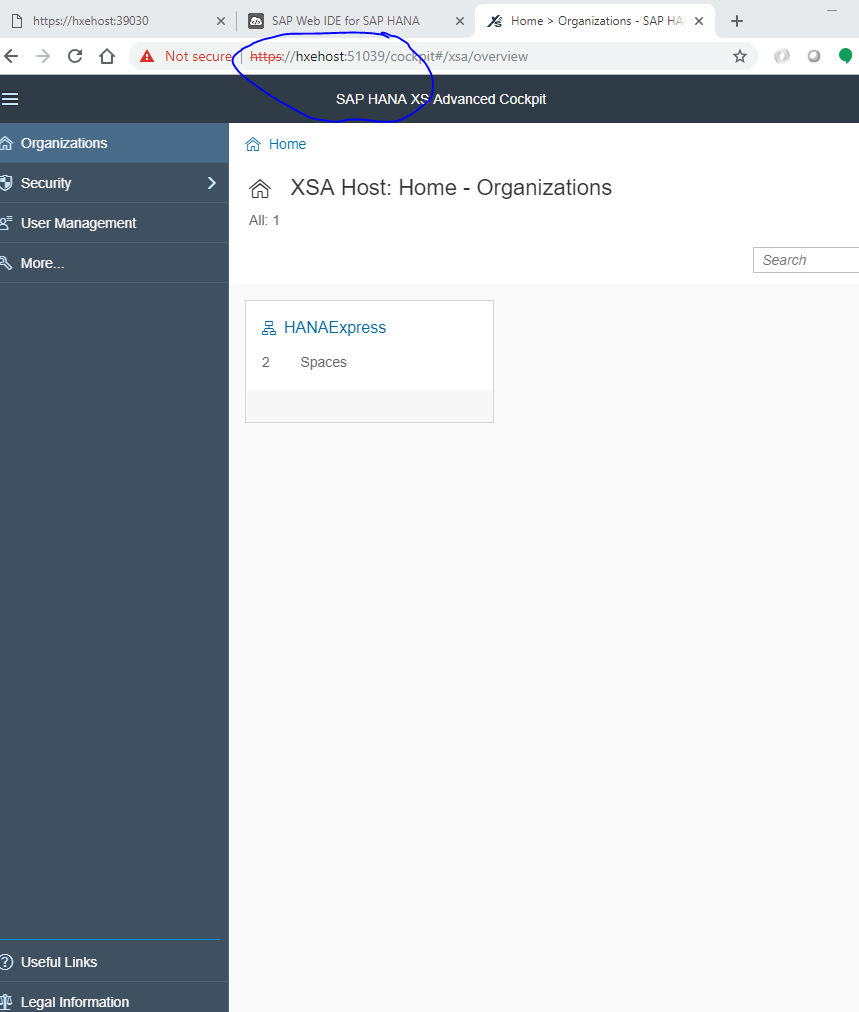
It is very practical to navigate around the system so far. I suggest you bookmark the XS controller API page at least so that you can navigate to the other SAP apps.
Now, within the cockpit, let’s see some very important information that is helpful for admins as well as for developers. Keep in mind, we will have new terminology such as: Organization, Space, Applications and services.
Organization:

Within the organization page, we have sections for security, user management, and more (which includes logs etc.)

The user management section shows the users and the role collections they got assigned

Finally the more section has additional logs and certificates.

Clicking in the Organization level left nav… will take us to the various spaces that have been created within this organization. (development and SAP). You have probably figured out what those are. The SAP space is SAP specific area and it will host apps and services related to the webide, the uaa service, etc. Do not try to mess with that space as this is for the system itself.
Space: the Space is an area that contains applications, services and other resources, that are needed to make applications run.

Applications: Inside the Space, there are applications that run under it. This next screenshot shows the applications I have created.

Once in this screen, you could click into the application name to open up the logs. It will show when it was started, and/or any other details that have been recorded. Additionally, we can stop, restart or even delete the application from this screen. -beware your actions.
The next area I want to see is the Monitoring area from the left nav.
In this area, we can see how much memory each app as taken, and the user mode time in ms. I kind of like the access count so we can see how often our apps get used and further assign memory to it. * the memory can be added from the mta.yaml file or probably from the admin side. This area is probably more beneficial for the admins, rather than for me as a developer, but nonetheless, it is good to know where things are. This area is called Instance Monitoring.
Next to the instance monitoring, there is the logs area

This one is helpful for both admins and developers, because we always want to know if there is an issue and both technical roles can see it.
Let’s go back up one level.. to the Space level.. and see the next feature: Services
The Services section shows the Marketplace area which is where we can use services that are available for your use, such as the UAA service. If you see my blog on creating apps, I used this area to create an instance of the UAA service to be used in my app for authentication and authorization of users.
Other types of services offered in the Service Market place are shown below:
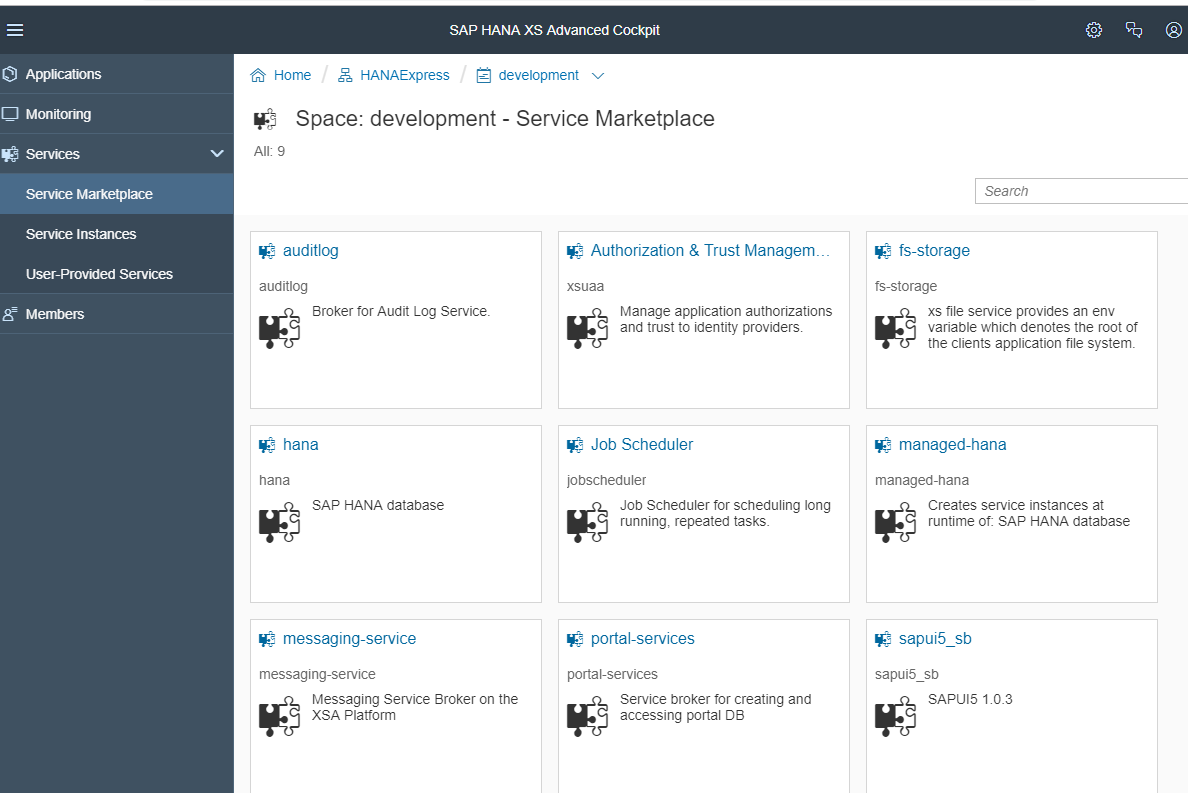
At the bottom of the SPACE features we also see the Members or users of the SPACE.

Last but not least on the cockpit – (same thing applies on the SAP Cloud Platform cockpit)

The useful links – will take you to documentation or also to the SCN page. ** I am very glad this section exists, due to now we have to remember so many links and urls with different ports. Thank you SAP!
My final thoughts, I hope that admins and developers interacting with the system can hopefully get some insight as to what the XSA cockpit has. Some times we (developers) have interacted with admins and heard, well, they are looking into logs, or they need to look into the security authorizations… here we can see where those areas of the system are located and see how SAP has delivered these cockpits for easy reading into those metrics.
Apparently, there is a new sheriff in town called…. Cockpit Manager, whaaaaa???
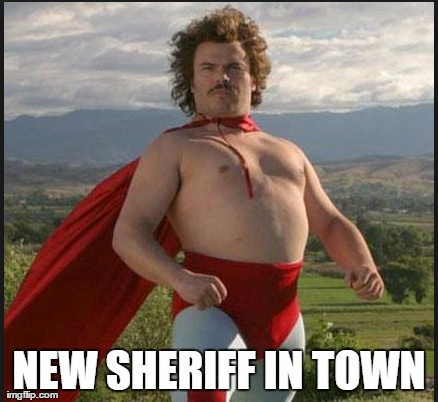
Ok, I got here by mistake… on the CLI, I typed xs apps | grep cockpit, just to see what the cockpit apps were… I see the following..
*side note. I wish this type of prompts would be in other areas : )


Once I clicked ok.. I reauthenticated and logged in to here:

Here is where we can create Resource Groups, Users, and set other cockpit settings.
Resource Groups: it is to set up monitoring on remote databases and it looks like:

After creating some Resources, then we can add them to a Resource Group.
The second item in the Cockpit manager, is the Users. This is where we can create new users, roles

In the Settings section, we see:




This is all from me on this Cockpit Manager. Again, this seems to be a new cockpit that was not there before on previous versions of HANA. Thank you again for your time in reading this blog. As always, please share your experiences, learning and questions on the community
Buckle up and let's take a ride

First of all, once again, thank you for taking the time to read this blog and I hope you all can benefit from it. The purpose of this blog, is to showcase the different parts of the cockpit and also to make any admins and developers aware the different and new parts of it.
Let’s assume you have already installed HXE, you may or may not have any apps running in it just yet. Next, you would like to see how to find out things such as, figuring out what apps are running, what services are running where to find logs, how to troubleshoot connections, users, spaces, etc. All seems like very new terminology if you are coming from an XS classic architecture.
My first suggestion would be to go back to the XSA architecture and spend a few minutes to understand how the various components integrate and communicate with each other. Next, I would suggest that you understand how the CLI (command line interface) works in case you need alternatives to try to figure out. I would prefer to do it from the nice UIs that are delivered with the system, however, remember that there are many ways to skin a cat and so there are many ways to ask a system about its resources.
Let’s further assume that we have already installed XSA and we are logged in to the system via the CLI command line.
By using commands like: xs -v; // we can find out the version of our system components’

What I like about this command, is that we can also find out where some of the SAP services are installed and we can navigate to them… this is very similar to navigating to the XS controller on the browser on the following URL: https://hxehost:39030

Clicking on the bottom right buttons will navigate to the other services pages, for example: let’s click on the web ide… then it will open such page

Similarly, we could open the XSA cockpit…
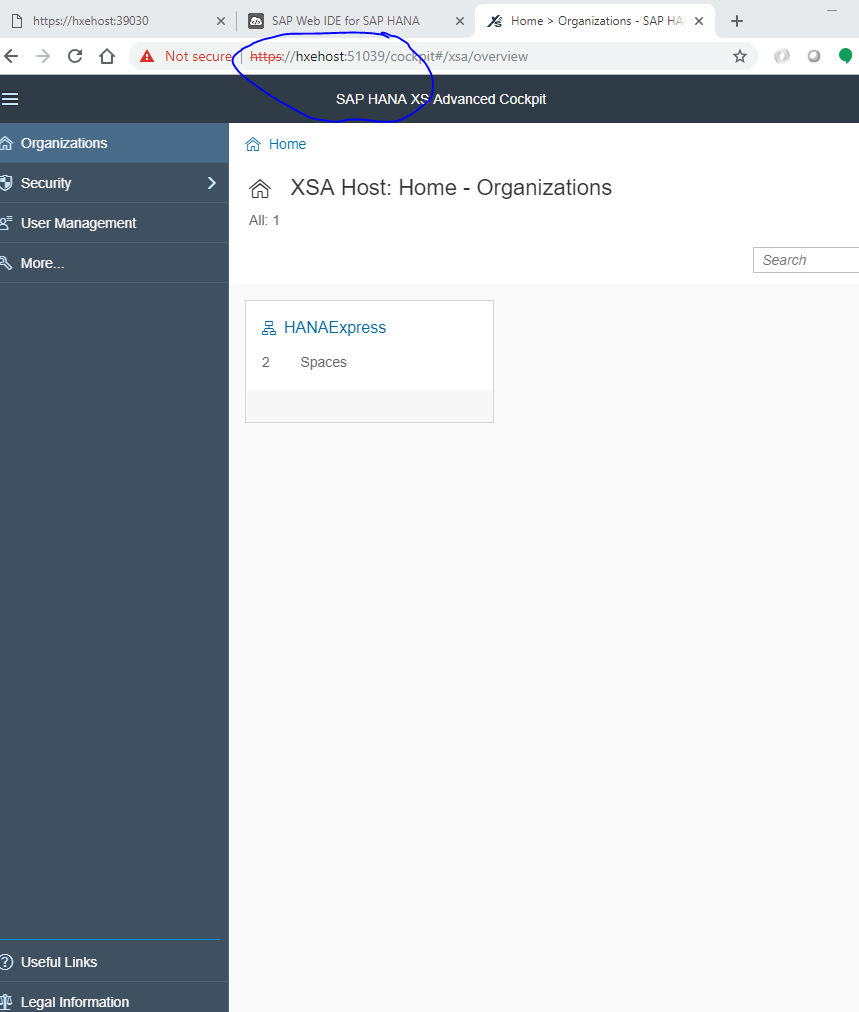
It is very practical to navigate around the system so far. I suggest you bookmark the XS controller API page at least so that you can navigate to the other SAP apps.
Now, within the cockpit, let’s see some very important information that is helpful for admins as well as for developers. Keep in mind, we will have new terminology such as: Organization, Space, Applications and services.
Organization:

Within the organization page, we have sections for security, user management, and more (which includes logs etc.)
- What are role collections? The name is truly the definition. A collection of roles.
- What are roles? Roles are privileges and authorizations that allow users to perform an action, such as Web IDE Developer, debugger, and such.
- Trust Configuration: this area is to set certificates and other configurations for systems integration.

The user management section shows the users and the role collections they got assigned

Finally the more section has additional logs and certificates.

Clicking in the Organization level left nav… will take us to the various spaces that have been created within this organization. (development and SAP). You have probably figured out what those are. The SAP space is SAP specific area and it will host apps and services related to the webide, the uaa service, etc. Do not try to mess with that space as this is for the system itself.
Space: the Space is an area that contains applications, services and other resources, that are needed to make applications run.

Applications: Inside the Space, there are applications that run under it. This next screenshot shows the applications I have created.

Once in this screen, you could click into the application name to open up the logs. It will show when it was started, and/or any other details that have been recorded. Additionally, we can stop, restart or even delete the application from this screen. -beware your actions.
The next area I want to see is the Monitoring area from the left nav.
In this area, we can see how much memory each app as taken, and the user mode time in ms. I kind of like the access count so we can see how often our apps get used and further assign memory to it. * the memory can be added from the mta.yaml file or probably from the admin side. This area is probably more beneficial for the admins, rather than for me as a developer, but nonetheless, it is good to know where things are. This area is called Instance Monitoring.
Next to the instance monitoring, there is the logs area

This one is helpful for both admins and developers, because we always want to know if there is an issue and both technical roles can see it.
Let’s go back up one level.. to the Space level.. and see the next feature: Services
The Services section shows the Marketplace area which is where we can use services that are available for your use, such as the UAA service. If you see my blog on creating apps, I used this area to create an instance of the UAA service to be used in my app for authentication and authorization of users.
Other types of services offered in the Service Market place are shown below:
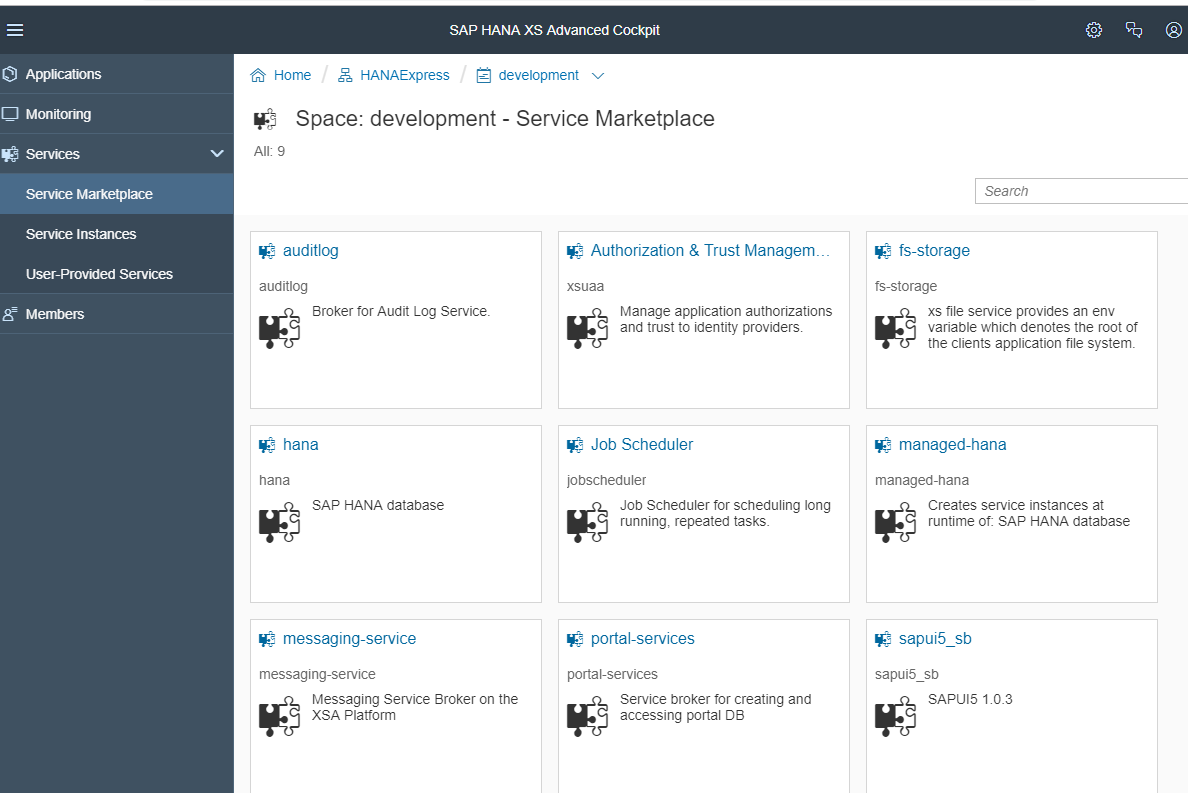
At the bottom of the SPACE features we also see the Members or users of the SPACE.

Last but not least on the cockpit – (same thing applies on the SAP Cloud Platform cockpit)

The useful links – will take you to documentation or also to the SCN page. ** I am very glad this section exists, due to now we have to remember so many links and urls with different ports. Thank you SAP!
My final thoughts, I hope that admins and developers interacting with the system can hopefully get some insight as to what the XSA cockpit has. Some times we (developers) have interacted with admins and heard, well, they are looking into logs, or they need to look into the security authorizations… here we can see where those areas of the system are located and see how SAP has delivered these cockpits for easy reading into those metrics.
What I didn’t see in the cockpit… where do users get created? where do certs get configured, etc....
Apparently, there is a new sheriff in town called…. Cockpit Manager, whaaaaa???
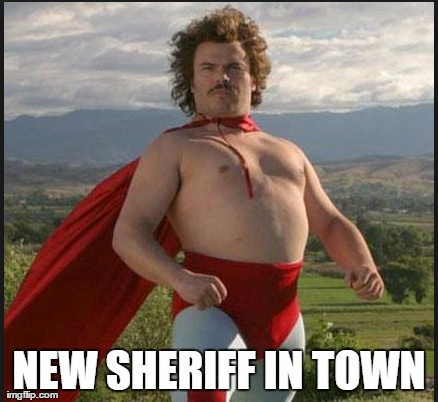
Ok, I got here by mistake… on the CLI, I typed xs apps | grep cockpit, just to see what the cockpit apps were… I see the following..
*side note. I wish this type of prompts would be in other areas : )


Once I clicked ok.. I reauthenticated and logged in to here:

Here is where we can create Resource Groups, Users, and set other cockpit settings.
Resource Groups: it is to set up monitoring on remote databases and it looks like:

After creating some Resources, then we can add them to a Resource Group.
The second item in the Cockpit manager, is the Users. This is where we can create new users, roles

In the Settings section, we see:
- The data collection

- The proxy settings – this has nothing because during the initial installation, I opted to not have any proxy configuration since this is my HXE, however, if this was a real installation, I am sure the proxy settings will be set for any outbound connectivity processes.

- The connection section has information related to timeouts. This one has been getting me as I write blogs and I am switching back and forth (Standard timeout period). I am sure it can be edited either here or from the CLI with the right privileges.

- The Display section –

This is all from me on this Cockpit Manager. Again, this seems to be a new cockpit that was not there before on previous versions of HANA. Thank you again for your time in reading this blog. As always, please share your experiences, learning and questions on the community
- SAP Managed Tags:
- SAP HANA, express edition
You must be a registered user to add a comment. If you've already registered, sign in. Otherwise, register and sign in.
Labels in this area
-
"automatische backups"
1 -
"regelmäßige sicherung"
1 -
"TypeScript" "Development" "FeedBack"
1 -
505 Technology Updates 53
1 -
ABAP
14 -
ABAP API
1 -
ABAP CDS Views
2 -
ABAP CDS Views - BW Extraction
1 -
ABAP CDS Views - CDC (Change Data Capture)
1 -
ABAP class
2 -
ABAP Cloud
2 -
ABAP Development
5 -
ABAP in Eclipse
1 -
ABAP Platform Trial
1 -
ABAP Programming
2 -
abap technical
1 -
absl
1 -
access data from SAP Datasphere directly from Snowflake
1 -
Access data from SAP datasphere to Qliksense
1 -
Accrual
1 -
action
1 -
adapter modules
1 -
Addon
1 -
Adobe Document Services
1 -
ADS
1 -
ADS Config
1 -
ADS with ABAP
1 -
ADS with Java
1 -
ADT
2 -
Advance Shipping and Receiving
1 -
Advanced Event Mesh
3 -
AEM
1 -
AI
7 -
AI Launchpad
1 -
AI Projects
1 -
AIML
9 -
Alert in Sap analytical cloud
1 -
Amazon S3
1 -
Analytical Dataset
1 -
Analytical Model
1 -
Analytics
1 -
Analyze Workload Data
1 -
annotations
1 -
API
1 -
API and Integration
3 -
API Call
2 -
Application Architecture
1 -
Application Development
5 -
Application Development for SAP HANA Cloud
3 -
Applications and Business Processes (AP)
1 -
Artificial Intelligence
1 -
Artificial Intelligence (AI)
4 -
Artificial Intelligence (AI) 1 Business Trends 363 Business Trends 8 Digital Transformation with Cloud ERP (DT) 1 Event Information 462 Event Information 15 Expert Insights 114 Expert Insights 76 Life at SAP 418 Life at SAP 1 Product Updates 4
1 -
Artificial Intelligence (AI) blockchain Data & Analytics
1 -
Artificial Intelligence (AI) blockchain Data & Analytics Intelligent Enterprise
1 -
Artificial Intelligence (AI) blockchain Data & Analytics Intelligent Enterprise Oil Gas IoT Exploration Production
1 -
Artificial Intelligence (AI) blockchain Data & Analytics Intelligent Enterprise sustainability responsibility esg social compliance cybersecurity risk
1 -
ASE
1 -
ASR
2 -
ASUG
1 -
Attachments
1 -
Authorisations
1 -
Automating Processes
1 -
Automation
1 -
aws
2 -
Azure
1 -
Azure AI Studio
1 -
B2B Integration
1 -
Backorder Processing
1 -
Backup
1 -
Backup and Recovery
1 -
Backup schedule
1 -
BADI_MATERIAL_CHECK error message
1 -
Bank
1 -
BAS
1 -
basis
2 -
Basis Monitoring & Tcodes with Key notes
2 -
Batch Management
1 -
BDC
1 -
Best Practice
1 -
bitcoin
1 -
Blockchain
3 -
BOP in aATP
1 -
BOP Segments
1 -
BOP Strategies
1 -
BOP Variant
1 -
BPC
1 -
BPC LIVE
1 -
BTP
11 -
BTP Destination
2 -
Business AI
1 -
Business and IT Integration
1 -
Business application stu
1 -
Business Application Studio
1 -
Business Architecture
1 -
Business Communication Services
1 -
Business Continuity
1 -
Business Data Fabric
3 -
Business Partner
12 -
Business Partner Master Data
10 -
Business Technology Platform
2 -
Business Trends
1 -
CA
1 -
calculation view
1 -
CAP
3 -
Capgemini
1 -
CAPM
1 -
Catalyst for Efficiency: Revolutionizing SAP Integration Suite with Artificial Intelligence (AI) and
1 -
CCMS
2 -
CDQ
12 -
CDS
2 -
Cental Finance
1 -
Certificates
1 -
CFL
1 -
Change Management
1 -
chatbot
1 -
chatgpt
3 -
CL_SALV_TABLE
2 -
Class Runner
1 -
Classrunner
1 -
Cloud ALM Monitoring
1 -
Cloud ALM Operations
1 -
cloud connector
1 -
Cloud Extensibility
1 -
Cloud Foundry
4 -
Cloud Integration
6 -
Cloud Platform Integration
2 -
cloudalm
1 -
communication
1 -
Compensation Information Management
1 -
Compensation Management
1 -
Compliance
1 -
Compound Employee API
1 -
Configuration
1 -
Connectors
1 -
Consolidation Extension for SAP Analytics Cloud
1 -
Controller-Service-Repository pattern
1 -
Conversion
1 -
Cosine similarity
1 -
cryptocurrency
1 -
CSI
1 -
ctms
1 -
Custom chatbot
3 -
Custom Destination Service
1 -
custom fields
1 -
Customer Experience
1 -
Customer Journey
1 -
Customizing
1 -
cyber security
2 -
Data
1 -
Data & Analytics
1 -
Data Aging
1 -
Data Analytics
2 -
Data and Analytics (DA)
1 -
Data Archiving
1 -
Data Back-up
1 -
Data Governance
5 -
Data Integration
2 -
Data Quality
12 -
Data Quality Management
12 -
Data Synchronization
1 -
data transfer
1 -
Data Unleashed
1 -
Data Value
8 -
database tables
1 -
Datasphere
2 -
datenbanksicherung
1 -
dba cockpit
1 -
dbacockpit
1 -
Debugging
2 -
Delimiting Pay Components
1 -
Delta Integrations
1 -
Destination
3 -
Destination Service
1 -
Developer extensibility
1 -
Developing with SAP Integration Suite
1 -
Devops
1 -
digital transformation
1 -
Documentation
1 -
Dot Product
1 -
DQM
1 -
dump database
1 -
dump transaction
1 -
e-Invoice
1 -
E4H Conversion
1 -
Eclipse ADT ABAP Development Tools
2 -
edoc
1 -
edocument
1 -
ELA
1 -
Embedded Consolidation
1 -
Embedding
1 -
Embeddings
1 -
Employee Central
1 -
Employee Central Payroll
1 -
Employee Central Time Off
1 -
Employee Information
1 -
Employee Rehires
1 -
Enable Now
1 -
Enable now manager
1 -
endpoint
1 -
Enhancement Request
1 -
Enterprise Architecture
1 -
ETL Business Analytics with SAP Signavio
1 -
Euclidean distance
1 -
Event Dates
1 -
Event Driven Architecture
1 -
Event Mesh
2 -
Event Reason
1 -
EventBasedIntegration
1 -
EWM
1 -
EWM Outbound configuration
1 -
EWM-TM-Integration
1 -
Existing Event Changes
1 -
Expand
1 -
Expert
2 -
Expert Insights
1 -
Fiori
14 -
Fiori Elements
2 -
Fiori SAPUI5
12 -
Flask
1 -
Full Stack
8 -
Funds Management
1 -
General
1 -
Generative AI
1 -
Getting Started
1 -
GitHub
8 -
Grants Management
1 -
groovy
1 -
GTP
1 -
HANA
6 -
HANA Cloud
2 -
Hana Cloud Database Integration
2 -
HANA DB
2 -
HANA XS Advanced
1 -
Historical Events
1 -
home labs
1 -
HowTo
1 -
HR Data Management
1 -
html5
8 -
HTML5 Application
1 -
Identity cards validation
1 -
idm
1 -
Implementation
1 -
input parameter
1 -
instant payments
1 -
Integration
3 -
Integration Advisor
1 -
Integration Architecture
1 -
Integration Center
1 -
Integration Suite
1 -
intelligent enterprise
1 -
Java
1 -
job
1 -
Job Information Changes
1 -
Job-Related Events
1 -
Job_Event_Information
1 -
joule
4 -
Journal Entries
1 -
Just Ask
1 -
Kerberos for ABAP
8 -
Kerberos for JAVA
8 -
KNN
1 -
Launch Wizard
1 -
learning content
2 -
Life at SAP
1 -
lightning
1 -
Linear Regression SAP HANA Cloud
1 -
local tax regulations
1 -
LP
1 -
Machine Learning
2 -
Marketing
1 -
Master Data
3 -
Master Data Management
14 -
Maxdb
2 -
MDG
1 -
MDGM
1 -
MDM
1 -
Message box.
1 -
Messages on RF Device
1 -
Microservices Architecture
1 -
Microsoft Universal Print
1 -
Middleware Solutions
1 -
Migration
5 -
ML Model Development
1 -
Modeling in SAP HANA Cloud
8 -
Monitoring
3 -
MTA
1 -
Multi-Record Scenarios
1 -
Multiple Event Triggers
1 -
Neo
1 -
New Event Creation
1 -
New Feature
1 -
Newcomer
1 -
NodeJS
2 -
ODATA
2 -
OData APIs
1 -
odatav2
1 -
ODATAV4
1 -
ODBC
1 -
ODBC Connection
1 -
Onpremise
1 -
open source
2 -
OpenAI API
1 -
Oracle
1 -
PaPM
1 -
PaPM Dynamic Data Copy through Writer function
1 -
PaPM Remote Call
1 -
PAS-C01
1 -
Pay Component Management
1 -
PGP
1 -
Pickle
1 -
PLANNING ARCHITECTURE
1 -
Popup in Sap analytical cloud
1 -
PostgrSQL
1 -
POSTMAN
1 -
Process Automation
2 -
Product Updates
4 -
PSM
1 -
Public Cloud
1 -
Python
4 -
Qlik
1 -
Qualtrics
1 -
RAP
3 -
RAP BO
2 -
Record Deletion
1 -
Recovery
1 -
recurring payments
1 -
redeply
1 -
Release
1 -
Remote Consumption Model
1 -
Replication Flows
1 -
research
1 -
Resilience
1 -
REST
1 -
REST API
1 -
Retagging Required
1 -
Risk
1 -
Rolling Kernel Switch
1 -
route
1 -
rules
1 -
S4 HANA
1 -
S4 HANA Cloud
1 -
S4 HANA On-Premise
1 -
S4HANA
3 -
S4HANA_OP_2023
2 -
SAC
10 -
SAC PLANNING
9 -
SAP
4 -
SAP ABAP
1 -
SAP Advanced Event Mesh
1 -
SAP AI Core
8 -
SAP AI Launchpad
8 -
SAP Analytic Cloud Compass
1 -
Sap Analytical Cloud
1 -
SAP Analytics Cloud
4 -
SAP Analytics Cloud for Consolidation
2 -
SAP Analytics Cloud Story
1 -
SAP analytics clouds
1 -
SAP BAS
1 -
SAP Basis
6 -
SAP BODS
1 -
SAP BODS certification.
1 -
SAP BTP
20 -
SAP BTP Build Work Zone
2 -
SAP BTP Cloud Foundry
5 -
SAP BTP Costing
1 -
SAP BTP CTMS
1 -
SAP BTP Innovation
1 -
SAP BTP Migration Tool
1 -
SAP BTP SDK IOS
1 -
SAP Build
11 -
SAP Build App
1 -
SAP Build apps
1 -
SAP Build CodeJam
1 -
SAP Build Process Automation
3 -
SAP Build work zone
10 -
SAP Business Objects Platform
1 -
SAP Business Technology
2 -
SAP Business Technology Platform (XP)
1 -
sap bw
1 -
SAP CAP
2 -
SAP CDC
1 -
SAP CDP
1 -
SAP CDS VIEW
1 -
SAP Certification
1 -
SAP Cloud ALM
4 -
SAP Cloud Application Programming Model
1 -
SAP Cloud Integration for Data Services
1 -
SAP cloud platform
8 -
SAP Companion
1 -
SAP CPI
3 -
SAP CPI (Cloud Platform Integration)
2 -
SAP CPI Discover tab
1 -
sap credential store
1 -
SAP Customer Data Cloud
1 -
SAP Customer Data Platform
1 -
SAP Data Intelligence
1 -
SAP Data Migration in Retail Industry
1 -
SAP Data Services
1 -
SAP DATABASE
1 -
SAP Dataspher to Non SAP BI tools
1 -
SAP Datasphere
9 -
SAP DRC
1 -
SAP EWM
1 -
SAP Fiori
2 -
SAP Fiori App Embedding
1 -
Sap Fiori Extension Project Using BAS
1 -
SAP GRC
1 -
SAP HANA
1 -
SAP HCM (Human Capital Management)
1 -
SAP HR Solutions
1 -
SAP IDM
1 -
SAP Integration Suite
9 -
SAP Integrations
4 -
SAP iRPA
2 -
SAP Learning Class
1 -
SAP Learning Hub
1 -
SAP Odata
2 -
SAP on Azure
1 -
SAP PartnerEdge
1 -
sap partners
1 -
SAP Password Reset
1 -
SAP PO Migration
1 -
SAP Prepackaged Content
1 -
SAP Process Automation
2 -
SAP Process Integration
2 -
SAP Process Orchestration
1 -
SAP S4HANA
2 -
SAP S4HANA Cloud
1 -
SAP S4HANA Cloud for Finance
1 -
SAP S4HANA Cloud private edition
1 -
SAP Sandbox
1 -
SAP STMS
1 -
SAP successfactors
3 -
SAP SuccessFactors HXM Core
1 -
SAP Time
1 -
SAP TM
2 -
SAP Trading Partner Management
1 -
SAP UI5
1 -
SAP Upgrade
1 -
SAP Utilities
1 -
SAP-GUI
8 -
SAP_COM_0276
1 -
SAPBTP
1 -
SAPCPI
1 -
SAPEWM
1 -
sapmentors
1 -
saponaws
2 -
SAPS4HANA
1 -
SAPUI5
4 -
schedule
1 -
Secure Login Client Setup
8 -
security
9 -
Selenium Testing
1 -
SEN
1 -
SEN Manager
1 -
service
1 -
SET_CELL_TYPE
1 -
SET_CELL_TYPE_COLUMN
1 -
SFTP scenario
2 -
Simplex
1 -
Single Sign On
8 -
Singlesource
1 -
SKLearn
1 -
soap
1 -
Software Development
1 -
SOLMAN
1 -
solman 7.2
2 -
Solution Manager
3 -
sp_dumpdb
1 -
sp_dumptrans
1 -
SQL
1 -
sql script
1 -
SSL
8 -
SSO
8 -
Substring function
1 -
SuccessFactors
1 -
SuccessFactors Platform
1 -
SuccessFactors Time Tracking
1 -
Sybase
1 -
system copy method
1 -
System owner
1 -
Table splitting
1 -
Tax Integration
1 -
Technical article
1 -
Technical articles
1 -
Technology Updates
1 -
Technology Updates
1 -
Technology_Updates
1 -
Threats
1 -
Time Collectors
1 -
Time Off
2 -
Time Sheet
1 -
Time Sheet SAP SuccessFactors Time Tracking
1 -
Tips and tricks
2 -
Tools
1 -
Trainings & Certifications
1 -
Transport in SAP BODS
1 -
Transport Management
1 -
TypeScript
2 -
unbind
1 -
Unified Customer Profile
1 -
UPB
1 -
Use of Parameters for Data Copy in PaPM
1 -
User Unlock
1 -
VA02
1 -
Validations
1 -
Vector Database
2 -
Vector Engine
1 -
Visual Studio Code
1 -
VSCode
1 -
Web SDK
1 -
work zone
1 -
workload
1 -
xsa
1 -
XSA Refresh
1
- « Previous
- Next »
Related Content
- ABAP RAP - Managed scenaria - Create Supplier invoice by Action using EML and I_SUPPLIERINVOICETP in Technology Q&A
- Configure Custom SAP IAS tenant with SAP BTP Kyma runtime environment in Technology Blogs by SAP
- (German) Best Practice: Wie Sie den Ordner “Gemeinsame Dokumente” strukturieren in Technology Blogs by SAP
- Best Practice: How to Structure the Shared Document Folder in Technology Blogs by SAP
- Streamlining Time Sheet Approvals in SuccessFactors: Time Sheet Approval Center in Technology Blogs by Members
Top kudoed authors
| User | Count |
|---|---|
| 11 | |
| 11 | |
| 7 | |
| 6 | |
| 4 | |
| 4 | |
| 3 | |
| 3 | |
| 3 | |
| 3 |