
- SAP Community
- Products and Technology
- Technology
- Technology Blogs by Members
- My Experiences Installing and Trying out HXE 2 SP3...
Technology Blogs by Members
Explore a vibrant mix of technical expertise, industry insights, and tech buzz in member blogs covering SAP products, technology, and events. Get in the mix!
Turn on suggestions
Auto-suggest helps you quickly narrow down your search results by suggesting possible matches as you type.
Showing results for
SergioG_TX
Active Contributor
Options
- Subscribe to RSS Feed
- Mark as New
- Mark as Read
- Bookmark
- Subscribe
- Printer Friendly Page
- Report Inappropriate Content
09-19-2018
9:41 PM
hello readers... what a ride this has been in the past few weeks trying to install, set up and code this demo on the HANA Express edition HXE 2 SP3. I kid you not, this was a challenge to get it to run.. i questioned Einstein's definition of insanity a few times...

I will say though, after repeating the same steps a few times I think the VM and the HXE image warmed up to me and let me play with it for some time. In any case, I wanted to share with you all, my experience while doing these well documented steps by SAP, reading blogs and even watching a few you tube videos from Thomas.
a lenovo T480 laptop w 1 TB of SSD and 32 GB Ram. I downloaded the VMWare workstation player 14 and assigned 16, 20, then 24 GBs RAM into this VM to test out the various ways this installation may perform. With out a doubt, please assign as much as possible to your VM so your HXE can run smoother.
My first few steps were following the Getting started pdf provided with the installation of HXE. Please read a few steps ahead and remember to take notes in case u need to refresh what you just did. Keep in mind you will be updating your windows host file (if you are using a windows OS like me) and you must open it as admin in order to be able to save your host file. This installation took me a few hours - again, due to the several attempts while increasing the RAM dedicated to the VM.
Then, It was time to explore and see what all new features, cockpits and screens were there in this new HANA version and SP. For anyone out there needing to know the ports were some of these sap provided apps are, please visit the XS control API - it has links directly to the various tools you will be using during the development and administration of your HXE such as the HRTT, webide, among others.
Secondly, I wanted to start with the easiest of modules, IMO, the sapui5 module, so let;s see what i got...



Keep in mind that adding any module (ui5, db, nodejs) to the project will automatically get added to the mta.yaml file.

if you are new to XSA, you may wonder, what is the mta.yaml file?
The mta.yaml file stands for Multi-Targeted applications. it is a structured file but be very careful if you decide to open it with the code editor... instead you should try using the graphical editor. save your patience for later.

once it finishes running, you will get a url so that you can see the output of your ui5 application

For additional content and how to build a sapui5 app / custom fiori application using the web ide, see my developing UI5 apps via the SCP the difference there will be only the web ide... and maybe a couple configuration files, otherwise, see how to add ui5 controls, etc.
If your application doesn't run due to an issue related to the application is not set to a space, right click on the project, go to project settings and select your SPACE (development in my case)
Now, Back in the cockpit – we can see the app has started inside the ‘development’ space.

you may click on your app name to see the logs -

Notice application routes:
This is the entry point of the application and we can set up to have a route base app.
The next step is to add the UAA-service… (optional or can do later)
*the issues I saw here is that the SPACE (development) had not been set up… if this is the case with you, please right click on the project… go to Project Settings and click on SPACE and select your space from the dropdown menu. ** the space may not be populated the first time you visit your project… try to save click away and then come back and your space should now show.
Back in the cockpit…
Go to your cockpit - HANA Express Organization and select your SPACE (development)
Then go to Service Marketplace and select Authorization & Trust Management

Once in there click on the Instances button on the left nav
And click on New Instance to create your new instance … after you are done, it should look like below. If you are unable to follow the navigation, you can also look at the breadcrumb section on top of the page to go back/forth on your nav.
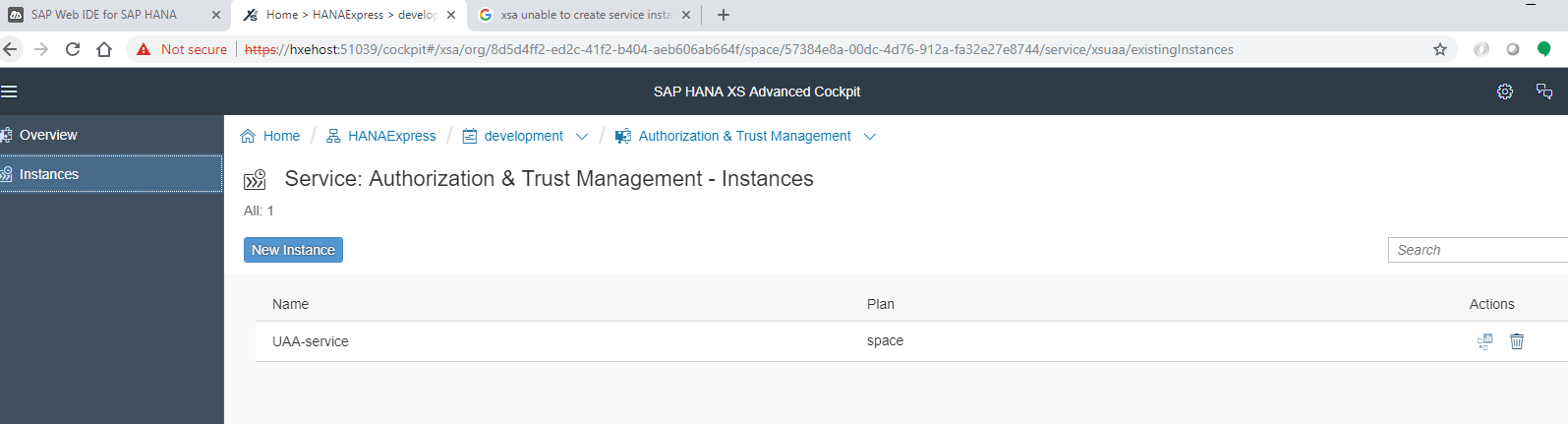
If you added the UAA-service.. .and your mta.yaml file has the correct references.. please build.. and run your app.. if everything works properly.. you should get prompted to log in when you visit your app again…

the issues I faced while creating a ui5 module:
This simple blog pretty much wraps my part 1 of the learning I had while installing HXE 2 SP3.... my next step : What if now we want to create a DB module to consume it in the application..
please let me know if you ran into separate issues - maybe I can help you. thank you again for your time

I will say though, after repeating the same steps a few times I think the VM and the HXE image warmed up to me and let me play with it for some time. In any case, I wanted to share with you all, my experience while doing these well documented steps by SAP, reading blogs and even watching a few you tube videos from Thomas.
My environment is
a lenovo T480 laptop w 1 TB of SSD and 32 GB Ram. I downloaded the VMWare workstation player 14 and assigned 16, 20, then 24 GBs RAM into this VM to test out the various ways this installation may perform. With out a doubt, please assign as much as possible to your VM so your HXE can run smoother.
My first few steps were following the Getting started pdf provided with the installation of HXE. Please read a few steps ahead and remember to take notes in case u need to refresh what you just did. Keep in mind you will be updating your windows host file (if you are using a windows OS like me) and you must open it as admin in order to be able to save your host file. This installation took me a few hours - again, due to the several attempts while increasing the RAM dedicated to the VM.
Then, It was time to explore and see what all new features, cockpits and screens were there in this new HANA version and SP. For anyone out there needing to know the ports were some of these sap provided apps are, please visit the XS control API - it has links directly to the various tools you will be using during the development and administration of your HXE such as the HRTT, webide, among others.
Secondly, I wanted to start with the easiest of modules, IMO, the sapui5 module, so let;s see what i got...
- create a new project - right click on the workspace - new - project from template (provide your new project with a name)

- create the sapui5 html module - provide it with a name, a namespace, then click on finish.
- once you have the ui5 module in your project, open it, go to the view1 and add some content to make sure this is working. similarly you may open the i18n file, modify the text and save it.

- Build your module
- Run your module

Keep in mind that adding any module (ui5, db, nodejs) to the project will automatically get added to the mta.yaml file.

if you are new to XSA, you may wonder, what is the mta.yaml file?
The mta.yaml file stands for Multi-Targeted applications. it is a structured file but be very careful if you decide to open it with the code editor... instead you should try using the graphical editor. save your patience for later.

once it finishes running, you will get a url so that you can see the output of your ui5 application

For additional content and how to build a sapui5 app / custom fiori application using the web ide, see my developing UI5 apps via the SCP the difference there will be only the web ide... and maybe a couple configuration files, otherwise, see how to add ui5 controls, etc.
If your application doesn't run due to an issue related to the application is not set to a space, right click on the project, go to project settings and select your SPACE (development in my case)
Now, Back in the cockpit – we can see the app has started inside the ‘development’ space.

you may click on your app name to see the logs -

Notice application routes:
This is the entry point of the application and we can set up to have a route base app.
The next step is to add the UAA-service… (optional or can do later)
*the issues I saw here is that the SPACE (development) had not been set up… if this is the case with you, please right click on the project… go to Project Settings and click on SPACE and select your space from the dropdown menu. ** the space may not be populated the first time you visit your project… try to save click away and then come back and your space should now show.
- To create the UAA-service
Back in the cockpit…
Go to your cockpit - HANA Express Organization and select your SPACE (development)
Then go to Service Marketplace and select Authorization & Trust Management

Once in there click on the Instances button on the left nav
And click on New Instance to create your new instance … after you are done, it should look like below. If you are unable to follow the navigation, you can also look at the breadcrumb section on top of the page to go back/forth on your nav.
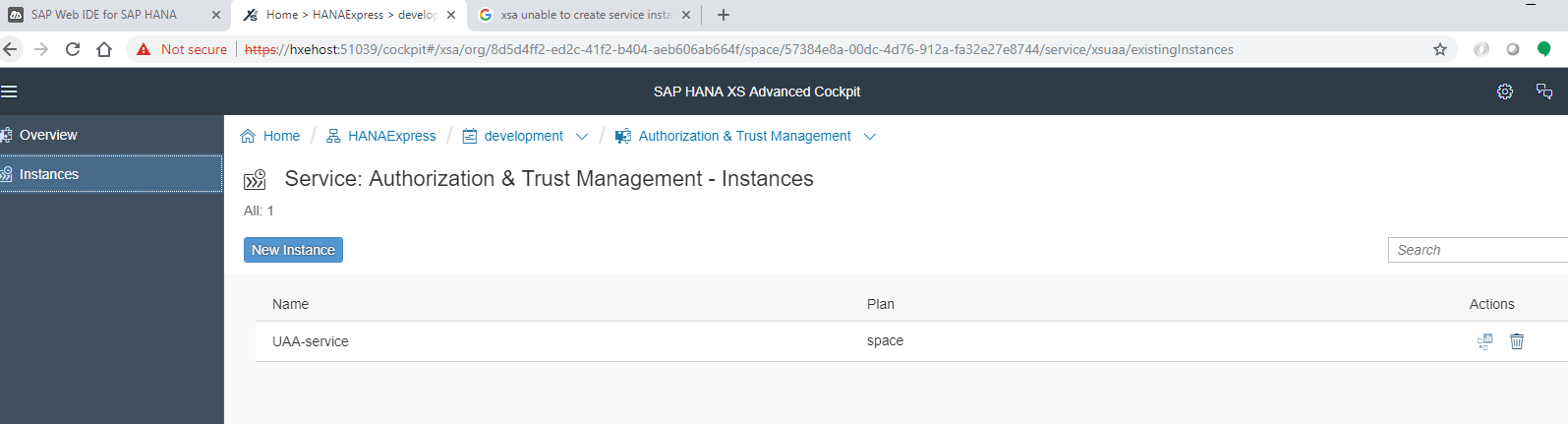
If you added the UAA-service.. .and your mta.yaml file has the correct references.. please build.. and run your app.. if everything works properly.. you should get prompted to log in when you visit your app again…

the issues I faced while creating a ui5 module:
- Did not select the SPACE this project belong to
- Made modifications to my code and saved it... but I didn't re-biuld it
- did not know really how to navigate to the cockpit to find a way to create a service instance.
- Understand what the UAA-service is and does. * this is probably the main item in this step. I recommend reading about the entire XSA architecture - Thomas J has a few good blogs out there on the topic.
This simple blog pretty much wraps my part 1 of the learning I had while installing HXE 2 SP3.... my next step : What if now we want to create a DB module to consume it in the application..
please let me know if you ran into separate issues - maybe I can help you. thank you again for your time
- SAP Managed Tags:
- SAPUI5,
- SAP HANA, express edition
4 Comments
You must be a registered user to add a comment. If you've already registered, sign in. Otherwise, register and sign in.
Labels in this area
-
"automatische backups"
1 -
"regelmäßige sicherung"
1 -
"TypeScript" "Development" "FeedBack"
1 -
505 Technology Updates 53
1 -
ABAP
14 -
ABAP API
1 -
ABAP CDS Views
2 -
ABAP CDS Views - BW Extraction
1 -
ABAP CDS Views - CDC (Change Data Capture)
1 -
ABAP class
2 -
ABAP Cloud
2 -
ABAP Development
5 -
ABAP in Eclipse
1 -
ABAP Platform Trial
1 -
ABAP Programming
2 -
abap technical
1 -
absl
2 -
access data from SAP Datasphere directly from Snowflake
1 -
Access data from SAP datasphere to Qliksense
1 -
Accrual
1 -
action
1 -
adapter modules
1 -
Addon
1 -
Adobe Document Services
1 -
ADS
1 -
ADS Config
1 -
ADS with ABAP
1 -
ADS with Java
1 -
ADT
2 -
Advance Shipping and Receiving
1 -
Advanced Event Mesh
3 -
AEM
1 -
AI
7 -
AI Launchpad
1 -
AI Projects
1 -
AIML
9 -
Alert in Sap analytical cloud
1 -
Amazon S3
1 -
Analytical Dataset
1 -
Analytical Model
1 -
Analytics
1 -
Analyze Workload Data
1 -
annotations
1 -
API
1 -
API and Integration
3 -
API Call
2 -
Application Architecture
1 -
Application Development
5 -
Application Development for SAP HANA Cloud
3 -
Applications and Business Processes (AP)
1 -
Artificial Intelligence
1 -
Artificial Intelligence (AI)
5 -
Artificial Intelligence (AI) 1 Business Trends 363 Business Trends 8 Digital Transformation with Cloud ERP (DT) 1 Event Information 462 Event Information 15 Expert Insights 114 Expert Insights 76 Life at SAP 418 Life at SAP 1 Product Updates 4
1 -
Artificial Intelligence (AI) blockchain Data & Analytics
1 -
Artificial Intelligence (AI) blockchain Data & Analytics Intelligent Enterprise
1 -
Artificial Intelligence (AI) blockchain Data & Analytics Intelligent Enterprise Oil Gas IoT Exploration Production
1 -
Artificial Intelligence (AI) blockchain Data & Analytics Intelligent Enterprise sustainability responsibility esg social compliance cybersecurity risk
1 -
ASE
1 -
ASR
2 -
ASUG
1 -
Attachments
1 -
Authorisations
1 -
Automating Processes
1 -
Automation
2 -
aws
2 -
Azure
1 -
Azure AI Studio
1 -
B2B Integration
1 -
Backorder Processing
1 -
Backup
1 -
Backup and Recovery
1 -
Backup schedule
1 -
BADI_MATERIAL_CHECK error message
1 -
Bank
1 -
BAS
1 -
basis
2 -
Basis Monitoring & Tcodes with Key notes
2 -
Batch Management
1 -
BDC
1 -
Best Practice
1 -
bitcoin
1 -
Blockchain
3 -
bodl
1 -
BOP in aATP
1 -
BOP Segments
1 -
BOP Strategies
1 -
BOP Variant
1 -
BPC
1 -
BPC LIVE
1 -
BTP
12 -
BTP Destination
2 -
Business AI
1 -
Business and IT Integration
1 -
Business application stu
1 -
Business Application Studio
1 -
Business Architecture
1 -
Business Communication Services
1 -
Business Continuity
1 -
Business Data Fabric
3 -
Business Partner
12 -
Business Partner Master Data
10 -
Business Technology Platform
2 -
Business Trends
4 -
CA
1 -
calculation view
1 -
CAP
3 -
Capgemini
1 -
CAPM
1 -
Catalyst for Efficiency: Revolutionizing SAP Integration Suite with Artificial Intelligence (AI) and
1 -
CCMS
2 -
CDQ
12 -
CDS
2 -
Cental Finance
1 -
Certificates
1 -
CFL
1 -
Change Management
1 -
chatbot
1 -
chatgpt
3 -
CL_SALV_TABLE
2 -
Class Runner
1 -
Classrunner
1 -
Cloud ALM Monitoring
1 -
Cloud ALM Operations
1 -
cloud connector
1 -
Cloud Extensibility
1 -
Cloud Foundry
4 -
Cloud Integration
6 -
Cloud Platform Integration
2 -
cloudalm
1 -
communication
1 -
Compensation Information Management
1 -
Compensation Management
1 -
Compliance
1 -
Compound Employee API
1 -
Configuration
1 -
Connectors
1 -
Consolidation Extension for SAP Analytics Cloud
2 -
Control Indicators.
1 -
Controller-Service-Repository pattern
1 -
Conversion
1 -
Cosine similarity
1 -
cryptocurrency
1 -
CSI
1 -
ctms
1 -
Custom chatbot
3 -
Custom Destination Service
1 -
custom fields
1 -
Customer Experience
1 -
Customer Journey
1 -
Customizing
1 -
cyber security
3 -
cybersecurity
1 -
Data
1 -
Data & Analytics
1 -
Data Aging
1 -
Data Analytics
2 -
Data and Analytics (DA)
1 -
Data Archiving
1 -
Data Back-up
1 -
Data Flow
1 -
Data Governance
5 -
Data Integration
2 -
Data Quality
12 -
Data Quality Management
12 -
Data Synchronization
1 -
data transfer
1 -
Data Unleashed
1 -
Data Value
8 -
database tables
1 -
Datasphere
3 -
datenbanksicherung
1 -
dba cockpit
1 -
dbacockpit
1 -
Debugging
2 -
Delimiting Pay Components
1 -
Delta Integrations
1 -
Destination
3 -
Destination Service
1 -
Developer extensibility
1 -
Developing with SAP Integration Suite
1 -
Devops
1 -
digital transformation
1 -
Documentation
1 -
Dot Product
1 -
DQM
1 -
dump database
1 -
dump transaction
1 -
e-Invoice
1 -
E4H Conversion
1 -
Eclipse ADT ABAP Development Tools
2 -
edoc
1 -
edocument
1 -
ELA
1 -
Embedded Consolidation
1 -
Embedding
1 -
Embeddings
1 -
Employee Central
1 -
Employee Central Payroll
1 -
Employee Central Time Off
1 -
Employee Information
1 -
Employee Rehires
1 -
Enable Now
1 -
Enable now manager
1 -
endpoint
1 -
Enhancement Request
1 -
Enterprise Architecture
1 -
ETL Business Analytics with SAP Signavio
1 -
Euclidean distance
1 -
Event Dates
1 -
Event Driven Architecture
1 -
Event Mesh
2 -
Event Reason
1 -
EventBasedIntegration
1 -
EWM
1 -
EWM Outbound configuration
1 -
EWM-TM-Integration
1 -
Existing Event Changes
1 -
Expand
1 -
Expert
2 -
Expert Insights
2 -
Exploits
1 -
Fiori
14 -
Fiori Elements
2 -
Fiori SAPUI5
12 -
Flask
1 -
Full Stack
8 -
Funds Management
1 -
General
1 -
General Splitter
1 -
Generative AI
1 -
Getting Started
1 -
GitHub
8 -
Grants Management
1 -
GraphQL
1 -
groovy
1 -
GTP
1 -
HANA
6 -
HANA Cloud
2 -
Hana Cloud Database Integration
2 -
HANA DB
2 -
HANA XS Advanced
1 -
Historical Events
1 -
home labs
1 -
HowTo
1 -
HR Data Management
1 -
html5
8 -
HTML5 Application
1 -
Identity cards validation
1 -
idm
1 -
Implementation
1 -
input parameter
1 -
instant payments
1 -
Integration
3 -
Integration Advisor
1 -
Integration Architecture
1 -
Integration Center
1 -
Integration Suite
1 -
intelligent enterprise
1 -
iot
1 -
Java
1 -
job
1 -
Job Information Changes
1 -
Job-Related Events
1 -
Job_Event_Information
1 -
joule
4 -
Journal Entries
1 -
Just Ask
1 -
Kerberos for ABAP
8 -
Kerberos for JAVA
8 -
KNN
1 -
Launch Wizard
1 -
Learning Content
2 -
Life at SAP
5 -
lightning
1 -
Linear Regression SAP HANA Cloud
1 -
Loading Indicator
1 -
local tax regulations
1 -
LP
1 -
Machine Learning
2 -
Marketing
1 -
Master Data
3 -
Master Data Management
14 -
Maxdb
2 -
MDG
1 -
MDGM
1 -
MDM
1 -
Message box.
1 -
Messages on RF Device
1 -
Microservices Architecture
1 -
Microsoft Universal Print
1 -
Middleware Solutions
1 -
Migration
5 -
ML Model Development
1 -
Modeling in SAP HANA Cloud
8 -
Monitoring
3 -
MTA
1 -
Multi-Record Scenarios
1 -
Multiple Event Triggers
1 -
Myself Transformation
1 -
Neo
1 -
New Event Creation
1 -
New Feature
1 -
Newcomer
1 -
NodeJS
2 -
ODATA
2 -
OData APIs
1 -
odatav2
1 -
ODATAV4
1 -
ODBC
1 -
ODBC Connection
1 -
Onpremise
1 -
open source
2 -
OpenAI API
1 -
Oracle
1 -
PaPM
1 -
PaPM Dynamic Data Copy through Writer function
1 -
PaPM Remote Call
1 -
PAS-C01
1 -
Pay Component Management
1 -
PGP
1 -
Pickle
1 -
PLANNING ARCHITECTURE
1 -
Popup in Sap analytical cloud
1 -
PostgrSQL
1 -
POSTMAN
1 -
Process Automation
2 -
Product Updates
4 -
PSM
1 -
Public Cloud
1 -
Python
4 -
Qlik
1 -
Qualtrics
1 -
RAP
3 -
RAP BO
2 -
Record Deletion
1 -
Recovery
1 -
recurring payments
1 -
redeply
1 -
Release
1 -
Remote Consumption Model
1 -
Replication Flows
1 -
research
1 -
Resilience
1 -
REST
1 -
REST API
2 -
Retagging Required
1 -
Risk
1 -
Rolling Kernel Switch
1 -
route
1 -
rules
1 -
S4 HANA
1 -
S4 HANA Cloud
1 -
S4 HANA On-Premise
1 -
S4HANA
3 -
S4HANA_OP_2023
2 -
SAC
10 -
SAC PLANNING
9 -
SAP
4 -
SAP ABAP
1 -
SAP Advanced Event Mesh
1 -
SAP AI Core
8 -
SAP AI Launchpad
8 -
SAP Analytic Cloud Compass
1 -
Sap Analytical Cloud
1 -
SAP Analytics Cloud
4 -
SAP Analytics Cloud for Consolidation
3 -
SAP Analytics Cloud Story
1 -
SAP analytics clouds
1 -
SAP BAS
1 -
SAP Basis
6 -
SAP BODS
1 -
SAP BODS certification.
1 -
SAP BTP
21 -
SAP BTP Build Work Zone
2 -
SAP BTP Cloud Foundry
6 -
SAP BTP Costing
1 -
SAP BTP CTMS
1 -
SAP BTP Innovation
1 -
SAP BTP Migration Tool
1 -
SAP BTP SDK IOS
1 -
SAP Build
11 -
SAP Build App
1 -
SAP Build apps
1 -
SAP Build CodeJam
1 -
SAP Build Process Automation
3 -
SAP Build work zone
10 -
SAP Business Objects Platform
1 -
SAP Business Technology
2 -
SAP Business Technology Platform (XP)
1 -
sap bw
1 -
SAP CAP
2 -
SAP CDC
1 -
SAP CDP
1 -
SAP CDS VIEW
1 -
SAP Certification
1 -
SAP Cloud ALM
4 -
SAP Cloud Application Programming Model
1 -
SAP Cloud Integration for Data Services
1 -
SAP cloud platform
8 -
SAP Companion
1 -
SAP CPI
3 -
SAP CPI (Cloud Platform Integration)
2 -
SAP CPI Discover tab
1 -
sap credential store
1 -
SAP Customer Data Cloud
1 -
SAP Customer Data Platform
1 -
SAP Data Intelligence
1 -
SAP Data Migration in Retail Industry
1 -
SAP Data Services
1 -
SAP DATABASE
1 -
SAP Dataspher to Non SAP BI tools
1 -
SAP Datasphere
9 -
SAP DRC
1 -
SAP EWM
1 -
SAP Fiori
3 -
SAP Fiori App Embedding
1 -
Sap Fiori Extension Project Using BAS
1 -
SAP GRC
1 -
SAP HANA
1 -
SAP HCM (Human Capital Management)
1 -
SAP HR Solutions
1 -
SAP IDM
1 -
SAP Integration Suite
9 -
SAP Integrations
4 -
SAP iRPA
2 -
SAP LAGGING AND SLOW
1 -
SAP Learning Class
1 -
SAP Learning Hub
1 -
SAP Odata
2 -
SAP on Azure
1 -
SAP PartnerEdge
1 -
sap partners
1 -
SAP Password Reset
1 -
SAP PO Migration
1 -
SAP Prepackaged Content
1 -
SAP Process Automation
2 -
SAP Process Integration
2 -
SAP Process Orchestration
1 -
SAP S4HANA
2 -
SAP S4HANA Cloud
1 -
SAP S4HANA Cloud for Finance
1 -
SAP S4HANA Cloud private edition
1 -
SAP Sandbox
1 -
SAP STMS
1 -
SAP successfactors
3 -
SAP SuccessFactors HXM Core
1 -
SAP Time
1 -
SAP TM
2 -
SAP Trading Partner Management
1 -
SAP UI5
1 -
SAP Upgrade
1 -
SAP Utilities
1 -
SAP-GUI
8 -
SAP_COM_0276
1 -
SAPBTP
1 -
SAPCPI
1 -
SAPEWM
1 -
sapmentors
1 -
saponaws
2 -
SAPS4HANA
1 -
SAPUI5
5 -
schedule
1 -
Script Operator
1 -
Secure Login Client Setup
8 -
security
9 -
Selenium Testing
1 -
Self Transformation
1 -
Self-Transformation
1 -
SEN
1 -
SEN Manager
1 -
service
1 -
SET_CELL_TYPE
1 -
SET_CELL_TYPE_COLUMN
1 -
SFTP scenario
2 -
Simplex
1 -
Single Sign On
8 -
Singlesource
1 -
SKLearn
1 -
Slow loading
1 -
soap
1 -
Software Development
1 -
SOLMAN
1 -
solman 7.2
2 -
Solution Manager
3 -
sp_dumpdb
1 -
sp_dumptrans
1 -
SQL
1 -
sql script
1 -
SSL
8 -
SSO
8 -
Substring function
1 -
SuccessFactors
1 -
SuccessFactors Platform
1 -
SuccessFactors Time Tracking
1 -
Sybase
1 -
system copy method
1 -
System owner
1 -
Table splitting
1 -
Tax Integration
1 -
Technical article
1 -
Technical articles
1 -
Technology Updates
14 -
Technology Updates
1 -
Technology_Updates
1 -
terraform
1 -
Threats
2 -
Time Collectors
1 -
Time Off
2 -
Time Sheet
1 -
Time Sheet SAP SuccessFactors Time Tracking
1 -
Tips and tricks
2 -
toggle button
1 -
Tools
1 -
Trainings & Certifications
1 -
Transformation Flow
1 -
Transport in SAP BODS
1 -
Transport Management
1 -
TypeScript
2 -
ui designer
1 -
unbind
1 -
Unified Customer Profile
1 -
UPB
1 -
Use of Parameters for Data Copy in PaPM
1 -
User Unlock
1 -
VA02
1 -
Validations
1 -
Vector Database
2 -
Vector Engine
1 -
Visual Studio Code
1 -
VSCode
1 -
Vulnerabilities
1 -
Web SDK
1 -
work zone
1 -
workload
1 -
xsa
1 -
XSA Refresh
1
- « Previous
- Next »
Related Content
- Start page of SAP Signavio Process Insights, discovery edition, the 4 pillars and documentation in Technology Blogs by SAP
- Consuming SAP with SAP Build Apps - Mobile Apps for iOS and Android in Technology Blogs by SAP
- Composite Data Source Configuration in Optimized Story Experience in Technology Blogs by SAP
- App to automatically configure a new ABAP Developer System in Technology Blogs by Members
- Embracing TypeScript in SAPUI5 Development in Technology Blogs by Members
Top kudoed authors
| User | Count |
|---|---|
| 8 | |
| 5 | |
| 5 | |
| 4 | |
| 4 | |
| 4 | |
| 4 | |
| 4 | |
| 3 | |
| 3 |