
- SAP Community
- Products and Technology
- Human Capital Management
- HCM Blogs by Members
- CRM Part 2: Utilize your available Talent with new...
Human Capital Management Blogs by Members
Gain valuable knowledge and tips on SAP SuccessFactors and human capital management from member blog posts. Share your HCM insights with a post of your own.
Turn on suggestions
Auto-suggest helps you quickly narrow down your search results by suggesting possible matches as you type.
Showing results for
S0017720579
Explorer
Options
- Subscribe to RSS Feed
- Mark as New
- Mark as Read
- Bookmark
- Subscribe
- Printer Friendly Page
- Report Inappropriate Content
09-17-2018
3:10 PM
The new CRM capabilities that became available in the most recent release are aimed at engaging more candidates, with a more automated process. In my previous blog we discussed how we can retain more candidates, in this blog we will review how we can better organize those passive candidates and critical talent needs. My next blog will be an overview of the new email campaign feature and automating the process of marketing campaigns or job alerts to better engage candidates.
To start this process, we need to enable these new features in our instance. Once enabled and permissions are granted, we will create candidate statuses, a status set and map those statuses. We will then create a talent pool and associate the status set. Finally we will find candidates and add them to our talent pool.



Step One: Creating Statuses

Step Two: Create Status Set

Step Three: Create Status Set Mapping

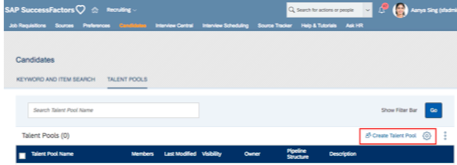


We have now completed the whole process of enabling talent pools in your instance, and then adding candidates into those talent pools. Next we need to start engaging those candidates with email campaigns. In my next blog, I plan to cover creating email templates, email campaigns and adding talent pools to the campaigns. From landing pages to email campaigns, we are increasing our candidate engagement using all the new functionality SuccessFactors has to offer. These tools come with your Recruiting Management and Recruiting Marketing subscriptions, if you have the tools use them. Report center can also pull data from these features; this will allow you to see the benefits from these tools. Whether your positions are extremely hard to fill, you have positions with a high turn over or just to many unsuitable candidates. These features can help you identify the talent in your system, and place those candidates in the right fitting jobs.
To start this process, we need to enable these new features in our instance. Once enabled and permissions are granted, we will create candidate statuses, a status set and map those statuses. We will then create a talent pool and associate the status set. Finally we will find candidates and add them to our talent pool.
- Perform upgrades in Upgrade Center, Select “ Candidate Relationship Management Talent Pools” and Upgrade.
- Once you upgrade these features, we will need to grant access to Permission Roles to use these features, please enable the following:

- Under MDF Recruiting Permissions: Select:
- Pool: Allows Users to View, Edit or Import/Export Talent Pools
- Pool Member: Allows Users to View, Edit or Import/Export Talent Pool Members
- Share Pool with Group: Allows Users to View, Edit or Import/Export what groups the Talent Pool is shared with
- Share Pool with User: Allows Users to View, Edit or Import/Export who the Talent Pool is shared with

- Under Administrator Permissions, Manage MDF Recruiting Permissions select:
- Candidate Relationship Management Status: Allows Users to View, Edit or Import/Export Statuses
- Candidate Relationship Management Status Map: Allows Users to View, Edit or Import/Export Status Maps
- Candidate Relationship Management Status Set: Allows Users to View, Edit or Import/Export Status Sets

- Once you have the appropriate permissions, we will create our Talent Pool Status Set
Step One: Creating Statuses
- Manage Data --> Create New --> Candidate Relationship Management Status
- Enter the Status Code and Status Name

Step Two: Create Status Set
- Manage Data --> Create New --> Candidate Relationship Management Status Set
- Enter the Status Set ID and Status Set Name

Step Three: Create Status Set Mapping
- Manage Data --> Create New --> Candidate Relationship Management Status Set Mapping
- Select the status set you created
- Select your desired status
- Assign it an order in the Status Set (Example: 1,2,3,etc.)

- Now that we have a status set created, we will associate that status set with a Talent Pool we create:
- From the Main Drop Down Menu select Recruiting --> Candidates --> Talent Pools
- Select Create Talent Pool
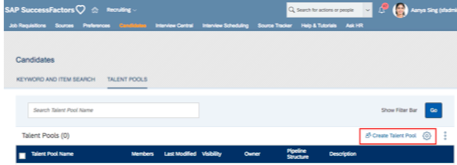
- Enter the Name of the Talent Pool, Select the Status Set and Designate a Default Status (Typically the 1st status in your status set)
- Select Public to allow this talent pool to be accessible to anyone, select Private to keep restrict access to the talent pool. (Private talent pools can still be shared with people or groups)
- Once your talent pool is created, we need to find candidates and add them to the talent pool
- From the main drop down menu, Select Recruiting --> Candidates
- From here you have a number of options, you can do a quick search by name, search the resume, search by background elements, or the profile extension fields we created in the first CRM blog.

- Once we find the candidate, select their name to enter their profile
- Scroll to the bottom of the profile and on the right should be a talent pool section, select the +add link
- Select the talent pool. You can also select the status if you didn’t want the candidate in the default status

We have now completed the whole process of enabling talent pools in your instance, and then adding candidates into those talent pools. Next we need to start engaging those candidates with email campaigns. In my next blog, I plan to cover creating email templates, email campaigns and adding talent pools to the campaigns. From landing pages to email campaigns, we are increasing our candidate engagement using all the new functionality SuccessFactors has to offer. These tools come with your Recruiting Management and Recruiting Marketing subscriptions, if you have the tools use them. Report center can also pull data from these features; this will allow you to see the benefits from these tools. Whether your positions are extremely hard to fill, you have positions with a high turn over or just to many unsuitable candidates. These features can help you identify the talent in your system, and place those candidates in the right fitting jobs.
- SAP Managed Tags:
- SAP SuccessFactors Recruiting
You must be a registered user to add a comment. If you've already registered, sign in. Otherwise, register and sign in.
Labels in this area
-
1H 2024 Product Release
1 -
2H 2023 Product Release
1 -
ACCRUAL TRANSFER
1 -
Advanced Workflow
1 -
Anonymization
1 -
BTP
1 -
Business Rules
1 -
Canvas Report
1 -
Career Development
1 -
Certificate-Based Authentication
1 -
Cloud Platform Integration
1 -
Compensation
1 -
Compensation Information Management
1 -
Compensation Management
1 -
Compliance
2 -
Content
1 -
Conversational AI
2 -
Custom Data Collection
1 -
custom portlet
1 -
Data & Analytics
1 -
Data Integration
1 -
Dayforce
1 -
deep link
1 -
deeplink
1 -
Delimiting Pay Components
1 -
Deprecation
1 -
Employee Central
1 -
Employee Central Global Benefits
1 -
Employee Central Payroll
1 -
employee profile
1 -
Employee Rehires
1 -
external terminal
1 -
external time events
1 -
Generative AI
2 -
Getting Started
1 -
Global Benefits
1 -
Guidelines
1 -
H2 2023
1 -
HR
2 -
HR Data Management
1 -
HR Transformation
1 -
ilx
1 -
Incentive Management Setup (Configuration)
1 -
Integration Center
2 -
Integration Suite
1 -
internal mobility
1 -
Introduction
1 -
learning
3 -
LMS
2 -
LXP
1 -
Massively MDF attachments download
1 -
Mentoring
1 -
Metadata Framework
1 -
Middleware Solutions
1 -
OCN
1 -
OData APIs
1 -
ONB USA Compliance
1 -
Onboarding
2 -
Opportunity Marketplace
1 -
Pay Component Management
1 -
Platform
1 -
portlet
1 -
POSTMAN
1 -
Predictive AI
2 -
Recruiting
1 -
recurring payments
1 -
Role Based Permissions (RBP)
2 -
SAP CPI (Cloud Platform Integration)
1 -
SAP HCM (Human Capital Management)
2 -
SAP HR Solutions
2 -
SAP Integrations
1 -
SAP release
1 -
SAP SuccessFactors
5 -
SAP SuccessFactors Customer Community
1 -
SAP SuccessFactors OData API
1 -
SAP Workzone
1 -
SAP-PAYROLL
1 -
skills
1 -
Skills Management
1 -
sso deeplink
1 -
Stories in People Analytics
3 -
Story Report
1 -
SuccessFactors
2 -
SuccessFactors Employee central home page customization.
1 -
successfactors onboarding i9
1 -
Table Report
1 -
talent
1 -
Talent Intelligence Hub
2 -
talents
1 -
Tax
1 -
Tax Integration
1 -
Time Accounts
1 -
Workflows
1 -
XML Rules
1
Related Content
- Country Compliance - Configure overrides for US WTPA Form fields in Human Capital Management Blogs by SAP
- Deep linking to SAP SuccessFactors Standard Portlets and Custom MDF portlets in Human Capital Management Blogs by Members
- 1H 2024 WSM-24128 Redesigned Growth Portfolio Landing Page - Can it be used without OMP? in Human Capital Management Q&A
- The 1H 2024 Release of SAP SuccessFactors Learning – Release Highlights in Human Capital Management Blogs by Members
- Is SAP embedded signature supported for Recruiting Offer letters in Human Capital Management Q&A
Top kudoed authors
| User | Count |
|---|---|
| 4 | |
| 4 | |
| 2 | |
| 2 | |
| 2 | |
| 1 | |
| 1 | |
| 1 | |
| 1 | |
| 1 |