
- SAP Community
- Products and Technology
- Technology
- Technology Blogs by Members
- Controlling Personas Widget Visibility with User S...
Technology Blogs by Members
Explore a vibrant mix of technical expertise, industry insights, and tech buzz in member blogs covering SAP products, technology, and events. Get in the mix!
Turn on suggestions
Auto-suggest helps you quickly narrow down your search results by suggesting possible matches as you type.
Showing results for
former_member56
Explorer
Options
- Subscribe to RSS Feed
- Mark as New
- Mark as Read
- Bookmark
- Subscribe
- Printer Friendly Page
- Report Inappropriate Content
09-16-2018
6:02 AM
Overview
SAP Personas has proven itself to be a valuable tool to help simplify the user navigation in the SAP environment. The ability to create a customized, web-based, user-centric user interface has greatly improved and expanded how we leverage SAP ECC at Thrush Aircraft Inc.
One limiting factor for SAP Personas is the ability to adjust widget visibility based on the type of end-user. If a user does not either have access to a function (or need it at that time) then it should not be available. This keeps the screen uncluttered, simple, and succinct. Prior to using the method mentioned herein we used variable flavors for variable users. This led to multiple flavors that may need all to be updated following a design change. Multiple Flavors on one transaction is not difficult to maintain when there are two or three, but the effort greatly increases as the number of flavors increases. For a high flavor count scenario, the need for granular control of widget visibility becomes a necessity.
This article will provide a case-study outlining how Thrush Aircraft implemented a methodology using a baseline BAPI to aid in controlling widget visibility and reduced transaction flavors from many to one.
Case Study
Our Personas implementation was initially focused on two general user types for the manufacturing floor:
- Shop Floor - those that follow a basic confirmation process
- Final Line – those that follow a non-sequential confirmation process.
These two user types could also have the option of processing batch confirmations (AKA “Collective Entry”). Users log into Personas and the default transaction displayed is SMEN; we refer to this as the “LaunchPad”.
A fragment of the LaunchPad provides the following options to Shop Floor users:

Similarly, Final Line users are provided:

The Need for More Flavors
Over time we added more functionality to Personas including QA Inspection and Indirect Labor Confirmations. These new requirements meant that at least two more flavors should be created, plus any variations where a user is cross functional. The number of flavors could easily increase to eight or more. Maintaining many flavors is a daunting task for a small development team and certainly not an ideal scenario. We needed the ability to display and hide buttons based on the type of user accessing the application to reduce the number of supported flavors.
With the new user functionality available we now have six possible transaction options available. Some of these options are shared by all users and others are limited to specific users.

Visibility for each of the buttons should be determined by the user currently logged into Personas. The following graphic and table describes who should have visibility to which buttons.
| User Type | Security Role | Work Center Schedule | Non-Sequential | Batch Entry | Indirect Labor | Schedule Refresh | Inspection |
| Final Line | Z_SAP_PERSONAS_SHOPFLOOR_FL | Show | Show | Hide | Hide | Show | Hide |
| Collective Entry | Z_SAP_PERSONAS_SHOPFLOOR_CE | Show | Hide | Show | Hide | Show | Hide |
| Indirect Labor | Z_SAP_PERSONAS_INDIRECT_LABOR | Show | Hide | Show | Show | Hide | |
| QA Inspector | Z_SAP_PERSONAS_QA_INSP | Show | Hide | Hide | Hide | Show | Show |
The following graphics are examples of what the implementation should look like from the perspective of end users.
Shop Floor User

Final Line User

Collective Entry Add-on User

Indirect Labor Add-on User

QA Inspection Add-on User

Widget Visibility via SAP Security
The solution was to take advantage of an SAP baseline BAPI that provides visibility based on a user’s assigned security group(s). Once the user security is known we can then programmatically control widget visibility on a user-by-user basis.
The SAP BAPI named ‘BAPI_USER_GET_DETAIL’ can be used to provide a list of user assigned security groups and can be called from a Personas script.
I’ve provided more details on this BAPI at the end of this document, but the implementation is shown below.

Script Implementation
To leverage the BAPI we need to create a new Personas script on the transaction. The premise is straight-forward:
- Get the username of the current user
- Invoke the BAPI to return all security groups assigned to the current user
- Using basic logic, toggle show/hide on each of the buttons based on the current user security group.
Note: Your Personas users will need to be assigned a profile named ‘S_BI-WX_RFC’ to make RFC calls from Personas. Check with your BASIS people for assistance.
For obvious reasons, if you want to test this on your own instance, you will need to update the security groups and button IDs. (See the section ‘Sidenote’ for a quick primer on inserting a BAPI into the script.)
var username = session.info.user; //Built-in function that returns the SAP username for the current user
//This block of code calls the BAPI FM via RFC
var oRFC = session.createRFC("BAPI_USER_GET_DETAIL");
oRFC.setParameter("USERNAME", username);
oRFC.setParameter("RETURN", [{"TYPE":"","ID":"","NUMBER":"000","MESSAGE":"","LOG_NO":"","LOG_MSG_NO":"000000","MESSAGE_V1":"","MESSAGE_V2":"","MESSAGE_V3":"","MESSAGE_V4":"","PARAMETER":"","ROW":0,"FIELD":"","SYSTEM":"0000000000"}]);
oRFC.requestResults(["ACTIVITYGROUPS","RETURN"]);
oRFC.send();
var _RETURN = oRFC.getResultObject("RETURN");
var agr_result = oRFC.getResult("ACTIVITYGROUPS");
session.utils.log(agr_result + "" ); //Debugging line to display the user roles
//Perform a basic array search for the key words based on the roles we are looking to find. This is a regex search. The search will return either the position of the search term in the array or -1 if not found.
var finalline = agr_result.search("Z_PERSONAS_SHOPFLOOR_FL");
var shopfloor_ce = agr_result.search("Z_PERSONAS_SHOPFLOOR_CE");
var indirectlabor = agr_result.search("Z_PERSONAS_DIRECT_LABOR");
var qa_insp = agr_result.search("Z_QA_INSPECTOR");
//Variables listing for the buttons. Note: The ids will not be the same for your instance.
var ctrl_nonseq = session.findById("wnd[0]/usr/boxPersonas_15299418049708/btnPersonas_153393526893439");
var ctrl_batch = session.findById("wnd[0]/usr/btnPersonas_153393532570646");
var ctrl_indirectlabor = session.findById("wnd[0]/usr/btnPersonas_153393520006175");
var ctrl_qa_insp = session.findById("wnd[0]/usr/boxPersonas_15299418049708/btnPersonas_153332559338375");
//If the search term was not found then the value of the search is -1.
//Lacking the security role means we want to hide the control
if (finalline === -1) {
session.utils.log("Hiding FinalLine");
ctrl_nonseq.hide();
}
if (shopfloor_ce === -1) {
session.utils.log("Hiding Shopfloor CE");
ctrl_batch.hide();
}
if (indirectlabor === -1) {
session.utils.log("Hiding Indirect Labor");
ctrl_indirectlabor.hide();
}
if (qa_insp === -1) {
session.utils.log("Hiding QA Inspector");
ctrl_qa_insp.hide();
}
//End of script
For demonstration purposes we will allow the debugging line to display the output from the BAPI call. Run the script and review the output to see which groups are assigned to the user. You should see output like the following:

By changing the security group(s) assigned to the current user you can observe how the script changes button visibility.
Sidenote
A simple technique to generate the required lines to call a given RFC into the script. From the scripting control, select the ‘RFC Tool’ menu, enter the name of the BAPI FM into the search, click on the resulting listing. Now toggle the ‘RFC Parameter’ that will be provided and do the same for the ‘RFC Results’ that need to be returned. Finally, click on ‘Copy RFC template code’ to copy into the script editor.
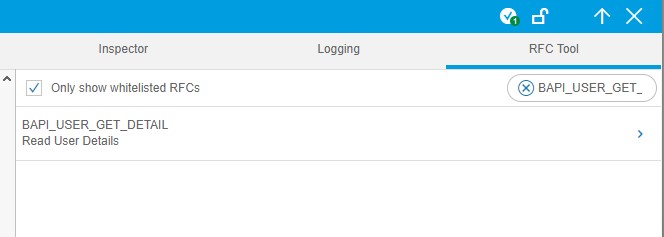
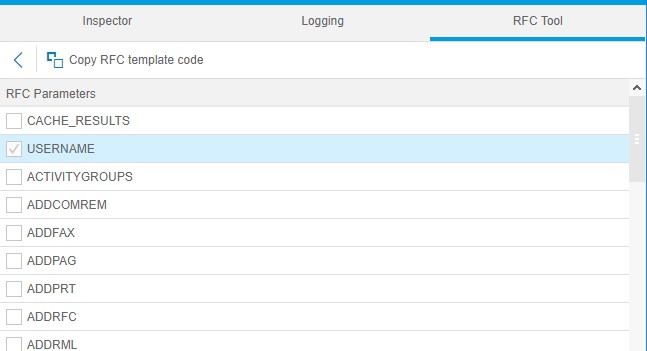


More About BAPI_USER_GET_DETAIL
To learn more about BAPIs you can log into SAP ECC and simply type in the word ‘BAPI’ as a transaction name to run the ‘BAPI Explorer’. The specific BAPI we are using here is named ‘BAPI_USER_GET_DETAIL’ and can be found in the Hierarchical listing under ‘Basis Components’>Security>User>GetDetail.

Notice that the function module (FM) name is ‘BAPI_USER_GET_DETAIL’; this is the name used to access the RFI from Personas.
In the BAPI Explorer you can view the internals for the FM by double clicking on the name. On the resulting page you can then test out the FM by clicking on the ‘Test/Execute’ icon as shown circled below:
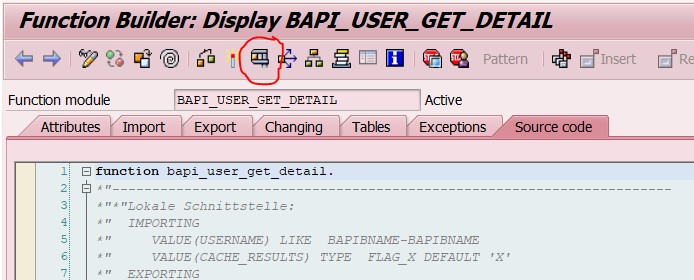
The function expects an input parameter for an SAP username. Enter a username as the value (see example below) then execute.

The function will return lots of information about the given user but for this article we are concerned about the ACTIVITYGROUPS table entries. Expand the entries by clicking on the PROFILES icon (see circled below).

The entries will contain a listing of assigned security roles for the selected user:

Note: Some BAPIs will need to have a manually entered whitelisting to be called from Personas. This webpage provides more information on how to do that: (http://www.kodyaz.com/sap-abap/personas-function-module-whitelist-entry.aspx)
Conclusion
Now that we have more control over widget visibility our ability to create customized UIs for our end users without the need to maintain many similar flavors. This method simplifies Personas scripts and helps us to make and release changes more efficiently.
- SAP Managed Tags:
- SAP Screen Personas
7 Comments
You must be a registered user to add a comment. If you've already registered, sign in. Otherwise, register and sign in.
Labels in this area
-
"automatische backups"
1 -
"regelmäßige sicherung"
1 -
505 Technology Updates 53
1 -
ABAP
14 -
ABAP API
1 -
ABAP CDS Views
2 -
ABAP CDS Views - BW Extraction
1 -
ABAP CDS Views - CDC (Change Data Capture)
1 -
ABAP class
2 -
ABAP Cloud
2 -
ABAP Development
5 -
ABAP in Eclipse
1 -
ABAP Platform Trial
1 -
ABAP Programming
2 -
abap technical
1 -
absl
1 -
access data from SAP Datasphere directly from Snowflake
1 -
Access data from SAP datasphere to Qliksense
1 -
Accrual
1 -
action
1 -
adapter modules
1 -
Addon
1 -
Adobe Document Services
1 -
ADS
1 -
ADS Config
1 -
ADS with ABAP
1 -
ADS with Java
1 -
ADT
2 -
Advance Shipping and Receiving
1 -
Advanced Event Mesh
3 -
AEM
1 -
AI
7 -
AI Launchpad
1 -
AI Projects
1 -
AIML
9 -
Alert in Sap analytical cloud
1 -
Amazon S3
1 -
Analytical Dataset
1 -
Analytical Model
1 -
Analytics
1 -
Analyze Workload Data
1 -
annotations
1 -
API
1 -
API and Integration
3 -
API Call
2 -
Application Architecture
1 -
Application Development
5 -
Application Development for SAP HANA Cloud
3 -
Applications and Business Processes (AP)
1 -
Artificial Intelligence
1 -
Artificial Intelligence (AI)
4 -
Artificial Intelligence (AI) 1 Business Trends 363 Business Trends 8 Digital Transformation with Cloud ERP (DT) 1 Event Information 462 Event Information 15 Expert Insights 114 Expert Insights 76 Life at SAP 418 Life at SAP 1 Product Updates 4
1 -
Artificial Intelligence (AI) blockchain Data & Analytics
1 -
Artificial Intelligence (AI) blockchain Data & Analytics Intelligent Enterprise
1 -
Artificial Intelligence (AI) blockchain Data & Analytics Intelligent Enterprise Oil Gas IoT Exploration Production
1 -
Artificial Intelligence (AI) blockchain Data & Analytics Intelligent Enterprise sustainability responsibility esg social compliance cybersecurity risk
1 -
ASE
1 -
ASR
2 -
ASUG
1 -
Attachments
1 -
Authorisations
1 -
Automating Processes
1 -
Automation
1 -
aws
2 -
Azure
1 -
Azure AI Studio
1 -
B2B Integration
1 -
Backorder Processing
1 -
Backup
1 -
Backup and Recovery
1 -
Backup schedule
1 -
BADI_MATERIAL_CHECK error message
1 -
Bank
1 -
BAS
1 -
basis
2 -
Basis Monitoring & Tcodes with Key notes
2 -
Batch Management
1 -
BDC
1 -
Best Practice
1 -
bitcoin
1 -
Blockchain
3 -
BOP in aATP
1 -
BOP Segments
1 -
BOP Strategies
1 -
BOP Variant
1 -
BPC
1 -
BPC LIVE
1 -
BTP
11 -
BTP Destination
2 -
Business AI
1 -
Business and IT Integration
1 -
Business application stu
1 -
Business Architecture
1 -
Business Communication Services
1 -
Business Continuity
1 -
Business Data Fabric
3 -
Business Partner
12 -
Business Partner Master Data
10 -
Business Technology Platform
2 -
Business Trends
1 -
CA
1 -
calculation view
1 -
CAP
3 -
Capgemini
1 -
CAPM
1 -
Catalyst for Efficiency: Revolutionizing SAP Integration Suite with Artificial Intelligence (AI) and
1 -
CCMS
2 -
CDQ
12 -
CDS
2 -
Cental Finance
1 -
Certificates
1 -
CFL
1 -
Change Management
1 -
chatbot
1 -
chatgpt
3 -
CL_SALV_TABLE
2 -
Class Runner
1 -
Classrunner
1 -
Cloud ALM Monitoring
1 -
Cloud ALM Operations
1 -
cloud connector
1 -
Cloud Extensibility
1 -
Cloud Foundry
3 -
Cloud Integration
6 -
Cloud Platform Integration
2 -
cloudalm
1 -
communication
1 -
Compensation Information Management
1 -
Compensation Management
1 -
Compliance
1 -
Compound Employee API
1 -
Configuration
1 -
Connectors
1 -
Consolidation Extension for SAP Analytics Cloud
1 -
Controller-Service-Repository pattern
1 -
Conversion
1 -
Cosine similarity
1 -
cryptocurrency
1 -
CSI
1 -
ctms
1 -
Custom chatbot
3 -
Custom Destination Service
1 -
custom fields
1 -
Customer Experience
1 -
Customer Journey
1 -
Customizing
1 -
Cyber Security
2 -
Data
1 -
Data & Analytics
1 -
Data Aging
1 -
Data Analytics
2 -
Data and Analytics (DA)
1 -
Data Archiving
1 -
Data Back-up
1 -
Data Governance
5 -
Data Integration
2 -
Data Quality
12 -
Data Quality Management
12 -
Data Synchronization
1 -
data transfer
1 -
Data Unleashed
1 -
Data Value
8 -
database tables
1 -
Datasphere
2 -
datenbanksicherung
1 -
dba cockpit
1 -
dbacockpit
1 -
Debugging
2 -
Delimiting Pay Components
1 -
Delta Integrations
1 -
Destination
3 -
Destination Service
1 -
Developer extensibility
1 -
Developing with SAP Integration Suite
1 -
Devops
1 -
digital transformation
1 -
Documentation
1 -
Dot Product
1 -
DQM
1 -
dump database
1 -
dump transaction
1 -
e-Invoice
1 -
E4H Conversion
1 -
Eclipse ADT ABAP Development Tools
2 -
edoc
1 -
edocument
1 -
ELA
1 -
Embedded Consolidation
1 -
Embedding
1 -
Embeddings
1 -
Employee Central
1 -
Employee Central Payroll
1 -
Employee Central Time Off
1 -
Employee Information
1 -
Employee Rehires
1 -
Enable Now
1 -
Enable now manager
1 -
endpoint
1 -
Enhancement Request
1 -
Enterprise Architecture
1 -
ETL Business Analytics with SAP Signavio
1 -
Euclidean distance
1 -
Event Dates
1 -
Event Driven Architecture
1 -
Event Mesh
2 -
Event Reason
1 -
EventBasedIntegration
1 -
EWM
1 -
EWM Outbound configuration
1 -
EWM-TM-Integration
1 -
Existing Event Changes
1 -
Expand
1 -
Expert
2 -
Expert Insights
1 -
Fiori
14 -
Fiori Elements
2 -
Fiori SAPUI5
12 -
Flask
1 -
Full Stack
8 -
Funds Management
1 -
General
1 -
Generative AI
1 -
Getting Started
1 -
GitHub
8 -
Grants Management
1 -
groovy
1 -
GTP
1 -
HANA
5 -
HANA Cloud
2 -
Hana Cloud Database Integration
2 -
HANA DB
1 -
HANA XS Advanced
1 -
Historical Events
1 -
home labs
1 -
HowTo
1 -
HR Data Management
1 -
html5
8 -
Identity cards validation
1 -
idm
1 -
Implementation
1 -
input parameter
1 -
instant payments
1 -
Integration
3 -
Integration Advisor
1 -
Integration Architecture
1 -
Integration Center
1 -
Integration Suite
1 -
intelligent enterprise
1 -
Java
1 -
job
1 -
Job Information Changes
1 -
Job-Related Events
1 -
Job_Event_Information
1 -
joule
4 -
Journal Entries
1 -
Just Ask
1 -
Kerberos for ABAP
8 -
Kerberos for JAVA
8 -
Launch Wizard
1 -
Learning Content
2 -
Life at SAP
1 -
lightning
1 -
Linear Regression SAP HANA Cloud
1 -
local tax regulations
1 -
LP
1 -
Machine Learning
2 -
Marketing
1 -
Master Data
3 -
Master Data Management
14 -
Maxdb
2 -
MDG
1 -
MDGM
1 -
MDM
1 -
Message box.
1 -
Messages on RF Device
1 -
Microservices Architecture
1 -
Microsoft Universal Print
1 -
Middleware Solutions
1 -
Migration
5 -
ML Model Development
1 -
Modeling in SAP HANA Cloud
8 -
Monitoring
3 -
MTA
1 -
Multi-Record Scenarios
1 -
Multiple Event Triggers
1 -
Neo
1 -
New Event Creation
1 -
New Feature
1 -
Newcomer
1 -
NodeJS
2 -
ODATA
2 -
OData APIs
1 -
odatav2
1 -
ODATAV4
1 -
ODBC
1 -
ODBC Connection
1 -
Onpremise
1 -
open source
2 -
OpenAI API
1 -
Oracle
1 -
PaPM
1 -
PaPM Dynamic Data Copy through Writer function
1 -
PaPM Remote Call
1 -
PAS-C01
1 -
Pay Component Management
1 -
PGP
1 -
Pickle
1 -
PLANNING ARCHITECTURE
1 -
Popup in Sap analytical cloud
1 -
PostgrSQL
1 -
POSTMAN
1 -
Process Automation
2 -
Product Updates
4 -
PSM
1 -
Public Cloud
1 -
Python
4 -
Qlik
1 -
Qualtrics
1 -
RAP
3 -
RAP BO
2 -
Record Deletion
1 -
Recovery
1 -
recurring payments
1 -
redeply
1 -
Release
1 -
Remote Consumption Model
1 -
Replication Flows
1 -
Research
1 -
Resilience
1 -
REST
1 -
REST API
1 -
Retagging Required
1 -
Risk
1 -
Rolling Kernel Switch
1 -
route
1 -
rules
1 -
S4 HANA
1 -
S4 HANA Cloud
1 -
S4 HANA On-Premise
1 -
S4HANA
3 -
S4HANA_OP_2023
2 -
SAC
10 -
SAC PLANNING
9 -
SAP
4 -
SAP ABAP
1 -
SAP Advanced Event Mesh
1 -
SAP AI Core
8 -
SAP AI Launchpad
8 -
SAP Analytic Cloud Compass
1 -
Sap Analytical Cloud
1 -
SAP Analytics Cloud
4 -
SAP Analytics Cloud for Consolidation
2 -
SAP Analytics Cloud Story
1 -
SAP analytics clouds
1 -
SAP BAS
1 -
SAP Basis
6 -
SAP BODS
1 -
SAP BODS certification.
1 -
SAP BTP
20 -
SAP BTP Build Work Zone
2 -
SAP BTP Cloud Foundry
5 -
SAP BTP Costing
1 -
SAP BTP CTMS
1 -
SAP BTP Innovation
1 -
SAP BTP Migration Tool
1 -
SAP BTP SDK IOS
1 -
SAP Build
11 -
SAP Build App
1 -
SAP Build apps
1 -
SAP Build CodeJam
1 -
SAP Build Process Automation
3 -
SAP Build work zone
10 -
SAP Business Objects Platform
1 -
SAP Business Technology
2 -
SAP Business Technology Platform (XP)
1 -
sap bw
1 -
SAP CAP
2 -
SAP CDC
1 -
SAP CDP
1 -
SAP Certification
1 -
SAP Cloud ALM
4 -
SAP Cloud Application Programming Model
1 -
SAP Cloud Integration for Data Services
1 -
SAP cloud platform
8 -
SAP Companion
1 -
SAP CPI
3 -
SAP CPI (Cloud Platform Integration)
2 -
SAP CPI Discover tab
1 -
sap credential store
1 -
SAP Customer Data Cloud
1 -
SAP Customer Data Platform
1 -
SAP Data Intelligence
1 -
SAP Data Migration in Retail Industry
1 -
SAP Data Services
1 -
SAP DATABASE
1 -
SAP Dataspher to Non SAP BI tools
1 -
SAP Datasphere
9 -
SAP DRC
1 -
SAP EWM
1 -
SAP Fiori
2 -
SAP Fiori App Embedding
1 -
Sap Fiori Extension Project Using BAS
1 -
SAP GRC
1 -
SAP HANA
1 -
SAP HCM (Human Capital Management)
1 -
SAP HR Solutions
1 -
SAP IDM
1 -
SAP Integration Suite
9 -
SAP Integrations
4 -
SAP iRPA
2 -
SAP Learning Class
1 -
SAP Learning Hub
1 -
SAP Odata
2 -
SAP on Azure
1 -
SAP PartnerEdge
1 -
sap partners
1 -
SAP Password Reset
1 -
SAP PO Migration
1 -
SAP Prepackaged Content
1 -
SAP Process Automation
2 -
SAP Process Integration
2 -
SAP Process Orchestration
1 -
SAP S4HANA
2 -
SAP S4HANA Cloud
1 -
SAP S4HANA Cloud for Finance
1 -
SAP S4HANA Cloud private edition
1 -
SAP Sandbox
1 -
SAP STMS
1 -
SAP SuccessFactors
2 -
SAP SuccessFactors HXM Core
1 -
SAP Time
1 -
SAP TM
2 -
SAP Trading Partner Management
1 -
SAP UI5
1 -
SAP Upgrade
1 -
SAP-GUI
8 -
SAP_COM_0276
1 -
SAPBTP
1 -
SAPCPI
1 -
SAPEWM
1 -
sapmentors
1 -
saponaws
2 -
SAPUI5
4 -
schedule
1 -
Secure Login Client Setup
8 -
security
9 -
Selenium Testing
1 -
SEN
1 -
SEN Manager
1 -
service
1 -
SET_CELL_TYPE
1 -
SET_CELL_TYPE_COLUMN
1 -
SFTP scenario
2 -
Simplex
1 -
Single Sign On
8 -
Singlesource
1 -
SKLearn
1 -
soap
1 -
Software Development
1 -
SOLMAN
1 -
solman 7.2
2 -
Solution Manager
3 -
sp_dumpdb
1 -
sp_dumptrans
1 -
SQL
1 -
sql script
1 -
SSL
8 -
SSO
8 -
Substring function
1 -
SuccessFactors
1 -
SuccessFactors Time Tracking
1 -
Sybase
1 -
system copy method
1 -
System owner
1 -
Table splitting
1 -
Tax Integration
1 -
Technical article
1 -
Technical articles
1 -
Technology Updates
1 -
Technology Updates
1 -
Technology_Updates
1 -
Threats
1 -
Time Collectors
1 -
Time Off
2 -
Tips and tricks
2 -
Tools
1 -
Trainings & Certifications
1 -
Transport in SAP BODS
1 -
Transport Management
1 -
TypeScript
2 -
unbind
1 -
Unified Customer Profile
1 -
UPB
1 -
Use of Parameters for Data Copy in PaPM
1 -
User Unlock
1 -
VA02
1 -
Validations
1 -
Vector Database
1 -
Vector Engine
1 -
Visual Studio Code
1 -
VSCode
1 -
Web SDK
1 -
work zone
1 -
workload
1 -
xsa
1 -
XSA Refresh
1
- « Previous
- Next »
Related Content
- Empowering Vendors: The Transformative Impact of SAP Chatbot in Technology Blogs by Members
- Unveiling Customer Needs: SAP Signavio Community supporting our customer`s adoption in Technology Blogs by SAP
- What you need to know about Finance in SAP S/4HANA Cloud, Public Edition in Technology Blogs by SAP
- SAP Datasphere - Space, Data Integration, and Data Modeling Best Practices in Technology Blogs by SAP
- Responsive vs. Canvas in SAP Analytics Cloud with Optimized Design Experience in Technology Blogs by Members
Top kudoed authors
| User | Count |
|---|---|
| 9 | |
| 9 | |
| 7 | |
| 6 | |
| 4 | |
| 4 | |
| 3 | |
| 3 | |
| 3 | |
| 3 |