
- SAP Community
- Products and Technology
- Technology
- Technology Blogs by Members
- Creating blockchain based applications in SAP Clou...
Technology Blogs by Members
Explore a vibrant mix of technical expertise, industry insights, and tech buzz in member blogs covering SAP products, technology, and events. Get in the mix!
Turn on suggestions
Auto-suggest helps you quickly narrow down your search results by suggesting possible matches as you type.
Showing results for
Murali_Shanmu
Active Contributor
Options
- Subscribe to RSS Feed
- Mark as New
- Mark as Read
- Bookmark
- Subscribe
- Printer Friendly Page
- Report Inappropriate Content
09-15-2018
11:45 AM
In this blog I would like to share my experience building an application which consumes some of the Leonardo services. This was something I have been working on for an internal training. This consumer app provides an option for the end user to take a picture of a product and view the details of the product along with the product review. Below are the high level tasks which the app would perform.
Below is the solution diagram which shows the SAP CP components involved.

The focus of this blog is only on the Blockchain service. If you would like to know how to use the Machine Learning services or use the new HANA service on Cloud Foundry, you could follow the below blogs.
Below is the final output of the application which I built. After uploading the image, the app will use the standard pre-trained ML image classification service to identify the product as an Apple iPod and then retrieve the Product master details from HANA service and its reviews form Blockchain service.

In order to being working on the Hyperledger blockchain service, you would need entitlements in your Global SAP CP account. In the below screenshot, I have assigned all the relevant entitlements to my Cloud Foundry subaccount.

Once the entitlements have been assigned to your subaccount, you should be able to see the Hyperledger Fabric service in the service marketplace.

Click on the Hyperledger Fabric service and in the “Instances” menu create a new instance.

Select the plan as “dev” and accept the defaults.

In the last screen, provide a name for your instance. In my example, I have given the name “MyHyperLedger”.

Once your instance is created, open the dashboard. When prompted for login credentials, provide your SAP CP credentials (use email ID) to access the dashboard.

In the Dashboard, you should be able to see an order node and set of peers which are in running state. For this scenario, I am using Channels. Channels are like a private subnet of communication between specific members in the network and the transactions are only visible to those.
Navigate to the channels menu and create a channel specifically to maintain product reviews.

Once you have created a channel, create a service instance by clicking on the icon in the right hand corner

In the popup, you can provide a service instance name or accept the defaults.

Access the Service Instance dashboard by clicking on the icon shown below.

In this dashboard, you can explore all the transactions which have been carried out in this channel. In order interact with Hyperledger service, we would need keys. In the Overview menu, locate Service Keys section and type in “authkey” and click on “create key” button. This should give you a Client ID and Client Secret. Make a note of these. You will also need the URL when invoking the APIs later.

Chaincode programs (referred to as smart contracts) embed the business logic and are deployed on a hyperledger channel. Chaincodes have APIs which can be used to expose the business logic. Currently chaincodes are supported in GO language. For this scenario, I have created a chaincode program which supports Read/Write/Search of product reviews.
You would need to have an. Archive file prepared with the below structure.

You can find my source code here in GitHub. Below are the three files which I am using.
Chaincode.yaml file contains the ID and version. Every time you make a change to the programs, you can update the version here and upload the archive file again.
Product_review.yaml file describes the HTTP interface to the chaincode
Product_review.go file contains the actual implementation of each of the operations in Go language.
You can find more info on packaging chaincode programs in SAP Help
There is a Hello World sample program which shows how to create a simple structure and use the READ/Write operations. I based my programs on top of the sample code and enhanced it for my requirements.
Note that in the Product_review.yaml file, the parameters have been defined fore each operation.
In the Product_review.go file, I have defined a Doc structure as follows. Note that each structure fields start with a capital letter.
Below is the code snippet from the Product_review.go file.. I have implemented the search function to take the input of a product and provide search results which include elements from the structure.
It’s time to upload the chaincode program. Navigate to the chaincode menu.

Provide a zip file which contains all the relevant files.
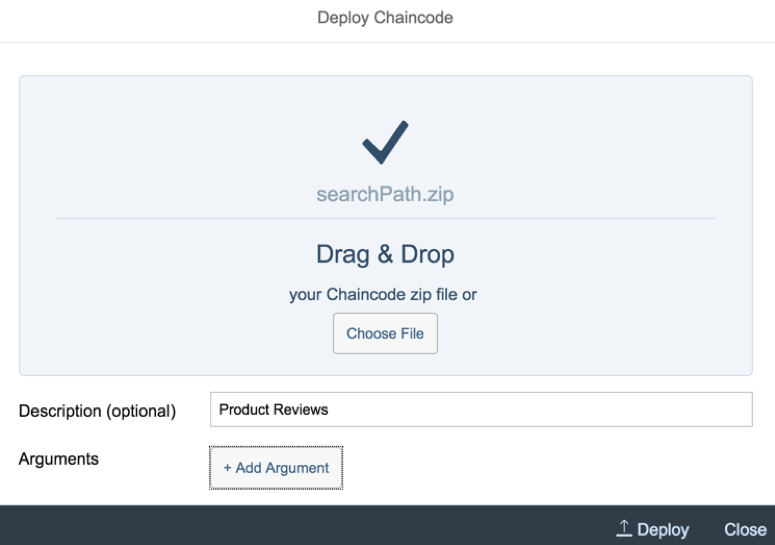
Once you have deployed the zip file, you can test it by clicking on the “test chaincode”

This will open up a swagger window. Click on “Authorize” and provide the client ID and client secret captured earlier

Use the POST operation to add entries into the blockchain. You can use the GET operation to view the entries too.

Since our application is going to use blockchain to retrieve product reviews for a particular product, you can use the Search option with wildcard as shown below.

You can invoke the same APIs using Postman. We would first need to obtain an access token.
Use the GET method and provide the URL obtain during the creation of the authkey. Suffix the URL with “/oauth/token?grant_type=client_credentials”. For user name and password, provide client ID and secret. This request should provide you an access token. Make a note of it.

In a new window, use the GET method and provide the URL to invoke the search pattern function. I wasted 2 hours by using a POST method 😞
URL: https://hyperledger-fabric.cfapps.eu10.hana.ondemand.com/api/v1/chaincodes/<chaincode_ID>/latest/sea...
For Authorization, add Bearer and <access token> and submit the request. This should return list of product reviews which match the search criteria.

For the HTML5 app to invoke the ML or Blockchain APIs you would need to create destinations in the SAP CP Neo environment.
Create your destinations with the below URLs.
Token URL: https://cal.authentication.eu10.hana.ondemand.com/oauth/token
Service URL: https://hyperledger-fabric.cfapps.eu10.hana.ondemand.com/api/v1/chaincodes/<chaincode_ID>/latest/sea...
Authentication = NoAuthentication

Once your destinations have been setup, you can refer these destinations in your HTML5 app.
Below is the final output of the HTML5 app which renders the output from the blockchain service APIs.

- Process the image by leveraging the Machine Learning services of SAP Cloud Platform (SAP CP) to identify the product
- Lookup the product details which have been replicated to the HANA database
- Retrieve product reviews which are stored in the blockchain service
Below is the solution diagram which shows the SAP CP components involved.

The focus of this blog is only on the Blockchain service. If you would like to know how to use the Machine Learning services or use the new HANA service on Cloud Foundry, you could follow the below blogs.
- Try out Machine Learning services on SAP Cloud Platform
- Build database objects/services in HANA service using SAP WebIDE Full-Stack
Below is the final output of the application which I built. After uploading the image, the app will use the standard pre-trained ML image classification service to identify the product as an Apple iPod and then retrieve the Product master details from HANA service and its reviews form Blockchain service.

Setup Blockchain service
In order to being working on the Hyperledger blockchain service, you would need entitlements in your Global SAP CP account. In the below screenshot, I have assigned all the relevant entitlements to my Cloud Foundry subaccount.

Configuring Hyperledger blockchain service
Once the entitlements have been assigned to your subaccount, you should be able to see the Hyperledger Fabric service in the service marketplace.

Click on the Hyperledger Fabric service and in the “Instances” menu create a new instance.

Select the plan as “dev” and accept the defaults.

In the last screen, provide a name for your instance. In my example, I have given the name “MyHyperLedger”.

Once your instance is created, open the dashboard. When prompted for login credentials, provide your SAP CP credentials (use email ID) to access the dashboard.

In the Dashboard, you should be able to see an order node and set of peers which are in running state. For this scenario, I am using Channels. Channels are like a private subnet of communication between specific members in the network and the transactions are only visible to those.
Navigate to the channels menu and create a channel specifically to maintain product reviews.

Once you have created a channel, create a service instance by clicking on the icon in the right hand corner

In the popup, you can provide a service instance name or accept the defaults.

Access the Service Instance dashboard by clicking on the icon shown below.

In this dashboard, you can explore all the transactions which have been carried out in this channel. In order interact with Hyperledger service, we would need keys. In the Overview menu, locate Service Keys section and type in “authkey” and click on “create key” button. This should give you a Client ID and Client Secret. Make a note of these. You will also need the URL when invoking the APIs later.

Uploading a chaincode program to the channel
Chaincode programs (referred to as smart contracts) embed the business logic and are deployed on a hyperledger channel. Chaincodes have APIs which can be used to expose the business logic. Currently chaincodes are supported in GO language. For this scenario, I have created a chaincode program which supports Read/Write/Search of product reviews.
You would need to have an. Archive file prepared with the below structure.

You can find my source code here in GitHub. Below are the three files which I am using.
Chaincode.yaml file contains the ID and version. Every time you make a change to the programs, you can update the version here and upload the archive file again.
Product_review.yaml file describes the HTTP interface to the chaincode
Product_review.go file contains the actual implementation of each of the operations in Go language.
You can find more info on packaging chaincode programs in SAP Help
There is a Hello World sample program which shows how to create a simple structure and use the READ/Write operations. I based my programs on top of the sample code and enhanced it for my requirements.
Note that in the Product_review.yaml file, the parameters have been defined fore each operation.
post:
operationId: create
summary: Creates a text by ID
parameters:
- $ref: '#/parameters/id'
- $ref: '#/parameters/text'
- $ref: '#/parameters/review'
- $ref: '#/parameters/name'
- $ref: '#/parameters/location'
- $ref: '#/parameters/rating'
In the Product_review.go file, I have defined a Doc structure as follows. Note that each structure fields start with a capital letter.
type Doc struct {
Text string `json:"text"`
Review string `json:"review"`
Name string `json:"name"`
Location string `json:"location"`
Rating string `json:"rating"`
}
Below is the code snippet from the Product_review.go file.. I have implemented the search function to take the input of a product and provide search results which include elements from the structure.
func (cc *ProductReview) search(stub shim.ChaincodeStubInterface, args []string) peer.Response {
searchString := strings.Replace(args[0], "\"", ".", -1) // protect against SQL injection
queryString := fmt.Sprintf("{\"selector\": {\"text\": {\"$regex\": \"%s\"}}, \"fields\": [\"text\",\"review\",\"name\",\"location\",\"rating\"], \"limit\":99}", strings.Replace(searchString, "\"", ".", -1))
resultsIterator, err := stub.GetQueryResult(queryString)
if err != nil {
return Error(http.StatusInternalServerError, err.Error())
}
defer resultsIterator.Close()
// Write return buffer
var buffer bytes.Buffer
buffer.WriteString("{ \"values\": [")
for resultsIterator.HasNext() {
it, _ := resultsIterator.Next()
if buffer.Len() > 15 {
buffer.WriteString(",")
}
var doc Doc
buffer.WriteString("{\"id\":\"")
buffer.WriteString(it.Key)
buffer.WriteString("\", \"review\":\"")
buffer.WriteString(doc.FromJson(it.Value).Review)
buffer.WriteString("\", \"product\":\"")
buffer.WriteString(doc.FromJson(it.Value).Text)
buffer.WriteString("\", \"name\":\"")
buffer.WriteString(doc.FromJson(it.Value).Name)
buffer.WriteString("\", \"location\":\"")
buffer.WriteString(doc.FromJson(it.Value).Location)
buffer.WriteString("\", \"rating\":\"")
buffer.WriteString(doc.FromJson(it.Value).Rating)
buffer.WriteString("\"}")
}
buffer.WriteString("]}")
return Success(http.StatusOK, "OK", buffer.Bytes())
}
It’s time to upload the chaincode program. Navigate to the chaincode menu.

Provide a zip file which contains all the relevant files.
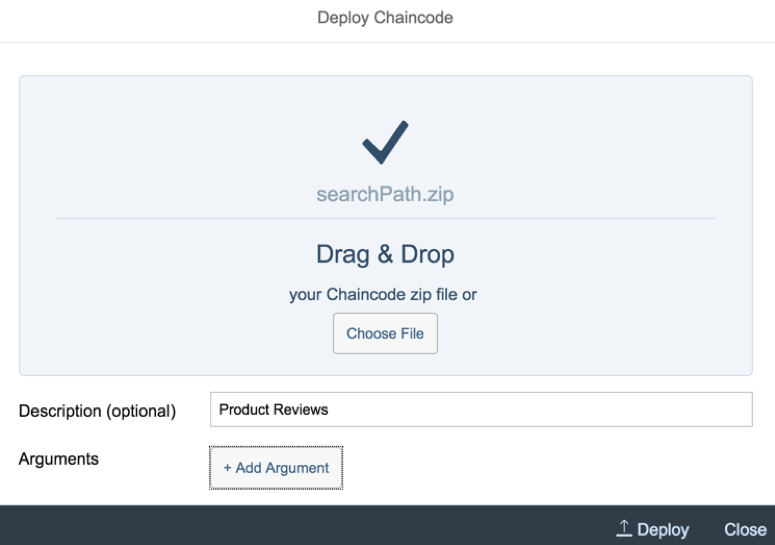
Once you have deployed the zip file, you can test it by clicking on the “test chaincode”

This will open up a swagger window. Click on “Authorize” and provide the client ID and client secret captured earlier

Use the POST operation to add entries into the blockchain. You can use the GET operation to view the entries too.

Since our application is going to use blockchain to retrieve product reviews for a particular product, you can use the Search option with wildcard as shown below.

Testing using Postman REST Client
You can invoke the same APIs using Postman. We would first need to obtain an access token.
Use the GET method and provide the URL obtain during the creation of the authkey. Suffix the URL with “/oauth/token?grant_type=client_credentials”. For user name and password, provide client ID and secret. This request should provide you an access token. Make a note of it.

In a new window, use the GET method and provide the URL to invoke the search pattern function. I wasted 2 hours by using a POST method 😞
URL: https://hyperledger-fabric.cfapps.eu10.hana.ondemand.com/api/v1/chaincodes/<chaincode_ID>/latest/sea...
For Authorization, add Bearer and <access token> and submit the request. This should return list of product reviews which match the search criteria.

Creating an application which invokes ML & Blockchain service
For the HTML5 app to invoke the ML or Blockchain APIs you would need to create destinations in the SAP CP Neo environment.
Create your destinations with the below URLs.
Token URL: https://cal.authentication.eu10.hana.ondemand.com/oauth/token
Service URL: https://hyperledger-fabric.cfapps.eu10.hana.ondemand.com/api/v1/chaincodes/<chaincode_ID>/latest/sea...
Authentication = NoAuthentication

Once your destinations have been setup, you can refer these destinations in your HTML5 app.
var tokenURL = "/blockchaintoken"
var clientId = "<client-ID to be replaced>";
var clientSecret = "<client-secret to be replaced";
$.ajax({
url: tokenURL + "?grant_type=client_credentials",
type: "GET",
contentType: "application/json",
dataType: "json",
async: false,
beforeSend: function (xhr) {
xhr.setRequestHeader("Authorization", "Basic " + btoa(clientId + ":" + clientSecret));
},
success: function (response) {
debugger;
accessToken = response.access_token;
},
timeout: 5000
});
var searchCondition = productInfo.toLowerCase();
var serviceURL = '/blockchainservice';
var productReviews = {};
$.ajax({
url: serviceURL + "/" + searchCondition,
type: "GET",
beforeSend: function (xhr) {
xhr.setRequestHeader("Authorization", "Bearer " + accessToken);
},
async: false,
success: function (data) {
try {
debugger;
var results = data.values;
var productsInfo = {
reviews: []
};
for (var i in results) {
var item = results[i];
productsInfo.reviews.push({
"id": item.id,
"location": item.location,
"name": item.name,
"rating": item.rating,
"review": item.review,
"product": item.product
});
}
var oModel1 = new sap.ui.model.json.JSONModel(productsInfo);
oModel1.setDefaultBindingMode("TwoWay");
that.getView().setModel(oModel1);
} catch (err) {
MessageToast.show("Caught - [ajax error] :" + err.message);
}
},
error: function (request, status, error) {
MessageToast.show("Caught - [ajax error] :" + request.responseText);
}
});
Below is the final output of the HTML5 app which renders the output from the blockchain service APIs.

- SAP Managed Tags:
- Machine Learning,
- Blockchain,
- SAP Business Technology Platform
8 Comments
You must be a registered user to add a comment. If you've already registered, sign in. Otherwise, register and sign in.
Labels in this area
-
"automatische backups"
1 -
"regelmäßige sicherung"
1 -
"TypeScript" "Development" "FeedBack"
1 -
505 Technology Updates 53
1 -
ABAP
14 -
ABAP API
1 -
ABAP CDS Views
2 -
ABAP CDS Views - BW Extraction
1 -
ABAP CDS Views - CDC (Change Data Capture)
1 -
ABAP class
2 -
ABAP Cloud
2 -
ABAP Development
5 -
ABAP in Eclipse
1 -
ABAP Platform Trial
1 -
ABAP Programming
2 -
abap technical
1 -
absl
1 -
access data from SAP Datasphere directly from Snowflake
1 -
Access data from SAP datasphere to Qliksense
1 -
Accrual
1 -
action
1 -
adapter modules
1 -
Addon
1 -
Adobe Document Services
1 -
ADS
1 -
ADS Config
1 -
ADS with ABAP
1 -
ADS with Java
1 -
ADT
2 -
Advance Shipping and Receiving
1 -
Advanced Event Mesh
3 -
AEM
1 -
AI
7 -
AI Launchpad
1 -
AI Projects
1 -
AIML
9 -
Alert in Sap analytical cloud
1 -
Amazon S3
1 -
Analytical Dataset
1 -
Analytical Model
1 -
Analytics
1 -
Analyze Workload Data
1 -
annotations
1 -
API
1 -
API and Integration
3 -
API Call
2 -
Application Architecture
1 -
Application Development
5 -
Application Development for SAP HANA Cloud
3 -
Applications and Business Processes (AP)
1 -
Artificial Intelligence
1 -
Artificial Intelligence (AI)
4 -
Artificial Intelligence (AI) 1 Business Trends 363 Business Trends 8 Digital Transformation with Cloud ERP (DT) 1 Event Information 462 Event Information 15 Expert Insights 114 Expert Insights 76 Life at SAP 418 Life at SAP 1 Product Updates 4
1 -
Artificial Intelligence (AI) blockchain Data & Analytics
1 -
Artificial Intelligence (AI) blockchain Data & Analytics Intelligent Enterprise
1 -
Artificial Intelligence (AI) blockchain Data & Analytics Intelligent Enterprise Oil Gas IoT Exploration Production
1 -
Artificial Intelligence (AI) blockchain Data & Analytics Intelligent Enterprise sustainability responsibility esg social compliance cybersecurity risk
1 -
ASE
1 -
ASR
2 -
ASUG
1 -
Attachments
1 -
Authorisations
1 -
Automating Processes
1 -
Automation
1 -
aws
2 -
Azure
1 -
Azure AI Studio
1 -
B2B Integration
1 -
Backorder Processing
1 -
Backup
1 -
Backup and Recovery
1 -
Backup schedule
1 -
BADI_MATERIAL_CHECK error message
1 -
Bank
1 -
BAS
1 -
basis
2 -
Basis Monitoring & Tcodes with Key notes
2 -
Batch Management
1 -
BDC
1 -
Best Practice
1 -
bitcoin
1 -
Blockchain
3 -
BOP in aATP
1 -
BOP Segments
1 -
BOP Strategies
1 -
BOP Variant
1 -
BPC
1 -
BPC LIVE
1 -
BTP
11 -
BTP Destination
2 -
Business AI
1 -
Business and IT Integration
1 -
Business application stu
1 -
Business Application Studio
1 -
Business Architecture
1 -
Business Communication Services
1 -
Business Continuity
1 -
Business Data Fabric
3 -
Business Partner
12 -
Business Partner Master Data
10 -
Business Technology Platform
2 -
Business Trends
1 -
CA
1 -
calculation view
1 -
CAP
3 -
Capgemini
1 -
CAPM
1 -
Catalyst for Efficiency: Revolutionizing SAP Integration Suite with Artificial Intelligence (AI) and
1 -
CCMS
2 -
CDQ
12 -
CDS
2 -
Cental Finance
1 -
Certificates
1 -
CFL
1 -
Change Management
1 -
chatbot
1 -
chatgpt
3 -
CL_SALV_TABLE
2 -
Class Runner
1 -
Classrunner
1 -
Cloud ALM Monitoring
1 -
Cloud ALM Operations
1 -
cloud connector
1 -
Cloud Extensibility
1 -
Cloud Foundry
4 -
Cloud Integration
6 -
Cloud Platform Integration
2 -
cloudalm
1 -
communication
1 -
Compensation Information Management
1 -
Compensation Management
1 -
Compliance
1 -
Compound Employee API
1 -
Configuration
1 -
Connectors
1 -
Consolidation Extension for SAP Analytics Cloud
1 -
Controller-Service-Repository pattern
1 -
Conversion
1 -
Cosine similarity
1 -
cryptocurrency
1 -
CSI
1 -
ctms
1 -
Custom chatbot
3 -
Custom Destination Service
1 -
custom fields
1 -
Customer Experience
1 -
Customer Journey
1 -
Customizing
1 -
Cyber Security
2 -
Data
1 -
Data & Analytics
1 -
Data Aging
1 -
Data Analytics
2 -
Data and Analytics (DA)
1 -
Data Archiving
1 -
Data Back-up
1 -
Data Governance
5 -
Data Integration
2 -
Data Quality
12 -
Data Quality Management
12 -
Data Synchronization
1 -
data transfer
1 -
Data Unleashed
1 -
Data Value
8 -
database tables
1 -
Datasphere
2 -
datenbanksicherung
1 -
dba cockpit
1 -
dbacockpit
1 -
Debugging
2 -
Delimiting Pay Components
1 -
Delta Integrations
1 -
Destination
3 -
Destination Service
1 -
Developer extensibility
1 -
Developing with SAP Integration Suite
1 -
Devops
1 -
digital transformation
1 -
Documentation
1 -
Dot Product
1 -
DQM
1 -
dump database
1 -
dump transaction
1 -
e-Invoice
1 -
E4H Conversion
1 -
Eclipse ADT ABAP Development Tools
2 -
edoc
1 -
edocument
1 -
ELA
1 -
Embedded Consolidation
1 -
Embedding
1 -
Embeddings
1 -
Employee Central
1 -
Employee Central Payroll
1 -
Employee Central Time Off
1 -
Employee Information
1 -
Employee Rehires
1 -
Enable Now
1 -
Enable now manager
1 -
endpoint
1 -
Enhancement Request
1 -
Enterprise Architecture
1 -
ETL Business Analytics with SAP Signavio
1 -
Euclidean distance
1 -
Event Dates
1 -
Event Driven Architecture
1 -
Event Mesh
2 -
Event Reason
1 -
EventBasedIntegration
1 -
EWM
1 -
EWM Outbound configuration
1 -
EWM-TM-Integration
1 -
Existing Event Changes
1 -
Expand
1 -
Expert
2 -
Expert Insights
1 -
Fiori
14 -
Fiori Elements
2 -
Fiori SAPUI5
12 -
Flask
1 -
Full Stack
8 -
Funds Management
1 -
General
1 -
Generative AI
1 -
Getting Started
1 -
GitHub
8 -
Grants Management
1 -
groovy
1 -
GTP
1 -
HANA
5 -
HANA Cloud
2 -
Hana Cloud Database Integration
2 -
HANA DB
1 -
HANA XS Advanced
1 -
Historical Events
1 -
home labs
1 -
HowTo
1 -
HR Data Management
1 -
html5
8 -
HTML5 Application
1 -
Identity cards validation
1 -
idm
1 -
Implementation
1 -
input parameter
1 -
instant payments
1 -
Integration
3 -
Integration Advisor
1 -
Integration Architecture
1 -
Integration Center
1 -
Integration Suite
1 -
intelligent enterprise
1 -
Java
1 -
job
1 -
Job Information Changes
1 -
Job-Related Events
1 -
Job_Event_Information
1 -
joule
4 -
Journal Entries
1 -
Just Ask
1 -
Kerberos for ABAP
8 -
Kerberos for JAVA
8 -
Launch Wizard
1 -
Learning Content
2 -
Life at SAP
1 -
lightning
1 -
Linear Regression SAP HANA Cloud
1 -
local tax regulations
1 -
LP
1 -
Machine Learning
2 -
Marketing
1 -
Master Data
3 -
Master Data Management
14 -
Maxdb
2 -
MDG
1 -
MDGM
1 -
MDM
1 -
Message box.
1 -
Messages on RF Device
1 -
Microservices Architecture
1 -
Microsoft Universal Print
1 -
Middleware Solutions
1 -
Migration
5 -
ML Model Development
1 -
Modeling in SAP HANA Cloud
8 -
Monitoring
3 -
MTA
1 -
Multi-Record Scenarios
1 -
Multiple Event Triggers
1 -
Neo
1 -
New Event Creation
1 -
New Feature
1 -
Newcomer
1 -
NodeJS
2 -
ODATA
2 -
OData APIs
1 -
odatav2
1 -
ODATAV4
1 -
ODBC
1 -
ODBC Connection
1 -
Onpremise
1 -
open source
2 -
OpenAI API
1 -
Oracle
1 -
PaPM
1 -
PaPM Dynamic Data Copy through Writer function
1 -
PaPM Remote Call
1 -
PAS-C01
1 -
Pay Component Management
1 -
PGP
1 -
Pickle
1 -
PLANNING ARCHITECTURE
1 -
Popup in Sap analytical cloud
1 -
PostgrSQL
1 -
POSTMAN
1 -
Process Automation
2 -
Product Updates
4 -
PSM
1 -
Public Cloud
1 -
Python
4 -
Qlik
1 -
Qualtrics
1 -
RAP
3 -
RAP BO
2 -
Record Deletion
1 -
Recovery
1 -
recurring payments
1 -
redeply
1 -
Release
1 -
Remote Consumption Model
1 -
Replication Flows
1 -
Research
1 -
Resilience
1 -
REST
1 -
REST API
1 -
Retagging Required
1 -
Risk
1 -
Rolling Kernel Switch
1 -
route
1 -
rules
1 -
S4 HANA
1 -
S4 HANA Cloud
1 -
S4 HANA On-Premise
1 -
S4HANA
3 -
S4HANA_OP_2023
2 -
SAC
10 -
SAC PLANNING
9 -
SAP
4 -
SAP ABAP
1 -
SAP Advanced Event Mesh
1 -
SAP AI Core
8 -
SAP AI Launchpad
8 -
SAP Analytic Cloud Compass
1 -
Sap Analytical Cloud
1 -
SAP Analytics Cloud
4 -
SAP Analytics Cloud for Consolidation
2 -
SAP Analytics Cloud Story
1 -
SAP analytics clouds
1 -
SAP BAS
1 -
SAP Basis
6 -
SAP BODS
1 -
SAP BODS certification.
1 -
SAP BTP
20 -
SAP BTP Build Work Zone
2 -
SAP BTP Cloud Foundry
5 -
SAP BTP Costing
1 -
SAP BTP CTMS
1 -
SAP BTP Innovation
1 -
SAP BTP Migration Tool
1 -
SAP BTP SDK IOS
1 -
SAP Build
11 -
SAP Build App
1 -
SAP Build apps
1 -
SAP Build CodeJam
1 -
SAP Build Process Automation
3 -
SAP Build work zone
10 -
SAP Business Objects Platform
1 -
SAP Business Technology
2 -
SAP Business Technology Platform (XP)
1 -
sap bw
1 -
SAP CAP
2 -
SAP CDC
1 -
SAP CDP
1 -
SAP Certification
1 -
SAP Cloud ALM
4 -
SAP Cloud Application Programming Model
1 -
SAP Cloud Integration for Data Services
1 -
SAP cloud platform
8 -
SAP Companion
1 -
SAP CPI
3 -
SAP CPI (Cloud Platform Integration)
2 -
SAP CPI Discover tab
1 -
sap credential store
1 -
SAP Customer Data Cloud
1 -
SAP Customer Data Platform
1 -
SAP Data Intelligence
1 -
SAP Data Migration in Retail Industry
1 -
SAP Data Services
1 -
SAP DATABASE
1 -
SAP Dataspher to Non SAP BI tools
1 -
SAP Datasphere
9 -
SAP DRC
1 -
SAP EWM
1 -
SAP Fiori
2 -
SAP Fiori App Embedding
1 -
Sap Fiori Extension Project Using BAS
1 -
SAP GRC
1 -
SAP HANA
1 -
SAP HCM (Human Capital Management)
1 -
SAP HR Solutions
1 -
SAP IDM
1 -
SAP Integration Suite
9 -
SAP Integrations
4 -
SAP iRPA
2 -
SAP Learning Class
1 -
SAP Learning Hub
1 -
SAP Odata
2 -
SAP on Azure
1 -
SAP PartnerEdge
1 -
sap partners
1 -
SAP Password Reset
1 -
SAP PO Migration
1 -
SAP Prepackaged Content
1 -
SAP Process Automation
2 -
SAP Process Integration
2 -
SAP Process Orchestration
1 -
SAP S4HANA
2 -
SAP S4HANA Cloud
1 -
SAP S4HANA Cloud for Finance
1 -
SAP S4HANA Cloud private edition
1 -
SAP Sandbox
1 -
SAP STMS
1 -
SAP SuccessFactors
2 -
SAP SuccessFactors HXM Core
1 -
SAP Time
1 -
SAP TM
2 -
SAP Trading Partner Management
1 -
SAP UI5
1 -
SAP Upgrade
1 -
SAP-GUI
8 -
SAP_COM_0276
1 -
SAPBTP
1 -
SAPCPI
1 -
SAPEWM
1 -
sapmentors
1 -
saponaws
2 -
SAPUI5
4 -
schedule
1 -
Secure Login Client Setup
8 -
security
9 -
Selenium Testing
1 -
SEN
1 -
SEN Manager
1 -
service
1 -
SET_CELL_TYPE
1 -
SET_CELL_TYPE_COLUMN
1 -
SFTP scenario
2 -
Simplex
1 -
Single Sign On
8 -
Singlesource
1 -
SKLearn
1 -
soap
1 -
Software Development
1 -
SOLMAN
1 -
solman 7.2
2 -
Solution Manager
3 -
sp_dumpdb
1 -
sp_dumptrans
1 -
SQL
1 -
sql script
1 -
SSL
8 -
SSO
8 -
Substring function
1 -
SuccessFactors
1 -
SuccessFactors Time Tracking
1 -
Sybase
1 -
system copy method
1 -
System owner
1 -
Table splitting
1 -
Tax Integration
1 -
Technical article
1 -
Technical articles
1 -
Technology Updates
1 -
Technology Updates
1 -
Technology_Updates
1 -
Threats
1 -
Time Collectors
1 -
Time Off
2 -
Tips and tricks
2 -
Tools
1 -
Trainings & Certifications
1 -
Transport in SAP BODS
1 -
Transport Management
1 -
TypeScript
2 -
unbind
1 -
Unified Customer Profile
1 -
UPB
1 -
Use of Parameters for Data Copy in PaPM
1 -
User Unlock
1 -
VA02
1 -
Validations
1 -
Vector Database
1 -
Vector Engine
1 -
Visual Studio Code
1 -
VSCode
1 -
Web SDK
1 -
work zone
1 -
workload
1 -
xsa
1 -
XSA Refresh
1
- « Previous
- Next »
Related Content
- SAP BTP, Kyma Runtime internally available on SAP Converged Cloud in Technology Blogs by SAP
- SAP HANA Cloud Vector Engine: Quick FAQ Reference in Technology Blogs by SAP
- 10+ ways to reshape your SAP landscape with SAP Business Technology Platform - Blog 7 in Technology Blogs by SAP
- 10+ ways to reshape your SAP landscape with SAP BTP - Blog 4 Interview in Technology Blogs by SAP
- 10+ ways to reshape your SAP landscape with SAP Business Technology Platform – Blog 4 in Technology Blogs by SAP
Top kudoed authors
| User | Count |
|---|---|
| 11 | |
| 9 | |
| 7 | |
| 6 | |
| 4 | |
| 4 | |
| 3 | |
| 3 | |
| 3 | |
| 3 |