
- SAP Community
- Products and Technology
- Supply Chain Management
- SCM Blogs by Members
- Manual refresh of SAP APO system from ECC
Supply Chain Management Blogs by Members
Learn about SAP SCM software from firsthand experiences of community members. Share your own post and join the conversation about supply chain management.
Turn on suggestions
Auto-suggest helps you quickly narrow down your search results by suggesting possible matches as you type.
Showing results for
former_member59
Discoverer
Options
- Subscribe to RSS Feed
- Mark as New
- Mark as Read
- Bookmark
- Subscribe
- Printer Friendly Page
- Report Inappropriate Content
09-12-2018
12:55 PM
Introduction
This document gives an overview and details about the non-prod APO system rebuilding activity post non-prod ECC system refresh. This document covers the basic SNP and CIF concepts extensively. It can also help people who are looking to understand how to configure CIF interface at ECC and APO side.
This activity is carried out in the projects where APO Non-production systems are not refreshed from production systems following the technical refresh approach which generally requires SAP Basis skillset. Instead, the APO system is completed refreshed manually by the SAP APO functional consultants using standard SAP reports and functionalities. After the technical refresh of non-prod ECC is complete, the manual refresh of non-prod APO is carried out post which, the SAP APO non-prod system will be successfully connected via CIF to the non-prod ECC and will be refreshed with the latest master and transaction data obtained from ECC.
Also, please note that the scenario discussed here is when APO system is connected to a single ECC system. In case, the APO system is connected to more than one ECC systems, operations will remain the same but will have to be done in all the corresponding ECC systems and the APO system very carefully.
Sequence of Operations
Let us now look at a very high level view of the activities that need to be done here.
Deep Dive In
Let us now look at each of the above described activities in detail. I will try to include all the main transactions and reports used in the activity.
Deactivate and delete integration models at the ECC side.


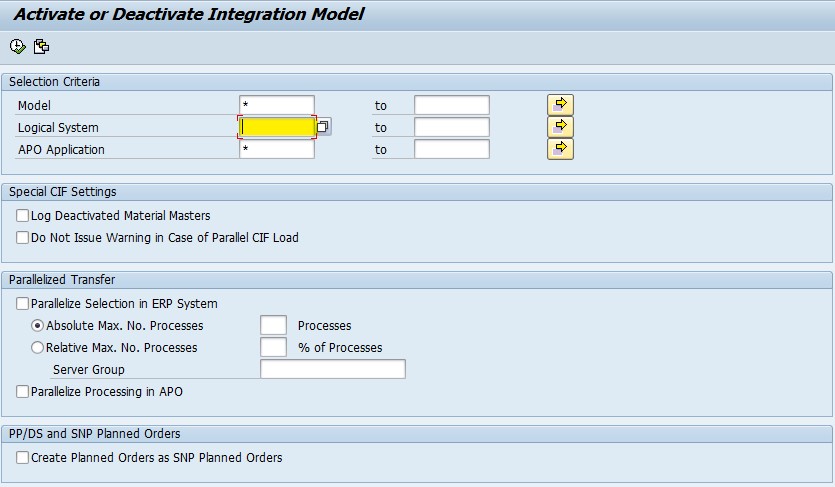

Deleting the transactional data from live version in APO system


Deleting the transactional data from simulation versions in APO system

Deleting the master data from APO system
Deleting T-lanes:


Deleting EPR(External Procurement Relationships):

Delete PDS (Production Data Structure):

Delete PPM(Production Process Model):

Delete Products:
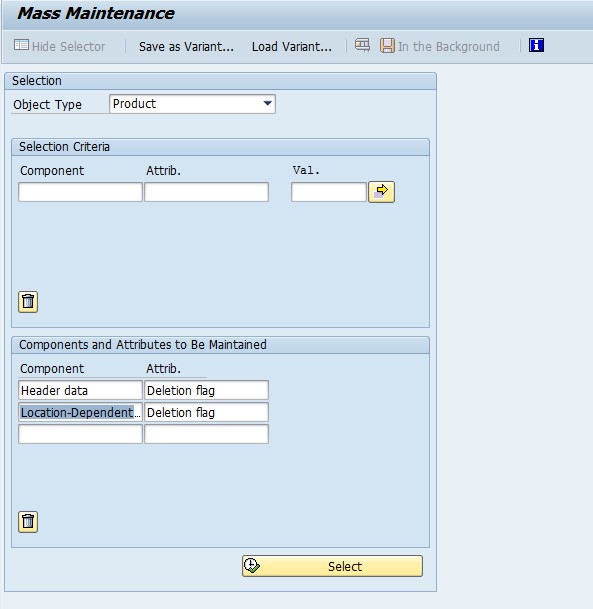



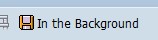


Delete existing classes and characteristics:


Delete the Resources coming from ECC:


Delete Locations:






Configuring the CIF (Core Interface) at ECC side


Configuring the CIF (Core Interface) at APO side




Recreate the corresponding Integration Models at ECC side.


Testing the APO system
This document gives an overview and details about the non-prod APO system rebuilding activity post non-prod ECC system refresh. This document covers the basic SNP and CIF concepts extensively. It can also help people who are looking to understand how to configure CIF interface at ECC and APO side.
This activity is carried out in the projects where APO Non-production systems are not refreshed from production systems following the technical refresh approach which generally requires SAP Basis skillset. Instead, the APO system is completed refreshed manually by the SAP APO functional consultants using standard SAP reports and functionalities. After the technical refresh of non-prod ECC is complete, the manual refresh of non-prod APO is carried out post which, the SAP APO non-prod system will be successfully connected via CIF to the non-prod ECC and will be refreshed with the latest master and transaction data obtained from ECC.
Also, please note that the scenario discussed here is when APO system is connected to a single ECC system. In case, the APO system is connected to more than one ECC systems, operations will remain the same but will have to be done in all the corresponding ECC systems and the APO system very carefully.
Sequence of Operations
Let us now look at a very high level view of the activities that need to be done here.
- Deactivate and delete integration models at the ECC side.
- Delete all transactional data from active version in APO system.
- Delete all transactional data from simulation versions in APO system.
- Delete Master Data in APO system.
- Configure the CIF (Core Interface) at ECC side.
- Configure the CIF (Core Interface) at APO side.
- Recreate the corresponding Integration Models at ECC side.
- Activate the Integration models at ECC side.
- Check the master data and transaction data at the APO side.
- Testing the APO system by running a simulation planning run for the selected test data and analyze the results.
Deep Dive In
Let us now look at each of the above described activities in detail. I will try to include all the main transactions and reports used in the activity.
Deactivate and delete integration models at the ECC side.
- After the system refresh of ECC system is complete, it should be looking exactly same as the production system and so are the integration models which would be targeting the production APO.
- We need to deactivate and delete all the currently present IMs.
- For deactivating the IMs, go to CFM3.

- Enter the production logical system ID here and select the setting as shown above and proceed with deactivating the selected models.
- Now delete the deactivated models using transaction CFM7. Copy the below shown settings.

- After deleting the models, confirm if all the models were deled or not using the transaction CFM2
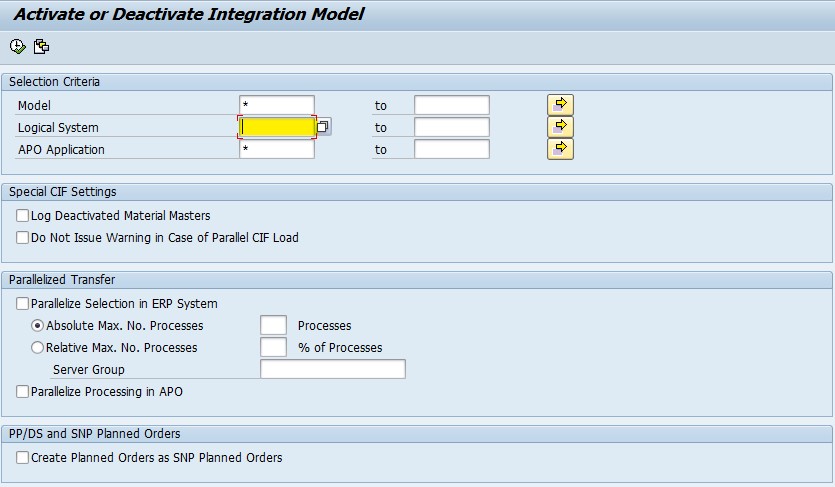
- Enter the production logical target system ID and click on execute. You should get the following status message.

Deleting the transactional data from live version in APO system
- Use the delta reconciliation report to clear transaction data in APO system.

- Copy the above settings to the report and run it for other transaction data like purchase orders, planned orders, PReqs., Sales orders and stocks, etc.
- Use the transaction /SAPAPO/RLCDEL to delete the transaction data based on ATP categories as shown below.

- Depending on your APO application type, please use the below reports for deleting the leftover transaction data.
- For SNP Orders: /SAPAPO/RLCDELETE
- For PP/DS Orders: /SAPAPO/DELETE_PP_ORDER
- For SD Orders: /SAPAPO/SDORDER_DEL
- In case there are some deliveries to be deleted, please use the transaction /SAPAPO/VS53.
- By now all the transactional data should have been deleted from the live version in APO.
Deleting the transactional data from simulation versions in APO system
- To delete the transactional data from the simulation versions, copy only the master data from the live version to simulation versions. It will overwrite the target version with just the master data. Hence, deleting all the transactional data from there.
- For executing this function, use the transaction /SAPAPO/VERCOP. This report has to be executed one by one for the simulation versions present in the APO landscape. Please copy the settings as shown below.

Deleting the master data from APO system
- All the master data needs to be deleted from APO system.
- The point to be noted here is that the dependent master data needs to be deleted first and after that the parent master data accordingly.
Deleting T-lanes:
- To delete the T-lanes you first need to set the block indicator in the T-lane master data using MASSD transaction. After that the marked T-lanes need to be deleted using the transaction /SAPAPO/TR_DELTRPR.
- Copy the following settings to the MASSD transaction.

- After updating the master data, run the below transaction /SAPAPO/TR_DELTRPR.

- Going forward the master data that needs to be deleted, depends upon the APO landscape in the respective projects.
Deleting EPR(External Procurement Relationships):
- To delete the EPRs run the transaction /SAPAPO/PWBSRC2.

Delete PDS (Production Data Structure):
- Run transaction /SAPAPO/CULL_RTO_DEL to delete all the PDSs from the APO system.

Delete PPM(Production Process Model):
- For deleting the PPMs, you need to change the Production Version status in ECC as locked which will make the PPMs in APO to change to inactive state. Post that you can delete the PV from ECC. After that you need to run the report /SAPAPO/PPM_DEL which will then delete the inactive PPMs from the system.

- Please note that the PPMs or PDSs will not be deleted in case they are referenced in some transaction data. Please delete all the transaction data carefully before starting the master data deletion.
Delete Products:
- Products need to be marked for deletion using MASSD transaction. Please follow the settings as below.
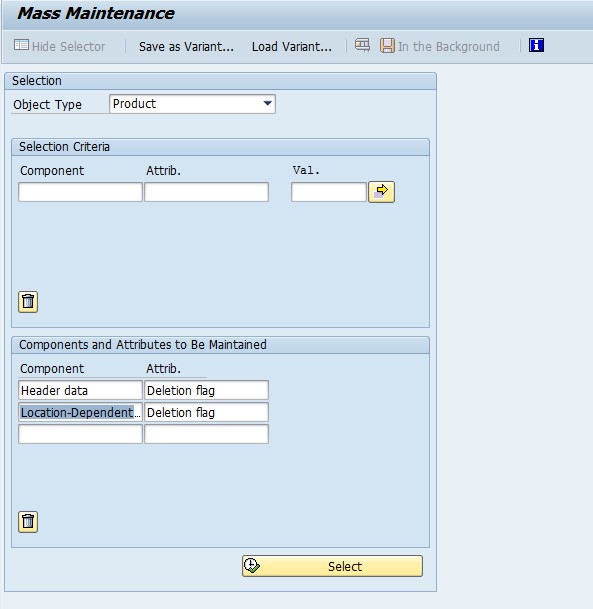



- And after doing the above configuration, click on the following “Save in the background” control.
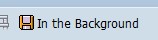
- After the job has been completed in the background, execute the report /SAPAPO/DELETE_PRODUCTS as shown below. First delete the location products and then delete the products.


Delete existing classes and characteristics:
- Run transaction CL02 to open the class management transaction. Select the class and delete it manually as shown below.

- Run transaction CT04 to open the characteristics management application. Select the characteristics and delete it manually as shown below.

Delete the Resources coming from ECC:
- Run transaction /SAPAPO/RES01. Select the model-independent resources by adding in the filters in the following screen.

- After adding in the filters go to edit resources screen and select all the resources displayed and go to “Model assignments”. From there select the Active model line item and select “Delete Resources from the model” as shown below.

- You might face the error where it says that resources and still being used and can’t be deleted. Delete the respective PPMs/PDSs as instructed earlier and try deleting the respective resources again.
Delete Locations:
- This is only needed if the logical system name has been changed, otherwise this step can be skipped.
- First, go to transaction /SAPAPOSCC07 enter the model as active model and a suitable work-area.

- Here, you will need to remove the model assignments for the locations as shown below.

- Do this for all the locations.
- After removing the model assignments, mark the deletion flag for the locations using MASSD transaction as shown below.


- After doing the above configuration, initiate a background job to make the changes to the system.

- After the job has finished, the locations will be marked for deletion. Now go to the location master /SAPAPO/LOC3 and initiate the deletion of locations marked for deletion as shown below.

- This will delete all the marked locations from APO system.
Configuring the CIF (Core Interface) at ECC side
- Check the logical system in BD54. In case, the logical system is not present for the Non-prod APO system, create one and assign it to the logical client.
- Check the RFC connection from ECC to APO system using the transaction SM59. In case, the RFC connection is not responding, contact the SAP Basis team to repair the connection.
- Check the APO system release using the transaction NDV2.
- Check the Operation mode and Q-Type in CFC1 transaction as shown below.

- Check the CIF settings in CFC9 as shown below.

Configuring the CIF (Core Interface) at APO side
- Check the business group settings using transaction /SAPAPO/C1.

- Go to transaction /SAPAPO/C2 and queue type settings. SAP indicator should be set as the APO is connected to the ECC system. Also select the CIF queue error handling configuration here.

- Go to “Maintain Distribution Definition” via SPRO.

- Maintain the distribution of SAP APO planning results to relevant logical systems here.
- After that, go to transaction SMQR and activate the schedulers.

- After the schedulers are activated, the system will successfully be able to receive the CIF queues.
Recreate the corresponding Integration Models at ECC side.
- Now, create the respective integration models for master data and transaction data at ECC side.
- For creating the integration model go to CFM1 in ECC.

- Give a name to your model. Enter that logical system and give in an application name. Add in the respective filters and select the objects that you want to CIF using the model and click on execute. This will generate the model capturing all the intended objects.
- After that, go to CFM2 and activate the model.

- After the model has been activated, the queues will start flowing to the APO system.
- Please note that the order in which the queues flow to APO is important and cannot be shuffled. It is based on the fact that the parent data will flow first and subsequently the dependent data will flow into the system.
- You can also create multiple models for the same type of data based on say, Locations, etc. All the models CIF-ing the same type of data can be activated together.
- Please follow the below sequence for transferring the master data.
- Plant/location
- Material/Product.
- work center/Resource
- PPM/PDS/Production version.
- Batch Master
- Please follow the below sequence for transferring the transaction order based data.
- Planned Orders/Production Order
- Process Orders
- Reservations
- Sales Orders
- PO/PReqs.
- Stocks
- Inspection Lot
- Planned independent requirements (PIR)
- Project Order/ Maintenance Order
Testing the APO system
- After the master and transactional data has been transferred to APO system, test the system thoroughly for all the data components by comparing the data at ECC side and APO side for a couple of test sets.
- In case, there is some issue faced with data, check if the data is captured in an IM or not by using t-code CFM5 and searching for the model corresponding to the data.
- After the data has been set up correctly, try running a simulation planning run in APO system. For this you will need to add PIR/Forecast for a particular network and run the planning engine for that particular network. Check and analyze the planning run results. If the supply ties up to the demand, planning run is successful.
3 Comments
You must be a registered user to add a comment. If you've already registered, sign in. Otherwise, register and sign in.
Labels in this area
-
aATP
1 -
ABAP Programming
1 -
Activate Credit Management Basic Steps
1 -
Adverse media monitoring
1 -
Alerts
1 -
Ausnahmehandling
1 -
bank statements
1 -
Bin Sorting sequence deletion
1 -
Bin Sorting upload
1 -
BP NUMBER RANGE
1 -
Brazil
1 -
Business partner creation failed for organizational unit
1 -
Business Technology Platform
1 -
Central Purchasing
1 -
Charge Calculation
2 -
Cloud Extensibility
1 -
Compliance
1 -
Controlling
1 -
Controlling Area
1 -
Data Enrichment
1 -
DIGITAL MANUFACTURING
1 -
digital transformation
1 -
Dimensional Weight
1 -
Direct Outbound Delivery
1 -
E-Mail
1 -
ETA
1 -
EWM
6 -
EWM - Delivery Processing
2 -
EWM - Goods Movement
3 -
EWM Outbound configuration
1 -
EWM-RF
1 -
EWM-TM-Integration
1 -
Extended Warehouse Management (EWM)
3 -
Extended Warehouse Management(EWM)
7 -
Finance
1 -
Freight Settlement
1 -
Geo-coordinates
1 -
Geo-routing
1 -
Geocoding
1 -
Geographic Information System
1 -
GIS
1 -
Goods Issue
2 -
GTT
2 -
IBP inventory optimization
1 -
inbound delivery printing
1 -
Incoterm
1 -
Innovation
1 -
Inspection lot
1 -
intraday
1 -
Introduction
1 -
Inventory Management
1 -
Localization
1 -
Logistics Optimization
1 -
Map Integration
1 -
Material Management
1 -
Materials Management
1 -
MFS
1 -
Outbound with LOSC and POSC
1 -
Packaging
1 -
PPF
1 -
PPOCE
1 -
PPOME
1 -
print profile
1 -
Process Controllers
1 -
Production process
1 -
QM
1 -
QM in procurement
1 -
Real-time Geopositioning
1 -
Risk management
1 -
S4 HANA
1 -
S4-FSCM-Custom Credit Check Rule and Custom Credit Check Step
1 -
S4SCSD
1 -
Sales and Distribution
1 -
SAP DMC
1 -
SAP ERP
1 -
SAP Extended Warehouse Management
2 -
SAP Hana Spatial Services
1 -
SAP IBP IO
1 -
SAP MM
1 -
sap production planning
1 -
SAP QM
1 -
SAP REM
1 -
SAP repetiative
1 -
SAP S4HANA
1 -
SAP Transportation Management
2 -
SAP Variant configuration (LO-VC)
1 -
SD (Sales and Distribution)
1 -
Source inspection
1 -
Storage bin Capacity
1 -
Supply Chain
1 -
Supply Chain Disruption
1 -
Supply Chain for Secondary Distribution
1 -
Technology Updates
1 -
TMS
1 -
Transportation Cockpit
1 -
Transportation Management
2 -
Visibility
2 -
warehouse door
1 -
WOCR
1
Related Content
- Automatic E-Mail Alert when Exception in EWM MFS is fired in Supply Chain Management Blogs by Members
- What's new with Collaborative Maintenance? in Supply Chain Management Blogs by SAP
- /scwm/adgi - Post GI - API or FM in Supply Chain Management Q&A
- SAP DM - Master Data Management in Supply Chain Management Q&A
- SAP EWM FAQ Series: How to setup monitoring and alerts in Supply Chain Management Blogs by SAP
Top kudoed authors
| User | Count |
|---|---|
| 3 | |
| 2 | |
| 2 | |
| 2 | |
| 1 | |
| 1 | |
| 1 | |
| 1 | |
| 1 | |
| 1 |