
- SAP Community
- Products and Technology
- Technology
- Technology Blogs by Members
- Report-to-Report Interface (RRI)
Technology Blogs by Members
Explore a vibrant mix of technical expertise, industry insights, and tech buzz in member blogs covering SAP products, technology, and events. Get in the mix!
Turn on suggestions
Auto-suggest helps you quickly narrow down your search results by suggesting possible matches as you type.
Showing results for
ashok_nannuri
Explorer
Options
- Subscribe to RSS Feed
- Mark as New
- Mark as Read
- Bookmark
- Subscribe
- Printer Friendly Page
- Report Inappropriate Content
09-03-2018
8:12 AM
Abstract
This whitepaper provides an insight into Report-to-report interface and how RRI provides the flexibility to pass the selection screen values from source query to the target query, but the alteration of the selection screen values are not possible directly in the ‘Assignment Details’ (RRI Settings).
Document explains the details to do the adjustment of the selection screen values using Standard BADI and Jumping from BW query to CRM Web Portal with particular selection parameter.
Target Audience: BW Consultants with basic knowledge on ABAP
1. Introduction
RRI (Report to Report Interface):
RRI is a technique used in SAP BW to link reports for Drill-through reporting. It calls a 2nd more detailed report (receiver query) from an initial request (sender query). It allows the drilled down from InfoCube to DSO objects for more detailed reporting.
Query jump targets:
Jump Queries are pairs of queries that are linked based on given characteristic values. A jump query allows you to automatically access a specific BEx query, An ABAP report, BEX WAD Application, Crystal Reports, InfoSet Query, and Web Address.
These are also collectively referred as jump targets icon-linking points within a query. Jump query uses RRI as an interface between the sender and receiver queries. Query jump targets are applicable for calling the following report types:
BW BEx Query, BW Web Application Designer etc.
Demonstration on how to execute RRI
Report-Report-Interfacing is the terminology used to describe linking reports together. Report-Report-Interfacing uses Jump Targets that are created using the transaction code RSBBS. Query with RRI functionality can be identified by clicking on the Goto icon in the BEx Analyzer toolbar.
2. Scenario:
We need to jump from BEx report to CRM Webportal
-> Source (BEx Query) Details: Source Query (TEST_JUMP_CRM) RRI Interface Functionality:
-> Target (CRM web portal) Details:
http://crmcd1ci.XXXXXXXXXXXX/sap(bD1lbiZjPTMwMCZkPW1pbg==)/bc/bsp/sap/crm_ui_start/default.htm?sapro...
3. Step-by-step Solution:
Step 1:
Setting up RRI: To get started with RRI setup, from the initial screen select
SAP Menu -> Business Explorer -> Query -> Maintain Sender- > Recipient Mapping.
Also, can use the T-code: RSBBS as shown

The t-code will display the RRI screen as shown below.
The RRI function works for query level and Info-Provider level (All queries of Info-Provider) as shown below.
‘TEST_JUMP_CRM’ query as the sender.
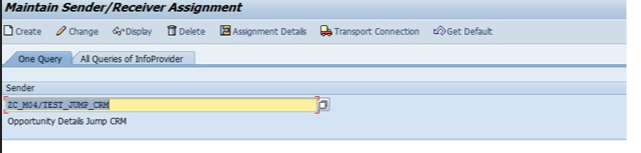
To do this, use the F4 input help to view all the queries in the system. This paper uses CRM OPPORTUNITIES (TEST_JUMP_CRM).
Click on the create option, which takes you to the screen, as shown below –

We need to Jump into CRM Web portal, so selected Report type as Web Address and passed the URL in Receiver Object and given description.
URL Passed –
http://crmcd1ci.XXXXXXXXXXXX/sap(bD1lbiZjPTMwMCZkPW1pbg==)/bc/bsp/sap/crm_ui_start/default.htm?sapro...
Step 2:
Setting up the RRI Assignment
To setup RRI assignment,
->Click on the Assignment Details button, to select or identify the fields to be assigned from sender to receiver.
To make changes to the individual fields choose the required settings from the dropdown list of the respective cells. In the example, I will select the type as InfoObject and field name 0CRM_PROSPE and selection type as single value as shown below

When the system calls up the receiver, the settings made in the field assignments dialog box are set. This completes the necessary configuration settings for the RRI to work.
Note: Jump targets that have been assigned to the BEx query can be selected in Web Applications and in the BEx Analyzer. They can be accessed from the context menu under the GoTo function.
Step 3:
Results
The following illustration shows the execution of the sender (TEST_CRM_JUMP), choose the ACCOUNT and use the context menu option GoTo - > Account details set as receiver.
The result of initial setup of the RRI will allow the query jump.

By clicking on Account details it will call the URL which we had set in RSBBS and URl will be appended with value which we selected in the Bex Report as shown below.
http://crmcd1ci.XXXXXXXXXXXX/sap(bD1lbiZjPTMwMCZkPW1pbg==)/bc/bsp/sap/crm_ui_start/default.htm?sapro...
These URL directly opens up the Account which we selected in BEx in CRM web portal.
4. Complex Case for Opportunities in CRM
There are few complex situations where in CRM we can search only using GUID’s instead of values and GUID’s is not being displayed in the reports.
We need GUID to be appended for the above URL to open particular opportunity in CRM.
In below screen shot we have Opportunity ID’s not GUID’s. In this case if we need to open particular opportunity in CRM using Jump ( RRI ) we need GUID to Jump.

We have GUID’s in the underlying DSO’s. In order to get the GUIDs at the time of jump, we need to write an ABAP code to select GUID from DSO with the value clicked on the report at the time of Jump.
An implementation BADI has been created to achieve this.
5. Steps to create Implementation to the Standard BADI ‘RS_BBS_BADI’
-> Go to SE19 Transaction and give the name as shown below and click on create

-> Give the implementation name as shown below

Enter a short description.
Choose the Interface tab page.
-> Enter a name for the implementing class and copy the proposal from the system ZCL_IM__RS_BBS_BADI as shown below

Save your implementation.
-> Double-click the method GET_TYPES and use below code in that method.
method if_ex_rs_bbs_badi~get_types.
data: ls_handler type rsbbs_s_badi_handler.
* Technical application name (any customer-defined name)
ls_handler-appl = 'ZDET'.
* ABAP class implementing interface IF_RS_BBS_BADI_HANDLER
create object ls_handler-handler type zcl_if_rs_bbs_badi_handler_det.
insert ls_handler into table c_th_handler.
** Add second entry with other ABAP class
* ls_handler-appl = 'Zxxx'.
* create object ls_handler-handler type zcl_im_rs_bbs_badi_handler_xxx.
* insert ls_handler into table c_th_handler.
endmethod.
-> Activate the implementing ABAP class (in the example: ZCL_IF__RS_BBS_BADI_DET).
-> Activate the implementation (in the example: Z_RS_BBS).
6. Creating ABAP Classes with Interface IF_RS_BBS_BADI_HANDLER.
-> Go to SE24 Transaction and give the name ZCL_IM_RS_BBS_BADI_HANDLER_DET
Enter a name for the object type (in the example: ZCL_IM_RS_BBS_BADI_HANDLER_DET).
Choose Create.

Save the class interface.
-> Choose the Interfaces tab page.
Specify the interface IF_RS_BBS_BADI_HANDLER as shown below.

Save your entries. By saving your entries, the methods of the interface become visible.
Select the Methods tab page.
-> Create method CLASS_CONSTRUCTOR. Since the method does not exist in the interface, you must create it manually.

method CLASS_CONSTRUCTOR.
* This text appears in dropdown box of new jump target in transaction RSBBS
if_rs_bbs_badi_handler~n_text = ‘Opp Details'.
This is the text which we get after this setting in constructor.

* Define what calls can be handled
if_rs_bbs_badi_handler~n_url_call = rs_c_true.
if_rs_bbs_badi_handler~n_sapgui_call = rs_c_false.
endmethod.
-> Change the method IF_RS_BBS_BADI_HANDLER~GET_TARGETS in order to obtain an input help under Report in the maintenance transaction for the sender-receiver assignment as shown below.
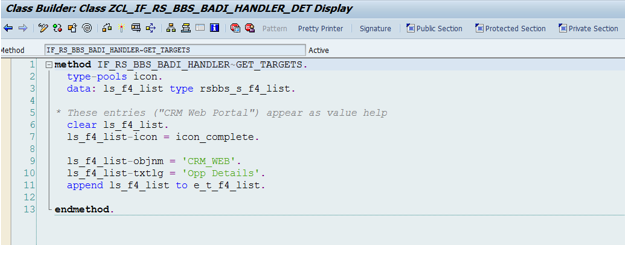

These entries (“Details of Product” and “Details of Customer”) appear as value help in RSBBS
-> Change the method IF_RS_BBS_BADI_HANDLER~CALL_URL in order to create the URL and append the required parameters as shown below.

7. Testing
Execute the BI Report -> Right Click on Opportunity ID -> Click on GoTo as shown below

This will call the standard BADI and generate GUID and append it to the URL, which is mentioned in the BADI. Shown below:

References
References
- help.sap.com
- EDW home page
- SAP Managed Tags:
- BW (SAP Business Warehouse),
- BW Analytic Engine (OLAP),
- BW SAP BEx Web
2 Comments
You must be a registered user to add a comment. If you've already registered, sign in. Otherwise, register and sign in.
Labels in this area
-
"automatische backups"
1 -
"regelmäßige sicherung"
1 -
"TypeScript" "Development" "FeedBack"
1 -
505 Technology Updates 53
1 -
ABAP
14 -
ABAP API
1 -
ABAP CDS Views
2 -
ABAP CDS Views - BW Extraction
1 -
ABAP CDS Views - CDC (Change Data Capture)
1 -
ABAP class
2 -
ABAP Cloud
2 -
ABAP Development
5 -
ABAP in Eclipse
1 -
ABAP Platform Trial
1 -
ABAP Programming
2 -
abap technical
1 -
absl
1 -
access data from SAP Datasphere directly from Snowflake
1 -
Access data from SAP datasphere to Qliksense
1 -
Accrual
1 -
action
1 -
adapter modules
1 -
Addon
1 -
Adobe Document Services
1 -
ADS
1 -
ADS Config
1 -
ADS with ABAP
1 -
ADS with Java
1 -
ADT
2 -
Advance Shipping and Receiving
1 -
Advanced Event Mesh
3 -
AEM
1 -
AI
7 -
AI Launchpad
1 -
AI Projects
1 -
AIML
9 -
Alert in Sap analytical cloud
1 -
Amazon S3
1 -
Analytical Dataset
1 -
Analytical Model
1 -
Analytics
1 -
Analyze Workload Data
1 -
annotations
1 -
API
1 -
API and Integration
3 -
API Call
2 -
Application Architecture
1 -
Application Development
5 -
Application Development for SAP HANA Cloud
3 -
Applications and Business Processes (AP)
1 -
Artificial Intelligence
1 -
Artificial Intelligence (AI)
4 -
Artificial Intelligence (AI) 1 Business Trends 363 Business Trends 8 Digital Transformation with Cloud ERP (DT) 1 Event Information 462 Event Information 15 Expert Insights 114 Expert Insights 76 Life at SAP 418 Life at SAP 1 Product Updates 4
1 -
Artificial Intelligence (AI) blockchain Data & Analytics
1 -
Artificial Intelligence (AI) blockchain Data & Analytics Intelligent Enterprise
1 -
Artificial Intelligence (AI) blockchain Data & Analytics Intelligent Enterprise Oil Gas IoT Exploration Production
1 -
Artificial Intelligence (AI) blockchain Data & Analytics Intelligent Enterprise sustainability responsibility esg social compliance cybersecurity risk
1 -
ASE
1 -
ASR
2 -
ASUG
1 -
Attachments
1 -
Authorisations
1 -
Automating Processes
1 -
Automation
1 -
aws
2 -
Azure
1 -
Azure AI Studio
1 -
B2B Integration
1 -
Backorder Processing
1 -
Backup
1 -
Backup and Recovery
1 -
Backup schedule
1 -
BADI_MATERIAL_CHECK error message
1 -
Bank
1 -
BAS
1 -
basis
2 -
Basis Monitoring & Tcodes with Key notes
2 -
Batch Management
1 -
BDC
1 -
Best Practice
1 -
bitcoin
1 -
Blockchain
3 -
BOP in aATP
1 -
BOP Segments
1 -
BOP Strategies
1 -
BOP Variant
1 -
BPC
1 -
BPC LIVE
1 -
BTP
11 -
BTP Destination
2 -
Business AI
1 -
Business and IT Integration
1 -
Business application stu
1 -
Business Application Studio
1 -
Business Architecture
1 -
Business Communication Services
1 -
Business Continuity
1 -
Business Data Fabric
3 -
Business Partner
12 -
Business Partner Master Data
10 -
Business Technology Platform
2 -
Business Trends
1 -
CA
1 -
calculation view
1 -
CAP
3 -
Capgemini
1 -
CAPM
1 -
Catalyst for Efficiency: Revolutionizing SAP Integration Suite with Artificial Intelligence (AI) and
1 -
CCMS
2 -
CDQ
12 -
CDS
2 -
Cental Finance
1 -
Certificates
1 -
CFL
1 -
Change Management
1 -
chatbot
1 -
chatgpt
3 -
CL_SALV_TABLE
2 -
Class Runner
1 -
Classrunner
1 -
Cloud ALM Monitoring
1 -
Cloud ALM Operations
1 -
cloud connector
1 -
Cloud Extensibility
1 -
Cloud Foundry
4 -
Cloud Integration
6 -
Cloud Platform Integration
2 -
cloudalm
1 -
communication
1 -
Compensation Information Management
1 -
Compensation Management
1 -
Compliance
1 -
Compound Employee API
1 -
Configuration
1 -
Connectors
1 -
Consolidation Extension for SAP Analytics Cloud
1 -
Controller-Service-Repository pattern
1 -
Conversion
1 -
Cosine similarity
1 -
cryptocurrency
1 -
CSI
1 -
ctms
1 -
Custom chatbot
3 -
Custom Destination Service
1 -
custom fields
1 -
Customer Experience
1 -
Customer Journey
1 -
Customizing
1 -
Cyber Security
2 -
Data
1 -
Data & Analytics
1 -
Data Aging
1 -
Data Analytics
2 -
Data and Analytics (DA)
1 -
Data Archiving
1 -
Data Back-up
1 -
Data Governance
5 -
Data Integration
2 -
Data Quality
12 -
Data Quality Management
12 -
Data Synchronization
1 -
data transfer
1 -
Data Unleashed
1 -
Data Value
8 -
database tables
1 -
Datasphere
2 -
datenbanksicherung
1 -
dba cockpit
1 -
dbacockpit
1 -
Debugging
2 -
Delimiting Pay Components
1 -
Delta Integrations
1 -
Destination
3 -
Destination Service
1 -
Developer extensibility
1 -
Developing with SAP Integration Suite
1 -
Devops
1 -
digital transformation
1 -
Documentation
1 -
Dot Product
1 -
DQM
1 -
dump database
1 -
dump transaction
1 -
e-Invoice
1 -
E4H Conversion
1 -
Eclipse ADT ABAP Development Tools
2 -
edoc
1 -
edocument
1 -
ELA
1 -
Embedded Consolidation
1 -
Embedding
1 -
Embeddings
1 -
Employee Central
1 -
Employee Central Payroll
1 -
Employee Central Time Off
1 -
Employee Information
1 -
Employee Rehires
1 -
Enable Now
1 -
Enable now manager
1 -
endpoint
1 -
Enhancement Request
1 -
Enterprise Architecture
1 -
ETL Business Analytics with SAP Signavio
1 -
Euclidean distance
1 -
Event Dates
1 -
Event Driven Architecture
1 -
Event Mesh
2 -
Event Reason
1 -
EventBasedIntegration
1 -
EWM
1 -
EWM Outbound configuration
1 -
EWM-TM-Integration
1 -
Existing Event Changes
1 -
Expand
1 -
Expert
2 -
Expert Insights
1 -
Fiori
14 -
Fiori Elements
2 -
Fiori SAPUI5
12 -
Flask
1 -
Full Stack
8 -
Funds Management
1 -
General
1 -
Generative AI
1 -
Getting Started
1 -
GitHub
8 -
Grants Management
1 -
groovy
1 -
GTP
1 -
HANA
5 -
HANA Cloud
2 -
Hana Cloud Database Integration
2 -
HANA DB
1 -
HANA XS Advanced
1 -
Historical Events
1 -
home labs
1 -
HowTo
1 -
HR Data Management
1 -
html5
8 -
HTML5 Application
1 -
Identity cards validation
1 -
idm
1 -
Implementation
1 -
input parameter
1 -
instant payments
1 -
Integration
3 -
Integration Advisor
1 -
Integration Architecture
1 -
Integration Center
1 -
Integration Suite
1 -
intelligent enterprise
1 -
Java
1 -
job
1 -
Job Information Changes
1 -
Job-Related Events
1 -
Job_Event_Information
1 -
joule
4 -
Journal Entries
1 -
Just Ask
1 -
Kerberos for ABAP
8 -
Kerberos for JAVA
8 -
Launch Wizard
1 -
Learning Content
2 -
Life at SAP
1 -
lightning
1 -
Linear Regression SAP HANA Cloud
1 -
local tax regulations
1 -
LP
1 -
Machine Learning
2 -
Marketing
1 -
Master Data
3 -
Master Data Management
14 -
Maxdb
2 -
MDG
1 -
MDGM
1 -
MDM
1 -
Message box.
1 -
Messages on RF Device
1 -
Microservices Architecture
1 -
Microsoft Universal Print
1 -
Middleware Solutions
1 -
Migration
5 -
ML Model Development
1 -
Modeling in SAP HANA Cloud
8 -
Monitoring
3 -
MTA
1 -
Multi-Record Scenarios
1 -
Multiple Event Triggers
1 -
Neo
1 -
New Event Creation
1 -
New Feature
1 -
Newcomer
1 -
NodeJS
2 -
ODATA
2 -
OData APIs
1 -
odatav2
1 -
ODATAV4
1 -
ODBC
1 -
ODBC Connection
1 -
Onpremise
1 -
open source
2 -
OpenAI API
1 -
Oracle
1 -
PaPM
1 -
PaPM Dynamic Data Copy through Writer function
1 -
PaPM Remote Call
1 -
PAS-C01
1 -
Pay Component Management
1 -
PGP
1 -
Pickle
1 -
PLANNING ARCHITECTURE
1 -
Popup in Sap analytical cloud
1 -
PostgrSQL
1 -
POSTMAN
1 -
Process Automation
2 -
Product Updates
4 -
PSM
1 -
Public Cloud
1 -
Python
4 -
Qlik
1 -
Qualtrics
1 -
RAP
3 -
RAP BO
2 -
Record Deletion
1 -
Recovery
1 -
recurring payments
1 -
redeply
1 -
Release
1 -
Remote Consumption Model
1 -
Replication Flows
1 -
Research
1 -
Resilience
1 -
REST
1 -
REST API
1 -
Retagging Required
1 -
Risk
1 -
Rolling Kernel Switch
1 -
route
1 -
rules
1 -
S4 HANA
1 -
S4 HANA Cloud
1 -
S4 HANA On-Premise
1 -
S4HANA
3 -
S4HANA_OP_2023
2 -
SAC
10 -
SAC PLANNING
9 -
SAP
4 -
SAP ABAP
1 -
SAP Advanced Event Mesh
1 -
SAP AI Core
8 -
SAP AI Launchpad
8 -
SAP Analytic Cloud Compass
1 -
Sap Analytical Cloud
1 -
SAP Analytics Cloud
4 -
SAP Analytics Cloud for Consolidation
2 -
SAP Analytics Cloud Story
1 -
SAP analytics clouds
1 -
SAP BAS
1 -
SAP Basis
6 -
SAP BODS
1 -
SAP BODS certification.
1 -
SAP BTP
20 -
SAP BTP Build Work Zone
2 -
SAP BTP Cloud Foundry
5 -
SAP BTP Costing
1 -
SAP BTP CTMS
1 -
SAP BTP Innovation
1 -
SAP BTP Migration Tool
1 -
SAP BTP SDK IOS
1 -
SAP Build
11 -
SAP Build App
1 -
SAP Build apps
1 -
SAP Build CodeJam
1 -
SAP Build Process Automation
3 -
SAP Build work zone
10 -
SAP Business Objects Platform
1 -
SAP Business Technology
2 -
SAP Business Technology Platform (XP)
1 -
sap bw
1 -
SAP CAP
2 -
SAP CDC
1 -
SAP CDP
1 -
SAP Certification
1 -
SAP Cloud ALM
4 -
SAP Cloud Application Programming Model
1 -
SAP Cloud Integration for Data Services
1 -
SAP cloud platform
8 -
SAP Companion
1 -
SAP CPI
3 -
SAP CPI (Cloud Platform Integration)
2 -
SAP CPI Discover tab
1 -
sap credential store
1 -
SAP Customer Data Cloud
1 -
SAP Customer Data Platform
1 -
SAP Data Intelligence
1 -
SAP Data Migration in Retail Industry
1 -
SAP Data Services
1 -
SAP DATABASE
1 -
SAP Dataspher to Non SAP BI tools
1 -
SAP Datasphere
9 -
SAP DRC
1 -
SAP EWM
1 -
SAP Fiori
2 -
SAP Fiori App Embedding
1 -
Sap Fiori Extension Project Using BAS
1 -
SAP GRC
1 -
SAP HANA
1 -
SAP HCM (Human Capital Management)
1 -
SAP HR Solutions
1 -
SAP IDM
1 -
SAP Integration Suite
9 -
SAP Integrations
4 -
SAP iRPA
2 -
SAP Learning Class
1 -
SAP Learning Hub
1 -
SAP Odata
2 -
SAP on Azure
1 -
SAP PartnerEdge
1 -
sap partners
1 -
SAP Password Reset
1 -
SAP PO Migration
1 -
SAP Prepackaged Content
1 -
SAP Process Automation
2 -
SAP Process Integration
2 -
SAP Process Orchestration
1 -
SAP S4HANA
2 -
SAP S4HANA Cloud
1 -
SAP S4HANA Cloud for Finance
1 -
SAP S4HANA Cloud private edition
1 -
SAP Sandbox
1 -
SAP STMS
1 -
SAP SuccessFactors
2 -
SAP SuccessFactors HXM Core
1 -
SAP Time
1 -
SAP TM
2 -
SAP Trading Partner Management
1 -
SAP UI5
1 -
SAP Upgrade
1 -
SAP-GUI
8 -
SAP_COM_0276
1 -
SAPBTP
1 -
SAPCPI
1 -
SAPEWM
1 -
sapmentors
1 -
saponaws
2 -
SAPUI5
4 -
schedule
1 -
Secure Login Client Setup
8 -
security
9 -
Selenium Testing
1 -
SEN
1 -
SEN Manager
1 -
service
1 -
SET_CELL_TYPE
1 -
SET_CELL_TYPE_COLUMN
1 -
SFTP scenario
2 -
Simplex
1 -
Single Sign On
8 -
Singlesource
1 -
SKLearn
1 -
soap
1 -
Software Development
1 -
SOLMAN
1 -
solman 7.2
2 -
Solution Manager
3 -
sp_dumpdb
1 -
sp_dumptrans
1 -
SQL
1 -
sql script
1 -
SSL
8 -
SSO
8 -
Substring function
1 -
SuccessFactors
1 -
SuccessFactors Time Tracking
1 -
Sybase
1 -
system copy method
1 -
System owner
1 -
Table splitting
1 -
Tax Integration
1 -
Technical article
1 -
Technical articles
1 -
Technology Updates
1 -
Technology Updates
1 -
Technology_Updates
1 -
Threats
1 -
Time Collectors
1 -
Time Off
2 -
Tips and tricks
2 -
Tools
1 -
Trainings & Certifications
1 -
Transport in SAP BODS
1 -
Transport Management
1 -
TypeScript
2 -
unbind
1 -
Unified Customer Profile
1 -
UPB
1 -
Use of Parameters for Data Copy in PaPM
1 -
User Unlock
1 -
VA02
1 -
Validations
1 -
Vector Database
1 -
Vector Engine
1 -
Visual Studio Code
1 -
VSCode
1 -
Web SDK
1 -
work zone
1 -
workload
1 -
xsa
1 -
XSA Refresh
1
- « Previous
- Next »
Related Content
- Hack2Build on Business AI – Highlighted Use Cases in Technology Blogs by SAP
- Magic Numbers : A Solution to Foreign Characters in SAP CPI in Technology Blogs by Members
- New Machine Learning features in SAP HANA Cloud in Technology Blogs by SAP
- You are not authorized to make changes (authorization object S_ABPLNGVS) in Technology Q&A
- Consolidation Extension for SAP Analytics Cloud – Automated Eliminations and Adjustments (part 1) in Technology Blogs by Members
Top kudoed authors
| User | Count |
|---|---|
| 11 | |
| 10 | |
| 7 | |
| 6 | |
| 4 | |
| 4 | |
| 3 | |
| 3 | |
| 3 | |
| 3 |