
- SAP Community
- Products and Technology
- Enterprise Resource Planning
- ERP Blogs by SAP
- How to integrate SAP S/4HANA Cloud with Third-Part...
Enterprise Resource Planning Blogs by SAP
Get insights and updates about cloud ERP and RISE with SAP, SAP S/4HANA and SAP S/4HANA Cloud, and more enterprise management capabilities with SAP blog posts.
Turn on suggestions
Auto-suggest helps you quickly narrow down your search results by suggesting possible matches as you type.
Showing results for
mert_turan
Explorer
Options
- Subscribe to RSS Feed
- Mark as New
- Mark as Read
- Bookmark
- Subscribe
- Printer Friendly Page
- Report Inappropriate Content
09-03-2018
11:44 AM
Purpose
The purpose of this blog entry is to get your payroll results in your SAP S/4HANA Cloud from a third-party payroll system.
With this integration scenario, you are able to transfer all necessary data (e.g. cost center, company codes,...) from SAP S/4HANA Cloud to the third-party payroll provider. After running payroll by the provider, you will get the posting documents as a journal entry via Webservices in your SAP S/4HANA Cloud.
Please note that you have to carefully check whether the interfaces and APIs listed below support your requirements sufficiently.
The business process as well the process diagram look as in the following two figures :

Figure 1: Business process
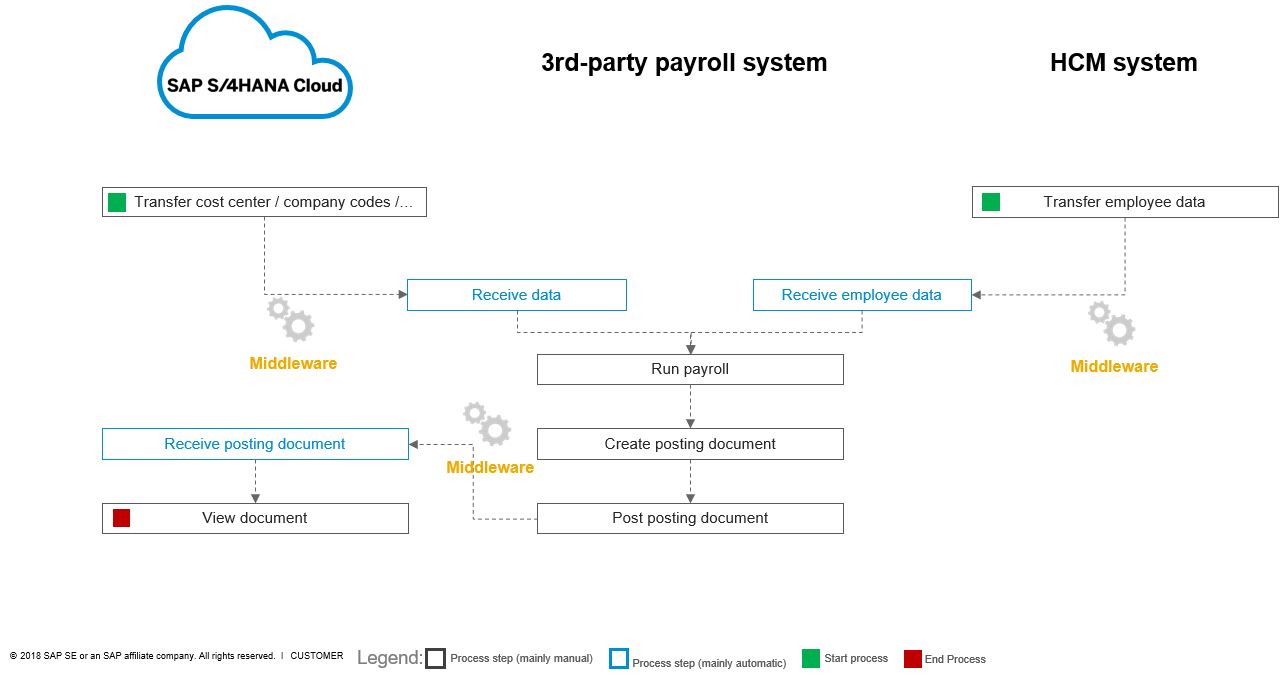
Figure 2: Process diagram
How to integrate SAP S/4HANA Cloud with a Third-Party Payroll Provider
To assist you in successfully implementing and integrating third-party payroll with your SAP S/4HANA Cloud, you can use the following steps as a rough guideline which is a simplified approach:
Note: In the following, where appropriate, I will use the following abbreviation: SAP S/4HANA Cloud will also be shortened to S/4HANA.
- You have to ensure SAP S/4HANA Cloud as the system of record of cost centers.
- Company codes, cost center and business partner must be known to the third-party payroll provider. Therefore, once, at the beginning of the whole process, the G/L Accountant of your company must contact the payroll service provider e.g. for clarifying of which of your company codes and cost center data are used for the payroll process (define the data in the provider system). The APIs for the business objects which are relevant for this integration are as follow:
API
Description
Send cost center data
Send cost center data from SAP S/4HANA Cloud via DRF
Send company code data
Send company codes from SAP S/4HANA Cloud via DRF
Replicate business partner data
Replicate business partner from SAP S/4HANA Cloud to the client
To get a better understanding for how to integrate S/4HANA with third-party systems using SOAP APIs, please read the following blog entries:
Integrate SAP S/4HANA Cloud with SAP Cloud Platform Integration using SOAP APIs – Part 1
Integrate SAP S/4HANA Cloud with SAP Cloud Platform Integration using SOAP APIs – Part 2 - Out of those data, please ensure that necessary payroll relevant employee data also must be transferred to the third-party payroll provider.A standard payroll integration template for SAP SuccessFactors Employee Central is provided by SAP. Please take the documentation in the following link: Standard Payroll Integration Template for SAP SuccessFactors Employee Central
This documentation gives you an overview about how to integrate SAP SuccessFactors Employee Central with any payroll provider. This is not an out-of-box solution to integrate with any benefits provider. Integration is through the process libraryDepending on which third-party payroll provider you are working with and which middleware you are using, you can choose between following options:
Integrating SAP SuccessFactors Employee Central with NGA HR Payroll Exchange (SAP Cloud Platform Int...
This documentation gives you an overview about how to integrate SAP SuccessFactors Employee Central with third-party payroll vendor NGA HR, using SAP Cloud Platform Integration as middleware.
Integrating SAP SuccessFactors Employee Central with NGA HR Payroll Exchange (Dell Boomi)
This documentation gives you an overview about how to integrate SAP SuccessFactors Employee Central with third-party payroll vendor NGA HR using Dell Boomi as middleware
SAP SuccessFactors Employee Central integrated with ADP Global Payroll (PDF)
ADP Global proprietary document about Employee Central integration with ADP Global Payroll.
These steps are described at SAP Help Portal for SAP SuccessFactors Employee Central (click on View all under the tab Integration).
Note that the documentations above are based on SAP SuccessFactors Employee Central as used HCM system as your employee system of records. In case of using of another (non-SAP) HCM system, you should ensure by your own which data must be transferred from your HCM system into the third-party payroll provider.For the overall scenarios regarding integrations with SAP SuccessFactors Employee Central, please follow this link and choose the button “View all” below the “Integration” part. - You should ensure the availability of the journal entry service which enables you to post journal entries from external systems to the SAP S/4HANA Cloud system via web services. This means that you are able to get all posting documents after a payroll run as journal entries (SAP_COM_0002).
For a detailed view of the journal entry service, please look into the documentation.An example code with a creditor item for a journal entry (XML) is as follow (The WSDL file will be available after setting up the communication arrangement in S/4HANA):
<soapenv:Envelope xmlns:soapenv="http://schemas.xmlsoap.org/soap/envelope/" xmlns:sfin="http://sap.com/xi/SAPSCORE/SFIN">
<soapenv:Header/>
<soapenv:Body>
<sfin:JournalEntryBulkCreateRequest>
<MessageHeader>
<CreationDateTime>2018-01-01T01:01:01.1Z</CreationDateTime>
</MessageHeader>
<JournalEntryCreateRequest>
<MessageHeader>
<CreationDateTime>2018-01-01T01:01:01.1Z</CreationDateTime>
</MessageHeader>
<JournalEntry>
<OriginalReferenceDocumentType>BKPFF</OriginalReferenceDocumentType>
<OriginalReferenceDocument>0100000270F0012014</OriginalReferenceDocument>
<OriginalReferenceDocumentLogicalSystem>THIRDPARTY</OriginalReferenceDocumentLogicalSystem>
<BusinessTransactionType>RFBU</BusinessTransactionType>
<AccountingDocumentType>AB</AccountingDocumentType>
<DocumentHeaderText>PAYROLL POSTING</DocumentHeaderText>
<CreatedByUser>Payroll User</CreatedByUser>
<CompanyCode>1710</CompanyCode>
<DocumentDate>2017-02-26</DocumentDate>
<PostingDate>2018-06-25</PostingDate>
<Item>
<AccountAssignment>
<CostCenter>0017101751</CostCenter>
</AccountAssignment>
<ReferenceDocumentItem>0000000001</ReferenceDocumentItem>
<GLAccount listID="">0061100000</GLAccount>
<AmountInTransactionCurrency currencyCode="USD">1650</AmountInTransactionCurrency>
<AmountInCompanyCodeCurrency currencyCode="USD">1650</AmountInCompanyCodeCurrency>
<DebitCreditCode>S</DebitCreditCode>
</Item>
<CreditorItem>
<ReferenceDocumentItem>0000000002</ReferenceDocumentItem>
<Creditor>0017401710</Creditor>
<AmountInTransactionCurrency currencyCode="USD">-1650</AmountInTransactionCurrency>
<AmountInCompanyCodeCurrency currencyCode="USD">-1650</AmountInCompanyCodeCurrency>
</CreditorItem>
</JournalEntry>
</JournalEntryCreateRequest>
</sfin:JournalEntryBulkCreateRequest>
</soapenv:Body>
</soapenv:Envelope>After posting the journal entry into S/4HANA, you will find the item in the app Manage Journal Entry as in the following screenshot:

Another possibility to call a journal entry is to use the API Read Journal Entry: This OData service enables you to read (request) journal entry items and also detailed cost center and company codes.
Additionally, you are able to filter and select (e.g. calling journal entries with company code xxxx) on the appropriate properties. Click here for the business documentation.
In case of needed further business objects, please check the API Business Hub.
- SAP Managed Tags:
- API,
- SAP S/4HANA Finance,
- SAP S/4HANA Public Cloud
You must be a registered user to add a comment. If you've already registered, sign in. Otherwise, register and sign in.
Labels in this area
-
Artificial Intelligence (AI)
1 -
Business Trends
363 -
Business Trends
21 -
Customer COE Basics and Fundamentals
1 -
Digital Transformation with Cloud ERP (DT)
1 -
Event Information
461 -
Event Information
24 -
Expert Insights
114 -
Expert Insights
153 -
General
1 -
Governance and Organization
1 -
Introduction
1 -
Life at SAP
415 -
Life at SAP
2 -
Product Updates
4,685 -
Product Updates
211 -
Roadmap and Strategy
1 -
Technology Updates
1,502 -
Technology Updates
89
Related Content
- Futuristic Aerospace or Defense BTP Data Mesh Layer using Collibra, Next Labs ABAC/DAM, IAG and GRC in Enterprise Resource Planning Blogs by Members
- [Feature]Side-by-side extensiblity to adjust the received transmission(Java) in Enterprise Resource Planning Blogs by SAP
- SAP S/4HANA Cloud Private Edition | 2023 FPS01 Release – Part 1 in Enterprise Resource Planning Blogs by SAP
- SAP S/4HANA Cloud Public Edition - Tips and Tricks in Enterprise Resource Planning Blogs by SAP
- RISE with SAP: Navigating Vulnerability and Patch Management in SAP Enterprise Cloud Services – Part 1 in Enterprise Resource Planning Blogs by SAP
Top kudoed authors
| User | Count |
|---|---|
| 11 | |
| 10 | |
| 7 | |
| 6 | |
| 4 | |
| 4 | |
| 4 | |
| 3 | |
| 3 | |
| 3 |