
- SAP Community
- Products and Technology
- Technology
- Technology Blogs by Members
- How to do Edge processing with SAP Cloud Platform ...
Technology Blogs by Members
Explore a vibrant mix of technical expertise, industry insights, and tech buzz in member blogs covering SAP products, technology, and events. Get in the mix!
Turn on suggestions
Auto-suggest helps you quickly narrow down your search results by suggesting possible matches as you type.
Showing results for
WouterLemaire
Active Contributor
Options
- Subscribe to RSS Feed
- Mark as New
- Mark as Read
- Bookmark
- Subscribe
- Printer Friendly Page
- Report Inappropriate Content
08-20-2018
6:07 AM
In IoT, you don’t want to store all the data from the device into the cloud or manipulate. For that reason, we can do Edge Processing. SAP has out of the box solutions for doing Edge Processing like the Streaming service,… But you could also add your own logic by creating interceptors!
In this blog, I want to show you how you can create an interceptor and how this can be used to filter the data coming from the device. In my example, I’m going read a property that I’ve defined in the custom properties of the device configuration (in the IoT cockpit). This property will be used to only allow values, from the device, that are higher.
Before I start creating the Interceptor, I add a value in the custom properties of my device that I want to use for filtering:

Let’s start
Start by downloading the Eclipse plugin to create Interceptors
https://help.sap.com/viewer/c4945853cc164aa385973d5938b385ac/Cloud/en-US/80078d73ae1a428386c70794d20...
Add the plugin to Eclipse
https://help.sap.com/viewer/c4945853cc164aa385973d5938b385ac/Cloud/en-US/80c309e15e514bd89709ac6b4c3...
Before we can create an Incterceptor, we need to create a target project.
The Target project will keep the libraries that we need to build the project
Go to File -> New -> Other

Search for the folder “SAP Cloud Platform Internet of Things Service” and select Target.

Give a name to your IoT Target Project:

Open the file that you’ve downloaded in the beginning and go to the gateway folder. Copy the folder plugins and version.json to the lib package in the Target project

Just select “Copy files and folders”

Your project will look like this:

Open the “gateway-target.target” file and set this target as Active Target Platform

Now, we can create an Interceptor

Give a name for your interceptor

By default, it generates you a template like this with some example code:

I changed the example code in the function “processObject” of the “InterceptorImpl” to the following:
The code does the following:
When the code is finished, we can build the Interceptor project. Right click on the Interceptor project -> Build IoT Interceptor project.

This will generate a jar file in the target folder

We can deploy our Interceptor in Eclipse to the IoT Gateway but that didn’t work for me. Therefore, I used the IoT Cockpit. In the IoT Cockpit, you can view all the IoT Gateways. I used my own IoT Gateway that’s installed on our own internal server. You can validate this by the type, “Edge”. Because I’m using my own IoT Gateway, I’m able to see the logs of my Interceptor on the server.
You could also do this for Cloud IoT Gateways but then I don’t know how you can view the logs…

Select the IoT Gateway where you want to deploy the Interceptor. Go to Bundle Management and click on the upload icon:

Browse for the generated jar file (which is generated by the build in your project) and click on deploy.
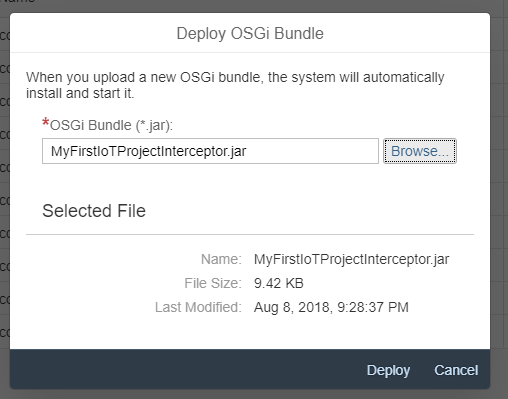
When the deployment is successful, you’ll find your interceptor in the list.

For testing my Interceptor, I used the Paho Client. I used the IP and port of our internal IoT Gateway
tcp://<ip>:61618
The Deviceid:
measures/10
The message:
{"capabilityAlternateId":"0104","sensorAlternateId":"11","measures":[[19]] }

When I send a value that’s lower than 12, I’ll see the following in the logs on the IoT Gateway but I won’t see the value in the IoT Cockpit

You won’t find a value lower than 12 here:

IoT AE in SCP, this is where the cool sh!t happens ! 🙂
In this blog, I want to show you how you can create an interceptor and how this can be used to filter the data coming from the device. In my example, I’m going read a property that I’ve defined in the custom properties of the device configuration (in the IoT cockpit). This property will be used to only allow values, from the device, that are higher.
Before I start creating the Interceptor, I add a value in the custom properties of my device that I want to use for filtering:

Let’s start
Download
Start by downloading the Eclipse plugin to create Interceptors
https://help.sap.com/viewer/c4945853cc164aa385973d5938b385ac/Cloud/en-US/80078d73ae1a428386c70794d20...
Install
Add the plugin to Eclipse
https://help.sap.com/viewer/c4945853cc164aa385973d5938b385ac/Cloud/en-US/80c309e15e514bd89709ac6b4c3...
Create Interceptor
Before we can create an Incterceptor, we need to create a target project.
Create Target project
The Target project will keep the libraries that we need to build the project
Go to File -> New -> Other

Search for the folder “SAP Cloud Platform Internet of Things Service” and select Target.

Give a name to your IoT Target Project:

Open the file that you’ve downloaded in the beginning and go to the gateway folder. Copy the folder plugins and version.json to the lib package in the Target project

Just select “Copy files and folders”

Your project will look like this:

Open the “gateway-target.target” file and set this target as Active Target Platform

Create Interceptor
Now, we can create an Interceptor

Give a name for your interceptor

By default, it generates you a template like this with some example code:

I changed the example code in the function “processObject” of the “InterceptorImpl” to the following:
The code does the following:
- Read the incoming value
- Get the custom property from the device configuration
- Compare the values
- Delete in case the incoming value is too low
try {
log.info("Interceptor triggered: pointcut " + pointcutName);
IoTServicesPointcut pointcut = IoTServicesPointcut.valueOf(pointcutName);
List<WSNParsedMeasure> toBeRemoved = new ArrayList<>();
Object obj = args[0];
switch (pointcut) {
//event which is fired for all sensor data received
case GATEWAY_PARSED_DATA_DISPATCH:
//list of measures received in this call
List<WSNParsedMeasure> measures = (List<WSNParsedMeasure>) obj;
if (measures != null) {
for (WSNParsedMeasure wsnParsedMeasure : measures) {
List<Value<?>> valueList = wsnParsedMeasure.getValues();
for (int i = 0; i < valueList.size(); i++) {
Value<?> value = (Value<?>) valueList.get(i);
//get incoming value
String newValue = "";
if (value.getInnerMeasure() instanceof String) {
Value<String> valueString = (Value<String>) value;
newValue = processMessage((Value<String>) value);
valueString.setInnerMeasure(newValue);
} else if (value.getInnerMeasure() instanceof Integer) {
Value<Integer> valueString = (Value<Integer>) value;
Integer newValueInt = processMessageInt((Value<Integer>) value);
valueString.setInnerMeasure(newValueInt);
newValue = newValueInt.toString();
}
//get custom property from the device configuratie
String minValue = "";
//get device check old prop value if same ignore ; else set new alarm value
IGatewayTopology topologyService = InterceptorActivator.getToplogyService();
if(topologyService != null){
Device device = topologyService.getDevice(wsnParsedMeasure.getDeviceAlternateId());
if(device != null){
Map<String,String> propMap = device.getProperties();
log.info("all");
for (Map.Entry<String, String> entry : propMap.entrySet())
{
System.out.println(entry.getKey() + "/" + entry.getValue());
log.info(entry.getKey() + "/" + entry.getValue());
}
if(propMap != null){
log.info("get min value");
minValue = propMap.get("minValue");
log.info("min value:"+minValue);
}
}
}
//compare values and ignore values that are too low
if (Integer.parseInt(newValue) < Integer.parseInt(minValue)) {
log.info("Data dropped below filter value");
toBeRemoved.add(wsnParsedMeasure);
}
}
}
// final filtering of list
for (WSNParsedMeasure wsnParsedMeasure : toBeRemoved) {
measures.remove(wsnParsedMeasure);
}
log.info("Measurements received");
}
break;
default:
break;
}
} catch (Exception e) {
log.error(e.getMessage());
}
Build
When the code is finished, we can build the Interceptor project. Right click on the Interceptor project -> Build IoT Interceptor project.

This will generate a jar file in the target folder

Deploy
We can deploy our Interceptor in Eclipse to the IoT Gateway but that didn’t work for me. Therefore, I used the IoT Cockpit. In the IoT Cockpit, you can view all the IoT Gateways. I used my own IoT Gateway that’s installed on our own internal server. You can validate this by the type, “Edge”. Because I’m using my own IoT Gateway, I’m able to see the logs of my Interceptor on the server.
You could also do this for Cloud IoT Gateways but then I don’t know how you can view the logs…

Select the IoT Gateway where you want to deploy the Interceptor. Go to Bundle Management and click on the upload icon:

Browse for the generated jar file (which is generated by the build in your project) and click on deploy.
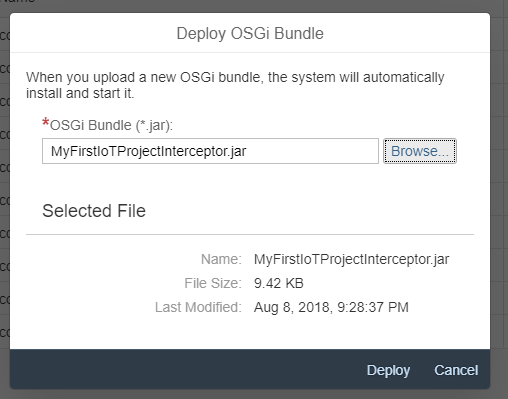
When the deployment is successful, you’ll find your interceptor in the list.

Test
For testing my Interceptor, I used the Paho Client. I used the IP and port of our internal IoT Gateway
tcp://<ip>:61618
The Deviceid:
measures/10
The message:
{"capabilityAlternateId":"0104","sensorAlternateId":"11","measures":[[19]] }

When I send a value that’s lower than 12, I’ll see the following in the logs on the IoT Gateway but I won’t see the value in the IoT Cockpit

You won’t find a value lower than 12 here:

IoT AE in SCP, this is where the cool sh!t happens ! 🙂
- SAP Managed Tags:
- Internet of Things,
- SAP Business Technology Platform
10 Comments
You must be a registered user to add a comment. If you've already registered, sign in. Otherwise, register and sign in.
Labels in this area
-
"automatische backups"
1 -
"regelmäßige sicherung"
1 -
"TypeScript" "Development" "FeedBack"
1 -
505 Technology Updates 53
1 -
ABAP
14 -
ABAP API
1 -
ABAP CDS Views
2 -
ABAP CDS Views - BW Extraction
1 -
ABAP CDS Views - CDC (Change Data Capture)
1 -
ABAP class
2 -
ABAP Cloud
2 -
ABAP Development
5 -
ABAP in Eclipse
1 -
ABAP Platform Trial
1 -
ABAP Programming
2 -
abap technical
1 -
absl
2 -
access data from SAP Datasphere directly from Snowflake
1 -
Access data from SAP datasphere to Qliksense
1 -
Accrual
1 -
action
1 -
adapter modules
1 -
Addon
1 -
Adobe Document Services
1 -
ADS
1 -
ADS Config
1 -
ADS with ABAP
1 -
ADS with Java
1 -
ADT
2 -
Advance Shipping and Receiving
1 -
Advanced Event Mesh
3 -
AEM
1 -
AI
7 -
AI Launchpad
1 -
AI Projects
1 -
AIML
9 -
Alert in Sap analytical cloud
1 -
Amazon S3
1 -
Analytical Dataset
1 -
Analytical Model
1 -
Analytics
1 -
Analyze Workload Data
1 -
annotations
1 -
API
1 -
API and Integration
3 -
API Call
2 -
Application Architecture
1 -
Application Development
5 -
Application Development for SAP HANA Cloud
3 -
Applications and Business Processes (AP)
1 -
Artificial Intelligence
1 -
Artificial Intelligence (AI)
5 -
Artificial Intelligence (AI) 1 Business Trends 363 Business Trends 8 Digital Transformation with Cloud ERP (DT) 1 Event Information 462 Event Information 15 Expert Insights 114 Expert Insights 76 Life at SAP 418 Life at SAP 1 Product Updates 4
1 -
Artificial Intelligence (AI) blockchain Data & Analytics
1 -
Artificial Intelligence (AI) blockchain Data & Analytics Intelligent Enterprise
1 -
Artificial Intelligence (AI) blockchain Data & Analytics Intelligent Enterprise Oil Gas IoT Exploration Production
1 -
Artificial Intelligence (AI) blockchain Data & Analytics Intelligent Enterprise sustainability responsibility esg social compliance cybersecurity risk
1 -
ASE
1 -
ASR
2 -
ASUG
1 -
Attachments
1 -
Authorisations
1 -
Automating Processes
1 -
Automation
2 -
aws
2 -
Azure
1 -
Azure AI Studio
1 -
B2B Integration
1 -
Backorder Processing
1 -
Backup
1 -
Backup and Recovery
1 -
Backup schedule
1 -
BADI_MATERIAL_CHECK error message
1 -
Bank
1 -
BAS
1 -
basis
2 -
Basis Monitoring & Tcodes with Key notes
2 -
Batch Management
1 -
BDC
1 -
Best Practice
1 -
bitcoin
1 -
Blockchain
3 -
bodl
1 -
BOP in aATP
1 -
BOP Segments
1 -
BOP Strategies
1 -
BOP Variant
1 -
BPC
1 -
BPC LIVE
1 -
BTP
12 -
BTP Destination
2 -
Business AI
1 -
Business and IT Integration
1 -
Business application stu
1 -
Business Application Studio
1 -
Business Architecture
1 -
Business Communication Services
1 -
Business Continuity
1 -
Business Data Fabric
3 -
Business Partner
12 -
Business Partner Master Data
10 -
Business Technology Platform
2 -
Business Trends
4 -
CA
1 -
calculation view
1 -
CAP
3 -
Capgemini
1 -
CAPM
1 -
Catalyst for Efficiency: Revolutionizing SAP Integration Suite with Artificial Intelligence (AI) and
1 -
CCMS
2 -
CDQ
12 -
CDS
2 -
Cental Finance
1 -
Certificates
1 -
CFL
1 -
Change Management
1 -
chatbot
1 -
chatgpt
3 -
CL_SALV_TABLE
2 -
Class Runner
1 -
Classrunner
1 -
Cloud ALM Monitoring
1 -
Cloud ALM Operations
1 -
cloud connector
1 -
Cloud Extensibility
1 -
Cloud Foundry
4 -
Cloud Integration
6 -
Cloud Platform Integration
2 -
cloudalm
1 -
communication
1 -
Compensation Information Management
1 -
Compensation Management
1 -
Compliance
1 -
Compound Employee API
1 -
Configuration
1 -
Connectors
1 -
Consolidation Extension for SAP Analytics Cloud
2 -
Control Indicators.
1 -
Controller-Service-Repository pattern
1 -
Conversion
1 -
Cosine similarity
1 -
cryptocurrency
1 -
CSI
1 -
ctms
1 -
Custom chatbot
3 -
Custom Destination Service
1 -
custom fields
1 -
Customer Experience
1 -
Customer Journey
1 -
Customizing
1 -
cyber security
3 -
Data
1 -
Data & Analytics
1 -
Data Aging
1 -
Data Analytics
2 -
Data and Analytics (DA)
1 -
Data Archiving
1 -
Data Back-up
1 -
Data Governance
5 -
Data Integration
2 -
Data Quality
12 -
Data Quality Management
12 -
Data Synchronization
1 -
data transfer
1 -
Data Unleashed
1 -
Data Value
8 -
database tables
1 -
Datasphere
2 -
datenbanksicherung
1 -
dba cockpit
1 -
dbacockpit
1 -
Debugging
2 -
Delimiting Pay Components
1 -
Delta Integrations
1 -
Destination
3 -
Destination Service
1 -
Developer extensibility
1 -
Developing with SAP Integration Suite
1 -
Devops
1 -
digital transformation
1 -
Documentation
1 -
Dot Product
1 -
DQM
1 -
dump database
1 -
dump transaction
1 -
e-Invoice
1 -
E4H Conversion
1 -
Eclipse ADT ABAP Development Tools
2 -
edoc
1 -
edocument
1 -
ELA
1 -
Embedded Consolidation
1 -
Embedding
1 -
Embeddings
1 -
Employee Central
1 -
Employee Central Payroll
1 -
Employee Central Time Off
1 -
Employee Information
1 -
Employee Rehires
1 -
Enable Now
1 -
Enable now manager
1 -
endpoint
1 -
Enhancement Request
1 -
Enterprise Architecture
1 -
ETL Business Analytics with SAP Signavio
1 -
Euclidean distance
1 -
Event Dates
1 -
Event Driven Architecture
1 -
Event Mesh
2 -
Event Reason
1 -
EventBasedIntegration
1 -
EWM
1 -
EWM Outbound configuration
1 -
EWM-TM-Integration
1 -
Existing Event Changes
1 -
Expand
1 -
Expert
2 -
Expert Insights
2 -
Fiori
14 -
Fiori Elements
2 -
Fiori SAPUI5
12 -
Flask
1 -
Full Stack
8 -
Funds Management
1 -
General
1 -
Generative AI
1 -
Getting Started
1 -
GitHub
8 -
Grants Management
1 -
groovy
1 -
GTP
1 -
HANA
6 -
HANA Cloud
2 -
Hana Cloud Database Integration
2 -
HANA DB
2 -
HANA XS Advanced
1 -
Historical Events
1 -
home labs
1 -
HowTo
1 -
HR Data Management
1 -
html5
8 -
HTML5 Application
1 -
Identity cards validation
1 -
idm
1 -
Implementation
1 -
input parameter
1 -
instant payments
1 -
Integration
3 -
Integration Advisor
1 -
Integration Architecture
1 -
Integration Center
1 -
Integration Suite
1 -
intelligent enterprise
1 -
iot
1 -
Java
1 -
job
1 -
Job Information Changes
1 -
Job-Related Events
1 -
Job_Event_Information
1 -
joule
4 -
Journal Entries
1 -
Just Ask
1 -
Kerberos for ABAP
8 -
Kerberos for JAVA
8 -
KNN
1 -
Launch Wizard
1 -
learning content
2 -
Life at SAP
5 -
lightning
1 -
Linear Regression SAP HANA Cloud
1 -
local tax regulations
1 -
LP
1 -
Machine Learning
2 -
Marketing
1 -
Master Data
3 -
Master Data Management
14 -
Maxdb
2 -
MDG
1 -
MDGM
1 -
MDM
1 -
Message box.
1 -
Messages on RF Device
1 -
Microservices Architecture
1 -
Microsoft Universal Print
1 -
Middleware Solutions
1 -
Migration
5 -
ML Model Development
1 -
Modeling in SAP HANA Cloud
8 -
Monitoring
3 -
MTA
1 -
Multi-Record Scenarios
1 -
Multiple Event Triggers
1 -
Neo
1 -
New Event Creation
1 -
New Feature
1 -
Newcomer
1 -
NodeJS
2 -
ODATA
2 -
OData APIs
1 -
odatav2
1 -
ODATAV4
1 -
ODBC
1 -
ODBC Connection
1 -
Onpremise
1 -
open source
2 -
OpenAI API
1 -
Oracle
1 -
PaPM
1 -
PaPM Dynamic Data Copy through Writer function
1 -
PaPM Remote Call
1 -
PAS-C01
1 -
Pay Component Management
1 -
PGP
1 -
Pickle
1 -
PLANNING ARCHITECTURE
1 -
Popup in Sap analytical cloud
1 -
PostgrSQL
1 -
POSTMAN
1 -
Process Automation
2 -
Product Updates
4 -
PSM
1 -
Public Cloud
1 -
Python
4 -
Qlik
1 -
Qualtrics
1 -
RAP
3 -
RAP BO
2 -
Record Deletion
1 -
Recovery
1 -
recurring payments
1 -
redeply
1 -
Release
1 -
Remote Consumption Model
1 -
Replication Flows
1 -
research
1 -
Resilience
1 -
REST
1 -
REST API
1 -
Retagging Required
1 -
Risk
1 -
Rolling Kernel Switch
1 -
route
1 -
rules
1 -
S4 HANA
1 -
S4 HANA Cloud
1 -
S4 HANA On-Premise
1 -
S4HANA
3 -
S4HANA_OP_2023
2 -
SAC
10 -
SAC PLANNING
9 -
SAP
4 -
SAP ABAP
1 -
SAP Advanced Event Mesh
1 -
SAP AI Core
8 -
SAP AI Launchpad
8 -
SAP Analytic Cloud Compass
1 -
Sap Analytical Cloud
1 -
SAP Analytics Cloud
4 -
SAP Analytics Cloud for Consolidation
3 -
SAP Analytics Cloud Story
1 -
SAP analytics clouds
1 -
SAP BAS
1 -
SAP Basis
6 -
SAP BODS
1 -
SAP BODS certification.
1 -
SAP BTP
21 -
SAP BTP Build Work Zone
2 -
SAP BTP Cloud Foundry
6 -
SAP BTP Costing
1 -
SAP BTP CTMS
1 -
SAP BTP Innovation
1 -
SAP BTP Migration Tool
1 -
SAP BTP SDK IOS
1 -
SAP Build
11 -
SAP Build App
1 -
SAP Build apps
1 -
SAP Build CodeJam
1 -
SAP Build Process Automation
3 -
SAP Build work zone
10 -
SAP Business Objects Platform
1 -
SAP Business Technology
2 -
SAP Business Technology Platform (XP)
1 -
sap bw
1 -
SAP CAP
2 -
SAP CDC
1 -
SAP CDP
1 -
SAP CDS VIEW
1 -
SAP Certification
1 -
SAP Cloud ALM
4 -
SAP Cloud Application Programming Model
1 -
SAP Cloud Integration for Data Services
1 -
SAP cloud platform
8 -
SAP Companion
1 -
SAP CPI
3 -
SAP CPI (Cloud Platform Integration)
2 -
SAP CPI Discover tab
1 -
sap credential store
1 -
SAP Customer Data Cloud
1 -
SAP Customer Data Platform
1 -
SAP Data Intelligence
1 -
SAP Data Migration in Retail Industry
1 -
SAP Data Services
1 -
SAP DATABASE
1 -
SAP Dataspher to Non SAP BI tools
1 -
SAP Datasphere
10 -
SAP DRC
1 -
SAP EWM
1 -
SAP Fiori
2 -
SAP Fiori App Embedding
1 -
Sap Fiori Extension Project Using BAS
1 -
SAP GRC
1 -
SAP HANA
1 -
SAP HCM (Human Capital Management)
1 -
SAP HR Solutions
1 -
SAP IDM
1 -
SAP Integration Suite
9 -
SAP Integrations
4 -
SAP iRPA
2 -
SAP Learning Class
1 -
SAP Learning Hub
1 -
SAP Odata
2 -
SAP on Azure
1 -
SAP PartnerEdge
1 -
sap partners
1 -
SAP Password Reset
1 -
SAP PO Migration
1 -
SAP Prepackaged Content
1 -
SAP Process Automation
2 -
SAP Process Integration
2 -
SAP Process Orchestration
1 -
SAP S4HANA
2 -
SAP S4HANA Cloud
1 -
SAP S4HANA Cloud for Finance
1 -
SAP S4HANA Cloud private edition
1 -
SAP Sandbox
1 -
SAP STMS
1 -
SAP successfactors
3 -
SAP SuccessFactors HXM Core
1 -
SAP Time
1 -
SAP TM
2 -
SAP Trading Partner Management
1 -
SAP UI5
1 -
SAP Upgrade
1 -
SAP Utilities
1 -
SAP-GUI
8 -
SAP_COM_0276
1 -
SAPBTP
1 -
SAPCPI
1 -
SAPEWM
1 -
sapmentors
1 -
saponaws
2 -
SAPS4HANA
1 -
SAPUI5
4 -
schedule
1 -
Secure Login Client Setup
8 -
security
9 -
Selenium Testing
1 -
SEN
1 -
SEN Manager
1 -
service
1 -
SET_CELL_TYPE
1 -
SET_CELL_TYPE_COLUMN
1 -
SFTP scenario
2 -
Simplex
1 -
Single Sign On
8 -
Singlesource
1 -
SKLearn
1 -
soap
1 -
Software Development
1 -
SOLMAN
1 -
solman 7.2
2 -
Solution Manager
3 -
sp_dumpdb
1 -
sp_dumptrans
1 -
SQL
1 -
sql script
1 -
SSL
8 -
SSO
8 -
Substring function
1 -
SuccessFactors
1 -
SuccessFactors Platform
1 -
SuccessFactors Time Tracking
1 -
Sybase
1 -
system copy method
1 -
System owner
1 -
Table splitting
1 -
Tax Integration
1 -
Technical article
1 -
Technical articles
1 -
Technology Updates
14 -
Technology Updates
1 -
Technology_Updates
1 -
terraform
1 -
Threats
1 -
Time Collectors
1 -
Time Off
2 -
Time Sheet
1 -
Time Sheet SAP SuccessFactors Time Tracking
1 -
Tips and tricks
2 -
toggle button
1 -
Tools
1 -
Trainings & Certifications
1 -
Transport in SAP BODS
1 -
Transport Management
1 -
TypeScript
2 -
ui designer
1 -
unbind
1 -
Unified Customer Profile
1 -
UPB
1 -
Use of Parameters for Data Copy in PaPM
1 -
User Unlock
1 -
VA02
1 -
Validations
1 -
Vector Database
2 -
Vector Engine
1 -
Visual Studio Code
1 -
VSCode
1 -
Web SDK
1 -
work zone
1 -
workload
1 -
xsa
1 -
XSA Refresh
1
- « Previous
- Next »
Related Content
- IoT - Ultimate Data Cyber Security - with Enterprise Blockchain and SAP BTP 🚀 in Technology Blogs by Members
- Capitalizing on AI: The Future of Industries in Technology Blogs by SAP
- Cloud Integration: Advanced Event Mesh Adapter, Client Certificate, AEM in Technology Blogs by SAP
- Augmenting SAP BTP Use Cases with AI Foundation: A Deep Dive into the Generative AI Hub in Technology Blogs by SAP
- Consuming OData URL in CPI with GET Method in Technology Blogs by Members
Top kudoed authors
| User | Count |
|---|---|
| 10 | |
| 9 | |
| 5 | |
| 4 | |
| 4 | |
| 3 | |
| 3 | |
| 3 | |
| 3 | |
| 3 |