
- SAP Community
- Products and Technology
- Technology
- Technology Blogs by SAP
- How to: SAP MDG Master Data Quality (Remediation) ...
Technology Blogs by SAP
Learn how to extend and personalize SAP applications. Follow the SAP technology blog for insights into SAP BTP, ABAP, SAP Analytics Cloud, SAP HANA, and more.
Turn on suggestions
Auto-suggest helps you quickly narrow down your search results by suggesting possible matches as you type.
Showing results for
former_member39
Explorer
Options
- Subscribe to RSS Feed
- Mark as New
- Mark as Read
- Bookmark
- Subscribe
- Printer Friendly Page
- Report Inappropriate Content
08-12-2018
5:12 AM
Hello Colleagues,
In this blog, we will see, How to configure the Master Data Quality on product data in SAP MDG on S/4 HANA system with BRF plus validation rules.
Master Data Quality (Remediation) for Product data:
Master Data Quality (Remediation) for Product enables to view the data quality issue list for product master data against the data quality rules. With this you can start the correction process to remediate product master data objects with errors to improve the data quality in your company.
SAP MDG (in earlier versions) has provided data quality remediation capabilities like running checks against your data using tools like the SAP Information Steward.
Now, with SAP MDG for SAP S/4HANA 1709, this functionality has been further enhanced to provide more functions and features to manage this process fully within SAP MDG.
With SAP S/4HANA 1709, the data quality remediation process is only available for product master data. Note also that remediation capabilities are only offered on SAP MDG for SAP S/4HANA and are not available on SAP MDG on SAP ERP.
In this blog, we can set specific data quality validation rules in BRF plus and run the data quality remediation process against the rules, identify the data quality issues and start the governance process to improve or rectify the data quality issues.
BRF plus Validations:
We can set the following BRF plus validation rules to validate the
product master data in MDG:
2.If product type is “full product” than division is mandatory
-> If MARA-MTART = ‘FERT’ and MARA-SPART is empty,
than raise an error message ( mark as error record in MDQ)
Configuration of BRF plus Rules in MDG


Mater Data Quality Configuration:
We have to do the post installation configurations(using SAP standard configuration guide) for Master data Consolidation for Material, and Master Data Quality configurations.
The post installation configuration brings all the relevant MDQ process data as out-of-the-box (like Process template, Evaluation settings)
MDQ run all the backed configuration validations of product master data as default, but to bring the additional BRF plus validations, we have to set BRF Plus flag as shown in the above screen shot.
2.Assign the validation config.ID (SAP_VAL_DQ)to the process template (SAP_MM_DQR)


Master Data Quality - Fiori Frontend
Now we can see , how the BRF plus validation rules works inside the 'Master Data Quality-Product' from the Fiori.
For getting Master Data Quality Titles, the role ‘SAP_BR_PRODMASTER_STEWARD’ need to assigned to our user.

We can also drill down to see the validation errors in detail by clicking 'show result' link

Choose the Evaluation Setting as ‘CONS_PROD’.
The overview dashboard showed the error list from our last run, it split among various dimensions and showed error records.


We can further drill down to break the results down based on further dimensions. For example, we can see errors filtered by “Product Division” field.


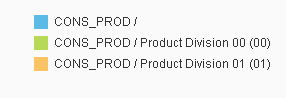
We can add further dimensions to our analysis to determine how many errors were caused by a specific combination of attributes.

We can choose various charts (Bar Chart, Pie Chart, Doughnut Chart, etc.) for our analysis.

6. We can see the error list and details logs of the error against products data by selecting the worklist title as below


7. We can start the MDG governance process by selecting the product and click ''process products'' button.

Form the MDQ work list, a new MDG Governance Process Material Change Request(CR) was created, and the MDG governance process was launched to change the error data.



Finally, we can improve the data quality of the product data in MDG.
In this blog, we will see, How to configure the Master Data Quality on product data in SAP MDG on S/4 HANA system with BRF plus validation rules.
Master Data Quality (Remediation) for Product data:
Master Data Quality (Remediation) for Product enables to view the data quality issue list for product master data against the data quality rules. With this you can start the correction process to remediate product master data objects with errors to improve the data quality in your company.
SAP MDG (in earlier versions) has provided data quality remediation capabilities like running checks against your data using tools like the SAP Information Steward.
Now, with SAP MDG for SAP S/4HANA 1709, this functionality has been further enhanced to provide more functions and features to manage this process fully within SAP MDG.
With SAP S/4HANA 1709, the data quality remediation process is only available for product master data. Note also that remediation capabilities are only offered on SAP MDG for SAP S/4HANA and are not available on SAP MDG on SAP ERP.
In this blog, we can set specific data quality validation rules in BRF plus and run the data quality remediation process against the rules, identify the data quality issues and start the governance process to improve or rectify the data quality issues.
BRF plus Validations:
We can set the following BRF plus validation rules to validate the
product master data in MDG:
- Product group is mandatory for all product data
-> If MARA-MATKL is empty than raise an error message ( mark as error record in MDQ)
2.If product type is “full product” than division is mandatory
-> If MARA-MTART = ‘FERT’ and MARA-SPART is empty,
than raise an error message ( mark as error record in MDQ)
Configuration of BRF plus Rules in MDG
- In MDGIMG, choose the ‘Define Validation and Derivation Rules’ and it navigate the BRF plus workbench, choose MM data model


- Create validation function (CREATE_MATERIAL) and create ruleset for validations

- Create the following rules inside the ruleset, and activate the ruleset and function


Mater Data Quality Configuration:
We have to do the post installation configurations(using SAP standard configuration guide) for Master data Consolidation for Material, and Master Data Quality configurations.
The post installation configuration brings all the relevant MDQ process data as out-of-the-box (like Process template, Evaluation settings)
- We can check and verify the MDQ configuration using t.code MDQIMG.


- We have to verify and set flag for ‘BRF plus check’ and ‘Worklist’ in the validation configuration, the validation configuration comes under consolidation configuration and we go to consolidation configuration via t.code: MDCIMG


MDQ run all the backed configuration validations of product master data as default, but to bring the additional BRF plus validations, we have to set BRF Plus flag as shown in the above screen shot.
2.Assign the validation config.ID (SAP_VAL_DQ)to the process template (SAP_MM_DQR)


Master Data Quality - Fiori Frontend
Now we can see , how the BRF plus validation rules works inside the 'Master Data Quality-Product' from the Fiori.
For getting Master Data Quality Titles, the role ‘SAP_BR_PRODMASTER_STEWARD’ need to assigned to our user.
- Log on the Fiori, and create new Remediation process for products using the title(Start Remediation Process Products) as below


- Select the existing material using the selection criteria and start the process by press 'START' button in the bottom of the screen

- Validation of BRF plus rules were called in the validation step, and it showed errors records and success records based on the validation rules


We can also drill down to see the validation errors in detail by clicking 'show result' link

- Complete the process by click ‘Continue’ button and finish the remediation process, if the process not completed, than the errors logs not transferred to the remediation work list.
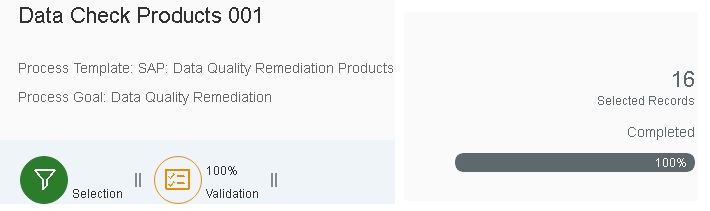
- We can see the Master Data Quality Overview (Dash Board) for our last remediation process RUN using the below shown title:

Choose the Evaluation Setting as ‘CONS_PROD’.
The overview dashboard showed the error list from our last run, it split among various dimensions and showed error records.


We can further drill down to break the results down based on further dimensions. For example, we can see errors filtered by “Product Division” field.


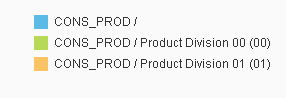
We can add further dimensions to our analysis to determine how many errors were caused by a specific combination of attributes.

We can choose various charts (Bar Chart, Pie Chart, Doughnut Chart, etc.) for our analysis.

6. We can see the error list and details logs of the error against products data by selecting the worklist title as below


7. We can start the MDG governance process by selecting the product and click ''process products'' button.

Form the MDQ work list, a new MDG Governance Process Material Change Request(CR) was created, and the MDG governance process was launched to change the error data.



Finally, we can improve the data quality of the product data in MDG.
- SAP Managed Tags:
- SAP Master Data Governance
7 Comments
You must be a registered user to add a comment. If you've already registered, sign in. Otherwise, register and sign in.
Labels in this area
-
ABAP CDS Views - CDC (Change Data Capture)
2 -
AI
1 -
Analyze Workload Data
1 -
BTP
1 -
Business and IT Integration
2 -
Business application stu
1 -
Business Technology Platform
1 -
Business Trends
1,661 -
Business Trends
91 -
CAP
1 -
cf
1 -
Cloud Foundry
1 -
Confluent
1 -
Customer COE Basics and Fundamentals
1 -
Customer COE Latest and Greatest
3 -
Customer Data Browser app
1 -
Data Analysis Tool
1 -
data migration
1 -
data transfer
1 -
Datasphere
2 -
Event Information
1,400 -
Event Information
66 -
Expert
1 -
Expert Insights
178 -
Expert Insights
293 -
General
1 -
Google cloud
1 -
Google Next'24
1 -
Kafka
1 -
Life at SAP
784 -
Life at SAP
12 -
Migrate your Data App
1 -
MTA
1 -
Network Performance Analysis
1 -
NodeJS
1 -
PDF
1 -
POC
1 -
Product Updates
4,577 -
Product Updates
340 -
Replication Flow
1 -
RisewithSAP
1 -
SAP BTP
1 -
SAP BTP Cloud Foundry
1 -
SAP Cloud ALM
1 -
SAP Cloud Application Programming Model
1 -
SAP Datasphere
2 -
SAP S4HANA Cloud
1 -
SAP S4HANA Migration Cockpit
1 -
Technology Updates
6,886 -
Technology Updates
416 -
Workload Fluctuations
1
Related Content
- SAP Document and Reporting Compliance - 'Colombia' - Contingency Process in Technology Blogs by SAP
- CAP LLM Plugin – Empowering Developers for rapid Gen AI-CAP App Development in Technology Blogs by SAP
- Connection restrictions and their relation to user groups in SAP HANA Cloud, SAP HANA Database in Technology Blogs by SAP
- Colombia Production Number Range Retrieval from DIAN in Technology Blogs by SAP
- Migration of SAP Hana On-Premise Database to SAP HANA Cloud in Technology Blogs by SAP
Top kudoed authors
| User | Count |
|---|---|
| 30 | |
| 23 | |
| 10 | |
| 7 | |
| 6 | |
| 6 | |
| 5 | |
| 5 | |
| 5 | |
| 4 |