
- SAP Community
- Products and Technology
- Technology
- Technology Blogs by SAP
- Consuming SAP Jam APIs through the SAP API Busines...
Technology Blogs by SAP
Learn how to extend and personalize SAP applications. Follow the SAP technology blog for insights into SAP BTP, ABAP, SAP Analytics Cloud, SAP HANA, and more.
Turn on suggestions
Auto-suggest helps you quickly narrow down your search results by suggesting possible matches as you type.
Showing results for
former_member47
Active Contributor
Options
- Subscribe to RSS Feed
- Mark as New
- Mark as Read
- Bookmark
- Subscribe
- Printer Friendly Page
- Report Inappropriate Content
08-06-2018
8:21 AM
When you start building an application on SAP Cloud Platform and want to integrate it with other SAP applications, a good starting point to look at is the SAP API Business Hub – the central place where you can find all available APIs for SAP products, including the ones for SAP Jam Collaboration.
In this blog I’ll describe how to get access to your own SAP Jam Collaboration developer tenant and how to access its APIs through the SAP API Business Hub.
Please note: In a productive environment the following steps won’t work exactly like described because it will require a SAML/OAuth implementation (more on this later).
Getting your own SAP Jam developer tenant is really simple.
Next, you need to find the SAP Jam APIs on the SAP API Business Hub.
Open the API Business Hub via https://api.sap.com/
Search for "SAP Jam", and open the API package "SAP Jam Collaboration".
You should have ended up on this URL:
https://api.sap.com/package/SAPJam?section=Artifacts
Drill down into the Group APIs by clicking on it. Now the fun part begins.
In the API Endpoint field you can see that the API Business Hub is automatically connected to a sandbox system which you can use to directly to interact with the SAP Jam APIs, using the available input fields and the Try Out button. But this sandbox system is shared with everybody else who wants to play with the APIs.
Therefore it makes sense to connect your own SAP Jam tenant to the API Business Hub.

You can get your personal developer tenant as part of the SAP Cloud Platform trial via this website: https://cloudplatform.sap.com
If you are looking for a quick guide on how to do that, have a look at this one:
https://help.sap.com/viewer/u_collaboration_dev_help/2e9e408296bc48db9a175106c6964fbc.html
Go back to the API Business Hub and click Login in the top right corner. Because you are already logged on to the Cloud Platform cockpit and SAP Jam, you should automatically get logged in with the same user also to the API Business Hub.
On the Group Resources screen click Configure next to the API Endpoint drop-down list. Select your automatically connected developer tenant, give it an alias name, click Ok and select the newly added endpoint in the drop-down list.

Next what you need to do is get an OAuth access token that will allow your user from the API hub to authenticate against the SAP Jam tenant. In a productive scenario you will programmatically have to get such an OAuth token (for details on that please check the documentation here: https://help.sap.com/viewer/u_collaboration_dev_help/ac2b4a50dc6d4324a69c19f645e353ef.html) But in your SAP Jam developer edition tenant this has been simplified, so you can get started really, really fast. The only thing you need to do is create an OAuth client in your Jam tenant (on this page: https://developer.sapjam.com/company/oauth_clients/), view it after creation and copy the OAuth access token:

Last thing is to get this access token into the API hub. For that navigate to the Groups resource and the GET operation for /Groups.

If you opened up the GET operation you can add a Header-parameter with the Add-button. As Parameter enter “Authorization” and as value enter “Bearer <your access token from Jam” (example: “Bearer xxxxxxxxxxxxxxxxxxxxxxxxx”>.

Then hit the “Try it out!” button.
IMPORTANT: Make sure to use the button that comes after the Response Messages. If you use the button at the top of the operation you will get a 403 error.
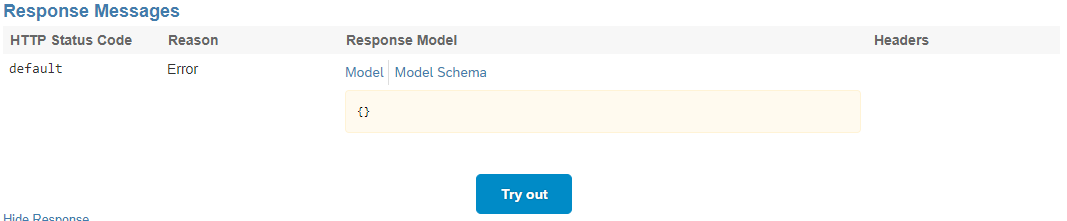
What you will get back in the Response Body is a list of all groups that exist in your SAP Jam developer edition tenant, including configuration information about each group. With the ID of each group you can then drill down further by using it as an input parameter for example for the GET /Groups('{Id}') operation.
Now that you know how to use the SAP Jam APIs through the API Business Hub, try out a few things, such as to create a forum question in a particular group in Jam, or to read a forum question and then post an answer to it, all using the APIs.
To make use of these APIs calls in your own application the API Business Hub offers a great feature to automatically generate code snippets for the most commonly used programming languages in the SAP world, including ABAP and SAPUI5. Just hit the Code Snippet button for that.

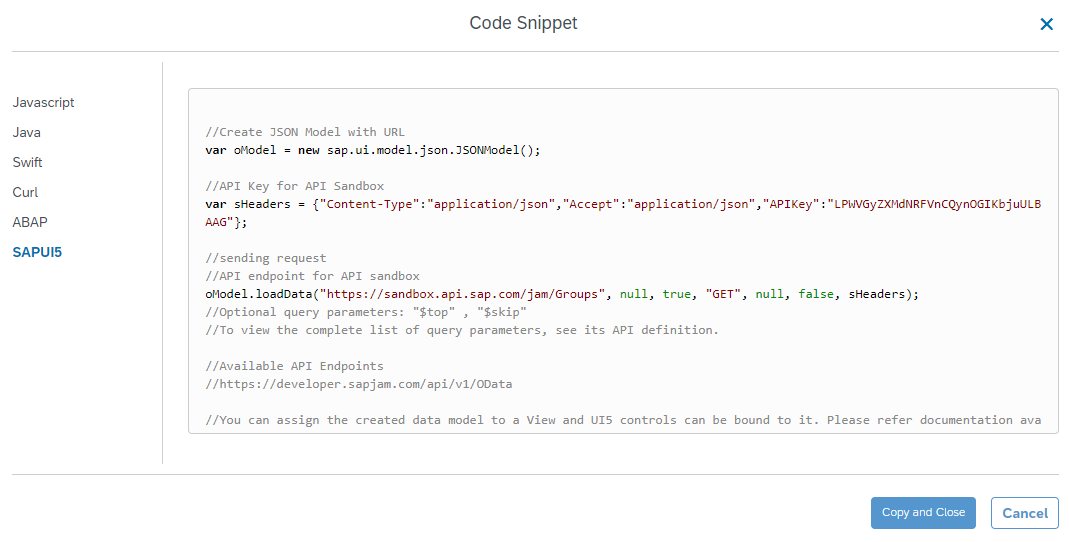
We’re always hard at work expanding and enhancing the SAP Jam APIs. While there are many available today, we are always looking to add more based on the kinds of scenarios customers are looking to support. If you have an idea, suggestion, or comment, let us know!
In this blog I’ll describe how to get access to your own SAP Jam Collaboration developer tenant and how to access its APIs through the SAP API Business Hub.
Please note: In a productive environment the following steps won’t work exactly like described because it will require a SAML/OAuth implementation (more on this later).
How to get your own SAP Jam Collaboration developer tenant?
Getting your own SAP Jam developer tenant is really simple.
- Just sign up for an SAP Cloud Platform trial account here: https://cloudplatform.sap.com/try.html
- Select Neo Trial:

- Click on Services on the left.
- Search for SAP Jam, click on it, and click the Enable button.
- Click Go to Service:
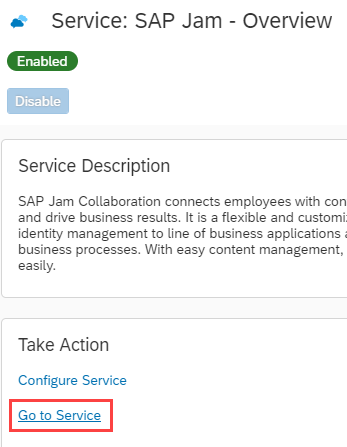
Navigate to the SAP Jam APIs on SAP API Business Hub
Next, you need to find the SAP Jam APIs on the SAP API Business Hub.
Open the API Business Hub via https://api.sap.com/
Search for "SAP Jam", and open the API package "SAP Jam Collaboration".
You should have ended up on this URL:
https://api.sap.com/package/SAPJam?section=Artifacts
Drill down into the Group APIs by clicking on it. Now the fun part begins.
Playing around with the SAP Jam APIs
In the API Endpoint field you can see that the API Business Hub is automatically connected to a sandbox system which you can use to directly to interact with the SAP Jam APIs, using the available input fields and the Try Out button. But this sandbox system is shared with everybody else who wants to play with the APIs.
Therefore it makes sense to connect your own SAP Jam tenant to the API Business Hub.

Get your own SAP Jam Collaboration developer edition tenant
You can get your personal developer tenant as part of the SAP Cloud Platform trial via this website: https://cloudplatform.sap.com
If you are looking for a quick guide on how to do that, have a look at this one:
https://help.sap.com/viewer/u_collaboration_dev_help/2e9e408296bc48db9a175106c6964fbc.html
Connect your SAP Jam Collaboration developer edition tenant with the API Business Hub
Go back to the API Business Hub and click Login in the top right corner. Because you are already logged on to the Cloud Platform cockpit and SAP Jam, you should automatically get logged in with the same user also to the API Business Hub.
On the Group Resources screen click Configure next to the API Endpoint drop-down list. Select your automatically connected developer tenant, give it an alias name, click Ok and select the newly added endpoint in the drop-down list.

Next what you need to do is get an OAuth access token that will allow your user from the API hub to authenticate against the SAP Jam tenant. In a productive scenario you will programmatically have to get such an OAuth token (for details on that please check the documentation here: https://help.sap.com/viewer/u_collaboration_dev_help/ac2b4a50dc6d4324a69c19f645e353ef.html) But in your SAP Jam developer edition tenant this has been simplified, so you can get started really, really fast. The only thing you need to do is create an OAuth client in your Jam tenant (on this page: https://developer.sapjam.com/company/oauth_clients/), view it after creation and copy the OAuth access token:

Last thing is to get this access token into the API hub. For that navigate to the Groups resource and the GET operation for /Groups.

If you opened up the GET operation you can add a Header-parameter with the Add-button. As Parameter enter “Authorization” and as value enter “Bearer <your access token from Jam” (example: “Bearer xxxxxxxxxxxxxxxxxxxxxxxxx”>.

Then hit the “Try it out!” button.
IMPORTANT: Make sure to use the button that comes after the Response Messages. If you use the button at the top of the operation you will get a 403 error.
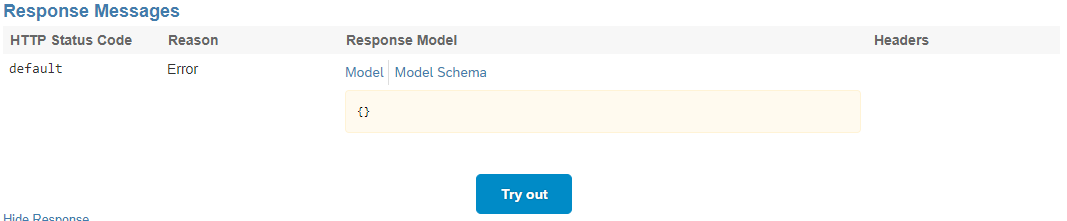
What you will get back in the Response Body is a list of all groups that exist in your SAP Jam developer edition tenant, including configuration information about each group. With the ID of each group you can then drill down further by using it as an input parameter for example for the GET /Groups('{Id}') operation.
Play around with more APIs
Now that you know how to use the SAP Jam APIs through the API Business Hub, try out a few things, such as to create a forum question in a particular group in Jam, or to read a forum question and then post an answer to it, all using the APIs.
Get the code
To make use of these APIs calls in your own application the API Business Hub offers a great feature to automatically generate code snippets for the most commonly used programming languages in the SAP world, including ABAP and SAPUI5. Just hit the Code Snippet button for that.

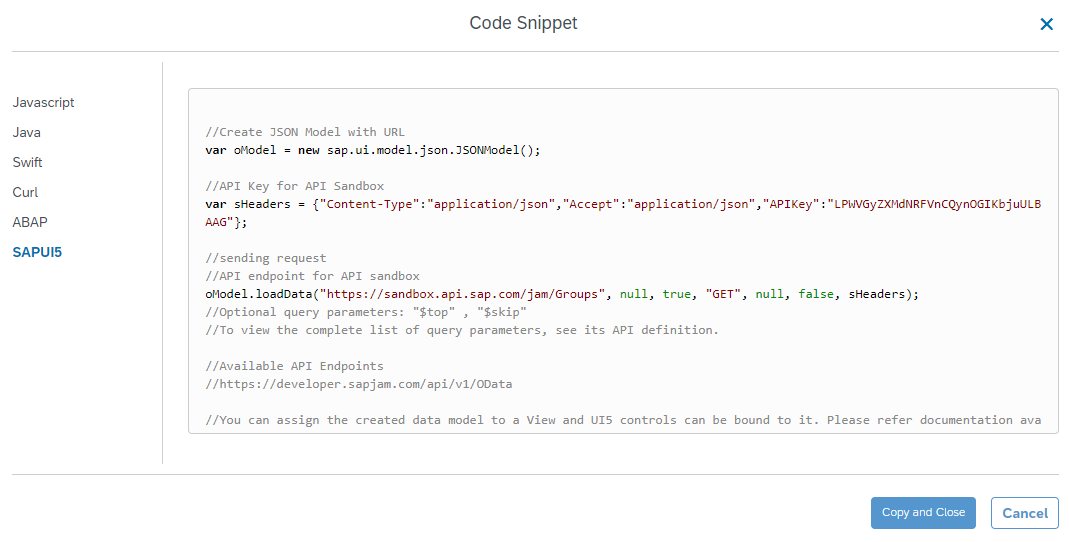
Feedback welcome
We’re always hard at work expanding and enhancing the SAP Jam APIs. While there are many available today, we are always looking to add more based on the kinds of scenarios customers are looking to support. If you have an idea, suggestion, or comment, let us know!
- SAP Managed Tags:
- API,
- SAP Jam Collaboration,
- SAP Business Accelerator Hub,
- SAP Business Technology Platform
You must be a registered user to add a comment. If you've already registered, sign in. Otherwise, register and sign in.
Labels in this area
-
ABAP CDS Views - CDC (Change Data Capture)
2 -
AI
1 -
Analyze Workload Data
1 -
BTP
1 -
Business and IT Integration
2 -
Business application stu
1 -
Business Technology Platform
1 -
Business Trends
1,661 -
Business Trends
86 -
CAP
1 -
cf
1 -
Cloud Foundry
1 -
Confluent
1 -
Customer COE Basics and Fundamentals
1 -
Customer COE Latest and Greatest
3 -
Customer Data Browser app
1 -
Data Analysis Tool
1 -
data migration
1 -
data transfer
1 -
Datasphere
2 -
Event Information
1,400 -
Event Information
64 -
Expert
1 -
Expert Insights
178 -
Expert Insights
270 -
General
1 -
Google cloud
1 -
Google Next'24
1 -
Kafka
1 -
Life at SAP
784 -
Life at SAP
11 -
Migrate your Data App
1 -
MTA
1 -
Network Performance Analysis
1 -
NodeJS
1 -
PDF
1 -
POC
1 -
Product Updates
4,578 -
Product Updates
323 -
Replication Flow
1 -
RisewithSAP
1 -
SAP BTP
1 -
SAP BTP Cloud Foundry
1 -
SAP Cloud ALM
1 -
SAP Cloud Application Programming Model
1 -
SAP Datasphere
2 -
SAP S4HANA Cloud
1 -
SAP S4HANA Migration Cockpit
1 -
Technology Updates
6,886 -
Technology Updates
395 -
Workload Fluctuations
1
Related Content
- Top Picks: Innovations Highlights from SAP Business Technology Platform (Q1/2024) in Technology Blogs by SAP
- BTP Apps, F4 Help and Personal Value Lists in Technology Q&A
- What’s New in SAP Analytics Cloud Release 2024.08 in Technology Blogs by SAP
- SAP Document and Reporting Compliance - 'Colombia' - Contingency Process in Technology Blogs by SAP
- Strategic Workforce Planning in SAC in Technology Q&A
Top kudoed authors
| User | Count |
|---|---|
| 11 | |
| 10 | |
| 10 | |
| 9 | |
| 8 | |
| 7 | |
| 7 | |
| 7 | |
| 7 | |
| 6 |