
- SAP Community
- Products and Technology
- CRM and Customer Experience
- CRM and CX Blogs by Members
- Transport Management in SAP C4C
CRM and CX Blogs by Members
Find insights on SAP customer relationship management and customer experience products in blog posts from community members. Post your own perspective today!
Turn on suggestions
Auto-suggest helps you quickly narrow down your search results by suggesting possible matches as you type.
Showing results for
Unirs40
Active Participant
Options
- Subscribe to RSS Feed
- Mark as New
- Mark as Read
- Bookmark
- Subscribe
- Printer Friendly Page
- Report Inappropriate Content
07-26-2018
9:50 AM
Transport Management with in the SAP cloud solutions has been one of the pain point during implementations. Though solution profile copy is provided by SAP to move the business configuration across tenants for C4C implementations, it doesn't provide uniform approach for other objects like page layouts, extension fields business roles, form templates etc., Implementation partners/System integrators are often facing challenges to move the implementation content and developments across tenants within the project environment. This has been addressed by SAP by providing transport management capability where in admins are now able to create transport requests that allows movement of development objects and application specific content between tenants. Though it is not exhaustive solution that supports all objects currently, we can expect the same in future releases.
Transport Management was introduced in C4C in 1805 release as Beta version and as of 1808, below objects are supported for Transport Management.
Below table provides some of the inclusions/exclusions.
Select Create Transport Route under Service Control Center. By default, system will take the login system as the source and select the target system to create the Transport Route.



Click on the System ID to view the existing transport routes for the system. If the selected system is currently logged on system then all the systems connected to the system are displayed.

The path to create transport request is Administrator>Transport Management

Select NEW to create Transport Request as shown below

Select Transport objects

Add selected/All transport objects from available list
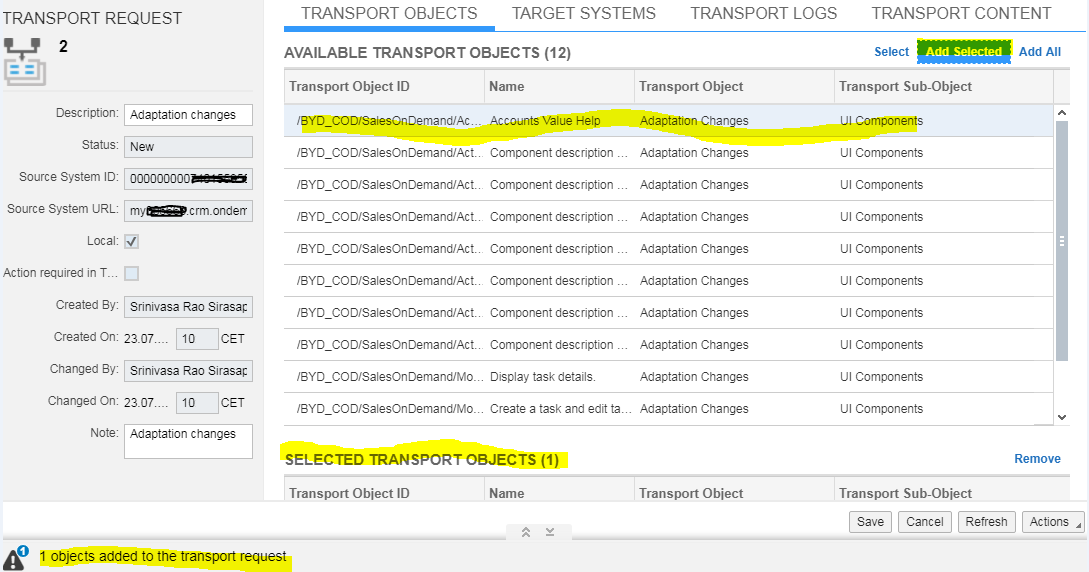
Select Target Systems
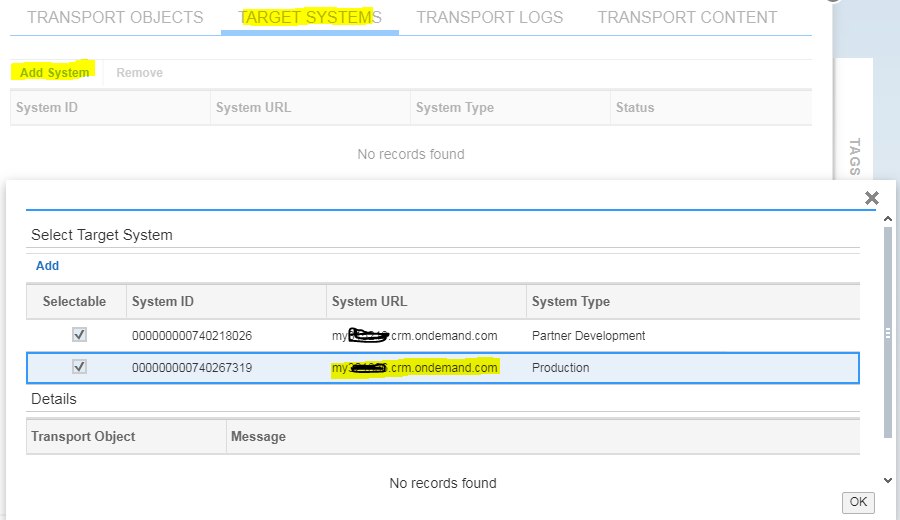
Perform Assemble and Release actions for TR
Actions> Assemble to trigger a background job and collect all the active objects and package it in the transport request. The status of TR changes from NEW to ASSEMBLED.
Actions> Release to trigger the transfer of the transport request to the target system. Here the status changes from ASSEMBLED to IMPORTED

Log on to the target system as an administrator. Find and open the transport request that you previously created (in the source tenant) under Transport Requests Ready for Activation.

Select the TRs and Click Activate under Actions. This triggers the deployment of the changes in the target system in a background job. The Transport Status now changes to Activated.
Finally check the TR status and transport logs to see the Log Item Severity and the Log Messages. The Transport Content tab displays the zipped content of all transported changes.

For your quick reference, statuses of Transport Requests are given below
Transport Management was introduced in C4C in 1805 release as Beta version and as of 1808, below objects are supported for Transport Management.
- Adaptation changes
- Local Form Templates
- Language Adaptations
- Business roles
- Add-on solutions – currently Beta version is available and this will be available in the next release. Some of the important considerations are given below
- Solutions which are assembled in advance in the Cloud Applications Studio are available for selection.
- Users with PDI developer role are only allowed to activate and transport add-on solutions.
- The Add-on solution in the target system must be on a lower version than the Add-on solution in the source system
Below table provides some of the inclusions/exclusions.
| Transport Object | Inclusions/Exclusions |
| 01 - Adaptation changes | Below subtypes are supported · 101 = Extension Fields · 102 = Layout Changes · 103 = Page Layouts · 104 = Instance Types · 105 = Code List Restrictions · 106 = Analytical Content · 107 = UI Components |
| 06 - Business Roles | Exceptions: Below data is not supported as of now · UI Switches · Extension Field Restrictions · Notes History · Responsible Identity · Restriction rule 99 · User Assignment |
Steps for Transport Management
1. Create Transport Route
Select Create Transport Route under Service Control Center. By default, system will take the login system as the source and select the target system to create the Transport Route.



2. View Transport Routes
Click on the System ID to view the existing transport routes for the system. If the selected system is currently logged on system then all the systems connected to the system are displayed.

3. Create Transport Request
The path to create transport request is Administrator>Transport Management

Select NEW to create Transport Request as shown below

Select Transport objects

Add selected/All transport objects from available list
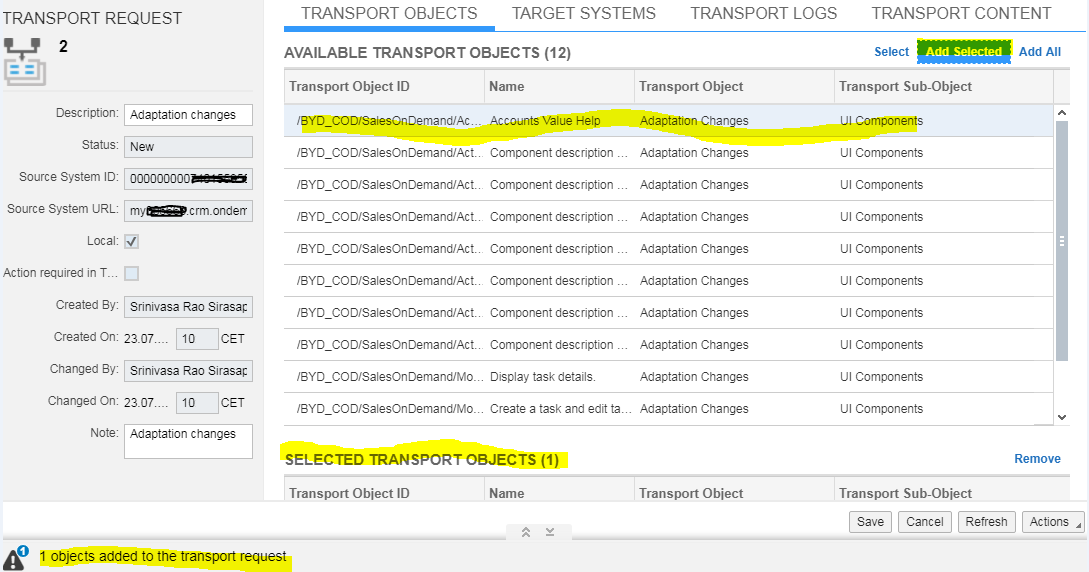
Select Target Systems
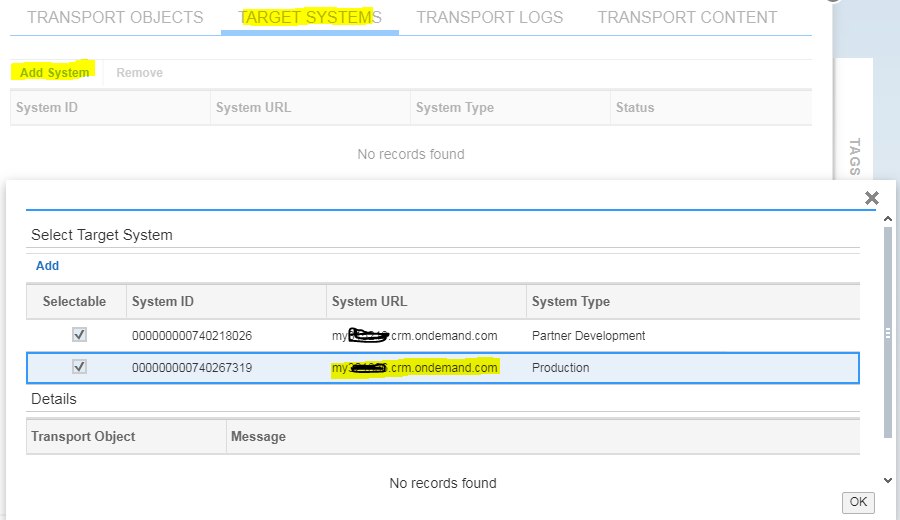
Perform Assemble and Release actions for TR
Actions> Assemble to trigger a background job and collect all the active objects and package it in the transport request. The status of TR changes from NEW to ASSEMBLED.
Actions> Release to trigger the transfer of the transport request to the target system. Here the status changes from ASSEMBLED to IMPORTED

4. Activate the TRs in the target tenant
Log on to the target system as an administrator. Find and open the transport request that you previously created (in the source tenant) under Transport Requests Ready for Activation.

Select the TRs and Click Activate under Actions. This triggers the deployment of the changes in the target system in a background job. The Transport Status now changes to Activated.
5. Check the logs under Transport Logs under TR
Finally check the TR status and transport logs to see the Log Item Severity and the Log Messages. The Transport Content tab displays the zipped content of all transported changes.

For your quick reference, statuses of Transport Requests are given below
| Status values for local Transport Requests | Status values for Transport Requests that are not local (Target System) |
New - Indicates a new transport request (target systems and transport objects may have already been assigned, but the assembly has not yet started) Assembly Started - Indicates that the assembly process has started and is currently running as a background job Assembled - Indicates that the content of the assigned transport objects is collected and packaged in the transport object Assembly failed - Indicates that an error occurred during the assembly process. The transport log lists the details of the error. Released - No further changes can be made to this transport. Transport is released to a target system. However, you can still add additional target systems and the assembled content is sent to those systems as well. Assembled with Warnings - Indicates that only some of the assigned transport objects were successfully assembled. The transport log lists the details | Imported - Indicates that the transport request is received from the source system and is created in the target system Activation Started - Indicates that the activation process has started and is currently running as a background job Activation Failed - Indicates that an error occurred during the activation process. The transport log lists the details of the error. Partially Active - Indicates that only some of the assigned transport objects were successfully. The transport log lists the details. Activated - Indicates that the activation is successful. |
- SAP Managed Tags:
- SAP Cloud for Customer add-ins,
- Software Logistics - Change Control and Transport
16 Comments
You must be a registered user to add a comment. If you've already registered, sign in. Otherwise, register and sign in.
Labels in this area
-
ABAP
1 -
API Rules
1 -
c4c
1 -
CRM
1 -
Custom Key Metrics
1 -
Customer Data
1 -
Determination
1 -
Determinations
1 -
Introduction
1 -
KYMA
1 -
Kyma Functions
1 -
open SAP
1 -
Sales and Service Cloud Version 2
1 -
Sales Cloud
1 -
Sales Cloud v2
1 -
SAP
1 -
SAP Community
1 -
SAP CPQ
1 -
SAP CRM Web UI
1 -
SAP Customer Data Cloud
1 -
SAP Customer Experience
1 -
SAP Integration Suite
1 -
SAP Sales Cloud v2
1 -
SAP Service Cloud v2
1 -
SAP Service Cloud Version 2
1 -
Service Cloud v2
1 -
Validation
1 -
Validations
1
Related Content
- When is the right time to compose? in CRM and CX Blogs by SAP
- Working with SAFe Epics in the SAP Activate Discover phase in CRM and CX Blogs by SAP
- Power of E-commerce Subscription Models in Increasing Conversions and Boosting Average Order Value in CRM and CX Blogs by SAP
- Utility Product Integration Layer (UPIL) in S/4HANA Utilities for Customer Engagement – Part 1 in CRM and CX Blogs by Members
- How to Extend Order Integration from SAP Order Management Foundation to SAP S/4HANA in CRM and CX Blogs by SAP