
- SAP Community
- Products and Technology
- Technology
- Technology Blogs by Members
- Reveal More Analytical Insight with Custom Fiori L...
Technology Blogs by Members
Explore a vibrant mix of technical expertise, industry insights, and tech buzz in member blogs covering SAP products, technology, and events. Get in the mix!
Turn on suggestions
Auto-suggest helps you quickly narrow down your search results by suggesting possible matches as you type.
Showing results for
uladzislau_pral
Contributor
Options
- Subscribe to RSS Feed
- Mark as New
- Mark as Read
- Bookmark
- Subscribe
- Printer Friendly Page
- Report Inappropriate Content
07-25-2018
9:13 PM
In first, second and third part of my I demonstrated how to reveal more analytical insight with 2x1 and 1x1 Custom Fiori Launchpad Tiles visualizing target value or comparison value with Microchart.
In fourth part of my blog I will demonstrate how to reveal some more analytical insight with 2×1 Custom Fiori visualizing trend with Line Microchart.

From the tile user can tell that Fastest Jet airline does not meet Seats Occupancy rate target for period from Aug 2017 to Jul 2018, but the problem is that user does not know how company progressed through this period and where the problems are.
Custom Tile is more informative and reveal more analytical insight:

Below is a list of steps to create a Custom Fiori Launchpad Tile:
To use custom tile you need:
The above steps are explained in following 2 blogs:
How-To: Create Custom Tile types for OnPremise Fiori Launchpad
Create and use custom tile type
I am not going to repeat the same information over again, but rather focus on what requires additional clarification and specific to my Custom Tiles.
This is what I learned from my experience:
2×1 Numeric Content & Line Microchart Custom Tile
This is a structure of Comparison Microchart Custom Tile Fiori project in Web IDE:

You can download project from here
Below is a portion of CustomTile5.view.js code that displays the Custom Tile data:
This is how Numeric Content & Line Microchart Custom Tile is registered:


Once registered the tile is available in Fiori Launchpad Designer:

ZTILE_NUM_LINE_SRV OData Service created to feeds Numeric Content and Line Microchart Custom Tile with data
Below is ZTILE_NUM_LINE Entity Type of the service

Note: first comes properties of standard dynamic tile followed by properties specific to my Line Microchart Tile (in red rectangle)
ZTILES_NUM_LINE Entity Set is defined based on ZTILE_NUM_LINE Entity Type:
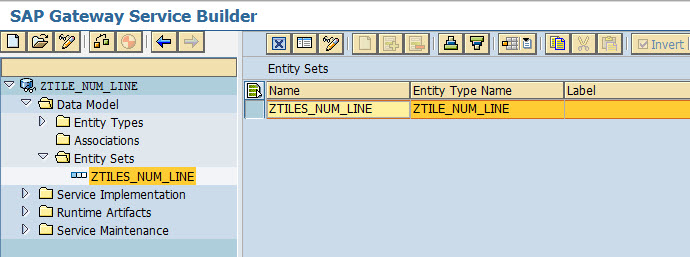
ZTILE_NUM_LINE_SRV OData Service has GetEntity (Read) operation implemented for ZTILES_NUM_LINE Entity Set:

Below is the implementation:
Note: ZCL_TILE_NUM_LINE=>GET_ENTITY method takes request context as an input and calls method that correspond to entity key
Note: this method dynamically calls respective method for each entity key. In case of ‘Flight Occ’ entity key ZCL_TILE_NUM_LINE=>GET_ENTITY_FLIGHT_OCC method is called

This is how ZCL_TILE_NUM_LINE=>GET_ENTITY_FLIGHT_OCC method is implemented:
ZCL_TILE_NUM_LINE class source code can be downloaded from here
Numeric Content and Line Microchart Custom Tile is configured in Fiori Launchpad Designer as displayed below:

In fifth part of my blog I will demonstrate how to reveal some more analytical insight with 2×1 Custom Fiori Tile visualizing trend and compare it with variable target ( plan / budget / prior period ) using Area Microchart.
In fourth part of my blog I will demonstrate how to reveal some more analytical insight with 2×1 Custom Fiori visualizing trend with Line Microchart.

From the tile user can tell that Fastest Jet airline does not meet Seats Occupancy rate target for period from Aug 2017 to Jul 2018, but the problem is that user does not know how company progressed through this period and where the problems are.
Custom Tile is more informative and reveal more analytical insight:

Below is a list of steps to create a Custom Fiori Launchpad Tile:
- Create Custom Tile Web IDE project;
- Deploy Custom Tile Web IDE project to back-end system;
- Register Custom Tile.
To use custom tile you need:
- Create Data Service that feeds Custom Tile with data;
- Configure Tile in Fiori Launchpad Designer.
The above steps are explained in following 2 blogs:
How-To: Create Custom Tile types for OnPremise Fiori Launchpad
Create and use custom tile type
I am not going to repeat the same information over again, but rather focus on what requires additional clarification and specific to my Custom Tiles.
This is what I learned from my experience:
- Custom Tiles deployed to back-end system must have unique custom tile view and controller names (in my case CustomTile5)
- UI2 cache needs to be cleared to make changes to your custom tile take into effect (execute /UI2/INVALIDATE_CLIENT_CACHES and /UI2/INVALIDATE_GLOBAL_CACHES programs. If nothing else works, try following reports /UI2/DELETE_CACHE_AFTER_IMP and /UI5/UPDATE_CACHEBUSTER)
2×1 Numeric Content & Line Microchart Custom Tile
This is a structure of Comparison Microchart Custom Tile Fiori project in Web IDE:

You can download project from here
Below is a portion of CustomTile5.view.js code that displays the Custom Tile data:
var point1 = new sap.suite.ui.microchart.LineMicroChartPoint({
x: "{/data/emp/point1XValue}",
y: "{/data/emp/point1YValue}"
});
var point2 = new sap.suite.ui.microchart.LineMicroChartPoint({
x: "{/data/emp/point2XValue}",
y: "{/data/emp/point2YValue}"
});
var point3 = new sap.suite.ui.microchart.LineMicroChartPoint({
x: "{/data/emp/point3XValue}",
y: "{/data/emp/point3YValue}"
});
var point4 = new sap.suite.ui.microchart.LineMicroChartPoint({
x: "{/data/emp/point4XValue}",
y: "{/data/emp/point4YValue}"
});
var point5 = new sap.suite.ui.microchart.LineMicroChartPoint({
x: "{/data/emp/point5XValue}",
y: "{/data/emp/point5YValue}"
});
var point6 = new sap.suite.ui.microchart.LineMicroChartPoint({
x: "{/data/emp/point6XValue}",
y: "{/data/emp/point6YValue}"
});
var point7 = new sap.suite.ui.microchart.LineMicroChartPoint({
x: "{/data/emp/point7XValue}",
y: "{/data/emp/point7YValue}"
});
var point8 = new sap.suite.ui.microchart.LineMicroChartPoint({
x: "{/data/emp/point8XValue}",
y: "{/data/emp/point8YValue}"
});
var point9 = new sap.suite.ui.microchart.LineMicroChartPoint({
x: "{/data/emp/point9XValue}",
y: "{/data/emp/point9YValue}"
});
var point10 = new sap.suite.ui.microchart.LineMicroChartPoint({
x: "{/data/emp/point10XValue}",
y: "{/data/emp/point10YValue}"
});
var point11 = new sap.suite.ui.microchart.LineMicroChartPoint({
x: "{/data/emp/point11XValue}",
y: "{/data/emp/point11YValue}"
});
var point12 = new sap.suite.ui.microchart.LineMicroChartPoint({
x: "{/data/emp/point12XValue}",
y: "{/data/emp/point12YValue}"
});
var point13 = new sap.suite.ui.microchart.LineMicroChartPoint({
x: "{/data/emp/point13XValue}",
y: "{/data/emp/point13YValue}"
});
var point14 = new sap.suite.ui.microchart.LineMicroChartPoint({
x: "{/data/emp/point14XValue}",
y: "{/data/emp/point14YValue}"
});
var point15 = new sap.suite.ui.microchart.LineMicroChartPoint({
x: "{/data/emp/point15XValue}",
y: "{/data/emp/point15YValue}"
});
var point16 = new sap.suite.ui.microchart.LineMicroChartPoint({
x: "{/data/emp/point16XValue}",
y: "{/data/emp/point16YValue}"
});
var point17 = new sap.suite.ui.microchart.LineMicroChartPoint({
x: "{/data/emp/point17XValue}",
y: "{/data/emp/point17YValue}"
});
var point18 = new sap.suite.ui.microchart.LineMicroChartPoint({
x: "{/data/emp/point18XValue}",
y: "{/data/emp/point18YValue}"
});
var point19 = new sap.suite.ui.microchart.LineMicroChartPoint({
x: "{/data/emp/point19XValue}",
y: "{/data/emp/point19YValue}"
});
var point20 = new sap.suite.ui.microchart.LineMicroChartPoint({
x: "{/data/emp/point20XValue}",
y: "{/data/emp/point20YValue}"
});
var point21 = new sap.suite.ui.microchart.LineMicroChartPoint({
x: "{/data/emp/point21XValue}",
y: "{/data/emp/point21YValue}"
});
var point22 = new sap.suite.ui.microchart.LineMicroChartPoint({
x: "{/data/emp/point22XValue}",
y: "{/data/emp/point22YValue}"
});
var point23 = new sap.suite.ui.microchart.LineMicroChartPoint({
x: "{/data/emp/point23XValue}",
y: "{/data/emp/point23YValue}"
});
var point24 = new sap.suite.ui.microchart.LineMicroChartPoint({
x: "{/data/emp/point24XValue}",
y: "{/data/emp/point24YValue}"
});
var point25 = new sap.suite.ui.microchart.LineMicroChartPoint({
x: "{/data/emp/point25XValue}",
y: "{/data/emp/point25YValue}"
});
var point26 = new sap.suite.ui.microchart.LineMicroChartPoint({
x: "{/data/emp/point26XValue}",
y: "{/data/emp/point26YValue}"
});
var point27 = new sap.suite.ui.microchart.LineMicroChartPoint({
x: "{/data/emp/point27XValue}",
y: "{/data/emp/point27YValue}"
});
var point28 = new sap.suite.ui.microchart.LineMicroChartPoint({
x: "{/data/emp/point28XValue}",
y: "{/data/emp/point28YValue}"
});
var point29 = new sap.suite.ui.microchart.LineMicroChartPoint({
x: "{/data/emp/point29XValue}",
y: "{/data/emp/point29YValue}"
});
var point30 = new sap.suite.ui.microchart.LineMicroChartPoint({
x: "{/data/emp/point30XValue}",
y: "{/data/emp/point30YValue}"
});
var point31 = new sap.suite.ui.microchart.LineMicroChartPoint({
x: "{/data/emp/point31XValue}",
y: "{/data/emp/point31YValue}"
});
return new sap.m.GenericTile({
header: '{/data/display_title_text}',
subheader: '{/data/display_subtitle_text}',
frameType: "TwoByOne",
tileContent: [new sap.m.TileContent({
footer: '{/data/emp/footer1}',
unit: '{/data/emp/unit1}',
content: [
new sap.m.NumericContent({
scale: '{/data/display_number_factor}',
value: '{/data/display_number_value}',
truncateValueTo: 5, //Otherwise, The default value is 4.
indicator: '{/data/display_state_arrow}',
valueColor: '{/data/display_number_state}',
icon: '{/data/display_icon_url}',
width: '100%'
})
]
}),
new sap.m.TileContent({
footer: '{/data/emp/footer2}',
unit: '{/data/emp/unit2}',
content: [
new sap.suite.ui.microchart.LineMicroChart({
threshold: "{/data/emp/threshold}",
size: "Responsive",
showPoints: "{/data/emp/showPoints}",
leftBottomLabel: "{/data/emp/leftBottomLabel}",
rightBottomLabel: "{/data/emp/rightBottomLabel}",
minXValue: "{/data/emp/minXValue}",
maxXValue: "{/data/emp/maxXValue}",
minYValue: "{/data/emp/minYValue}",
maxYValue: "{/data/emp/maxYValue}",
color: "{/data/emp/color}",
points: [point1, point2, point3, point4, point5, point6, point7, point8, point9, point10, point11, point12,
point13, point14, point15, point16, point17, point18, point19, point20, point21, point22, point23, point24,
point25, point26, point27, point28, point29, point30, point31
]
})
]
})
],
press: [oController.onPress, oController]
});This is how Numeric Content & Line Microchart Custom Tile is registered:


Once registered the tile is available in Fiori Launchpad Designer:

ZTILE_NUM_LINE_SRV OData Service created to feeds Numeric Content and Line Microchart Custom Tile with data
Below is ZTILE_NUM_LINE Entity Type of the service

Note: first comes properties of standard dynamic tile followed by properties specific to my Line Microchart Tile (in red rectangle)
ZTILES_NUM_LINE Entity Set is defined based on ZTILE_NUM_LINE Entity Type:
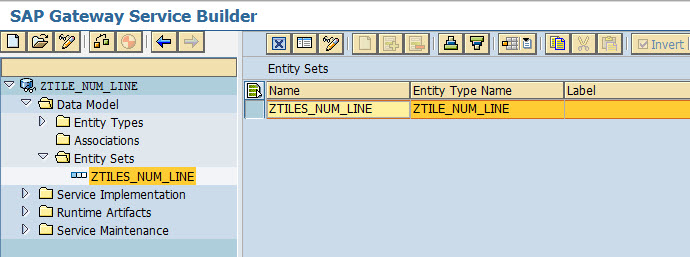
ZTILE_NUM_LINE_SRV OData Service has GetEntity (Read) operation implemented for ZTILES_NUM_LINE Entity Set:

Below is the implementation:
METHOD ztiles_num_line_get_entity.
er_entity = zcl_tile_num_line=>get_entity( io_tech_request_context ).
ENDMETHOD.Note: ZCL_TILE_NUM_LINE=>GET_ENTITY method takes request context as an input and calls method that correspond to entity key
METHOD get_entity.
DATA(wt_keys) = io_tech_request_context->get_keys( ).
TRY.
DATA(w_title) = wt_keys[ name = 'TITLE' ]-value.
DATA(w_method) =
REPLACE( val = |GET_ENTITY_{ w_title CASE = UPPER }| regex = '\s'
WITH = '_' OCC = 0 ).
CALL METHOD (w_method) RECEIVING rs_entity = rs_entity.
CATCH cx_sy_itab_line_not_found cx_sy_dyn_call_error.
ENDTRY.
ENDMETHOD.Note: this method dynamically calls respective method for each entity key. In case of ‘Flight Occ’ entity key ZCL_TILE_NUM_LINE=>GET_ENTITY_FLIGHT_OCC method is called

This is how ZCL_TILE_NUM_LINE=>GET_ENTITY_FLIGHT_OCC method is implemented:
METHOD get_entity_flight_occ.
FIELD-SYMBOLS: <field> TYPE any.
rs_entity = VALUE #(
icon = 'sap-icon://waiver'
number = '76.0'
numberDigits = '5'
numberFactor = ''
numberState = c_error
numberUnit = '%'
subtitle = 'Aug 2017 - Jul 2018'
title = 'Fastest Jet Flight Occupancy'
unit1 = '%'
unit2 = '%'
leftBottomLabel = 'Aug 2017'
rightBottomLabel = 'Jul 2018'
showPoints = ''
colorAbove = 'Good'
colorBelow = 'Error'
threshold = '80'
minXValue = 1
maxXValue = 12
minYValue = '65'
maxYValue = '81'
point1YValue = '81'
point2YValue = '80'
point3YValue = '79'
point4YValue = '75'
point5YValue = '65'
point6YValue = '70'
point7YValue = '81'
point8YValue = '80'
point9YValue = '79'
point10YValue = '75'
point11YValue = '65'
point12YValue = '70' ).
* Set default values for remaining data points
DATA(wt_components) = CAST cl_abap_structdescr( cl_abap_typedescr=>describe_by_data( rs_entity ) )->components.
LOOP AT wt_components ASSIGNING FIELD-SYMBOL(<s_components>) WHERE name CP 'POINT*XVALUE'.
FIND ALL OCCURRENCES OF REGEX '([0-9]{1,2})' IN <s_components>-name SUBMATCHES DATA(s1).
ASSIGN COMPONENT <s_components>-name OF STRUCTURE rs_entity TO <field>.
<field> = s1.
ENDLOOP.
ENDMETHOD.ZCL_TILE_NUM_LINE class source code can be downloaded from here
Numeric Content and Line Microchart Custom Tile is configured in Fiori Launchpad Designer as displayed below:

In fifth part of my blog I will demonstrate how to reveal some more analytical insight with 2×1 Custom Fiori Tile visualizing trend and compare it with variable target ( plan / budget / prior period ) using Area Microchart.
- SAP Managed Tags:
- SAP Fiori,
- SAP Fiori Launchpad
You must be a registered user to add a comment. If you've already registered, sign in. Otherwise, register and sign in.
Labels in this area
-
"automatische backups"
1 -
"regelmäßige sicherung"
1 -
"TypeScript" "Development" "FeedBack"
1 -
505 Technology Updates 53
1 -
ABAP
14 -
ABAP API
1 -
ABAP CDS Views
2 -
ABAP CDS Views - BW Extraction
1 -
ABAP CDS Views - CDC (Change Data Capture)
1 -
ABAP class
2 -
ABAP Cloud
2 -
ABAP Development
5 -
ABAP in Eclipse
1 -
ABAP Platform Trial
1 -
ABAP Programming
2 -
abap technical
1 -
absl
2 -
access data from SAP Datasphere directly from Snowflake
1 -
Access data from SAP datasphere to Qliksense
1 -
Accrual
1 -
action
1 -
adapter modules
1 -
Addon
1 -
Adobe Document Services
1 -
ADS
1 -
ADS Config
1 -
ADS with ABAP
1 -
ADS with Java
1 -
ADT
2 -
Advance Shipping and Receiving
1 -
Advanced Event Mesh
3 -
AEM
1 -
AI
7 -
AI Launchpad
1 -
AI Projects
1 -
AIML
9 -
Alert in Sap analytical cloud
1 -
Amazon S3
1 -
Analytical Dataset
1 -
Analytical Model
1 -
Analytics
1 -
Analyze Workload Data
1 -
annotations
1 -
API
1 -
API and Integration
3 -
API Call
2 -
Application Architecture
1 -
Application Development
5 -
Application Development for SAP HANA Cloud
3 -
Applications and Business Processes (AP)
1 -
Artificial Intelligence
1 -
Artificial Intelligence (AI)
5 -
Artificial Intelligence (AI) 1 Business Trends 363 Business Trends 8 Digital Transformation with Cloud ERP (DT) 1 Event Information 462 Event Information 15 Expert Insights 114 Expert Insights 76 Life at SAP 418 Life at SAP 1 Product Updates 4
1 -
Artificial Intelligence (AI) blockchain Data & Analytics
1 -
Artificial Intelligence (AI) blockchain Data & Analytics Intelligent Enterprise
1 -
Artificial Intelligence (AI) blockchain Data & Analytics Intelligent Enterprise Oil Gas IoT Exploration Production
1 -
Artificial Intelligence (AI) blockchain Data & Analytics Intelligent Enterprise sustainability responsibility esg social compliance cybersecurity risk
1 -
ASE
1 -
ASR
2 -
ASUG
1 -
Attachments
1 -
Authorisations
1 -
Automating Processes
1 -
Automation
2 -
aws
2 -
Azure
1 -
Azure AI Studio
1 -
B2B Integration
1 -
Backorder Processing
1 -
Backup
1 -
Backup and Recovery
1 -
Backup schedule
1 -
BADI_MATERIAL_CHECK error message
1 -
Bank
1 -
BAS
1 -
basis
2 -
Basis Monitoring & Tcodes with Key notes
2 -
Batch Management
1 -
BDC
1 -
Best Practice
1 -
bitcoin
1 -
Blockchain
3 -
bodl
1 -
BOP in aATP
1 -
BOP Segments
1 -
BOP Strategies
1 -
BOP Variant
1 -
BPC
1 -
BPC LIVE
1 -
BTP
12 -
BTP Destination
2 -
Business AI
1 -
Business and IT Integration
1 -
Business application stu
1 -
Business Application Studio
1 -
Business Architecture
1 -
Business Communication Services
1 -
Business Continuity
1 -
Business Data Fabric
3 -
Business Partner
12 -
Business Partner Master Data
10 -
Business Technology Platform
2 -
Business Trends
4 -
CA
1 -
calculation view
1 -
CAP
3 -
Capgemini
1 -
CAPM
1 -
Catalyst for Efficiency: Revolutionizing SAP Integration Suite with Artificial Intelligence (AI) and
1 -
CCMS
2 -
CDQ
12 -
CDS
2 -
Cental Finance
1 -
Certificates
1 -
CFL
1 -
Change Management
1 -
chatbot
1 -
chatgpt
3 -
CL_SALV_TABLE
2 -
Class Runner
1 -
Classrunner
1 -
Cloud ALM Monitoring
1 -
Cloud ALM Operations
1 -
cloud connector
1 -
Cloud Extensibility
1 -
Cloud Foundry
4 -
Cloud Integration
6 -
Cloud Platform Integration
2 -
cloudalm
1 -
communication
1 -
Compensation Information Management
1 -
Compensation Management
1 -
Compliance
1 -
Compound Employee API
1 -
Configuration
1 -
Connectors
1 -
Consolidation Extension for SAP Analytics Cloud
2 -
Control Indicators.
1 -
Controller-Service-Repository pattern
1 -
Conversion
1 -
Cosine similarity
1 -
cryptocurrency
1 -
CSI
1 -
ctms
1 -
Custom chatbot
3 -
Custom Destination Service
1 -
custom fields
1 -
Customer Experience
1 -
Customer Journey
1 -
Customizing
1 -
cyber security
3 -
Data
1 -
Data & Analytics
1 -
Data Aging
1 -
Data Analytics
2 -
Data and Analytics (DA)
1 -
Data Archiving
1 -
Data Back-up
1 -
Data Governance
5 -
Data Integration
2 -
Data Quality
12 -
Data Quality Management
12 -
Data Synchronization
1 -
data transfer
1 -
Data Unleashed
1 -
Data Value
8 -
database tables
1 -
Datasphere
2 -
datenbanksicherung
1 -
dba cockpit
1 -
dbacockpit
1 -
Debugging
2 -
Delimiting Pay Components
1 -
Delta Integrations
1 -
Destination
3 -
Destination Service
1 -
Developer extensibility
1 -
Developing with SAP Integration Suite
1 -
Devops
1 -
digital transformation
1 -
Documentation
1 -
Dot Product
1 -
DQM
1 -
dump database
1 -
dump transaction
1 -
e-Invoice
1 -
E4H Conversion
1 -
Eclipse ADT ABAP Development Tools
2 -
edoc
1 -
edocument
1 -
ELA
1 -
Embedded Consolidation
1 -
Embedding
1 -
Embeddings
1 -
Employee Central
1 -
Employee Central Payroll
1 -
Employee Central Time Off
1 -
Employee Information
1 -
Employee Rehires
1 -
Enable Now
1 -
Enable now manager
1 -
endpoint
1 -
Enhancement Request
1 -
Enterprise Architecture
1 -
ETL Business Analytics with SAP Signavio
1 -
Euclidean distance
1 -
Event Dates
1 -
Event Driven Architecture
1 -
Event Mesh
2 -
Event Reason
1 -
EventBasedIntegration
1 -
EWM
1 -
EWM Outbound configuration
1 -
EWM-TM-Integration
1 -
Existing Event Changes
1 -
Expand
1 -
Expert
2 -
Expert Insights
2 -
Fiori
14 -
Fiori Elements
2 -
Fiori SAPUI5
12 -
Flask
1 -
Full Stack
8 -
Funds Management
1 -
General
1 -
Generative AI
1 -
Getting Started
1 -
GitHub
8 -
Grants Management
1 -
groovy
1 -
GTP
1 -
HANA
6 -
HANA Cloud
2 -
Hana Cloud Database Integration
2 -
HANA DB
2 -
HANA XS Advanced
1 -
Historical Events
1 -
home labs
1 -
HowTo
1 -
HR Data Management
1 -
html5
8 -
HTML5 Application
1 -
Identity cards validation
1 -
idm
1 -
Implementation
1 -
input parameter
1 -
instant payments
1 -
Integration
3 -
Integration Advisor
1 -
Integration Architecture
1 -
Integration Center
1 -
Integration Suite
1 -
intelligent enterprise
1 -
iot
1 -
Java
1 -
job
1 -
Job Information Changes
1 -
Job-Related Events
1 -
Job_Event_Information
1 -
joule
4 -
Journal Entries
1 -
Just Ask
1 -
Kerberos for ABAP
8 -
Kerberos for JAVA
8 -
KNN
1 -
Launch Wizard
1 -
learning content
2 -
Life at SAP
5 -
lightning
1 -
Linear Regression SAP HANA Cloud
1 -
local tax regulations
1 -
LP
1 -
Machine Learning
2 -
Marketing
1 -
Master Data
3 -
Master Data Management
14 -
Maxdb
2 -
MDG
1 -
MDGM
1 -
MDM
1 -
Message box.
1 -
Messages on RF Device
1 -
Microservices Architecture
1 -
Microsoft Universal Print
1 -
Middleware Solutions
1 -
Migration
5 -
ML Model Development
1 -
Modeling in SAP HANA Cloud
8 -
Monitoring
3 -
MTA
1 -
Multi-Record Scenarios
1 -
Multiple Event Triggers
1 -
Neo
1 -
New Event Creation
1 -
New Feature
1 -
Newcomer
1 -
NodeJS
2 -
ODATA
2 -
OData APIs
1 -
odatav2
1 -
ODATAV4
1 -
ODBC
1 -
ODBC Connection
1 -
Onpremise
1 -
open source
2 -
OpenAI API
1 -
Oracle
1 -
PaPM
1 -
PaPM Dynamic Data Copy through Writer function
1 -
PaPM Remote Call
1 -
PAS-C01
1 -
Pay Component Management
1 -
PGP
1 -
Pickle
1 -
PLANNING ARCHITECTURE
1 -
Popup in Sap analytical cloud
1 -
PostgrSQL
1 -
POSTMAN
1 -
Process Automation
2 -
Product Updates
4 -
PSM
1 -
Public Cloud
1 -
Python
4 -
Qlik
1 -
Qualtrics
1 -
RAP
3 -
RAP BO
2 -
Record Deletion
1 -
Recovery
1 -
recurring payments
1 -
redeply
1 -
Release
1 -
Remote Consumption Model
1 -
Replication Flows
1 -
research
1 -
Resilience
1 -
REST
1 -
REST API
1 -
Retagging Required
1 -
Risk
1 -
Rolling Kernel Switch
1 -
route
1 -
rules
1 -
S4 HANA
1 -
S4 HANA Cloud
1 -
S4 HANA On-Premise
1 -
S4HANA
3 -
S4HANA_OP_2023
2 -
SAC
10 -
SAC PLANNING
9 -
SAP
4 -
SAP ABAP
1 -
SAP Advanced Event Mesh
1 -
SAP AI Core
8 -
SAP AI Launchpad
8 -
SAP Analytic Cloud Compass
1 -
Sap Analytical Cloud
1 -
SAP Analytics Cloud
4 -
SAP Analytics Cloud for Consolidation
3 -
SAP Analytics Cloud Story
1 -
SAP analytics clouds
1 -
SAP BAS
1 -
SAP Basis
6 -
SAP BODS
1 -
SAP BODS certification.
1 -
SAP BTP
21 -
SAP BTP Build Work Zone
2 -
SAP BTP Cloud Foundry
6 -
SAP BTP Costing
1 -
SAP BTP CTMS
1 -
SAP BTP Innovation
1 -
SAP BTP Migration Tool
1 -
SAP BTP SDK IOS
1 -
SAP Build
11 -
SAP Build App
1 -
SAP Build apps
1 -
SAP Build CodeJam
1 -
SAP Build Process Automation
3 -
SAP Build work zone
10 -
SAP Business Objects Platform
1 -
SAP Business Technology
2 -
SAP Business Technology Platform (XP)
1 -
sap bw
1 -
SAP CAP
2 -
SAP CDC
1 -
SAP CDP
1 -
SAP CDS VIEW
1 -
SAP Certification
1 -
SAP Cloud ALM
4 -
SAP Cloud Application Programming Model
1 -
SAP Cloud Integration for Data Services
1 -
SAP cloud platform
8 -
SAP Companion
1 -
SAP CPI
3 -
SAP CPI (Cloud Platform Integration)
2 -
SAP CPI Discover tab
1 -
sap credential store
1 -
SAP Customer Data Cloud
1 -
SAP Customer Data Platform
1 -
SAP Data Intelligence
1 -
SAP Data Migration in Retail Industry
1 -
SAP Data Services
1 -
SAP DATABASE
1 -
SAP Dataspher to Non SAP BI tools
1 -
SAP Datasphere
10 -
SAP DRC
1 -
SAP EWM
1 -
SAP Fiori
2 -
SAP Fiori App Embedding
1 -
Sap Fiori Extension Project Using BAS
1 -
SAP GRC
1 -
SAP HANA
1 -
SAP HCM (Human Capital Management)
1 -
SAP HR Solutions
1 -
SAP IDM
1 -
SAP Integration Suite
9 -
SAP Integrations
4 -
SAP iRPA
2 -
SAP Learning Class
1 -
SAP Learning Hub
1 -
SAP Odata
2 -
SAP on Azure
1 -
SAP PartnerEdge
1 -
sap partners
1 -
SAP Password Reset
1 -
SAP PO Migration
1 -
SAP Prepackaged Content
1 -
SAP Process Automation
2 -
SAP Process Integration
2 -
SAP Process Orchestration
1 -
SAP S4HANA
2 -
SAP S4HANA Cloud
1 -
SAP S4HANA Cloud for Finance
1 -
SAP S4HANA Cloud private edition
1 -
SAP Sandbox
1 -
SAP STMS
1 -
SAP successfactors
3 -
SAP SuccessFactors HXM Core
1 -
SAP Time
1 -
SAP TM
2 -
SAP Trading Partner Management
1 -
SAP UI5
1 -
SAP Upgrade
1 -
SAP Utilities
1 -
SAP-GUI
8 -
SAP_COM_0276
1 -
SAPBTP
1 -
SAPCPI
1 -
SAPEWM
1 -
sapmentors
1 -
saponaws
2 -
SAPS4HANA
1 -
SAPUI5
4 -
schedule
1 -
Secure Login Client Setup
8 -
security
9 -
Selenium Testing
1 -
SEN
1 -
SEN Manager
1 -
service
1 -
SET_CELL_TYPE
1 -
SET_CELL_TYPE_COLUMN
1 -
SFTP scenario
2 -
Simplex
1 -
Single Sign On
8 -
Singlesource
1 -
SKLearn
1 -
soap
1 -
Software Development
1 -
SOLMAN
1 -
solman 7.2
2 -
Solution Manager
3 -
sp_dumpdb
1 -
sp_dumptrans
1 -
SQL
1 -
sql script
1 -
SSL
8 -
SSO
8 -
Substring function
1 -
SuccessFactors
1 -
SuccessFactors Platform
1 -
SuccessFactors Time Tracking
1 -
Sybase
1 -
system copy method
1 -
System owner
1 -
Table splitting
1 -
Tax Integration
1 -
Technical article
1 -
Technical articles
1 -
Technology Updates
14 -
Technology Updates
1 -
Technology_Updates
1 -
terraform
1 -
Threats
1 -
Time Collectors
1 -
Time Off
2 -
Time Sheet
1 -
Time Sheet SAP SuccessFactors Time Tracking
1 -
Tips and tricks
2 -
toggle button
1 -
Tools
1 -
Trainings & Certifications
1 -
Transport in SAP BODS
1 -
Transport Management
1 -
TypeScript
2 -
ui designer
1 -
unbind
1 -
Unified Customer Profile
1 -
UPB
1 -
Use of Parameters for Data Copy in PaPM
1 -
User Unlock
1 -
VA02
1 -
Validations
1 -
Vector Database
2 -
Vector Engine
1 -
Visual Studio Code
1 -
VSCode
1 -
Web SDK
1 -
work zone
1 -
workload
1 -
xsa
1 -
XSA Refresh
1
- « Previous
- Next »
Related Content
- Analyze Expensive ABAP Workload in the Cloud with Work Process Sampling in Technology Blogs by SAP
- Custom data as table, CDS, Domain, Business object and all that jazz... in Technology Blogs by SAP
- Optimized Design Experience in SAP Analytics Cloud - Building Containers in a no code Environment in Technology Blogs by SAP
- Workload Analysis for HANA Platform Series - 1. Define and Understand the Workload Pattern in Technology Blogs by SAP
- Deliver Real-World Results with SAP Business AI: Q4 2023 & Q1 2024 Release Highlights in Technology Blogs by SAP
Top kudoed authors
| User | Count |
|---|---|
| 10 | |
| 9 | |
| 5 | |
| 4 | |
| 4 | |
| 3 | |
| 3 | |
| 3 | |
| 3 | |
| 3 |