
- SAP Community
- Products and Technology
- Enterprise Resource Planning
- ERP Blogs by SAP
- HCM Brazil eSocial: how to handle errors about inv...
Enterprise Resource Planning Blogs by SAP
Get insights and updates about cloud ERP and RISE with SAP, SAP S/4HANA and SAP S/4HANA Cloud, and more enterprise management capabilities with SAP blog posts.
Turn on suggestions
Auto-suggest helps you quickly narrow down your search results by suggesting possible matches as you type.
Showing results for
Advisor
Options
- Subscribe to RSS Feed
- Mark as New
- Mark as Read
- Bookmark
- Subscribe
- Printer Friendly Page
- Report Inappropriate Content
07-23-2018
5:23 PM
Olá pessoal,
Você já recebeu o erro “Valor líquido inválido. O valor esperado do trabalhador CPF ********* é: *********” no arquivo de resposta do governo para o evento S-1210 Pagamentos de rendimentos do trabalho? No blog de hoje, vamos ajudar você a entender e corrigir este erro.
Como o sistema calcula o valor líquido?
Para informar o valor líquido no evento S-1210 (campo vrLiq), o sistema usa o valor da rubrica salarial Transferência bancária (/559), ou da rubrica que você customizou para o valor da transferência no seu sistema. Este é o valor esperado. No exemplo da imagem abaixo, o valor é RS 3.003,00.
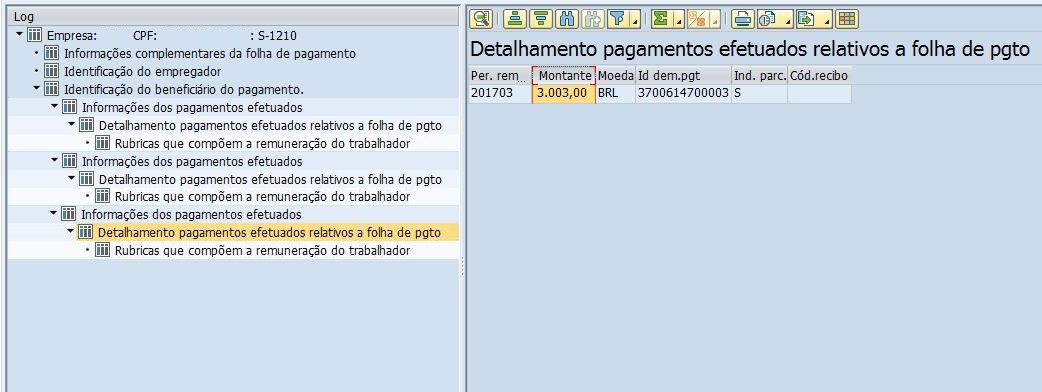
Como eu posso conferir o cálculo?
O valor líquido é composto pelo somatório dos proventos e descontos da remuneração (evento S-1200, S-2299 ou S-2399), e dos vencimentos e descontos de imposto de renda e pensão (evento S-1200). Esta é a fórmula:
Para coletar as informações no sistema e realizar o cálculo, siga estes passos:
1. Descubra em qual registro infoPgto ocorre o erro. Para isso, na mensagem de erro do evento S-1210, veja o número que aparece próximo ao nome do registro infoPgto. Na imagem abaixo, o erro diz “infoPgto[3]”, então você precisa ir no terceiro registro do evento S-1210 aceito.

2. Acesse o evento S-1210 aceito e navegue até o terceiro registro Detalhamento pagamentos efetuados relativos a folha de pgto. O campo Id dem.pgto mostra o identificador para você encontrar as rubricas da fórmula:

3. Acesse o evento S-1200, S-2299 ou S-2399 correspondente, e encontre o registro Pagamentos realizados ao trabalhador cujo campo Id dem.pgto seja o mesmo do passo 2, conforme a imagem abaixo:

4. A partir da tela do passo 3, acesse o registro Rubricas que compõem a remuneração do trabalhador, que contém uma lista de rubricas que terminam em P (proventos), D (descontos) e I (informação).

Faça o seguinte:
5. Colete o valor dos vencimentos e descontos de IR e pensão (terceiro elemento da fórmula). Para isso, volte ao evento S-1210 aceito, e acesse o terceiro registro Rubricas que compõem a remuneração do trabalhador. O valor do campo Montante indica as deduções de imposto de renda e pensão:

6. Para concluir a fórmula, pegue o resultado do cálculo do passo 4 e subtraia o montante que você encontrou no passo 5: R$ 3.115,45 – R$ 112,45 = R$ 3003,00. Este é o valor que deve ser igual ao da rubrica salarial /559, ou da rubrica usada para comprovar o líquido bancário. No nosso exemplo, os dois valores são iguais.
Como eu corrijo o erro?
Se o resultado do seu cálculo não for igual ao da rubrica salarial /559, ou da rubrica correspondente que você tiver customizado, isso significa que há um erro. Neste caso, você deve revisar se todas as rubricas salariais que você usa estão corretas. Use as seguintes atividades de customizing:
Se o seu caso envolve cálculo retroativo, revise sua customização das rubricas salariais Dif. do período anterior (/552) e Dif.rec para último pagto (/553).
Tenha em mente que, sempre que houver necessidade de revisar a customização das rubricas, dois passos adicionais podem ser necessários:
Fique atento: se você não gerar o evento ou a folha novamente, pode ser que o erro no evento S-1210 permaneça.
Gostou desse post? Dê um Like e compartilhe o conteúdo com seus colegas.
Fique à vontade para deixar um feedback, comentário ou pergunta no espaço abaixo. E não esqueça de seguir a tag HCM Payroll Brazil na SAP Community para ficar ligado nas últimas notícias sobre o eSocial.
Um abraço,
Alice
----
Hi everyone,
Have you ever got the error about invalid net amount (“Valor líquido inválido. O valor esperado do trabalhador CPF ********* é: *********”) in the government response file for event S-1210 Labor income payments? In today’s blog post, we’ll help you understand and correct this error.
How does the system calculate the net amount?
To report the net amount in event S-1210 (vrLiq field), the system uses the value of the /559 wage type, or the wage type that you customized for the bank transfer value in your system. This is the expected amount. In the example of the image below, the value is BRL 3.003,00.

How can I check the calculation?
The net amount consists of the sum of the earnings and deductions (event S-1200, S-2299 or S-2399), and the earnings and deductions for income tax and pension (event S-1200). This is the formula:
To collect information in the system and perform the calculation, follow these steps:
1. Find out in which infoPgto record the error occurs. To do this, in the error message for event S-1210 see the number that appears next to the name of the infoPgto record. In the image below, the error says “infoPgto[3]”, so you need to go to the third record of event S-1210 accepted.

2. Access the event S-1210 that was accepted and navigate to the third Detalhamento pagamentos efetuados relativos a folha de pgto record. The Id dem.pgto field shows the identifier for you to find the formula wage types:

3. Access the corresponding event S-1200, S-2299 or S-2399, and find the Pagamentos realizados ao trabalhador record whose Id dem.pgto field is the same as step 2, as per the following image:

4. From the screen on step 3, go to the Rubricas que compõem a remuneração do trabalhador record, which contains a list of wage types ending in P (earnings), D (deductions), and I (information).

Do the following:
5. Collect the value of earnings and deductions for income tax and pension (third formula element). To do this, return to event S-1210 that was accepted, and access the third Rubricas que compõem a remuneração do trabalhador record. The Montante field indicates the income tax and pension values:

6. To complete the formula, take the result of the calculation from step 4 and subtract the amount you found in step 5: BRL 3.115.45 – BRL 112.45 = BRL 3003,00. This is the value that must be equal to the wage type /559, or the wage type used for the bank transfer. In our example, both values are the same.
How do I correct the error?
If the result of your calculation is not equal to the wage type /559, or to the corresponding wage type you have customized, this means that there is an error. In this case, you must review if all the wage types that you use are correct. Use the following Customizing activities:
If your case involves retroactive accounting, review your customizing of wage types /552 and /553.
Keep in mind that, whenever you need to review the customizing of the wage types, two additional steps may be required:
This is important: if you do not generate the event or run payroll again, the error in event S-1210 may continue.
Did you enjoy this post? Choose “Like” and share the content with your colleagues.
Feel free to leave your feedback, comment or question in the space provided below. And don’t forget to follow the tag HCM Payroll Brazil in SAP Community to stay tuned on eSocial latest news.
All the best,
Alice
Você já recebeu o erro “Valor líquido inválido. O valor esperado do trabalhador CPF ********* é: *********” no arquivo de resposta do governo para o evento S-1210 Pagamentos de rendimentos do trabalho? No blog de hoje, vamos ajudar você a entender e corrigir este erro.
Como o sistema calcula o valor líquido?
Para informar o valor líquido no evento S-1210 (campo vrLiq), o sistema usa o valor da rubrica salarial Transferência bancária (/559), ou da rubrica que você customizou para o valor da transferência no seu sistema. Este é o valor esperado. No exemplo da imagem abaixo, o valor é RS 3.003,00.
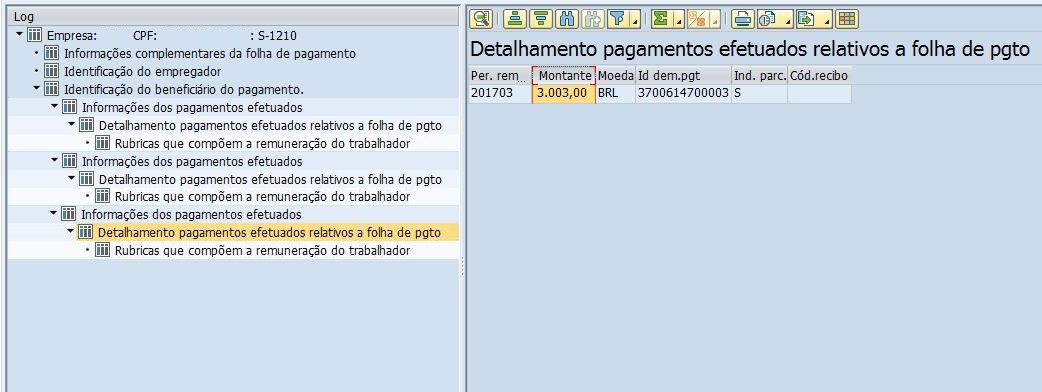
Como eu posso conferir o cálculo?
O valor líquido é composto pelo somatório dos proventos e descontos da remuneração (evento S-1200, S-2299 ou S-2399), e dos vencimentos e descontos de imposto de renda e pensão (evento S-1200). Esta é a fórmula:
Soma das rubricas com final P do evento S-1200, S-2299 ou S-2399 –
Soma das rubricas com final D do evento S-1200, S-2299 ou S-2399 –
Soma dos vencimentos e descontos de IR e pensão do evento S-1200
Para coletar as informações no sistema e realizar o cálculo, siga estes passos:
1. Descubra em qual registro infoPgto ocorre o erro. Para isso, na mensagem de erro do evento S-1210, veja o número que aparece próximo ao nome do registro infoPgto. Na imagem abaixo, o erro diz “infoPgto[3]”, então você precisa ir no terceiro registro do evento S-1210 aceito.

2. Acesse o evento S-1210 aceito e navegue até o terceiro registro Detalhamento pagamentos efetuados relativos a folha de pgto. O campo Id dem.pgto mostra o identificador para você encontrar as rubricas da fórmula:

3. Acesse o evento S-1200, S-2299 ou S-2399 correspondente, e encontre o registro Pagamentos realizados ao trabalhador cujo campo Id dem.pgto seja o mesmo do passo 2, conforme a imagem abaixo:

4. A partir da tela do passo 3, acesse o registro Rubricas que compõem a remuneração do trabalhador, que contém uma lista de rubricas que terminam em P (proventos), D (descontos) e I (informação).

Faça o seguinte:
- Ignore as rubricas que terminam com I.
- Some o valor de todas as rubricas que terminam com P (primeiro elemento da fórmula) = R$ 3.500,61.
- Some o valor de todas as rubricas que terminam com D (segundo elemento da fórmula) = R$ 385,16.
- Subtraia: total de P – total de D = R$ 3.115,45. Guarde este valor.
5. Colete o valor dos vencimentos e descontos de IR e pensão (terceiro elemento da fórmula). Para isso, volte ao evento S-1210 aceito, e acesse o terceiro registro Rubricas que compõem a remuneração do trabalhador. O valor do campo Montante indica as deduções de imposto de renda e pensão:

6. Para concluir a fórmula, pegue o resultado do cálculo do passo 4 e subtraia o montante que você encontrou no passo 5: R$ 3.115,45 – R$ 112,45 = R$ 3003,00. Este é o valor que deve ser igual ao da rubrica salarial /559, ou da rubrica usada para comprovar o líquido bancário. No nosso exemplo, os dois valores são iguais.
Como eu corrijo o erro?
Se o resultado do seu cálculo não for igual ao da rubrica salarial /559, ou da rubrica correspondente que você tiver customizado, isso significa que há um erro. Neste caso, você deve revisar se todas as rubricas salariais que você usa estão corretas. Use as seguintes atividades de customizing:
- Cálculo das folhas de pagamento -> Cálc.folha pagamento Brasil -> eSocial -> Dados do empregador e de tabelas -> Verificar entradas da tabela de rubricas (visão V_T596J, subaplicações SOCN e SOCW).
- Cálculo das folhas de pagamento -> Cálc.folha pagamento Brasil -> eSocial -> Dados de folha -> Indicar rubricas que compõem o valor líquido recebido (visão V_T596J, subaplicação NET).
Se o seu caso envolve cálculo retroativo, revise sua customização das rubricas salariais Dif. do período anterior (/552) e Dif.rec para último pagto (/553).
Tenha em mente que, sempre que houver necessidade de revisar a customização das rubricas, dois passos adicionais podem ser necessários:
- Gerar o evento S-1010 novamente, ou
- Executar novamente a folha do evento S-1200 indicada no erro “Valor líquido inválido. O valor esperado do trabalhador CPF ********* é: *********”
Fique atento: se você não gerar o evento ou a folha novamente, pode ser que o erro no evento S-1210 permaneça.
Gostou desse post? Dê um Like e compartilhe o conteúdo com seus colegas.
Fique à vontade para deixar um feedback, comentário ou pergunta no espaço abaixo. E não esqueça de seguir a tag HCM Payroll Brazil na SAP Community para ficar ligado nas últimas notícias sobre o eSocial.
Um abraço,
Alice
----
Hi everyone,
Have you ever got the error about invalid net amount (“Valor líquido inválido. O valor esperado do trabalhador CPF ********* é: *********”) in the government response file for event S-1210 Labor income payments? In today’s blog post, we’ll help you understand and correct this error.
How does the system calculate the net amount?
To report the net amount in event S-1210 (vrLiq field), the system uses the value of the /559 wage type, or the wage type that you customized for the bank transfer value in your system. This is the expected amount. In the example of the image below, the value is BRL 3.003,00.

How can I check the calculation?
The net amount consists of the sum of the earnings and deductions (event S-1200, S-2299 or S-2399), and the earnings and deductions for income tax and pension (event S-1200). This is the formula:
Sum of the P wage types of event S-1200, S-2299 or S-2399 -
Sum of the D wage types of event S-1200, S-2299 or S-2399 -
Sum of earnings and deductions for income tax and pension for event S-1200
To collect information in the system and perform the calculation, follow these steps:
1. Find out in which infoPgto record the error occurs. To do this, in the error message for event S-1210 see the number that appears next to the name of the infoPgto record. In the image below, the error says “infoPgto[3]”, so you need to go to the third record of event S-1210 accepted.

2. Access the event S-1210 that was accepted and navigate to the third Detalhamento pagamentos efetuados relativos a folha de pgto record. The Id dem.pgto field shows the identifier for you to find the formula wage types:

3. Access the corresponding event S-1200, S-2299 or S-2399, and find the Pagamentos realizados ao trabalhador record whose Id dem.pgto field is the same as step 2, as per the following image:

4. From the screen on step 3, go to the Rubricas que compõem a remuneração do trabalhador record, which contains a list of wage types ending in P (earnings), D (deductions), and I (information).

Do the following:
- Ignore the I wage types.
- Sum the amount of all P wage types (first formula element) = BRL 3.500,61.
- Sum the amount of all D wage types (second formula element) = BRL 385.16.
- Subtract: total of P - total of D = BRL 3.115.45. Store this value.
5. Collect the value of earnings and deductions for income tax and pension (third formula element). To do this, return to event S-1210 that was accepted, and access the third Rubricas que compõem a remuneração do trabalhador record. The Montante field indicates the income tax and pension values:

6. To complete the formula, take the result of the calculation from step 4 and subtract the amount you found in step 5: BRL 3.115.45 – BRL 112.45 = BRL 3003,00. This is the value that must be equal to the wage type /559, or the wage type used for the bank transfer. In our example, both values are the same.
How do I correct the error?
If the result of your calculation is not equal to the wage type /559, or to the corresponding wage type you have customized, this means that there is an error. In this case, you must review if all the wage types that you use are correct. Use the following Customizing activities:
- Payroll -> Payroll Brazil -> eSocial -> Employer and table data -> Check table entries of wage types (view V_T596J, subapplications SOCN and SOCW).
- Payroll -> Payroll Brazil -> eSocial -> Payroll data -> Specify wage types that form the received net value (view V_T596J, subapplication NET).
If your case involves retroactive accounting, review your customizing of wage types /552 and /553.
Keep in mind that, whenever you need to review the customizing of the wage types, two additional steps may be required:
- Generate event S-1010 again, or
- Execute again the payroll run of event S-1200 pointed out in the invalid net amount error (“Valor líquido inválido. O valor esperado do trabalhador CPF ********* é: *********”).
This is important: if you do not generate the event or run payroll again, the error in event S-1210 may continue.
Did you enjoy this post? Choose “Like” and share the content with your colleagues.
Feel free to leave your feedback, comment or question in the space provided below. And don’t forget to follow the tag HCM Payroll Brazil in SAP Community to stay tuned on eSocial latest news.
All the best,
Alice
- SAP Managed Tags:
- SAP Payroll and Time Change Management,
- HCM Payroll Brazil
2 Comments
You must be a registered user to add a comment. If you've already registered, sign in. Otherwise, register and sign in.
Labels in this area
-
Artificial Intelligence (AI)
1 -
Business Trends
363 -
Business Trends
21 -
Customer COE Basics and Fundamentals
1 -
Digital Transformation with Cloud ERP (DT)
1 -
Event Information
461 -
Event Information
23 -
Expert Insights
114 -
Expert Insights
151 -
General
1 -
Governance and Organization
1 -
Introduction
1 -
Life at SAP
415 -
Life at SAP
2 -
Product Updates
4,685 -
Product Updates
205 -
Roadmap and Strategy
1 -
Technology Updates
1,502 -
Technology Updates
85
Related Content
- Flexible Workflow for Sales for Public Cloud - Complete Guide in Enterprise Resource Planning Blogs by Members
- SUBMIT Statement in SAP ABAP (Updated for S/4HANA) for migrate your data (Migration cockpit) in Enterprise Resource Planning Blogs by Members
- How to Start with Custom Situations: Detailed Design of Your Use Case (2/4) in Enterprise Resource Planning Blogs by SAP
- SAP Central Finance & all about Tax Management in Enterprise Resource Planning Blogs by Members
- HCM Brasil: Atualizações e novidades de Junho/2023 in Enterprise Resource Planning Blogs by SAP
Top kudoed authors
| User | Count |
|---|---|
| 5 | |
| 4 | |
| 4 | |
| 3 | |
| 3 | |
| 3 | |
| 2 | |
| 2 | |
| 2 | |
| 2 |