
- SAP Community
- Products and Technology
- Enterprise Resource Planning
- ERP Blogs by SAP
- Planning situation for project stock order list
Enterprise Resource Planning Blogs by SAP
Get insights and updates about cloud ERP and RISE with SAP, SAP S/4HANA and SAP S/4HANA Cloud, and more enterprise management capabilities with SAP blog posts.
Turn on suggestions
Auto-suggest helps you quickly narrow down your search results by suggesting possible matches as you type.
Showing results for
Advisor
Options
- Subscribe to RSS Feed
- Mark as New
- Mark as Read
- Bookmark
- Subscribe
- Printer Friendly Page
- Report Inappropriate Content
07-18-2018
3:50 PM
Hi community,
I recently got a question from a customer, who used projects with many project stock orders and wanted to see the planning situation for each of the project stock orders.
Of course, you can simply open the products view from the Supply Planning work center one by one, but that might be too time consuming. Therefore, I tried out some analytics report approach.
The first thing I detected was, that there is no extra data source for project stock orders. However, planning relevant project stock orders are listed as a demand element in the data source ‘Material Supply and Demand List (SCMMSDVV02).
So the key idea is to join the data source with itself, because for each of the project stock ( part of data source SCMMSDVV02 ) orders I want the see the complete planning situation (again part of SCMMSDVV02).
I use an inner join. Here I select SCMMSDVV02 for the first time. This first data source I will use to represent only the project stock orders.

Because I am not interested in all the planning relevant information I only select those fields which I want to see for a project stock order:

Since the same fields will also be added again when joining the same data source again, it makes sense to rename the fields, e.g. by the prefix ‘PSO_’ for project stock order.

Next, I add the same data source SCMMSDVV02. Please be aware that the feature ‘Propose Data Sources’, introduced with 1808, cannot be used here, because the system will not propose the same data source again. Instead, I have to navigate to the ‘Joined Data Sources’ tab and add the same data source from here.
Now I must define the join condition. The key idea now is, that for each project stock order I join those planning items, that are in the same planning segment. Since a planning segment can uniquely be identified by the combination of material ID, supply planning area ID, and product specification, I need those three fields in the join condition.

Again, I must add the relevant fields from the second data source. Since this second data source is supposed to show the full planning situation, I select all fields.
As a result, my joined data source looks like this:
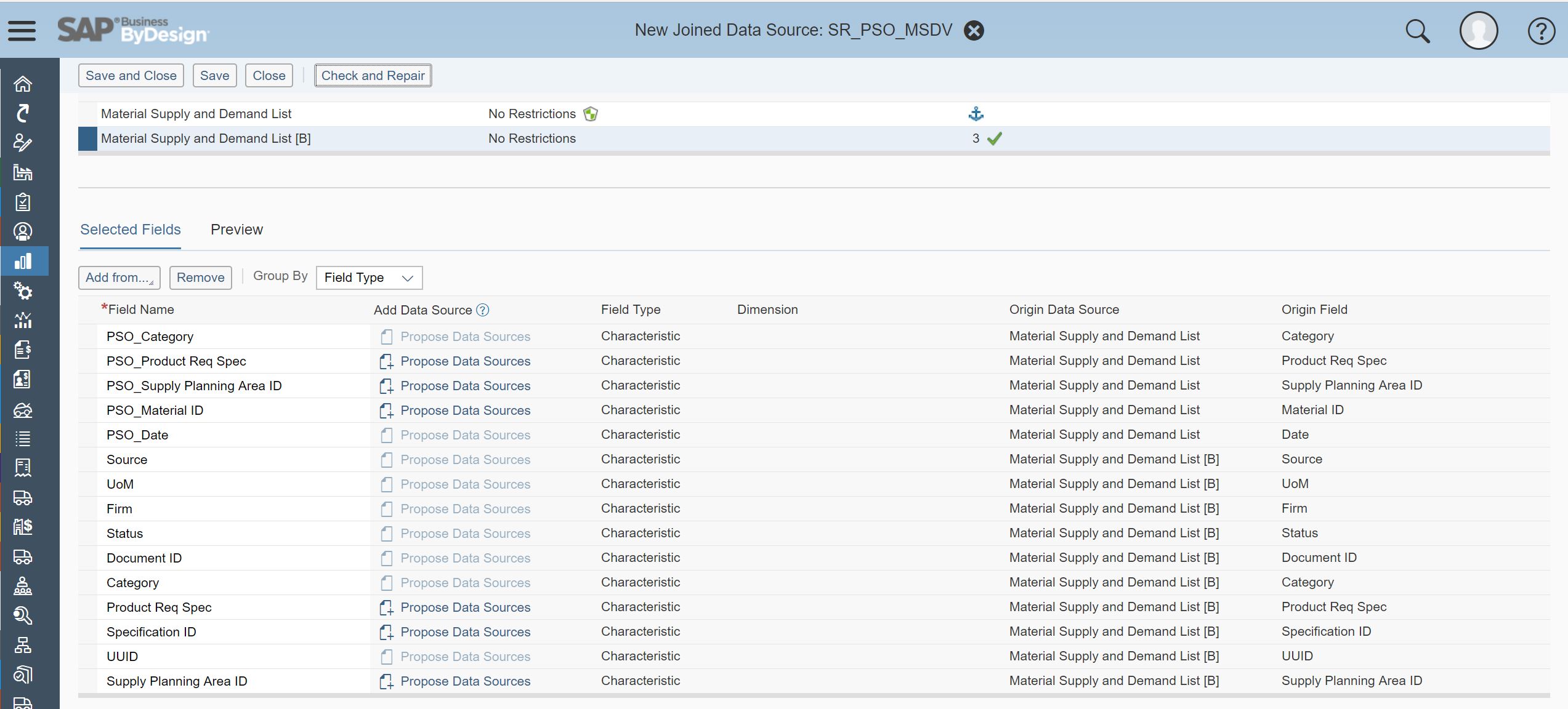
As a next step I will create a report based on the just created joined data source. I will skip the steps up to step 4 ‘Characteristics Properties’, because they are straight forward.
In step 4 it is recommended to apply a fixed value selection to the characteristics ‘PSO_Category’. The reason for this is, that so far, I have not restricted the first data source to only project stock orders. Please keep in mind that we join the same data source with each other. Image we have 1000 records in the individual data source, then this would already result in 1000*1000 = 1.000.000 records for the combined data source. By applying the fixed value selection, the data volume can be reduced significantly, which finally will also lead to better response times. Depending on the execution status, project stock orders have two different categories. Therefore, I need to select both categories 39 and 40 in the action ‘Set Fixed Value Selection’.

Now it is time to have a look at the report. I have arranged and sorted the columns in a way, that we now properly see the planning situation per project stock order. It is key to use the ‘Date’ as the first field of the planning situation related characteristics, otherwise the projected stock key figure would not be understandable.

As a project lead, I can apply a selection to a set of project stock order IDs. Since the IDs also reflect the project ID, I can easily limit the filter values by typing in the project ID.

Final remark: The original customer request was to show the planning situation with respect to project stock orders, however the described approach will also work for all other planning relevant document categories like sales orders, service order, etc...
Have fun,
Stefan
I recently got a question from a customer, who used projects with many project stock orders and wanted to see the planning situation for each of the project stock orders.
Of course, you can simply open the products view from the Supply Planning work center one by one, but that might be too time consuming. Therefore, I tried out some analytics report approach.
The first thing I detected was, that there is no extra data source for project stock orders. However, planning relevant project stock orders are listed as a demand element in the data source ‘Material Supply and Demand List (SCMMSDVV02).
So the key idea is to join the data source with itself, because for each of the project stock ( part of data source SCMMSDVV02 ) orders I want the see the complete planning situation (again part of SCMMSDVV02).
I use an inner join. Here I select SCMMSDVV02 for the first time. This first data source I will use to represent only the project stock orders.

Because I am not interested in all the planning relevant information I only select those fields which I want to see for a project stock order:

Since the same fields will also be added again when joining the same data source again, it makes sense to rename the fields, e.g. by the prefix ‘PSO_’ for project stock order.

Next, I add the same data source SCMMSDVV02. Please be aware that the feature ‘Propose Data Sources’, introduced with 1808, cannot be used here, because the system will not propose the same data source again. Instead, I have to navigate to the ‘Joined Data Sources’ tab and add the same data source from here.
Now I must define the join condition. The key idea now is, that for each project stock order I join those planning items, that are in the same planning segment. Since a planning segment can uniquely be identified by the combination of material ID, supply planning area ID, and product specification, I need those three fields in the join condition.

Again, I must add the relevant fields from the second data source. Since this second data source is supposed to show the full planning situation, I select all fields.
As a result, my joined data source looks like this:
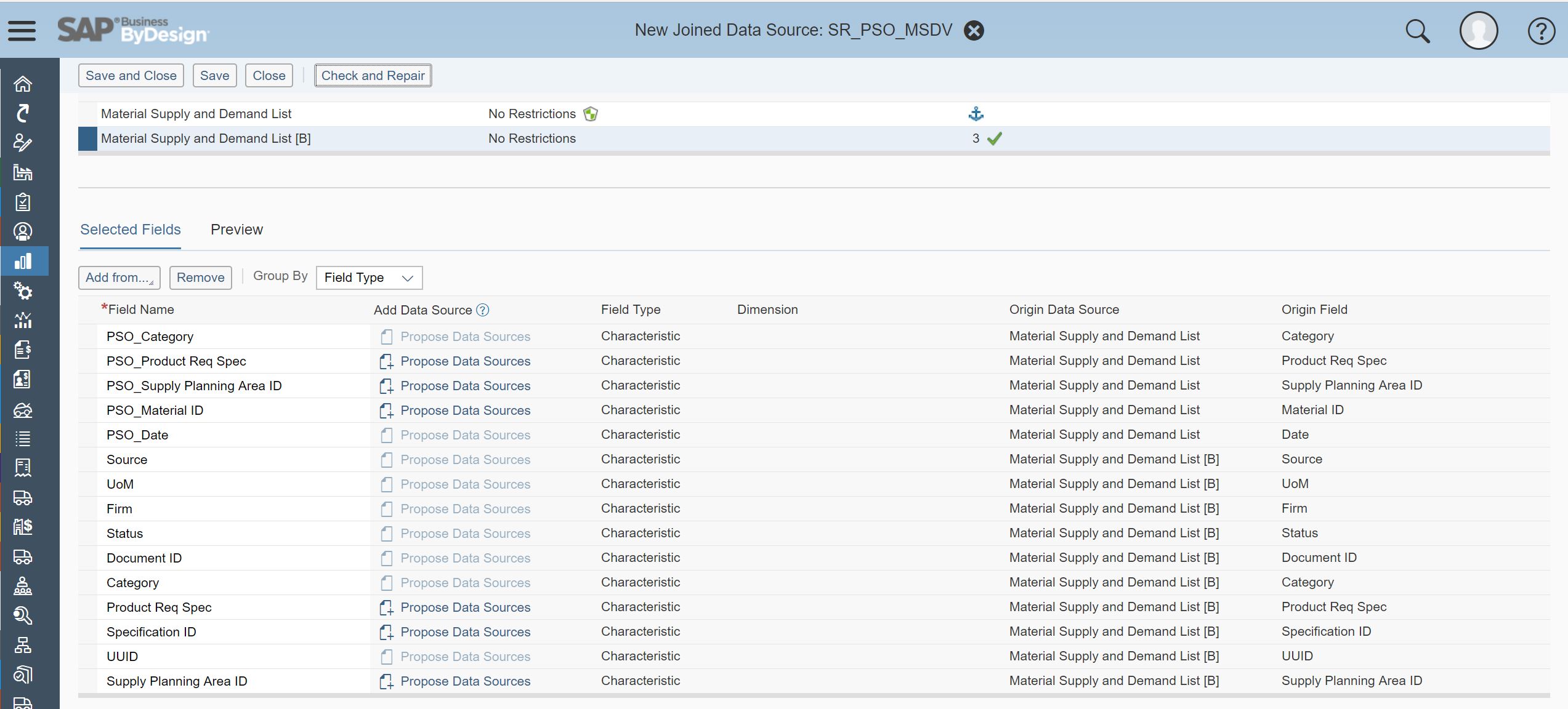
As a next step I will create a report based on the just created joined data source. I will skip the steps up to step 4 ‘Characteristics Properties’, because they are straight forward.
In step 4 it is recommended to apply a fixed value selection to the characteristics ‘PSO_Category’. The reason for this is, that so far, I have not restricted the first data source to only project stock orders. Please keep in mind that we join the same data source with each other. Image we have 1000 records in the individual data source, then this would already result in 1000*1000 = 1.000.000 records for the combined data source. By applying the fixed value selection, the data volume can be reduced significantly, which finally will also lead to better response times. Depending on the execution status, project stock orders have two different categories. Therefore, I need to select both categories 39 and 40 in the action ‘Set Fixed Value Selection’.

Now it is time to have a look at the report. I have arranged and sorted the columns in a way, that we now properly see the planning situation per project stock order. It is key to use the ‘Date’ as the first field of the planning situation related characteristics, otherwise the projected stock key figure would not be understandable.

As a project lead, I can apply a selection to a set of project stock order IDs. Since the IDs also reflect the project ID, I can easily limit the filter values by typing in the project ID.

Final remark: The original customer request was to show the planning situation with respect to project stock orders, however the described approach will also work for all other planning relevant document categories like sales orders, service order, etc...
Have fun,
Stefan
- SAP Managed Tags:
- SAP Business ByDesign
You must be a registered user to add a comment. If you've already registered, sign in. Otherwise, register and sign in.
Labels in this area
-
Artificial Intelligence (AI)
1 -
Business Trends
363 -
Business Trends
22 -
Customer COE Basics and Fundamentals
1 -
Digital Transformation with Cloud ERP (DT)
1 -
Event Information
461 -
Event Information
24 -
Expert Insights
114 -
Expert Insights
157 -
General
1 -
Governance and Organization
1 -
Introduction
1 -
Life at SAP
415 -
Life at SAP
2 -
Product Updates
4,685 -
Product Updates
217 -
Roadmap and Strategy
1 -
Technology Updates
1,502 -
Technology Updates
89
Related Content
- Building Low Code Extensions with Key User Extensibility in SAP S/4HANA and SAP Build in Enterprise Resource Planning Blogs by SAP
- Manage Supply Shortage and Excess Supply with MRP Material Coverage Apps in Enterprise Resource Planning Blogs by SAP
- Portfolio Management – Enhanced Financial Planning integration in Enterprise Resource Planning Blogs by SAP
- Enterprise Portfolio and Project Management in SAP S/4HANA Cloud, Private Edition 2023 FPS1 in Enterprise Resource Planning Blogs by SAP
- Introducing the GROW with SAP, core HR add-on in Enterprise Resource Planning Blogs by SAP
Top kudoed authors
| User | Count |
|---|---|
| 13 | |
| 11 | |
| 10 | |
| 8 | |
| 7 | |
| 6 | |
| 4 | |
| 4 | |
| 4 | |
| 3 |