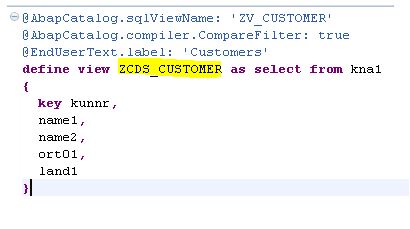- SAP Community
- Groups
- Interest Groups
- Application Development
- Blog Posts
- SAP List Viewer with Integrated Data Access (ALV w...
Application Development Blog Posts
Learn and share on deeper, cross technology development topics such as integration and connectivity, automation, cloud extensibility, developing at scale, and security.
Turn on suggestions
Auto-suggest helps you quickly narrow down your search results by suggesting possible matches as you type.
Showing results for
nagaraju_nadipu
Member
Options
- Subscribe to RSS Feed
- Mark as New
- Mark as Read
- Bookmark
- Subscribe
- Printer Friendly Page
- Report Inappropriate Content
07-16-2018
12:11 PM
Contents
SAP List Viewer with Integrated Data Access (ALV with IDA).
Overview.. 3
Examples. 3
Example#1: Display Sales Order Details. 3
Example#2: Apply Filtering. 4
Example#3: ALV Display Setting. 6
Example#4: Event Handling. 8
Example#5: Calculation Fields. 12
Example#6: Working with CDS Views. 15
Example#7: Authority Check. 16
Classes/Interfaces: 17
ALV with IDA (SAP List Viewer with Integrated Data Access) helps tables that contain very large quantities of data to be displayed on the UI. The results of operations such as sorting, grouping, or filtering are also delivered with a very fast response time. It uses the in-memory database, such as SAP HANA, without having to switch to a new programming environment. There is no change in the User interface and standard functions (also ALV services). ALV functions are adjusted to the use of in-memory databases. The new general programming model (Coding Pushdown) is also optimally supported when using in-memory databases.
Following example demonstrates how to display sales order with SALV IDA.
Output:
CHECK cl_salv_gui_table_ida=>db_capabilities( )->is_table_supported( iv_ddic_table_name = 'VBAK').
DATA(o_ida) = cl_salv_gui_table_ida=>create( iv_table_name = 'VBAK' ).
IF cl_salv_gui_table_ida=>db_capabilities( )->is_max_rows_recommended( ).
o_ida->set_maximum_number_of_rows( iv_number_of_rows = 2000 ).
ENDIF.
o_ida->fullscreen( )->display( ).
Program

Output

Following example demonstrates how to set filter by using PARAMETERS and SELECT-OPTIONS
Step#1: Define Selection Screen
Step#2: Convert Parameters and Select-Options to Range table using CL_SALV_RANGE_TAB_COLLECTOR
Step#3: Apply filtering in ALV IDA

Step#1 Prepare internal table with list of fields in sorted order
Step#2: Pass the list of fields to SAL IDA


Step#1: Prepare table for fields for which sorting is needed
Step#2: Pass the sorted table to SALV IDA


Set the reference fields for currency and quantity fields

User interactions on the ALV can be handled by implementing the event handler methods.
Step#1: Define Event Handler Class/Method
Step#2: Implement Event Handler Class/Method
Step#3: Enable Double Click for SALV Grid
Step#4: Set Event Handler Method


Step#1: Define Event Handler Class/Method
Step#2: Implement Event Handler Class/Method
Step#3: Add button to the Toolbar
Step#4: Enable Selection mode for SALV Grid
Step#4: Set Event Handler Method


Click on Display Button

We can also display calculated fields apart from the Standard database table fields using calculation fields
Interface: IF_SALV_IDA_CALC_FIELD_HANDLER
Step#1: Define Structure with custom fields.
In our case we have two calculation fields namely TAXAMOUNT and NETAMOUNT
Step#2: Implement method to get calculation field structure
Register Structure type to the SALV IDA Grid
Step#3: Implement method to get requested fields
What are the database fields needed to calculate the custom calculation fields
Step#4: Implement method to calculate Line
Perform the Calculation

Step#5: Pass the calculation fields handler object to SALV IDA Create method

Output:

We can use CDS Views as a data source to display data using SALV IDA
CDS Views

Authority check can be applied when working with SALV IDA. We have to use the method ADD_AUTHORIZATION_FOR_OBJECT of the interface IF_SALV_GUI_TABLE_IDA

https://help.sap.com/doc/saphelp_scm700_ehp03/7.0.3/en-US/f0/1df4a12b0c41c59fc72d007915ea43/frameset...
SAP List Viewer with Integrated Data Access (ALV with IDA).
Overview.. 3
Examples. 3
Example#1: Display Sales Order Details. 3
Example#2: Apply Filtering. 4
Example#3: ALV Display Setting. 6
Example#4: Event Handling. 8
Example#5: Calculation Fields. 12
Example#6: Working with CDS Views. 15
Example#7: Authority Check. 16
Classes/Interfaces: 17
Overview
ALV with IDA (SAP List Viewer with Integrated Data Access) helps tables that contain very large quantities of data to be displayed on the UI. The results of operations such as sorting, grouping, or filtering are also delivered with a very fast response time. It uses the in-memory database, such as SAP HANA, without having to switch to a new programming environment. There is no change in the User interface and standard functions (also ALV services). ALV functions are adjusted to the use of in-memory databases. The new general programming model (Coding Pushdown) is also optimally supported when using in-memory databases.
Examples
Example#1: Display Sales Order Details
Following example demonstrates how to display sales order with SALV IDA.
Output:
Check DB Capabilities
CHECK cl_salv_gui_table_ida=>db_capabilities( )->is_table_supported( iv_ddic_table_name = 'VBAK').
Create IDA
DATA(o_ida) = cl_salv_gui_table_ida=>create( iv_table_name = 'VBAK' ).
Set Maximum Rows Recommended
IF cl_salv_gui_table_ida=>db_capabilities( )->is_max_rows_recommended( ).
o_ida->set_maximum_number_of_rows( iv_number_of_rows = 2000 ).
ENDIF.
Display
o_ida->fullscreen( )->display( ).
Program

Output

Example#2: Apply Filtering
Following example demonstrates how to set filter by using PARAMETERS and SELECT-OPTIONS
Step#1: Define Selection Screen
Step#2: Convert Parameters and Select-Options to Range table using CL_SALV_RANGE_TAB_COLLECTOR
Step#3: Apply filtering in ALV IDA
Selection Screen
Set Filter
Output:
Selection Screen
Output

Example#3: ALV Display Setting
- List of fields to be displayed
- Set Sort Order
- Display Options
- Set Currency Reference Field
Restrict list of fields to be displayed
Step#1 Prepare internal table with list of fields in sorted order
Step#2: Pass the list of fields to SAL IDA

Output:

Set Sort Order
Step#1: Prepare table for fields for which sorting is needed
Step#2: Pass the sorted table to SALV IDA

Output

Display Options
Set Currency Reference field
Set the reference fields for currency and quantity fields

Example#4: Event Handling
User interactions on the ALV can be handled by implementing the event handler methods.
- Double Click
- Toolbar Button
Double Click
Step#1: Define Event Handler Class/Method
Step#2: Implement Event Handler Class/Method
Step#3: Enable Double Click for SALV Grid
Step#4: Set Event Handler Method
Implement Event handle method

Enable Double Click and Set Selection Mode
Instantiate Event Handler Class and Set Handler

Output
Toolbar Button
Create own buttons on toolbar
Step#1: Define Event Handler Class/Method
Step#2: Implement Event Handler Class/Method
Step#3: Add button to the Toolbar
Step#4: Enable Selection mode for SALV Grid
Step#4: Set Event Handler Method
1. Toolbar Event Handler Method Definition
2. Toolbar Event Handler Method Implementation

3.Add Button on to the Toolbar
4.Set Event Handler Method

Output
Click on Display Button

Example#5: Calculation Fields
We can also display calculated fields apart from the Standard database table fields using calculation fields
Implement Calculation field Handler
Interface: IF_SALV_IDA_CALC_FIELD_HANDLER
Step#1: Define Structure with custom fields.
In our case we have two calculation fields namely TAXAMOUNT and NETAMOUNT
Step#2: Implement method to get calculation field structure
Register Structure type to the SALV IDA Grid
Step#3: Implement method to get requested fields
What are the database fields needed to calculate the custom calculation fields
Step#4: Implement method to calculate Line
Perform the Calculation

Step#5: Pass the calculation fields handler object to SALV IDA Create method

Output:

Example#6: Working with CDS Views
We can use CDS Views as a data source to display data using SALV IDA
CDS Views
ALV Program
Output

Example#7: Authority Check
Authority check can be applied when working with SALV IDA. We have to use the method ADD_AUTHORIZATION_FOR_OBJECT of the interface IF_SALV_GUI_TABLE_IDA

Classes/Interfaces:
| Class/Interface | Purpose |
| IF_SALV_GUI_TABLE_IDA | ALV with integrated data access (ALV with IDA) |
| CL_SALV_GUI_TABLE_IDA | ALV with integrated data access (ALV with IDA) |
| CL_SALV_RANGE_TAB_COLLECTOR | Class for collecting range tables for multiple fields |
| IF_SALV_GUI_TYPES_IDA | ALV IDA API : Public data types |
| IF_SALV_IDA_CALC_FIELD_HANDLER | IDA API: Handler for Calculated Fields |
| IF_SALV_GUI_TABLE_DISPLAY_OPT | IDA ALV: Table Display Options API |
| IF_SALV_GUI_TOOLBAR_IDA | IDA API Toolbar Manipulation Object |
Reference
https://help.sap.com/doc/saphelp_scm700_ehp03/7.0.3/en-US/f0/1df4a12b0c41c59fc72d007915ea43/frameset...
- SAP Managed Tags:
- ABAP Development
10 Comments
You must be a registered user to add a comment. If you've already registered, sign in. Otherwise, register and sign in.
Labels in this area
-
A Dynamic Memory Allocation Tool
1 -
ABAP
8 -
abap cds
1 -
ABAP CDS Views
14 -
ABAP class
1 -
ABAP Cloud
1 -
ABAP Development
4 -
ABAP in Eclipse
1 -
ABAP Keyword Documentation
2 -
ABAP OOABAP
2 -
ABAP Programming
1 -
abap technical
1 -
ABAP test cockpit
7 -
ABAP test cokpit
1 -
ADT
1 -
Advanced Event Mesh
1 -
AEM
1 -
AI
1 -
API and Integration
1 -
APIs
8 -
APIs ABAP
1 -
App Dev and Integration
1 -
Application Development
2 -
application job
1 -
archivelinks
1 -
Automation
4 -
BTP
1 -
CAP
1 -
CAPM
1 -
Career Development
3 -
CL_GUI_FRONTEND_SERVICES
1 -
CL_SALV_TABLE
1 -
Cloud Extensibility
8 -
Cloud Native
7 -
Cloud Platform Integration
1 -
CloudEvents
2 -
CMIS
1 -
Connection
1 -
container
1 -
Debugging
2 -
Developer extensibility
1 -
Developing at Scale
4 -
DMS
1 -
dynamic logpoints
1 -
Eclipse ADT ABAP Development Tools
1 -
EDA
1 -
Event Mesh
1 -
Expert
1 -
Field Symbols in ABAP
1 -
Fiori
1 -
Fiori App Extension
1 -
Forms & Templates
1 -
General
1 -
Getting Started
1 -
IBM watsonx
1 -
Integration & Connectivity
10 -
Introduction
1 -
JavaScripts used by Adobe Forms
1 -
joule
1 -
NodeJS
1 -
ODATA
3 -
OOABAP
3 -
Outbound queue
1 -
Product Updates
1 -
Programming Models
13 -
Restful webservices Using POST MAN
1 -
RFC
1 -
RFFOEDI1
1 -
SAP BAS
1 -
SAP BTP
1 -
SAP Build
1 -
SAP Build apps
1 -
SAP Build CodeJam
1 -
SAP CodeTalk
1 -
SAP Odata
1 -
SAP UI5
1 -
SAP UI5 Custom Library
1 -
SAPEnhancements
1 -
SapMachine
1 -
security
3 -
text editor
1 -
Tools
17 -
User Experience
5
Top kudoed authors
| User | Count |
|---|---|
| 5 | |
| 4 | |
| 3 | |
| 2 | |
| 2 | |
| 2 | |
| 2 | |
| 2 | |
| 1 | |
| 1 |