
- SAP Community
- Products and Technology
- Enterprise Resource Planning
- ERP Blogs by Members
- Customer Enhancement Field for WBS : Creation,Fiel...
Enterprise Resource Planning Blogs by Members
Gain new perspectives and knowledge about enterprise resource planning in blog posts from community members. Share your own comments and ERP insights today!
Turn on suggestions
Auto-suggest helps you quickly narrow down your search results by suggesting possible matches as you type.
Showing results for
akashkhandelwal
Active Participant
Options
- Subscribe to RSS Feed
- Mark as New
- Mark as Read
- Bookmark
- Subscribe
- Printer Friendly Page
- Report Inappropriate Content
07-08-2018
6:30 AM
This post will help to PS Functional as well as Technical Consultant.
As per my practical experience; I found that there are number of blogs for the creation of customer field in WBS, Mapping of same as well as Validation and Substitutions, but couldn't find all the relevant steps for integrating this whole scenario.
So, I decided to wrap-up all of this things in a single blog with an example.
BUSINESS SCENARIO :
SOLUTION :
1. To create Customer Field we will be using Exit : CNEX0007 : PS customer specific fields WBS element
Step 1 : Go to T-Code : SE11 > Open Structure CI_PRPS > Add Customer Field ZZXXXX*

* : Please, make sure while creating customer field . It should be start with ZZ as per SAP Guidelines, else system will not able to find that field in substitution ( I came across with this while an implementation project )
Step 2 : Go to T-code : CMOD > Create Project and assign this exit to created project.

Step 3 : After Assignment of exit , click on components and double click on highlighted program

Step 4 : Now it will take you to the Screen : SAPLXCN1 , then click on layout, screen painter will open. Now put ZZXXXX on screen & activate it.

Step 5 : Now, Go back to Project and double click on function exit : EXIT_SAPLCJWB_004, Now double click on Include : ZXCN1U21 and press enter & Assign value to ZZXXXX from cnci_prps_imp
This exit is used to retrieve data from table ( PRPS ) to customer filed ( ZZXXXX )
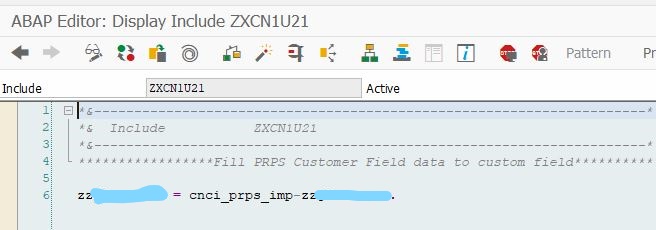
Step 6 : Now, Go back to Project and double click on function exit : EXIT_SAPLCJWB_005, Now double click on Include : ZXCN1U22 and press enter & Assign value to cnci_prps_exp from ZZXXXX
This exit is used to transfer value data from customer filed ( ZZXXXX ) to table ( PRPS )

Step 7 : Activate the Project and All the includes.
RESULT : Customer Field ZZXXXX created
2. After creating field, we want this field as mandatory and will do this by using Validation Function.I hope all are confirmtable with fundamental of Validation function
Step 1 : Create Validation Name under WBS Element in T-code : OPSI

Step 2 : Maintain Step for field with Check and Error Message

RESULT : Validation Created ; which will create customer field mandatory.
3. Now, To achieve copy of field from Main WBS to all sub-WBS, we will use Substitution Function.I hope all are confirmtable with fundamental of Substitution function.
Step 1 : Create Substitution Name under WBS Element in T-code : OPSN

Step 2 : Lets create Step and choose Field “ ZZXXXX “
Now, you are able get this field in Step Creation as shown in below,

Step 3 : Select Substitution Method “ Field – Field Assignment “

Step 4 : Maintain Pre-requisite ( Level > 1 ) & Substitution as below,

Kindly, select Superior WBS field ( RCJ_PRPSUP-ZZXXXX ) as this value to be copy to all below level WBS.
RESULT : Substitution Created ; which copy data from Top WBS to all Sub-WBS for customer field
DEMO :
Step 1 : Create Sample Project Definition

Step 2: Attach L-0 WBS and Press Intermediate Save Button – System gives Error which derives from Validation as no data in field


Step 3: Go To Cust. Enhancement Tab & Put required Value on Field and then Press Intermediate Save Button - After that Error will eliminate


Step 4: Attach L-1 WBS under L-0 WBS: Press Enter > Press Intermediate Save > Check data on Cust. Enhancement Tab : Data derive from Substitution

I would like to thank my colleague Mr. Sonu Kumar for his contribution on ABAP Part.
Please, let me know if anyone have doubt or I missed something.
Your suggestions are most welcome.
Thanks,
Akash Khandelwal
As per my practical experience; I found that there are number of blogs for the creation of customer field in WBS, Mapping of same as well as Validation and Substitutions, but couldn't find all the relevant steps for integrating this whole scenario.
So, I decided to wrap-up all of this things in a single blog with an example.
BUSINESS SCENARIO :
- Let say, One Customer field (ZZXXXX) is to be assign in WBS
- Field is to be set as mandatory.
- Field data should be copy from Main WBS to all below WBS
SOLUTION :
1. To create Customer Field we will be using Exit : CNEX0007 : PS customer specific fields WBS element
Step 1 : Go to T-Code : SE11 > Open Structure CI_PRPS > Add Customer Field ZZXXXX*

* : Please, make sure while creating customer field . It should be start with ZZ as per SAP Guidelines, else system will not able to find that field in substitution ( I came across with this while an implementation project )
Step 2 : Go to T-code : CMOD > Create Project and assign this exit to created project.

Step 3 : After Assignment of exit , click on components and double click on highlighted program

Step 4 : Now it will take you to the Screen : SAPLXCN1 , then click on layout, screen painter will open. Now put ZZXXXX on screen & activate it.

Step 5 : Now, Go back to Project and double click on function exit : EXIT_SAPLCJWB_004, Now double click on Include : ZXCN1U21 and press enter & Assign value to ZZXXXX from cnci_prps_imp
This exit is used to retrieve data from table ( PRPS ) to customer filed ( ZZXXXX )
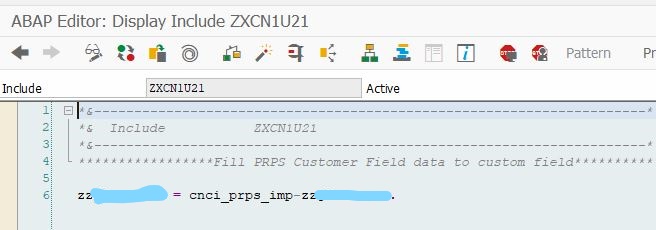
Step 6 : Now, Go back to Project and double click on function exit : EXIT_SAPLCJWB_005, Now double click on Include : ZXCN1U22 and press enter & Assign value to cnci_prps_exp from ZZXXXX
This exit is used to transfer value data from customer filed ( ZZXXXX ) to table ( PRPS )

Step 7 : Activate the Project and All the includes.
RESULT : Customer Field ZZXXXX created
2. After creating field, we want this field as mandatory and will do this by using Validation Function.I hope all are confirmtable with fundamental of Validation function
Step 1 : Create Validation Name under WBS Element in T-code : OPSI

Step 2 : Maintain Step for field with Check and Error Message

- Message ID can be new created and message can be created as per your requirement or you can use existing message ID and just create new message under it.
- T-code : SE91, will help to achieve all of this
RESULT : Validation Created ; which will create customer field mandatory.
3. Now, To achieve copy of field from Main WBS to all sub-WBS, we will use Substitution Function.I hope all are confirmtable with fundamental of Substitution function.
Step 1 : Create Substitution Name under WBS Element in T-code : OPSN

Step 2 : Lets create Step and choose Field “ ZZXXXX “
- Note : There are TWO Pre-requisite to getting this Field in substitution
- Go To SM30 > Maintain Table : VWTYGB01 > Create a New Entry for field as per below

- Go To SE38 > Execute Program : RGUGBR00 as per below

- Go To SM30 > Maintain Table : VWTYGB01 > Create a New Entry for field as per below
Now, you are able get this field in Step Creation as shown in below,

Step 3 : Select Substitution Method “ Field – Field Assignment “

Step 4 : Maintain Pre-requisite ( Level > 1 ) & Substitution as below,

Kindly, select Superior WBS field ( RCJ_PRPSUP-ZZXXXX ) as this value to be copy to all below level WBS.
RESULT : Substitution Created ; which copy data from Top WBS to all Sub-WBS for customer field
DEMO :
Step 1 : Create Sample Project Definition

Step 2: Attach L-0 WBS and Press Intermediate Save Button – System gives Error which derives from Validation as no data in field


Step 3: Go To Cust. Enhancement Tab & Put required Value on Field and then Press Intermediate Save Button - After that Error will eliminate


Step 4: Attach L-1 WBS under L-0 WBS: Press Enter > Press Intermediate Save > Check data on Cust. Enhancement Tab : Data derive from Substitution

I would like to thank my colleague Mr. Sonu Kumar for his contribution on ABAP Part.
Please, let me know if anyone have doubt or I missed something.
Your suggestions are most welcome.
Thanks,
Akash Khandelwal
- SAP Managed Tags:
- PLM Project System (PS)
3 Comments
You must be a registered user to add a comment. If you've already registered, sign in. Otherwise, register and sign in.
Labels in this area
-
"mm02"
1 -
A_PurchaseOrderItem additional fields
1 -
ABAP
1 -
ABAP Extensibility
1 -
ACCOSTRATE
1 -
ACDOCP
1 -
Adding your country in SPRO - Project Administration
1 -
Advance Return Management
1 -
AI and RPA in SAP Upgrades
1 -
Approval Workflows
1 -
Ariba
1 -
ARM
1 -
ASN
1 -
Asset Management
1 -
Associations in CDS Views
1 -
auditlog
1 -
Authorization
1 -
Availability date
1 -
Azure Center for SAP Solutions
1 -
AzureSentinel
2 -
Bank
1 -
BAPI_SALESORDER_CREATEFROMDAT2
1 -
BRF+
1 -
BRFPLUS
1 -
Bundled Cloud Services
1 -
business participation
1 -
Business Processes
1 -
CAPM
1 -
Carbon
1 -
Cental Finance
1 -
CFIN
1 -
CFIN Document Splitting
1 -
Cloud ALM
1 -
Cloud Integration
1 -
condition contract management
1 -
Connection - The default connection string cannot be used.
1 -
Custom Table Creation
1 -
Customer Screen in Production Order
1 -
Customizing
1 -
Data Quality Management
1 -
Date required
1 -
Decisions
1 -
desafios4hana
1 -
Developing with SAP Integration Suite
1 -
Direct Outbound Delivery
1 -
DMOVE2S4
1 -
EAM
1 -
EDI
3 -
EDI 850
1 -
EDI 856
1 -
edocument
1 -
EHS Product Structure
1 -
Emergency Access Management
1 -
Energy
1 -
EPC
1 -
Financial Operations
1 -
Find
1 -
FINSSKF
1 -
Fiori
1 -
Flexible Workflow
1 -
Gas
1 -
Gen AI enabled SAP Upgrades
1 -
General
1 -
generate_xlsx_file
1 -
Getting Started
1 -
HomogeneousDMO
1 -
How to add new Fields in the Selection Screen Parameter in FBL1H Tcode
1 -
IDOC
2 -
Integration
1 -
Learning Content
2 -
Ledger Combinations in SAP
1 -
LogicApps
2 -
low touchproject
1 -
Maintenance
1 -
management
1 -
Material creation
1 -
Material Management
1 -
MD04
1 -
MD61
1 -
methodology
1 -
Microsoft
2 -
MicrosoftSentinel
2 -
Migration
1 -
mm purchasing
1 -
MRP
1 -
MS Teams
2 -
MT940
1 -
Newcomer
1 -
Notifications
1 -
Oil
1 -
open connectors
1 -
Order Change Log
1 -
ORDERS
2 -
OSS Note 390635
1 -
outbound delivery
1 -
outsourcing
1 -
PCE
1 -
Permit to Work
1 -
PIR Consumption Mode
1 -
PIR's
1 -
PIRs
1 -
PIRs Consumption
1 -
PIRs Reduction
1 -
Plan Independent Requirement
1 -
Premium Plus
1 -
pricing
1 -
Primavera P6
1 -
Process Excellence
1 -
Process Management
1 -
Process Order Change Log
1 -
Process purchase requisitions
1 -
Product Information
1 -
Production Order Change Log
1 -
purchase order
1 -
Purchase requisition
1 -
Purchasing Lead Time
1 -
Redwood for SAP Job execution Setup
1 -
RISE with SAP
1 -
RisewithSAP
1 -
Rizing
1 -
S4 Cost Center Planning
1 -
S4 HANA
1 -
S4HANA
3 -
S4HANACloud audit
1 -
Sales and Distribution
1 -
Sales Commission
1 -
sales order
1 -
SAP
2 -
SAP Best Practices
1 -
SAP Build
1 -
SAP Build apps
1 -
SAP Cloud ALM
1 -
SAP Data Quality Management
1 -
SAP Maintenance resource scheduling
2 -
SAP Note 390635
1 -
SAP S4HANA
2 -
SAP S4HANA Cloud private edition
1 -
SAP Upgrade Automation
1 -
SAP WCM
1 -
SAP Work Clearance Management
1 -
Schedule Agreement
1 -
SDM
1 -
security
2 -
Settlement Management
1 -
soar
2 -
Sourcing and Procurement
1 -
SSIS
1 -
SU01
1 -
SUM2.0SP17
1 -
SUMDMO
1 -
Teams
2 -
Time Management
1 -
User Administration
1 -
User Participation
1 -
Utilities
1 -
va01
1 -
vendor
1 -
vl01n
1 -
vl02n
1 -
WCM
1 -
X12 850
1 -
xlsx_file_abap
1 -
YTD|MTD|QTD in CDs views using Date Function
1
- « Previous
- Next »
Related Content
- Business Rule Framework Plus(BRF+) in Enterprise Resource Planning Blogs by Members
- Continuous Influence Session SAP S/4HANA Cloud, private edition: Results Review Cycle for Q4 2023 in Enterprise Resource Planning Blogs by SAP
- Conversion to SAP S/4HANA with Coding Block Enhancement in SAP ECC system in Enterprise Resource Planning Blogs by SAP
- Dunning in Fiori in Enterprise Resource Planning Blogs by Members
- Central Finance and SAP Real Estate Management: Some Thoughts in Enterprise Resource Planning Blogs by SAP
Top kudoed authors
| User | Count |
|---|---|
| 3 | |
| 3 | |
| 3 | |
| 2 | |
| 2 | |
| 2 | |
| 2 | |
| 2 | |
| 1 | |
| 1 |