
- SAP Community
- Products and Technology
- Technology
- Technology Blogs by Members
- IoT Prototype with Business Rules and Workflow – B...
Technology Blogs by Members
Explore a vibrant mix of technical expertise, industry insights, and tech buzz in member blogs covering SAP products, technology, and events. Get in the mix!
Turn on suggestions
Auto-suggest helps you quickly narrow down your search results by suggesting possible matches as you type.
Showing results for
Sharadha1
Active Contributor
Options
- Subscribe to RSS Feed
- Mark as New
- Mark as Read
- Bookmark
- Subscribe
- Printer Friendly Page
- Report Inappropriate Content
07-04-2018
9:14 PM
Part 2.2: Remote temperature and humidity control
Link to part 1 of the Blog Series – https://blogs.sap.com/2018/06/19/iot-prototype-with-business-rules-and-workflow-blog-series-14/
Link to part 2.1 of the Blog Series – https://blogs.sap.com/2018/06/28/iot-prototype-with-business-rules-and-workflow-blog-series-24/
Let us continue with the configurations to complete the first scenario.
As per the process, if the temperature/humidity exceeds the value maintained as part of the business rules, a workflow is triggered to the user. The user receives a notification in his/her inbox and takes appropriate action. This is the simplest scenario. The workflow can be designed to send messages directly to appropriate devices which in turn can control the temperature/humidity.
Step 3: Workflow and User interfaces
User Interface – UI5 Application for Temperature Control
Let us first create the user interface which will be displayed to the user when the workflow is triggered.
Open SAP Web IDE (Full Stack) [ URL - https://webidecp-sXXXXXXXXXXtrial.dispatcher.hanatrial.ondemand.com/ ]
Create a simple UI5 application with an XML view as below. Set the page title to ‘Alert for {/devicename}’ and place a text field in the user area with the text set to ‘{/text}’. The values for the variables ‘devicename’ and ‘text’ will be set in the context of the UI5 application by the workflow.

Code mentioned below (in Component.js) is used to set the context variables in the model of the UI5 application.

This piece of code also adds an action button which can be used to complete the workflow task. Code lines to complete the current task in the workflow are as below.

Workflow for temperature control
Make sure that the workflow editor feature is enabled in SAP Web IDE.
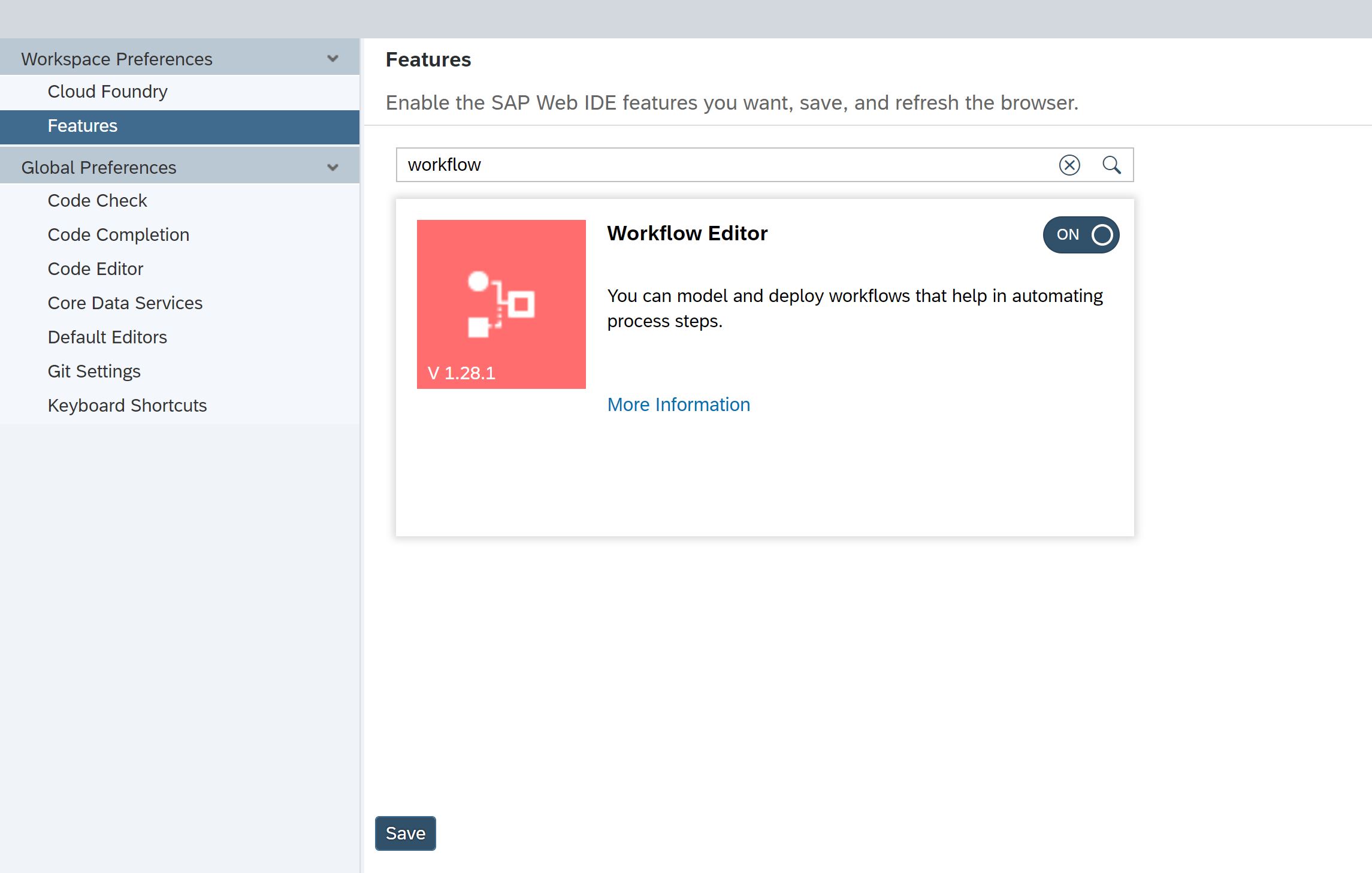
Create a Workflow project ‘TempAlertProcess’ and create a simple workflow with a single user task – ‘Check Temperature Settings’. This workflow will be triggered from the IoT Java application.

This user task is linked to the UI5 application created in the step above through the task properties shown below. Choose the HTML5 App Name from the drop down and populate the SAP UI5 Component ID.

Assign your S-ID as the recipient to the user task.

Similar to Business Rules, the workflow can be tested by using one of the following methods
1. Use the default apps available in the Fiori Launchpad to create a new instance. Make sure that the context parameters – device name, warning text – are passed.
2. Use Postman application to trigger the workflow.
Let us use the second option.
Testing Workflow using Postman
As we did in the Business Rules, first fetch XSRF token.
Get the XSRF token
Send HTTP request to (URL – https://bpmworkflowruntimewfs-s000xxxxxxxtrial.hanatrial.ondemand.com/workflow-service/rest/v1/xsrf-... ) get the XSRF token required to invoke the Workflow Service. Do not forget to set the authorisation to basic and give your SCP trial account user/password.

Trigger the workflow
Create the workflow instance by passing the XSRF token in the header.
URL - https://bpmworkflowruntimewfs-s000xxxxxxxtrial.hanatrial.ondemand.com/workflow-service/rest/v1/workf...

Pass the context parameters as shown below.

Note that the ‘definition Id’ which is passed as input can be found in the workflow properties as shown below.

Workflow instance gets triggered and ‘Instance Id’ is returned.

You can see the triggered instance in the ‘Workflow Instances’ app of the Fiori launchpad [ https://flpportal-s00xxxxxxxtrial.dispatcher.hanatrial.ondemand.com ].

Same steps (User Interface and Workflow) can be repeated to create user interface and workflow for Humidity control process.
Step 4: IoT Application
Python code snippet written in Raspberry Pi
This is my favourite step in the prototype. Here is the picture of the circuit which I set up. I have used a temperature/humidity sensor, a button and a LED.

The temperature and humidity sensor send the values to SCP using the code below. Note that you would require the following values from the IoT cockpit to send sensor values from the device to SCP.
SCP account ID, Host name, Device ID, message type id, Authorization token for the device
http = urllib3.PoolManager()
headers = urllib3.util.make_headers(user_agent=None)
headers['Authorization'] = 'Bearer ' + config.oauth_credentials_for_device
headers['Content-Type'] = 'application/json;charset=utf-8'
url='https://iotmms' + config.hcp_account_id + config.hcp_landscape_host + '/com.sap.iotservices.mms/v1/api/http/data/'+ str(config.device_id)
urllib3.disable_warnings()
while True:
humidity, temperature = Adafruit_DHT.read_retry(11, 4)
print (temperature, humidity)
time = datetime.datetime.now().time()
date = datetime.datetime.now().date()
body= '{"mode":"async", "messageType":"' + str(config.message_type_id_TH) + '", "messages":[{"Date":'+ ' "' + str(date) + '"'+ ',"Time":'+ ' "' + str(time) + '"'+ ',"Temperature":'+ ' "' + str(temperature) + '"'+ ',"Humidity":'+ ' "' + str(humidity) + '" }]}'
r = http.urlopen('POST', url, body=body, headers=headers)
print(body)
print(r.data)
IoT application
This is the ‘glue’ application which integrates Step 1, Step 2 and Step 3. The application performs the following steps.
a. Read the Temperature/Humidity from the device [use the device ID that we got while registering the device in Step 1]
b. Sends the value to Business rules to check if they exceed the set limit.
c. If the result from the business rules is true (that is, the values have exceeded the set limit), trigger an instance of the corresponding workflow definition. This creates a user task in the inbox.
Steps b. & c. are very similar to the process steps that were done in Postman except that they are done using Java code.
Code snippet for Step a (for Temperature control).
The temperature and humidity data which comes from the Raspberry Pi is written into table T_TH_IOTMESSAGES as per the service mappings which were done towards the end of Step 1.
Note: if you have not done the process service mappings, then use the default message table name created by the IoT device.
private Double getTempfromDevice(String deviceid) {
InitialContext ctx = null;
DataSource ds = null;
Connection con = null;
Double result = null;
try {
ctx = new InitialContext();
ds = (DataSource) ctx.lookup("java:comp/env/jdbc/default");
con = ds.getConnection();
PreparedStatement query = con.prepareStatement(
"SELECT TOP 1 \"C_TEMPERATURE\" FROM \"SYSTEM\".\"T_TH_IOTMESSAGES\" WHERE \"G_DEVICE\" = '"+deviceid+"' ORDER BY \"G_CREATED\" desc");
ResultSet rs = query.executeQuery();
while (rs.next()) {
result = rs.getDouble(1);
}
} catch (SQLException e) {
// TODO Auto-generated catch block
e.printStackTrace();
} catch (NamingException e) {
// TODO Auto-generated catch block
e.printStackTrace();
}
return result;
}
Code snippet for Step b.
The code lines below send the temperature value read from Step a. to the Business Rule Engine to run it through the rules.
public Boolean checkTemp(Double temp) throws ClientProtocolException, IOException {
HttpContext httpContext = new BasicHttpContext();
httpContext.setAttribute(HttpClientContext.COOKIE_STORE, new BasicCookieStore());
HttpPost httpPost = null;
CloseableHttpResponse response = null;
CloseableHttpClient httpClient = null;
try {
httpClient = getHTTPClient();
String rulesRuntimeUrl = "https://bpmrulesruntimebpm-s000xxxxxtrial.hanatrial.ondemand.com/";
String xsrfTokenUrl = rulesRuntimeUrl + "rules-service/v1/rules/xsrf-token";
String invokeUrl = rulesRuntimeUrl
+ "rules-service/v1/rules/invoke?rule_service_name=TemperatureHumidityCheck::TExceededService";
httpPost = new HttpPost(invokeUrl);
httpPost.addHeader("Content-type", "application/json");
String xsrfToken = getXSRFToken(xsrfTokenUrl, httpClient, httpContext);
if (xsrfToken != null) {
httpPost.addHeader("X-CSRF-Token", xsrfToken);
}
// replace value of authorizationHeader with base64 encoded value of
// “<user-name>:<password>”
String authorizationHeader = "<base64 encoded value of <user-name>:<password>>";
httpPost.addHeader("Authorization", "Basic " + authorizationHeader);
// construct input data to the rules service
String fact = "{ \"__type__\":\"measures\",\"temperature\":" + temp + ",\"humidity\":" + 50 + "}";
StringEntity stringEntity = new StringEntity(fact);
httpPost.setEntity(stringEntity);
response = httpClient.execute(httpPost, httpContext);
// process your response here
ByteArrayOutputStream bytes = new ByteArrayOutputStream();
InputStream inputStream = response.getEntity().getContent();
byte[] data = new byte[1024];
int length = 0;
while ((length = inputStream.read(data)) > 0) {
bytes.write(data, 0, length);
}
String respBody = new String(bytes.toByteArray(), "UTF-8");
// The respBody is a JSON and parse is to get discount
ObjectMapper objectMapper = new ObjectMapper();
JsonNode jsonObject = objectMapper.readValue(respBody, JsonNode.class);
return jsonObject.get("exceeded").asBoolean();
} finally {
if (httpPost != null) {
httpPost.releaseConnection();
}
if (response != null) {
response.close();
}
if (httpClient != null) {
httpClient.close();
}
}
}
/**
* Gets the xsrf token for business rules/workflow
*
* @param requestURL
* @param client
* @param httpContext
* @return
* @throws ClientProtocolException
* @throws IOException
*/
private String getXSRFToken(String requestURL, CloseableHttpClient client, HttpContext httpContext)
throws ClientProtocolException, IOException {
HttpGet httpGet = null;
CloseableHttpResponse response = null;
String xsrfToken = null;
String authorizationHeader = null;
try {
httpGet = new HttpGet(requestURL);
// replace value of authorizationHeader with base64 encoded value of
// “<user-name>:<password>”
authorizationHeader = "<base64 encoded value of <user-name>:<password>>";
httpGet.addHeader("Authorization", "Basic " + authorizationHeader);
httpGet.addHeader("X-CSRF-Token", "Fetch");
response = client.execute(httpGet, httpContext);
// Fetch the token from response and return
Header xsrfTokenheader = response.getFirstHeader("X-CSRF-Token");
if (xsrfTokenheader != null) {
xsrfToken = xsrfTokenheader.getValue();
}
} finally {
if (httpGet != null) {
httpGet.releaseConnection();
}
if (response != null) {
response.close();
}
}
return xsrfToken;
}
Code for Snippet c.
The code lines mentioned below are used to trigger the workflow. Make sure that you pass the correct workflow definition ID in the context parameters. Both steps b. and c. use the same function ‘getXSRFToken()’ to get XSRF token before sending the actual request.
I have used the IoT APIs to read the device name for the given device ID. This is used to display the device name which has caused this alert to the user in the workflow task. The Java function to get the device name is given below.
/**
* Checks whether the temp alert message needs to be triggered by reading
* the business rules
*
* @param temp
* @return
* @throws ClientProtocolException
* @throws IOException
*/
public String triggerTempAlertProcess(String devicename, Double temp) throws ClientProtocolException, IOException {
HttpContext httpContext = new BasicHttpContext();
httpContext.setAttribute(HttpClientContext.COOKIE_STORE, new BasicCookieStore());
HttpPost httpPost = null;
CloseableHttpResponse response = null;
CloseableHttpClient httpClient = null;
try {
httpClient = getHTTPClient();
String rulesRuntimeUrl = "https://bpmworkflowruntimewfs-s000xxxxtrial.hanatrial.ondemand.com/";
String xsrfTokenUrl = rulesRuntimeUrl + "workflow-service/rest/v1/xsrf-token";
String invokeUrl = rulesRuntimeUrl + "workflow-service/rest/v1/workflow-instances";
httpPost = new HttpPost(invokeUrl);
httpPost.addHeader("Content-type", "application/json");
String xsrfToken = getXSRFToken(xsrfTokenUrl, httpClient, httpContext);
if (xsrfToken != null) {
httpPost.addHeader("X-CSRF-Token", xsrfToken);
}
// replace value of authorizationHeader with base64 encoded value of
// “<user-name>:<password>”
String authorizationHeader = "<base64 encoded value of <user-name>:<password>>";
httpPost.addHeader("Authorization", "Basic " + authorizationHeader);
// construct input data to the workflow service to create instance
String fact = "{ \"definitionId\":\"temperaturealert\",\"context\":{ \"devicename\":\"" + devicename
+ "\",\"text\":\"Temperature has risen above the set limit. Please check the device\"}}";
StringEntity stringEntity = new StringEntity(fact);
httpPost.setEntity(stringEntity);
response = httpClient.execute(httpPost, httpContext);
// process your response here
ByteArrayOutputStream bytes = new ByteArrayOutputStream();
InputStream inputStream = response.getEntity().getContent();
byte[] data = new byte[1024];
int length = 0;
while ((length = inputStream.read(data)) > 0) {
bytes.write(data, 0, length);
}
String respBody = new String(bytes.toByteArray(), "UTF-8");
// The respBody is a JSON and parse is to get discount
ObjectMapper objectMapper = new ObjectMapper();
JsonNode jsonObject = objectMapper.readValue(respBody, JsonNode.class);
return jsonObject.get("id").asText();
} finally {
if (httpPost != null) {
httpPost.releaseConnection();
}
if (response != null) {
response.close();
}
if (httpClient != null) {
httpClient.close();
}
}
}
/**
* Reads device name for the device id using Remote Device management API
*
* @param deviceid
* @return
*/
private String getDevicename(String deviceid) throws ClientProtocolException, IOException {
String devicename = null;
HttpGet httpGet = null;
String authorizationHeader = null;
CloseableHttpResponse response = null;
CloseableHttpClient httpClient = null;
HttpContext httpContext = new BasicHttpContext();
httpContext.setAttribute(HttpClientContext.COOKIE_STORE, new BasicCookieStore());
try {
httpClient = getHTTPClient();
String RDMSUrl = "https://iotrdmsiotservices-s00xxxxxxtrial.hanatrial.ondemand.com/com.sap.iotservices.dms/v2/api";
String invokeUrl = RDMSUrl + "/devices/" + deviceID;
httpGet = new HttpGet(invokeUrl);
// replace value of authorizationHeader with base64 encoded value of
// “<user-name>:<password>”
authorizationHeader = "<base64 encoded value of <user-name>:<password>>"; httpGet.addHeader("Authorization", "Basic " + authorizationHeader);
httpGet.addHeader("X-CSRF-Token", "Fetch");
response = httpClient.execute(httpGet, httpContext);
ByteArrayOutputStream bytes = new ByteArrayOutputStream();
InputStream inputStream = response.getEntity().getContent();
byte[] data = new byte[1024];
int length = 0;
while ((length = inputStream.read(data)) > 0) {
bytes.write(data, 0, length);
}
String respBody = new String(bytes.toByteArray(), "UTF-8");
ObjectMapper objectMapper = new ObjectMapper();
JsonNode jsonObject = objectMapper.readValue(respBody, JsonNode.class);
return jsonObject.get("name").asText();
} finally {
if (response != null) {
response.close();
}
if (httpClient != null) {
httpClient.close();
}
}
}
Finally, the glue code which calls all these functions is as below.
Double temp = getTempfromDevice(deviceID);
if (checkTemp(temp)) {
// 1. Get device name from where the alert has come
String devicename = getDevicename(deviceID);
// 2.trigger alert process
String instanceID = triggerTempAlertProcess(devicename, temp);
response.getWriter().println("Temperature alert process triggered with instance " + instanceID);
} else {
response.getWriter().println("Temperature under control " + getTempfromDevice(deviceID));
}
Do not forget to deploy the Java application in SCP.
You can replicate the same code for the humidity control process as well. I have uploaded the complete java application for Temperature and Humidity control in the link below.
Java Code for the IoT Prototype - Temperature and Humidity
Prototype in action
Now comes the moment of truth.
1. Switch on the Raspberry Pi and send the temperature values to SCP.

2. You can see the values getting stored in the table which is configured in the Service Mappings – T_TH_IOTMESSAGES

3. Run the Java servlet with the glue code. In an Ideal prototype this part will be scheduled to run in the background. In this prototype, it reads the most recent value from the table and takes action accordingly.
URL - https://iotapplications000XXXXtrial.hanatrial.ondemand.com/IoTApplication/trackTH

4. You will see the Workflow Instance for the workflow definition in the Fiori Launch Pad.

You will see a workflow task in the users inbox with the alert.

Open the task to view the details

First scenario is now complete. Please feel free to comment if you have any questions. See you in Part 3 with the next scenario.
You must be a registered user to add a comment. If you've already registered, sign in. Otherwise, register and sign in.
Labels in this area
-
"automatische backups"
1 -
"regelmäßige sicherung"
1 -
"TypeScript" "Development" "FeedBack"
1 -
505 Technology Updates 53
1 -
ABAP
14 -
ABAP API
1 -
ABAP CDS Views
2 -
ABAP CDS Views - BW Extraction
1 -
ABAP CDS Views - CDC (Change Data Capture)
1 -
ABAP class
2 -
ABAP Cloud
2 -
ABAP Development
5 -
ABAP in Eclipse
1 -
ABAP Platform Trial
1 -
ABAP Programming
2 -
abap technical
1 -
absl
1 -
access data from SAP Datasphere directly from Snowflake
1 -
Access data from SAP datasphere to Qliksense
1 -
Accrual
1 -
action
1 -
adapter modules
1 -
Addon
1 -
Adobe Document Services
1 -
ADS
1 -
ADS Config
1 -
ADS with ABAP
1 -
ADS with Java
1 -
ADT
2 -
Advance Shipping and Receiving
1 -
Advanced Event Mesh
3 -
AEM
1 -
AI
7 -
AI Launchpad
1 -
AI Projects
1 -
AIML
9 -
Alert in Sap analytical cloud
1 -
Amazon S3
1 -
Analytical Dataset
1 -
Analytical Model
1 -
Analytics
1 -
Analyze Workload Data
1 -
annotations
1 -
API
1 -
API and Integration
3 -
API Call
2 -
Application Architecture
1 -
Application Development
5 -
Application Development for SAP HANA Cloud
3 -
Applications and Business Processes (AP)
1 -
Artificial Intelligence
1 -
Artificial Intelligence (AI)
4 -
Artificial Intelligence (AI) 1 Business Trends 363 Business Trends 8 Digital Transformation with Cloud ERP (DT) 1 Event Information 462 Event Information 15 Expert Insights 114 Expert Insights 76 Life at SAP 418 Life at SAP 1 Product Updates 4
1 -
Artificial Intelligence (AI) blockchain Data & Analytics
1 -
Artificial Intelligence (AI) blockchain Data & Analytics Intelligent Enterprise
1 -
Artificial Intelligence (AI) blockchain Data & Analytics Intelligent Enterprise Oil Gas IoT Exploration Production
1 -
Artificial Intelligence (AI) blockchain Data & Analytics Intelligent Enterprise sustainability responsibility esg social compliance cybersecurity risk
1 -
ASE
1 -
ASR
2 -
ASUG
1 -
Attachments
1 -
Authorisations
1 -
Automating Processes
1 -
Automation
1 -
aws
2 -
Azure
1 -
Azure AI Studio
1 -
B2B Integration
1 -
Backorder Processing
1 -
Backup
1 -
Backup and Recovery
1 -
Backup schedule
1 -
BADI_MATERIAL_CHECK error message
1 -
Bank
1 -
BAS
1 -
basis
2 -
Basis Monitoring & Tcodes with Key notes
2 -
Batch Management
1 -
BDC
1 -
Best Practice
1 -
bitcoin
1 -
Blockchain
3 -
BOP in aATP
1 -
BOP Segments
1 -
BOP Strategies
1 -
BOP Variant
1 -
BPC
1 -
BPC LIVE
1 -
BTP
11 -
BTP Destination
2 -
Business AI
1 -
Business and IT Integration
1 -
Business application stu
1 -
Business Application Studio
1 -
Business Architecture
1 -
Business Communication Services
1 -
Business Continuity
1 -
Business Data Fabric
3 -
Business Partner
12 -
Business Partner Master Data
10 -
Business Technology Platform
2 -
Business Trends
1 -
CA
1 -
calculation view
1 -
CAP
3 -
Capgemini
1 -
CAPM
1 -
Catalyst for Efficiency: Revolutionizing SAP Integration Suite with Artificial Intelligence (AI) and
1 -
CCMS
2 -
CDQ
12 -
CDS
2 -
Cental Finance
1 -
Certificates
1 -
CFL
1 -
Change Management
1 -
chatbot
1 -
chatgpt
3 -
CL_SALV_TABLE
2 -
Class Runner
1 -
Classrunner
1 -
Cloud ALM Monitoring
1 -
Cloud ALM Operations
1 -
cloud connector
1 -
Cloud Extensibility
1 -
Cloud Foundry
4 -
Cloud Integration
6 -
Cloud Platform Integration
2 -
cloudalm
1 -
communication
1 -
Compensation Information Management
1 -
Compensation Management
1 -
Compliance
1 -
Compound Employee API
1 -
Configuration
1 -
Connectors
1 -
Consolidation Extension for SAP Analytics Cloud
1 -
Controller-Service-Repository pattern
1 -
Conversion
1 -
Cosine similarity
1 -
cryptocurrency
1 -
CSI
1 -
ctms
1 -
Custom chatbot
3 -
Custom Destination Service
1 -
custom fields
1 -
Customer Experience
1 -
Customer Journey
1 -
Customizing
1 -
cyber security
2 -
Data
1 -
Data & Analytics
1 -
Data Aging
1 -
Data Analytics
2 -
Data and Analytics (DA)
1 -
Data Archiving
1 -
Data Back-up
1 -
Data Governance
5 -
Data Integration
2 -
Data Quality
12 -
Data Quality Management
12 -
Data Synchronization
1 -
data transfer
1 -
Data Unleashed
1 -
Data Value
8 -
database tables
1 -
Datasphere
2 -
datenbanksicherung
1 -
dba cockpit
1 -
dbacockpit
1 -
Debugging
2 -
Delimiting Pay Components
1 -
Delta Integrations
1 -
Destination
3 -
Destination Service
1 -
Developer extensibility
1 -
Developing with SAP Integration Suite
1 -
Devops
1 -
digital transformation
1 -
Documentation
1 -
Dot Product
1 -
DQM
1 -
dump database
1 -
dump transaction
1 -
e-Invoice
1 -
E4H Conversion
1 -
Eclipse ADT ABAP Development Tools
2 -
edoc
1 -
edocument
1 -
ELA
1 -
Embedded Consolidation
1 -
Embedding
1 -
Embeddings
1 -
Employee Central
1 -
Employee Central Payroll
1 -
Employee Central Time Off
1 -
Employee Information
1 -
Employee Rehires
1 -
Enable Now
1 -
Enable now manager
1 -
endpoint
1 -
Enhancement Request
1 -
Enterprise Architecture
1 -
ETL Business Analytics with SAP Signavio
1 -
Euclidean distance
1 -
Event Dates
1 -
Event Driven Architecture
1 -
Event Mesh
2 -
Event Reason
1 -
EventBasedIntegration
1 -
EWM
1 -
EWM Outbound configuration
1 -
EWM-TM-Integration
1 -
Existing Event Changes
1 -
Expand
1 -
Expert
2 -
Expert Insights
1 -
Fiori
14 -
Fiori Elements
2 -
Fiori SAPUI5
12 -
Flask
1 -
Full Stack
8 -
Funds Management
1 -
General
1 -
Generative AI
1 -
Getting Started
1 -
GitHub
8 -
Grants Management
1 -
groovy
1 -
GTP
1 -
HANA
5 -
HANA Cloud
2 -
Hana Cloud Database Integration
2 -
HANA DB
1 -
HANA XS Advanced
1 -
Historical Events
1 -
home labs
1 -
HowTo
1 -
HR Data Management
1 -
html5
8 -
HTML5 Application
1 -
Identity cards validation
1 -
idm
1 -
Implementation
1 -
input parameter
1 -
instant payments
1 -
Integration
3 -
Integration Advisor
1 -
Integration Architecture
1 -
Integration Center
1 -
Integration Suite
1 -
intelligent enterprise
1 -
Java
1 -
job
1 -
Job Information Changes
1 -
Job-Related Events
1 -
Job_Event_Information
1 -
joule
4 -
Journal Entries
1 -
Just Ask
1 -
Kerberos for ABAP
8 -
Kerberos for JAVA
8 -
Launch Wizard
1 -
Learning Content
2 -
Life at SAP
1 -
lightning
1 -
Linear Regression SAP HANA Cloud
1 -
local tax regulations
1 -
LP
1 -
Machine Learning
2 -
Marketing
1 -
Master Data
3 -
Master Data Management
14 -
Maxdb
2 -
MDG
1 -
MDGM
1 -
MDM
1 -
Message box.
1 -
Messages on RF Device
1 -
Microservices Architecture
1 -
Microsoft Universal Print
1 -
Middleware Solutions
1 -
Migration
5 -
ML Model Development
1 -
Modeling in SAP HANA Cloud
8 -
Monitoring
3 -
MTA
1 -
Multi-Record Scenarios
1 -
Multiple Event Triggers
1 -
Neo
1 -
New Event Creation
1 -
New Feature
1 -
Newcomer
1 -
NodeJS
2 -
ODATA
2 -
OData APIs
1 -
odatav2
1 -
ODATAV4
1 -
ODBC
1 -
ODBC Connection
1 -
Onpremise
1 -
open source
2 -
OpenAI API
1 -
Oracle
1 -
PaPM
1 -
PaPM Dynamic Data Copy through Writer function
1 -
PaPM Remote Call
1 -
PAS-C01
1 -
Pay Component Management
1 -
PGP
1 -
Pickle
1 -
PLANNING ARCHITECTURE
1 -
Popup in Sap analytical cloud
1 -
PostgrSQL
1 -
POSTMAN
1 -
Process Automation
2 -
Product Updates
4 -
PSM
1 -
Public Cloud
1 -
Python
4 -
Qlik
1 -
Qualtrics
1 -
RAP
3 -
RAP BO
2 -
Record Deletion
1 -
Recovery
1 -
recurring payments
1 -
redeply
1 -
Release
1 -
Remote Consumption Model
1 -
Replication Flows
1 -
Research
1 -
Resilience
1 -
REST
1 -
REST API
1 -
Retagging Required
1 -
Risk
1 -
Rolling Kernel Switch
1 -
route
1 -
rules
1 -
S4 HANA
1 -
S4 HANA Cloud
1 -
S4 HANA On-Premise
1 -
S4HANA
3 -
S4HANA_OP_2023
2 -
SAC
10 -
SAC PLANNING
9 -
SAP
4 -
SAP ABAP
1 -
SAP Advanced Event Mesh
1 -
SAP AI Core
8 -
SAP AI Launchpad
8 -
SAP Analytic Cloud Compass
1 -
Sap Analytical Cloud
1 -
SAP Analytics Cloud
4 -
SAP Analytics Cloud for Consolidation
2 -
SAP Analytics Cloud Story
1 -
SAP analytics clouds
1 -
SAP BAS
1 -
SAP Basis
6 -
SAP BODS
1 -
SAP BODS certification.
1 -
SAP BTP
20 -
SAP BTP Build Work Zone
2 -
SAP BTP Cloud Foundry
5 -
SAP BTP Costing
1 -
SAP BTP CTMS
1 -
SAP BTP Innovation
1 -
SAP BTP Migration Tool
1 -
SAP BTP SDK IOS
1 -
SAP Build
11 -
SAP Build App
1 -
SAP Build apps
1 -
SAP Build CodeJam
1 -
SAP Build Process Automation
3 -
SAP Build work zone
10 -
SAP Business Objects Platform
1 -
SAP Business Technology
2 -
SAP Business Technology Platform (XP)
1 -
sap bw
1 -
SAP CAP
2 -
SAP CDC
1 -
SAP CDP
1 -
SAP CDS VIEW
1 -
SAP Certification
1 -
SAP Cloud ALM
4 -
SAP Cloud Application Programming Model
1 -
SAP Cloud Integration for Data Services
1 -
SAP cloud platform
8 -
SAP Companion
1 -
SAP CPI
3 -
SAP CPI (Cloud Platform Integration)
2 -
SAP CPI Discover tab
1 -
sap credential store
1 -
SAP Customer Data Cloud
1 -
SAP Customer Data Platform
1 -
SAP Data Intelligence
1 -
SAP Data Migration in Retail Industry
1 -
SAP Data Services
1 -
SAP DATABASE
1 -
SAP Dataspher to Non SAP BI tools
1 -
SAP Datasphere
9 -
SAP DRC
1 -
SAP EWM
1 -
SAP Fiori
2 -
SAP Fiori App Embedding
1 -
Sap Fiori Extension Project Using BAS
1 -
SAP GRC
1 -
SAP HANA
1 -
SAP HCM (Human Capital Management)
1 -
SAP HR Solutions
1 -
SAP IDM
1 -
SAP Integration Suite
9 -
SAP Integrations
4 -
SAP iRPA
2 -
SAP Learning Class
1 -
SAP Learning Hub
1 -
SAP Odata
2 -
SAP on Azure
1 -
SAP PartnerEdge
1 -
sap partners
1 -
SAP Password Reset
1 -
SAP PO Migration
1 -
SAP Prepackaged Content
1 -
SAP Process Automation
2 -
SAP Process Integration
2 -
SAP Process Orchestration
1 -
SAP S4HANA
2 -
SAP S4HANA Cloud
1 -
SAP S4HANA Cloud for Finance
1 -
SAP S4HANA Cloud private edition
1 -
SAP Sandbox
1 -
SAP STMS
1 -
SAP SuccessFactors
3 -
SAP SuccessFactors HXM Core
1 -
SAP Time
1 -
SAP TM
2 -
SAP Trading Partner Management
1 -
SAP UI5
1 -
SAP Upgrade
1 -
SAP Utilities
1 -
SAP-GUI
8 -
SAP_COM_0276
1 -
SAPBTP
1 -
SAPCPI
1 -
SAPEWM
1 -
sapmentors
1 -
saponaws
2 -
SAPS4HANA
1 -
SAPUI5
4 -
schedule
1 -
Secure Login Client Setup
8 -
security
9 -
Selenium Testing
1 -
SEN
1 -
SEN Manager
1 -
service
1 -
SET_CELL_TYPE
1 -
SET_CELL_TYPE_COLUMN
1 -
SFTP scenario
2 -
Simplex
1 -
Single Sign On
8 -
Singlesource
1 -
SKLearn
1 -
soap
1 -
Software Development
1 -
SOLMAN
1 -
solman 7.2
2 -
Solution Manager
3 -
sp_dumpdb
1 -
sp_dumptrans
1 -
SQL
1 -
sql script
1 -
SSL
8 -
SSO
8 -
Substring function
1 -
SuccessFactors
1 -
SuccessFactors Platform
1 -
SuccessFactors Time Tracking
1 -
Sybase
1 -
system copy method
1 -
System owner
1 -
Table splitting
1 -
Tax Integration
1 -
Technical article
1 -
Technical articles
1 -
Technology Updates
1 -
Technology Updates
1 -
Technology_Updates
1 -
Threats
1 -
Time Collectors
1 -
Time Off
2 -
Time Sheet
1 -
Time Sheet SAP SuccessFactors Time Tracking
1 -
Tips and tricks
2 -
Tools
1 -
Trainings & Certifications
1 -
Transport in SAP BODS
1 -
Transport Management
1 -
TypeScript
2 -
unbind
1 -
Unified Customer Profile
1 -
UPB
1 -
Use of Parameters for Data Copy in PaPM
1 -
User Unlock
1 -
VA02
1 -
Validations
1 -
Vector Database
1 -
Vector Engine
1 -
Visual Studio Code
1 -
VSCode
1 -
Web SDK
1 -
work zone
1 -
workload
1 -
xsa
1 -
XSA Refresh
1
- « Previous
- Next »
Related Content
- Hack2Build on Business AI – Highlighted Use Cases in Technology Blogs by SAP
- SAP Partners unleash Business AI potential at global Hack2Build in Technology Blogs by SAP
- Publish Message for External System in Technology Q&A
- Top Picks: Innovations Highlights from SAP Business Technology Platform (Q1/2024) in Technology Blogs by SAP
- SBPA - How to handle Intermediate Message Event requirement in Technology Q&A
Top kudoed authors
| User | Count |
|---|---|
| 11 | |
| 10 | |
| 7 | |
| 6 | |
| 4 | |
| 4 | |
| 3 | |
| 3 | |
| 3 | |
| 3 |