
- SAP Community
- Products and Technology
- Technology
- Technology Blogs by Members
- Creating a DMS attachment with SAPUI5
Technology Blogs by Members
Explore a vibrant mix of technical expertise, industry insights, and tech buzz in member blogs covering SAP products, technology, and events. Get in the mix!
Turn on suggestions
Auto-suggest helps you quickly narrow down your search results by suggesting possible matches as you type.
Showing results for
former_member12
Explorer
Options
- Subscribe to RSS Feed
- Mark as New
- Mark as Read
- Bookmark
- Subscribe
- Printer Friendly Page
- Report Inappropriate Content
07-03-2018
7:30 AM
Introduction
This blog will guide you through the process of uploading a DMS document via a SICF service (REST). This blog will only feature the essentials. So, no error handling or anything of that sort.
Following steps will be taken to create and test such a service:
- Creating the web service in SAP Backend
- Creating the ZIF_REST Interface.
- Creating a Handler Class
- Creating the class for a POST Request
- Creating a node in transaction SICF
- Creating the SAPUI5 frontend
- Creating a new project
- Testing the service with SAPUI5 frontend
1. Creating the web service in SAP Backend
1.1. Creating the ZIF_REST Interface.
To start off with, let’s create an interface in ‘SE24’ (if it doesn’t exist yet) which we will use for almost all classes in this guide. The interface consists of two methods, one for the request and one for the response.

Add the attributes 'RESPONSE' and 'REQUEST' to the interface.

The method ‘SET_RESPONSE’ has an importing parameter ‘IS_DATA’ with the ‘XSTRING’ type. Make sure you activate the interface.

1.2. Creating a Handler Class
Go to ‘SE24’ and create a new class called 'ZCL_TEST_DMS_ATTACHMENT. Select the tab ‘Interfaces’ and add interface ‘IF_HTTP_EXTENSION’.

Go back to the tab ‘Methods’ and you’ll see a method has been added. Add another method called ‘GET_REST’.

Add the following parameters to the method ‘GET_REST’.

Copy the following code to your method ‘IF_HTTP_EXTENSION~HANDLE_REQUEST’.
It will execute the ‘GET_REST’ method to get the class we want to execute to get or process the data.
METHOD IF_HTTP_EXTENSION~HANDLE_REQUEST.
***************************************************************************
" VARIABLES
***************************************************************************
DATA: LO_REST_CLASS TYPE REF TO ZIF_REST.
DATA: LV_REASON TYPE STRING.
DATA: LO_ERROR TYPE REF TO CX_ROOT.
***************************************************************************
" GET THE CLASS WE WANT TO EXECUTE
***************************************************************************
TRY.
LO_REST_CLASS ?= GET_REST( IO_SERVER = SERVER ).
***************************************************************************
" EXECUTE THE CLASS
***************************************************************************
LO_REST->HANDLE_REQUEST( ).
***************************************************************************
" CATCH IF IT PRODUCES ERRORS
***************************************************************************
CATCH CX_ROOT INTO LO_ERROR.
LV_REASON = LO_ERROR->GET_TEXT( ).
SERVER->RESPONSE->SET_STATUS( CODE = 500
REASON = LV_REASON ).
ENDTRY.
ENDMETHOD.This method will first check what type of request we’re dealing with (GET, PUT, POST, … etc.). It will then append the name to the base class name. So, if a POST request is executed, the name of the class it will execute is ‘ZCL_TEST_DMS_ATTACHMENT_POST’.
METHOD GET_REST.
***************************************************************************
" VARIABLES
***************************************************************************
DATA: LV_CLASS_NAME TYPE SEOCLSNAME.
DATA: LV_REQUEST_METHOD TYPE STRING.
DATA: LV_ERROR TYPE TEXT255.
***************************************************************************
" GET REQUEST METHOD TO GET CLASS NAME TO EXECUTE
***************************************************************************
LV_REQUEST_METHOD = IO_SERVER->REQUEST->GET_HEADER_FIELD( '~request_method' ).
CONCATENATE 'ZCL_TEST_DMS_ATTACHMENT_' LV_REQUEST_METHOD INTO LV_CLASS_NAME.
***************************************************************************
" RETURN CLASS OBJECT
***************************************************************************
TRY.
CREATE OBJECT EO_REST
TYPE (LV_CLASS_NAME)
EXPORTING
IO_REQUEST = IO_SERVER->REQUEST
IO_RESPONSE = IO_SERVER->RESPONSE.
***************************************************************************
" CATCH ERRORS
***************************************************************************
CATCH CX_SY_CREATE_OBJECT_ERROR.
LV_ERROR = 'Method ''&'' not supported'(001).
ENDTRY.
ENDMETHOD.1.3. Creating the class for a POST Request
Go to ‘SE24’ and create a new class ‘ZCL_TEST_DMS_ATTACHMENT_POST’ and add interface ‘ZIF_REST’.

Your class will now have the first two methods below. Add a new method: ‘CONSTRUCTOR’.

Add the following parameters to ‘CONSTRUCTOR’. This will instantiate the class when called upon.

Open method ‘HANDLE_REQUEST’. This method will be executed from the handler class (‘ZCL_TEST_DMS_ATTACHMENT’).
METHOD ZIF_REST~HANDLE_REQUEST.
**************************************************************************************
" TYPES
**************************************************************************************
TYPES: BEGIN OF TYPE_FILE,
NAME TYPE STRING,
TYPE TYPE STRING,
OBJECT TYPE CHAR30,
OBJTYPE TYPE DOKOB,
DESCR TYPE STRING,
DOCTYPE TYPE DOKAR,
HEXCONT TYPE XSTRING,
END OF TYPE_FILE.
**************************************************************************************
" VARIABLES AND OTHERS
**************************************************************************************
"Tables
DATA: LT_DOC_LINKS TYPE TABLE OF BAPI_DOC_DRAD.
DATA: LT_DOC_DESCR TYPE TABLE OF BAPI_DOC_DRAT.
DATA: LT_DOC_FILES TYPE TABLE OF BAPI_DOC_FILES2.
"Structures
DATA: LS_FILE TYPE TYPE_FILE.
DATA: LS_DOCDATA TYPE BAPI_DOC_DRAW2.
DATA: LS_DOC_LINK TYPE BAPI_DOC_DRAD.
DATA: LS_DOC_DESCR TYPE BAPI_DOC_DRAT.
DATA: LS_DOC_FILE TYPE BAPI_DOC_FILES2.
"Variables
DATA: LV_JSON_BODY TYPE STRING.
DATA: LV_NOTIF_NUMBER TYPE QMNUM.
DATA: LV_EQUI_NUMBER TYPE EQUNR.
DATA: LV_FUNCL_NUMBER TYPE TPLNR.
DATA: LV_DOC_NUMBER TYPE DOKNR.
DATA: LV_FILENAME TYPE STRING.
DATA: LV_OUTPUT_LENGTH TYPE I.
"Objects
DATA: LR_DESERIALIZER TYPE REF TO CL_TREX_JSON_DESERIALIZER.
CREATE OBJECT LR_DESERIALIZER.
**************************************************************************************
" GET JSON DATA FROM POST REQUEST
**************************************************************************************
LV_JSON_BODY = ME->ZIF_REST~REQUEST->GET_CDATA( ).
**************************************************************************************
" CONVERT JSON STRING TO ABAP STRUCTURE
**************************************************************************************
LR_DESERIALIZER->DESERIALIZE(
EXPORTING
JSON = LV_JSON_BODY
IMPORTING
ABAP = LS_FILE ).
**************************************************************************************
" CONVERT HEX STRING TO FILE AND SAVE IT IN TEMP FOLDER
**************************************************************************************
CONCATENATE '/usr/sap/' LS_FILE-NAME '.' LS_FILE-TYPE INTO LV_FILENAME.
IF LS_FILE-HEXCONT IS NOT INITIAL.
LV_OUTPUT_LENGTH = XSTRLEN( LS_FILE-HEXCONT ).
OPEN DATASET LV_FILENAME FOR OUTPUT IN BINARY MODE.
TRANSFER LS_FILE-HEXCONT TO LV_FILENAME.
CLOSE DATASET LV_FILENAME.
ENDIF.
**************************************************************************************
" SET VALUES OF LINK TABLES
**************************************************************************************
LS_DOCDATA-DOCUMENTTYPE = LS_FILE-DOCTYPE.
LS_DOCDATA-DOCUMENTVERSION = '00'.
LS_DOCDATA-DOCUMENTPART = '000'.
LS_DOCDATA-LABORATORY = '001'.
LS_DOC_DESCR-DESCRIPTION = LS_FILE-DESCR.
LS_DOC_DESCR-LANGUAGE = 'E'.
LS_DOC_DESCR-LANGUAGE_ISO = 'EN'.
APPEND LS_DOC_DESCR TO LT_DOC_DESCR.
LS_DOC_FILE-ORIGINALTYPE = '001'.
LS_DOC_FILE-STORAGECATEGORY = 'DMS_C1_ST'.
LS_DOC_FILE-SOURCEDATACARRIER = 'SAP-SYSTEM'.
LS_DOC_FILE-CREATED_BY = SY-UNAME.
LS_DOC_FILE-DOCFILE = LV_FILENAME.
LS_DOC_FILE-WSAPPLICATION = LS_FILE-TYPE.
APPEND LS_DOC_FILE TO LT_DOC_FILES.
LS_DOC_LINK-OBJECTTYPE = LS_FILE-OBJTYPE.
"set object and object type when dealing with a notification
IF LS_FILE-OBJTYPE EQ 'PMQMEL'.
UNPACK LS_FILE-OBJECT TO LV_NOTIF_NUMBER.
LS_DOC_LINK-OBJECTKEY = LV_NOTIF_NUMBER.
ENDIF.
"set object and object type when dealing with an equipment
IF LS_FILE-OBJTYPE EQ 'EQUI'.
UNPACK LS_FILE-OBJECT TO LV_EQUI_NUMBER.
LS_DOC_LINK-OBJECTKEY = LV_EQUI_NUMBER.
ENDIF.
"set object and object type when dealing with a functional location
IF LS_FILE-OBJTYPE EQ 'IFLOT'.
UNPACK LS_FILE-OBJECT TO LV_FUNCL_NUMBER.
LS_DOC_LINK-OBJECTKEY = LV_FUNCL_NUMBER.
ENDIF.
APPEND LS_DOC_LINK TO LT_DOC_LINKS.
**************************************************************************************
" CREATE ATTACHMENT
**************************************************************************************
CALL FUNCTION 'BAPI_DOCUMENT_CREATE2'
EXPORTING
DOCUMENTDATA = LS_DOCDATA
PF_FTP_DEST = 'SAPFTPA'
PF_HTTP_DEST = 'SAPHTTP'
IMPORTING
DOCUMENTNUMBER = LV_DOC_NUMBER
TABLES
DOCUMENTDESCRIPTIONS = LT_DOC_DESCR
OBJECTLINKS = LT_DOC_LINKS
DOCUMENTFILES = LT_DOC_FILES.
**************************************************************************************
" COMMIT
**************************************************************************************
COMMIT WORK.
ENDMETHOD.For the sake of keeping it simple, I won't be added code to method ‘SET_RESPONSE’. If you want more information on that, please read my other blog: https://blogs.sap.com/2018/06/28/writing-a-sicf-service/
Now open method ‘CONSTRUCTOR’ and add following code. This method will instantiate the request and response when the class is called.
METHOD CONSTRUCTOR.
ME->ZIF_REST~RESPONSE = IO_RESPONSE.
ME->ZIF_REST~REQUEST = IO_REQUEST.
ENDMETHOD.1.4. Creating a node in transaction SICF
Go to transaction ‘SICF’ and find a fitting node to which we can append a new one. In this case, we’ll opt for the already existing ‘ZREST’ node. Right click the node and add a new sub-element. We’ll name this node 'DMS_ATTACH'.

Add a fitting description for the service node.

Navigate to the ‘Hander List’ tab and add the handler we created (‘ZCL_TEST_DMS_ATTACHMENT’).
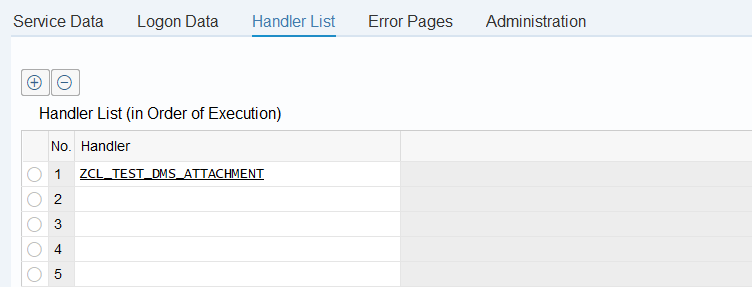
For the sake of security, navigate to the tab 'Logon Data'. I'm just going to fill it like this, but you should add your own security to make it safe!!!
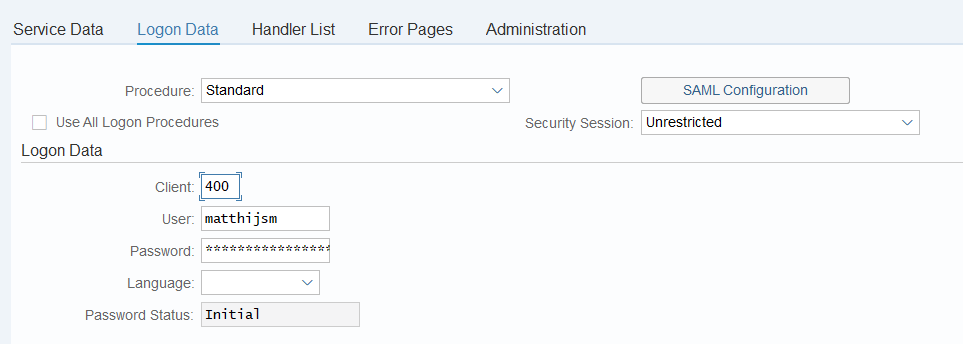
Make sure you save the service properly.
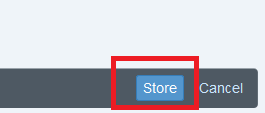
Go back to the node list and right click the node you created and click ‘Activate service’.

Click one of the two following buttons to active the node/service.

2. Creating the SAPUI5 frontend
2.1. Creating a new project
Create a new project with a view and controller called 'Main' and add the code below.
Main.view.xml
This view contains:
- 4 input fields (sap.m.Input)
- Object number (QMNUM, EQUNR, TPLNR)
- Object type (DOKOB)
- Document type
- Description
- a file uploader (sap.ui.unified.FileUploader)
- triggers the 'onChange' event which will save the last selected file to a controller variable
- a button (sap.m.Button)
- triggers the 'onConfirm' event which will upload the file to the SAP backend
<mvc:View controllerName="FileUploader.controller.Main" xmlns:html="http://www.w3.org/1999/xhtml" xmlns:mvc="sap.ui.core.mvc" displayBlock="true" xmlns="sap.m" xmlns:f="sap.ui.layout.form" xmlns:u="sap.ui.unified">
<App>
<pages>
<Page title="File uploader">
<content>
<VBox class="sapUiSmallMargin">
<Input type="text" id="idObjectNumber" placeholder="object number" width="225px" />
<Input type="text" id="idObjectType" placeholder="object type" width="225px" />
<Input type="text" id="idDocType" placeholder="document type" width="225px" />
<Input type="text" id="idDescription" placeholder="description" width="225px" />
<u:FileUploader
id="fileUploader"
name="myFileUpload"
width="340px"
uploadUrl="upload/"
tooltip="Upload your file to the local server"
change="onChange"/>
<Button
text="Upload File"
press="onConfirm"/>
</VBox>
</content>
</Page>
</pages>
</App>
</mvc:View>
Main.controller.js
This controller contains 6 methods:
- onChange
- passes the last selected file to a controller variable
- onConfirm
- is triggered when the upload button is pressed
- executes the 'uploadFile' method with the last selected file as a parameter
- uploadFile
- gets the data from the input fields
- reads the file content as transforms it to hexadecimal string with the help of method 'convertBinaryToHex'
- creates a stringied JSON object that is readable by the SAP backend with method 'createJsonObjectForFileInfo'
- executes the 'postAttachment' method
- postAttachment
- executes a POST request to the SAP backend
- createJsonObjectForFileInfo
- creates a stringied JSON object that is readable by the SAP backend
- convertBinaryToHex
- converts binary string to hexadecimal string
sap.ui.define([
"sap/ui/core/mvc/Controller"
], function(Controller) {
"use strict";
return Controller.extend("FileUploader.controller.Main", {
onChange: function(oEvent) { // When the user selects a file
this.lastSelectedFile = oEvent.getParameter("files")[0];
},
onConfirm: function() { // When the user presses the upload button
this.uploadFile(this.lastSelectedFile);
},
uploadFile: function(file) {
var that = this;
var fileName = file.name.split(".")[0];
var fileType = file.name.split(".")[1];
var objectNumber = this.byId("idObjectNumber").getValue();
var objectType = this.byId("idObjectType").getValue();
var docType = this.byId("idDocType").getValue();
var description = this.byId("idDescription").getValue();
var reader = new FileReader();
reader.onload = function(e) {
var raw = e.target.result;
var hexString = that.convertBinaryToHex(raw).toUpperCase();
var fileAsJsonString = that.createJsonObjectForFileInfo(fileName, fileType, hexString, docType, description, objectNumber, objectType);
that.postAttachment(fileAsJsonString);
};
reader.onerror = function() {
sap.m.MessageToast.show("error");
};
reader.readAsArrayBuffer(file);
},
postAttachment: function(fileAsJsonString) {
var url = "http://xx.xxx.xx.xxx:8000/zrest/dms_attach?sap-client=400";
var promise = new Promise(
function(resolve, reject) {
var xhttp = new XMLHttpRequest();
xhttp.open("POST", url, true);
xhttp.onreadystatechange = function() {
if (this.readyState === 4) {
if (this.status === 200) {
sap.m.MessageToast.show("success");
} else {
sap.m.MessageToast.show("error");
}
}
}
xhttp.send(fileAsJsonString);
});
return promise;
},
// create sap json string
createJsonObjectForFileInfo: function(fileName, fileType, hexString, docType, description, objectNumber , objectType) {
return '{name:"' + fileName + '",' +
'type:"' + fileType + '",' +
'object:"' + objectNumber + '",' +
'objtype:"' + objectType + '",' +
'descr:"' + description + '",' +
'doctype:"' + docType + '",' +
'hexcont:"' + hexString + '"}';
},
convertBinaryToHex: function(buffer) {
return Array.prototype.map.call(new Uint8Array(buffer), x => ('00' + x.toString(16)).slice(-2)).join('');
}
});
});3. Testing the service with SAPUI5 frontend
- Add an object (notification number, equipment number, functional location number)
- Choose the fitting object type (PMQMEL, EQUI, IFLOT)
- Choose a document type
- Add a fitting description
- Select a file
- Press the upload button

That's about it for this guide! I await your feedback. 🙂
- SAP Managed Tags:
- SAP Fiori,
- ABAP Development,
- SAPUI5,
- SAP NetWeaver
1 Comment
You must be a registered user to add a comment. If you've already registered, sign in. Otherwise, register and sign in.
Labels in this area
-
"automatische backups"
1 -
"regelmäßige sicherung"
1 -
"TypeScript" "Development" "FeedBack"
1 -
505 Technology Updates 53
1 -
ABAP
14 -
ABAP API
1 -
ABAP CDS Views
2 -
ABAP CDS Views - BW Extraction
1 -
ABAP CDS Views - CDC (Change Data Capture)
1 -
ABAP class
2 -
ABAP Cloud
2 -
ABAP Development
5 -
ABAP in Eclipse
1 -
ABAP Platform Trial
1 -
ABAP Programming
2 -
abap technical
1 -
absl
2 -
access data from SAP Datasphere directly from Snowflake
1 -
Access data from SAP datasphere to Qliksense
1 -
Accrual
1 -
action
1 -
adapter modules
1 -
Addon
1 -
Adobe Document Services
1 -
ADS
1 -
ADS Config
1 -
ADS with ABAP
1 -
ADS with Java
1 -
ADT
2 -
Advance Shipping and Receiving
1 -
Advanced Event Mesh
3 -
AEM
1 -
AI
7 -
AI Launchpad
1 -
AI Projects
1 -
AIML
9 -
Alert in Sap analytical cloud
1 -
Amazon S3
1 -
Analytical Dataset
1 -
Analytical Model
1 -
Analytics
1 -
Analyze Workload Data
1 -
annotations
1 -
API
1 -
API and Integration
3 -
API Call
2 -
Application Architecture
1 -
Application Development
5 -
Application Development for SAP HANA Cloud
3 -
Applications and Business Processes (AP)
1 -
Artificial Intelligence
1 -
Artificial Intelligence (AI)
5 -
Artificial Intelligence (AI) 1 Business Trends 363 Business Trends 8 Digital Transformation with Cloud ERP (DT) 1 Event Information 462 Event Information 15 Expert Insights 114 Expert Insights 76 Life at SAP 418 Life at SAP 1 Product Updates 4
1 -
Artificial Intelligence (AI) blockchain Data & Analytics
1 -
Artificial Intelligence (AI) blockchain Data & Analytics Intelligent Enterprise
1 -
Artificial Intelligence (AI) blockchain Data & Analytics Intelligent Enterprise Oil Gas IoT Exploration Production
1 -
Artificial Intelligence (AI) blockchain Data & Analytics Intelligent Enterprise sustainability responsibility esg social compliance cybersecurity risk
1 -
ASE
1 -
ASR
2 -
ASUG
1 -
Attachments
1 -
Authorisations
1 -
Automating Processes
1 -
Automation
2 -
aws
2 -
Azure
1 -
Azure AI Studio
1 -
B2B Integration
1 -
Backorder Processing
1 -
Backup
1 -
Backup and Recovery
1 -
Backup schedule
1 -
BADI_MATERIAL_CHECK error message
1 -
Bank
1 -
BAS
1 -
basis
2 -
Basis Monitoring & Tcodes with Key notes
2 -
Batch Management
1 -
BDC
1 -
Best Practice
1 -
bitcoin
1 -
Blockchain
3 -
bodl
1 -
BOP in aATP
1 -
BOP Segments
1 -
BOP Strategies
1 -
BOP Variant
1 -
BPC
1 -
BPC LIVE
1 -
BTP
12 -
BTP Destination
2 -
Business AI
1 -
Business and IT Integration
1 -
Business application stu
1 -
Business Application Studio
1 -
Business Architecture
1 -
Business Communication Services
1 -
Business Continuity
1 -
Business Data Fabric
3 -
Business Partner
12 -
Business Partner Master Data
10 -
Business Technology Platform
2 -
Business Trends
4 -
CA
1 -
calculation view
1 -
CAP
3 -
Capgemini
1 -
CAPM
1 -
Catalyst for Efficiency: Revolutionizing SAP Integration Suite with Artificial Intelligence (AI) and
1 -
CCMS
2 -
CDQ
12 -
CDS
2 -
Cental Finance
1 -
Certificates
1 -
CFL
1 -
Change Management
1 -
chatbot
1 -
chatgpt
3 -
CL_SALV_TABLE
2 -
Class Runner
1 -
Classrunner
1 -
Cloud ALM Monitoring
1 -
Cloud ALM Operations
1 -
cloud connector
1 -
Cloud Extensibility
1 -
Cloud Foundry
4 -
Cloud Integration
6 -
Cloud Platform Integration
2 -
cloudalm
1 -
communication
1 -
Compensation Information Management
1 -
Compensation Management
1 -
Compliance
1 -
Compound Employee API
1 -
Configuration
1 -
Connectors
1 -
Consolidation Extension for SAP Analytics Cloud
2 -
Control Indicators.
1 -
Controller-Service-Repository pattern
1 -
Conversion
1 -
Cosine similarity
1 -
cryptocurrency
1 -
CSI
1 -
ctms
1 -
Custom chatbot
3 -
Custom Destination Service
1 -
custom fields
1 -
Customer Experience
1 -
Customer Journey
1 -
Customizing
1 -
cyber security
3 -
Data
1 -
Data & Analytics
1 -
Data Aging
1 -
Data Analytics
2 -
Data and Analytics (DA)
1 -
Data Archiving
1 -
Data Back-up
1 -
Data Governance
5 -
Data Integration
2 -
Data Quality
12 -
Data Quality Management
12 -
Data Synchronization
1 -
data transfer
1 -
Data Unleashed
1 -
Data Value
8 -
database tables
1 -
Datasphere
2 -
datenbanksicherung
1 -
dba cockpit
1 -
dbacockpit
1 -
Debugging
2 -
Delimiting Pay Components
1 -
Delta Integrations
1 -
Destination
3 -
Destination Service
1 -
Developer extensibility
1 -
Developing with SAP Integration Suite
1 -
Devops
1 -
digital transformation
1 -
Documentation
1 -
Dot Product
1 -
DQM
1 -
dump database
1 -
dump transaction
1 -
e-Invoice
1 -
E4H Conversion
1 -
Eclipse ADT ABAP Development Tools
2 -
edoc
1 -
edocument
1 -
ELA
1 -
Embedded Consolidation
1 -
Embedding
1 -
Embeddings
1 -
Employee Central
1 -
Employee Central Payroll
1 -
Employee Central Time Off
1 -
Employee Information
1 -
Employee Rehires
1 -
Enable Now
1 -
Enable now manager
1 -
endpoint
1 -
Enhancement Request
1 -
Enterprise Architecture
1 -
ETL Business Analytics with SAP Signavio
1 -
Euclidean distance
1 -
Event Dates
1 -
Event Driven Architecture
1 -
Event Mesh
2 -
Event Reason
1 -
EventBasedIntegration
1 -
EWM
1 -
EWM Outbound configuration
1 -
EWM-TM-Integration
1 -
Existing Event Changes
1 -
Expand
1 -
Expert
2 -
Expert Insights
2 -
Fiori
14 -
Fiori Elements
2 -
Fiori SAPUI5
12 -
Flask
1 -
Full Stack
8 -
Funds Management
1 -
General
1 -
General Splitter
1 -
Generative AI
1 -
Getting Started
1 -
GitHub
8 -
Grants Management
1 -
groovy
1 -
GTP
1 -
HANA
6 -
HANA Cloud
2 -
Hana Cloud Database Integration
2 -
HANA DB
2 -
HANA XS Advanced
1 -
Historical Events
1 -
home labs
1 -
HowTo
1 -
HR Data Management
1 -
html5
8 -
HTML5 Application
1 -
Identity cards validation
1 -
idm
1 -
Implementation
1 -
input parameter
1 -
instant payments
1 -
Integration
3 -
Integration Advisor
1 -
Integration Architecture
1 -
Integration Center
1 -
Integration Suite
1 -
intelligent enterprise
1 -
iot
1 -
Java
1 -
job
1 -
Job Information Changes
1 -
Job-Related Events
1 -
Job_Event_Information
1 -
joule
4 -
Journal Entries
1 -
Just Ask
1 -
Kerberos for ABAP
8 -
Kerberos for JAVA
8 -
KNN
1 -
Launch Wizard
1 -
Learning Content
2 -
Life at SAP
5 -
lightning
1 -
Linear Regression SAP HANA Cloud
1 -
local tax regulations
1 -
LP
1 -
Machine Learning
2 -
Marketing
1 -
Master Data
3 -
Master Data Management
14 -
Maxdb
2 -
MDG
1 -
MDGM
1 -
MDM
1 -
Message box.
1 -
Messages on RF Device
1 -
Microservices Architecture
1 -
Microsoft Universal Print
1 -
Middleware Solutions
1 -
Migration
5 -
ML Model Development
1 -
Modeling in SAP HANA Cloud
8 -
Monitoring
3 -
MTA
1 -
Multi-Record Scenarios
1 -
Multiple Event Triggers
1 -
Neo
1 -
New Event Creation
1 -
New Feature
1 -
Newcomer
1 -
NodeJS
2 -
ODATA
2 -
OData APIs
1 -
odatav2
1 -
ODATAV4
1 -
ODBC
1 -
ODBC Connection
1 -
Onpremise
1 -
open source
2 -
OpenAI API
1 -
Oracle
1 -
PaPM
1 -
PaPM Dynamic Data Copy through Writer function
1 -
PaPM Remote Call
1 -
PAS-C01
1 -
Pay Component Management
1 -
PGP
1 -
Pickle
1 -
PLANNING ARCHITECTURE
1 -
Popup in Sap analytical cloud
1 -
PostgrSQL
1 -
POSTMAN
1 -
Process Automation
2 -
Product Updates
4 -
PSM
1 -
Public Cloud
1 -
Python
4 -
Qlik
1 -
Qualtrics
1 -
RAP
3 -
RAP BO
2 -
Record Deletion
1 -
Recovery
1 -
recurring payments
1 -
redeply
1 -
Release
1 -
Remote Consumption Model
1 -
Replication Flows
1 -
research
1 -
Resilience
1 -
REST
1 -
REST API
1 -
Retagging Required
1 -
Risk
1 -
Rolling Kernel Switch
1 -
route
1 -
rules
1 -
S4 HANA
1 -
S4 HANA Cloud
1 -
S4 HANA On-Premise
1 -
S4HANA
3 -
S4HANA_OP_2023
2 -
SAC
10 -
SAC PLANNING
9 -
SAP
4 -
SAP ABAP
1 -
SAP Advanced Event Mesh
1 -
SAP AI Core
8 -
SAP AI Launchpad
8 -
SAP Analytic Cloud Compass
1 -
Sap Analytical Cloud
1 -
SAP Analytics Cloud
4 -
SAP Analytics Cloud for Consolidation
3 -
SAP Analytics Cloud Story
1 -
SAP analytics clouds
1 -
SAP BAS
1 -
SAP Basis
6 -
SAP BODS
1 -
SAP BODS certification.
1 -
SAP BTP
21 -
SAP BTP Build Work Zone
2 -
SAP BTP Cloud Foundry
6 -
SAP BTP Costing
1 -
SAP BTP CTMS
1 -
SAP BTP Innovation
1 -
SAP BTP Migration Tool
1 -
SAP BTP SDK IOS
1 -
SAP Build
11 -
SAP Build App
1 -
SAP Build apps
1 -
SAP Build CodeJam
1 -
SAP Build Process Automation
3 -
SAP Build work zone
10 -
SAP Business Objects Platform
1 -
SAP Business Technology
2 -
SAP Business Technology Platform (XP)
1 -
sap bw
1 -
SAP CAP
2 -
SAP CDC
1 -
SAP CDP
1 -
SAP CDS VIEW
1 -
SAP Certification
1 -
SAP Cloud ALM
4 -
SAP Cloud Application Programming Model
1 -
SAP Cloud Integration for Data Services
1 -
SAP cloud platform
8 -
SAP Companion
1 -
SAP CPI
3 -
SAP CPI (Cloud Platform Integration)
2 -
SAP CPI Discover tab
1 -
sap credential store
1 -
SAP Customer Data Cloud
1 -
SAP Customer Data Platform
1 -
SAP Data Intelligence
1 -
SAP Data Migration in Retail Industry
1 -
SAP Data Services
1 -
SAP DATABASE
1 -
SAP Dataspher to Non SAP BI tools
1 -
SAP Datasphere
10 -
SAP DRC
1 -
SAP EWM
1 -
SAP Fiori
2 -
SAP Fiori App Embedding
1 -
Sap Fiori Extension Project Using BAS
1 -
SAP GRC
1 -
SAP HANA
1 -
SAP HCM (Human Capital Management)
1 -
SAP HR Solutions
1 -
SAP IDM
1 -
SAP Integration Suite
9 -
SAP Integrations
4 -
SAP iRPA
2 -
SAP Learning Class
1 -
SAP Learning Hub
1 -
SAP Odata
2 -
SAP on Azure
1 -
SAP PartnerEdge
1 -
sap partners
1 -
SAP Password Reset
1 -
SAP PO Migration
1 -
SAP Prepackaged Content
1 -
SAP Process Automation
2 -
SAP Process Integration
2 -
SAP Process Orchestration
1 -
SAP S4HANA
2 -
SAP S4HANA Cloud
1 -
SAP S4HANA Cloud for Finance
1 -
SAP S4HANA Cloud private edition
1 -
SAP Sandbox
1 -
SAP STMS
1 -
SAP successfactors
3 -
SAP SuccessFactors HXM Core
1 -
SAP Time
1 -
SAP TM
2 -
SAP Trading Partner Management
1 -
SAP UI5
1 -
SAP Upgrade
1 -
SAP Utilities
1 -
SAP-GUI
8 -
SAP_COM_0276
1 -
SAPBTP
1 -
SAPCPI
1 -
SAPEWM
1 -
sapmentors
1 -
saponaws
2 -
SAPS4HANA
1 -
SAPUI5
4 -
schedule
1 -
Secure Login Client Setup
8 -
security
9 -
Selenium Testing
1 -
SEN
1 -
SEN Manager
1 -
service
1 -
SET_CELL_TYPE
1 -
SET_CELL_TYPE_COLUMN
1 -
SFTP scenario
2 -
Simplex
1 -
Single Sign On
8 -
Singlesource
1 -
SKLearn
1 -
soap
1 -
Software Development
1 -
SOLMAN
1 -
solman 7.2
2 -
Solution Manager
3 -
sp_dumpdb
1 -
sp_dumptrans
1 -
SQL
1 -
sql script
1 -
SSL
8 -
SSO
8 -
Substring function
1 -
SuccessFactors
1 -
SuccessFactors Platform
1 -
SuccessFactors Time Tracking
1 -
Sybase
1 -
system copy method
1 -
System owner
1 -
Table splitting
1 -
Tax Integration
1 -
Technical article
1 -
Technical articles
1 -
Technology Updates
14 -
Technology Updates
1 -
Technology_Updates
1 -
terraform
1 -
Threats
1 -
Time Collectors
1 -
Time Off
2 -
Time Sheet
1 -
Time Sheet SAP SuccessFactors Time Tracking
1 -
Tips and tricks
2 -
toggle button
1 -
Tools
1 -
Trainings & Certifications
1 -
Transport in SAP BODS
1 -
Transport Management
1 -
TypeScript
2 -
ui designer
1 -
unbind
1 -
Unified Customer Profile
1 -
UPB
1 -
Use of Parameters for Data Copy in PaPM
1 -
User Unlock
1 -
VA02
1 -
Validations
1 -
Vector Database
2 -
Vector Engine
1 -
Visual Studio Code
1 -
VSCode
1 -
Web SDK
1 -
work zone
1 -
workload
1 -
xsa
1 -
XSA Refresh
1
- « Previous
- Next »
Related Content
- Accelerate Business Process Development with SAP Build Process Automation Pre-Built Content in Technology Blogs by SAP
- SAP Document and Reporting Compliance - 'Colombia' - Contingency Process in Technology Blogs by SAP
- SAP Build Code - Speed up your development with Generative AI Assistant - Joule in Technology Blogs by SAP
- Now AI Helps You Developing SAPUI5 Applications in Technology Blogs by SAP
- SAP Fiori tools 2403 introduces Gen AI capability and more in Technology Blogs by SAP
Top kudoed authors
| User | Count |
|---|---|
| 8 | |
| 5 | |
| 5 | |
| 4 | |
| 4 | |
| 3 | |
| 3 | |
| 3 | |
| 3 | |
| 3 |