
- SAP Community
- Products and Technology
- Technology
- Technology Blogs by Members
- How to Expose a HANA Table via oData
Technology Blogs by Members
Explore a vibrant mix of technical expertise, industry insights, and tech buzz in member blogs covering SAP products, technology, and events. Get in the mix!
Turn on suggestions
Auto-suggest helps you quickly narrow down your search results by suggesting possible matches as you type.
Showing results for
celo_berger
Active Participant
Options
- Subscribe to RSS Feed
- Mark as New
- Mark as Read
- Bookmark
- Subscribe
- Printer Friendly Page
- Report Inappropriate Content
07-02-2018
10:09 PM
With IOT gaining traction and SAP's HANA DB as well as applications becoming warehousing tools, we're seeing a greater need to integrate IOT data into HANA. One method of achieving this is by allowing sensor data from IOT devices to publish or post data directly into HANA database tables. Once data is in HANA, additional data modelling can be carried out and formatted data exposed for end user consumption to front end tools such as SAP Analytics Cloud or Business Objects.
In this blog, I'll walk through the steps required to expose a HANA table via oData.
Note that both WEB IDE or Eclipse can be used. I’ll be using Eclipse
Authorizations
For WEB IDE, you will need:
Role: sap.hana.xs.ide.roles::Developer
Description: This role has all the privileges required to use all the tools included in the SAP HANA Web-based Development Workbench
Role: sap.hana.xs.debugger::Debugger
Description: This role enable a developer to use the debugging features of the browser-based IDEs.
In addition, to work with HANA XS, the following roles and privileges are required:
Step 1: Setup a package for the oData artifacts. Ensure you’re in the HANA Development perspective

Under the Repositories tab, ensure you have a repository created that is pointing to your HANA DB.
Within the repository, right click, select New then Repository Package

Give it a name and assign it to the corresponding Repository Workspace, then hit Finish to create it.

We now need to create the following XS artifacts:
.xsaccess – The application-access file enables you to specify who or what is authorized to access the content exposed by a SAP HANA XS application package and what content they are allowed to see. For example, you use the application-access file to specify if authentication is to be used to check access to package content and if rewrite rules are in place that hide or expose target and source URLs
.xsapp - Each application that you want to develop and deploy on SAP HANA Extended Application Services (SAP HANA XS) must have an application-descriptor file. The application descriptor is the core file that you use to describe an application's framework within SAP HANA XS.
Anonuser.xssqlcc - The SQL-connection configuration file specifies the details of a connection to the database that enables the execution of SQL statements from inside a server-side (XS) JavaScript application with credentials that are different to the credentials of the requesting user.
table.xsodata – this is the table that will be exposed via the oData framework
ANONUSER.XSSQLCC
In order for applications to access the table, we will configure the service to allow for anonymous access.
Right click on the package, go to New and select Other
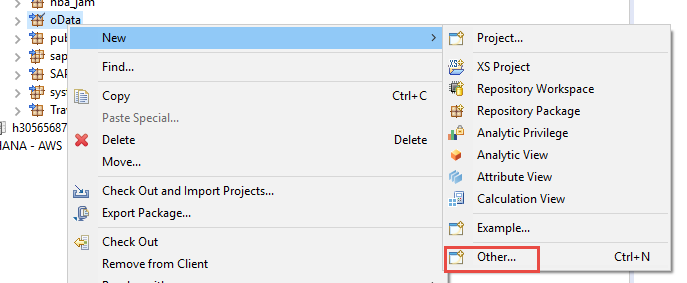
Select the XS SQL Connection Configuration File

Select the appropriate parent folder and the oData package previously created. Provide the file name as anonuser and hit the finish button

Go to your package and refresh and expand it to see the file:

You will notice it is inactive. Double click to open it and enter the following:
{ "description" : "Anonymous SQL connection" }

Right click on the artifact in the package and select Activate

The artifact will be activated:

.XSACCESS
The application-access (.xsaccess) file enables you to specify who or what is authorized to access the content exposed by the application package and what content they are allowed to see.
Right click on the package, go to New and select Other

Type XS in the search bar to narrow down the search and select XS Application Access File and hit next

Select the parent folder and the correct package, leave everything else with default settings and hit the Finish button

Go to your package and refresh and expand it to see the file:

The file will be inactive. Open the file and enter the following:
Pay special attention to the "anonymous_connection" row, as that will need to map back to the connection file previously created. Semantically, the first part (oData) is the package name and the second part is the name of the connection file without the .xssqlcc.

Right click on the artifact to activate it.
.XSAPP
Each HANA XS application must have an application descriptor file called .xsapp.
Right click on the package, go to New and select Other

Type XS in the search bar to narrow down the search and select XS Application Descriptor File
and hit next

Keep all default settings ensuring the correct package is selected and hit finish

Expand the package to see the new file

Open the file. It will remain blank, with the exception of curly brackets, so it should look as follows:

Activate the file to have all three files activated and ready

.XSODATA
The OData service definition is the mechanism you use to define what data to expose with OData, how, and to whom. Data exposed as an OData collection is available for display by client applications, for example, a SAPUI5 app. To expose information by means of OData to applications, you must define database views that provide the data in a .xsodata file.
Right click on the package, go to New and select Other

Type XS in the search bar to narrow down the search and select XS ODATA File and hit next

Provide the file a meaningful name. In my case I’ll be exposing a table containing jump sensor data

Hit Finish and open the new .xsodata file.
We need to point that file to the table that we want to expose, so enter the following:
SCHEMA: that’s the schema name for the table you wish to expose
TABLE: is the table name you wish to expose
ALIAS: an alias for the table name for the oData service
For my particular example, I will be exposing the table below:

here what my .xsodata file looks like:

Right click and activate the file.
To complete configuration for anonymous access, a backend user must be defined in the XS Admin tool.
Open a new browser window and open
https://{HANADB}{accountName}.hanatrial.ondemand.com/sap/hana/xs/admin
(eg https://scptai833795trial.hanatrial.ondemand.com/sap/hana/xs/admin )
I am using my user with the correct authorizations to login to the XS Admin page:

Find the oData package and hit the right arrow:

You should see your anonymous user file anonuser.xssqlcc and select it, then click on Edit

Enter the database user and password in the corresponding fields and hit Save
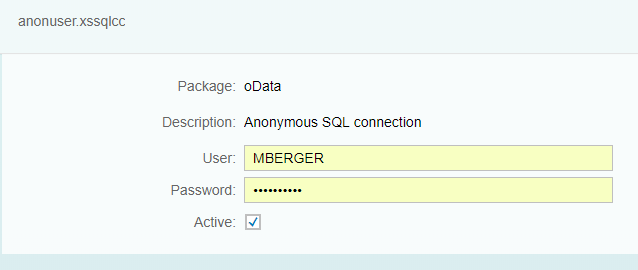
And you are now ready:

To get the link for the oData file created, go back to HANA and open the .xsodata file created, and right click anywhere on the page and select Run As -> 1 XS Service

Your browser will open with the oData link:

If you want to see the metadata of the oData file, simply add /$metadata to the URL:

And there you have it. External applications can now use the link to post data to a HANA table using the oData framework.
Hope this blog was helpful, if you have any questions please ask them in the comments session.
Happy IOT'ing!
In this blog, I'll walk through the steps required to expose a HANA table via oData.
Note that both WEB IDE or Eclipse can be used. I’ll be using Eclipse
Authorizations
For WEB IDE, you will need:
Role: sap.hana.xs.ide.roles::Developer
Description: This role has all the privileges required to use all the tools included in the SAP HANA Web-based Development Workbench
Role: sap.hana.xs.debugger::Debugger
Description: This role enable a developer to use the debugging features of the browser-based IDEs.
In addition, to work with HANA XS, the following roles and privileges are required:
- EXECUTE privilege on SYS.REPOSITORY_REST
- SELECT privilege on _SYS_BI and _SYS_BIC schemas
- Analytic privilege _SYS_BI_CP_ALL
- Following privileges on package where HANA XS artifacts will be created:
- READ
- EDIT_NATIVE_OBJECTS
- ACTIVATE_NATIVE_OBJECTS
- MAINTAIN_NATIVE_PACKAGES
- If you are using modeling views (Attribute, Analytic and Calculation views), then you also need REPO.READ privilege on their package.
Step 1: Setup a package for the oData artifacts. Ensure you’re in the HANA Development perspective

Under the Repositories tab, ensure you have a repository created that is pointing to your HANA DB.
Within the repository, right click, select New then Repository Package

Give it a name and assign it to the corresponding Repository Workspace, then hit Finish to create it.

We now need to create the following XS artifacts:
.xsaccess – The application-access file enables you to specify who or what is authorized to access the content exposed by a SAP HANA XS application package and what content they are allowed to see. For example, you use the application-access file to specify if authentication is to be used to check access to package content and if rewrite rules are in place that hide or expose target and source URLs
.xsapp - Each application that you want to develop and deploy on SAP HANA Extended Application Services (SAP HANA XS) must have an application-descriptor file. The application descriptor is the core file that you use to describe an application's framework within SAP HANA XS.
Anonuser.xssqlcc - The SQL-connection configuration file specifies the details of a connection to the database that enables the execution of SQL statements from inside a server-side (XS) JavaScript application with credentials that are different to the credentials of the requesting user.
table.xsodata – this is the table that will be exposed via the oData framework
ANONUSER.XSSQLCC
In order for applications to access the table, we will configure the service to allow for anonymous access.
Right click on the package, go to New and select Other
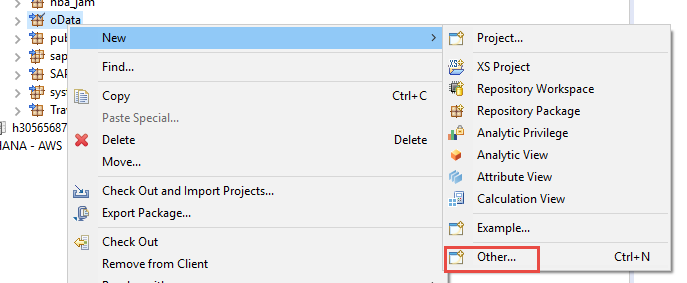
Select the XS SQL Connection Configuration File

Select the appropriate parent folder and the oData package previously created. Provide the file name as anonuser and hit the finish button

Go to your package and refresh and expand it to see the file:

You will notice it is inactive. Double click to open it and enter the following:
{ "description" : "Anonymous SQL connection" }

Right click on the artifact in the package and select Activate

The artifact will be activated:

.XSACCESS
The application-access (.xsaccess) file enables you to specify who or what is authorized to access the content exposed by the application package and what content they are allowed to see.
Right click on the package, go to New and select Other

Type XS in the search bar to narrow down the search and select XS Application Access File and hit next

Select the parent folder and the correct package, leave everything else with default settings and hit the Finish button

Go to your package and refresh and expand it to see the file:

The file will be inactive. Open the file and enter the following:
{
"exposed": true,
"authentication": null,
"mime_mapping": [{
"extension": "jpg",
"mimetype": "image/jpeg"
}],
"prevent_xsrf" : false,
"force_ssl": false,
"enable_etags": true,
"anonymous_connection": "oData::anonuser",
"cors": [{
"enabled": true,
"allowMethods": ["GET","POST","PUT","DELETE", "HEAD"],
"allowOrigin": ["*"]
}],
"allowHeaders": [
"Accept",
"Authorization",
"Content-Type",
"X-CSRF-Token",
"Access-Control-Allow-Origin"
],
"exposeHeaders": [
"x-csrf-token"
],
"cache_control": "no-cache, no-store"
}
Pay special attention to the "anonymous_connection" row, as that will need to map back to the connection file previously created. Semantically, the first part (oData) is the package name and the second part is the name of the connection file without the .xssqlcc.

Right click on the artifact to activate it.
.XSAPP
Each HANA XS application must have an application descriptor file called .xsapp.
Right click on the package, go to New and select Other

Type XS in the search bar to narrow down the search and select XS Application Descriptor File
and hit next

Keep all default settings ensuring the correct package is selected and hit finish

Expand the package to see the new file

Open the file. It will remain blank, with the exception of curly brackets, so it should look as follows:

Activate the file to have all three files activated and ready

.XSODATA
The OData service definition is the mechanism you use to define what data to expose with OData, how, and to whom. Data exposed as an OData collection is available for display by client applications, for example, a SAPUI5 app. To expose information by means of OData to applications, you must define database views that provide the data in a .xsodata file.
Right click on the package, go to New and select Other

Type XS in the search bar to narrow down the search and select XS ODATA File and hit next

Provide the file a meaningful name. In my case I’ll be exposing a table containing jump sensor data

Hit Finish and open the new .xsodata file.
We need to point that file to the table that we want to expose, so enter the following:
service { "SCHEMA"."TABLE" as "ALIAS"; }SCHEMA: that’s the schema name for the table you wish to expose
TABLE: is the table name you wish to expose
ALIAS: an alias for the table name for the oData service
For my particular example, I will be exposing the table below:

here what my .xsodata file looks like:

Right click and activate the file.
To complete configuration for anonymous access, a backend user must be defined in the XS Admin tool.
Open a new browser window and open
https://{HANADB}{accountName}.hanatrial.ondemand.com/sap/hana/xs/admin
(eg https://scptai833795trial.hanatrial.ondemand.com/sap/hana/xs/admin )
I am using my user with the correct authorizations to login to the XS Admin page:

Find the oData package and hit the right arrow:

You should see your anonymous user file anonuser.xssqlcc and select it, then click on Edit

Enter the database user and password in the corresponding fields and hit Save
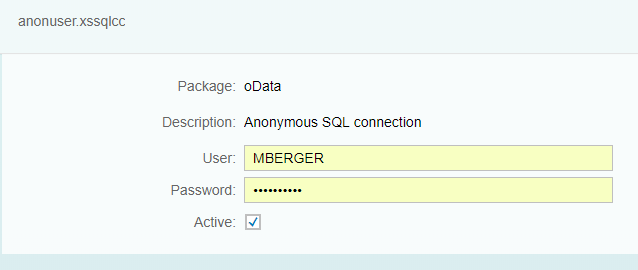
And you are now ready:

To get the link for the oData file created, go back to HANA and open the .xsodata file created, and right click anywhere on the page and select Run As -> 1 XS Service

Your browser will open with the oData link:

If you want to see the metadata of the oData file, simply add /$metadata to the URL:

And there you have it. External applications can now use the link to post data to a HANA table using the oData framework.
Hope this blog was helpful, if you have any questions please ask them in the comments session.
Happy IOT'ing!
- SAP Managed Tags:
- SAP HANA,
- SAP HANA studio,
- SAP Business Technology Platform
6 Comments
You must be a registered user to add a comment. If you've already registered, sign in. Otherwise, register and sign in.
Labels in this area
-
"automatische backups"
1 -
"regelmäßige sicherung"
1 -
"TypeScript" "Development" "FeedBack"
1 -
505 Technology Updates 53
1 -
ABAP
14 -
ABAP API
1 -
ABAP CDS Views
2 -
ABAP CDS Views - BW Extraction
1 -
ABAP CDS Views - CDC (Change Data Capture)
1 -
ABAP class
2 -
ABAP Cloud
2 -
ABAP Development
5 -
ABAP in Eclipse
1 -
ABAP Platform Trial
1 -
ABAP Programming
2 -
abap technical
1 -
absl
2 -
access data from SAP Datasphere directly from Snowflake
1 -
Access data from SAP datasphere to Qliksense
1 -
Accrual
1 -
action
1 -
adapter modules
1 -
Addon
1 -
Adobe Document Services
1 -
ADS
1 -
ADS Config
1 -
ADS with ABAP
1 -
ADS with Java
1 -
ADT
2 -
Advance Shipping and Receiving
1 -
Advanced Event Mesh
3 -
AEM
1 -
AI
7 -
AI Launchpad
1 -
AI Projects
1 -
AIML
9 -
Alert in Sap analytical cloud
1 -
Amazon S3
1 -
Analytical Dataset
1 -
Analytical Model
1 -
Analytics
1 -
Analyze Workload Data
1 -
annotations
1 -
API
1 -
API and Integration
3 -
API Call
2 -
Application Architecture
1 -
Application Development
5 -
Application Development for SAP HANA Cloud
3 -
Applications and Business Processes (AP)
1 -
Artificial Intelligence
1 -
Artificial Intelligence (AI)
5 -
Artificial Intelligence (AI) 1 Business Trends 363 Business Trends 8 Digital Transformation with Cloud ERP (DT) 1 Event Information 462 Event Information 15 Expert Insights 114 Expert Insights 76 Life at SAP 418 Life at SAP 1 Product Updates 4
1 -
Artificial Intelligence (AI) blockchain Data & Analytics
1 -
Artificial Intelligence (AI) blockchain Data & Analytics Intelligent Enterprise
1 -
Artificial Intelligence (AI) blockchain Data & Analytics Intelligent Enterprise Oil Gas IoT Exploration Production
1 -
Artificial Intelligence (AI) blockchain Data & Analytics Intelligent Enterprise sustainability responsibility esg social compliance cybersecurity risk
1 -
ASE
1 -
ASR
2 -
ASUG
1 -
Attachments
1 -
Authorisations
1 -
Automating Processes
1 -
Automation
2 -
aws
2 -
Azure
1 -
Azure AI Studio
1 -
B2B Integration
1 -
Backorder Processing
1 -
Backup
1 -
Backup and Recovery
1 -
Backup schedule
1 -
BADI_MATERIAL_CHECK error message
1 -
Bank
1 -
BAS
1 -
basis
2 -
Basis Monitoring & Tcodes with Key notes
2 -
Batch Management
1 -
BDC
1 -
Best Practice
1 -
bitcoin
1 -
Blockchain
3 -
bodl
1 -
BOP in aATP
1 -
BOP Segments
1 -
BOP Strategies
1 -
BOP Variant
1 -
BPC
1 -
BPC LIVE
1 -
BTP
12 -
BTP Destination
2 -
Business AI
1 -
Business and IT Integration
1 -
Business application stu
1 -
Business Application Studio
1 -
Business Architecture
1 -
Business Communication Services
1 -
Business Continuity
1 -
Business Data Fabric
3 -
Business Partner
12 -
Business Partner Master Data
10 -
Business Technology Platform
2 -
Business Trends
4 -
CA
1 -
calculation view
1 -
CAP
3 -
Capgemini
1 -
CAPM
1 -
Catalyst for Efficiency: Revolutionizing SAP Integration Suite with Artificial Intelligence (AI) and
1 -
CCMS
2 -
CDQ
12 -
CDS
2 -
Cental Finance
1 -
Certificates
1 -
CFL
1 -
Change Management
1 -
chatbot
1 -
chatgpt
3 -
CL_SALV_TABLE
2 -
Class Runner
1 -
Classrunner
1 -
Cloud ALM Monitoring
1 -
Cloud ALM Operations
1 -
cloud connector
1 -
Cloud Extensibility
1 -
Cloud Foundry
4 -
Cloud Integration
6 -
Cloud Platform Integration
2 -
cloudalm
1 -
communication
1 -
Compensation Information Management
1 -
Compensation Management
1 -
Compliance
1 -
Compound Employee API
1 -
Configuration
1 -
Connectors
1 -
Consolidation Extension for SAP Analytics Cloud
2 -
Control Indicators.
1 -
Controller-Service-Repository pattern
1 -
Conversion
1 -
Cosine similarity
1 -
cryptocurrency
1 -
CSI
1 -
ctms
1 -
Custom chatbot
3 -
Custom Destination Service
1 -
custom fields
1 -
Customer Experience
1 -
Customer Journey
1 -
Customizing
1 -
cyber security
3 -
cybersecurity
1 -
Data
1 -
Data & Analytics
1 -
Data Aging
1 -
Data Analytics
2 -
Data and Analytics (DA)
1 -
Data Archiving
1 -
Data Back-up
1 -
Data Flow
1 -
Data Governance
5 -
Data Integration
2 -
Data Quality
12 -
Data Quality Management
12 -
Data Synchronization
1 -
data transfer
1 -
Data Unleashed
1 -
Data Value
8 -
database tables
1 -
Datasphere
3 -
datenbanksicherung
1 -
dba cockpit
1 -
dbacockpit
1 -
Debugging
2 -
Delimiting Pay Components
1 -
Delta Integrations
1 -
Destination
3 -
Destination Service
1 -
Developer extensibility
1 -
Developing with SAP Integration Suite
1 -
Devops
1 -
digital transformation
1 -
Documentation
1 -
Dot Product
1 -
DQM
1 -
dump database
1 -
dump transaction
1 -
e-Invoice
1 -
E4H Conversion
1 -
Eclipse ADT ABAP Development Tools
2 -
edoc
1 -
edocument
1 -
ELA
1 -
Embedded Consolidation
1 -
Embedding
1 -
Embeddings
1 -
Employee Central
1 -
Employee Central Payroll
1 -
Employee Central Time Off
1 -
Employee Information
1 -
Employee Rehires
1 -
Enable Now
1 -
Enable now manager
1 -
endpoint
1 -
Enhancement Request
1 -
Enterprise Architecture
1 -
ETL Business Analytics with SAP Signavio
1 -
Euclidean distance
1 -
Event Dates
1 -
Event Driven Architecture
1 -
Event Mesh
2 -
Event Reason
1 -
EventBasedIntegration
1 -
EWM
1 -
EWM Outbound configuration
1 -
EWM-TM-Integration
1 -
Existing Event Changes
1 -
Expand
1 -
Expert
2 -
Expert Insights
2 -
Exploits
1 -
Fiori
14 -
Fiori Elements
2 -
Fiori SAPUI5
12 -
Flask
1 -
Full Stack
8 -
Funds Management
1 -
General
1 -
General Splitter
1 -
Generative AI
1 -
Getting Started
1 -
GitHub
8 -
Grants Management
1 -
GraphQL
1 -
groovy
1 -
GTP
1 -
HANA
6 -
HANA Cloud
2 -
Hana Cloud Database Integration
2 -
HANA DB
2 -
HANA XS Advanced
1 -
Historical Events
1 -
home labs
1 -
HowTo
1 -
HR Data Management
1 -
html5
8 -
HTML5 Application
1 -
Identity cards validation
1 -
idm
1 -
Implementation
1 -
input parameter
1 -
instant payments
1 -
Integration
3 -
Integration Advisor
1 -
Integration Architecture
1 -
Integration Center
1 -
Integration Suite
1 -
intelligent enterprise
1 -
iot
1 -
Java
1 -
job
1 -
Job Information Changes
1 -
Job-Related Events
1 -
Job_Event_Information
1 -
joule
4 -
Journal Entries
1 -
Just Ask
1 -
Kerberos for ABAP
8 -
Kerberos for JAVA
8 -
KNN
1 -
Launch Wizard
1 -
Learning Content
2 -
Life at SAP
5 -
lightning
1 -
Linear Regression SAP HANA Cloud
1 -
Loading Indicator
1 -
local tax regulations
1 -
LP
1 -
Machine Learning
2 -
Marketing
1 -
Master Data
3 -
Master Data Management
14 -
Maxdb
2 -
MDG
1 -
MDGM
1 -
MDM
1 -
Message box.
1 -
Messages on RF Device
1 -
Microservices Architecture
1 -
Microsoft Universal Print
1 -
Middleware Solutions
1 -
Migration
5 -
ML Model Development
1 -
Modeling in SAP HANA Cloud
8 -
Monitoring
3 -
MTA
1 -
Multi-Record Scenarios
1 -
Multiple Event Triggers
1 -
Myself Transformation
1 -
Neo
1 -
New Event Creation
1 -
New Feature
1 -
Newcomer
1 -
NodeJS
2 -
ODATA
2 -
OData APIs
1 -
odatav2
1 -
ODATAV4
1 -
ODBC
1 -
ODBC Connection
1 -
Onpremise
1 -
open source
2 -
OpenAI API
1 -
Oracle
1 -
PaPM
1 -
PaPM Dynamic Data Copy through Writer function
1 -
PaPM Remote Call
1 -
PAS-C01
1 -
Pay Component Management
1 -
PGP
1 -
Pickle
1 -
PLANNING ARCHITECTURE
1 -
Popup in Sap analytical cloud
1 -
PostgrSQL
1 -
POSTMAN
1 -
Process Automation
2 -
Product Updates
4 -
PSM
1 -
Public Cloud
1 -
Python
4 -
Qlik
1 -
Qualtrics
1 -
RAP
3 -
RAP BO
2 -
Record Deletion
1 -
Recovery
1 -
recurring payments
1 -
redeply
1 -
Release
1 -
Remote Consumption Model
1 -
Replication Flows
1 -
research
1 -
Resilience
1 -
REST
1 -
REST API
2 -
Retagging Required
1 -
Risk
1 -
Rolling Kernel Switch
1 -
route
1 -
rules
1 -
S4 HANA
1 -
S4 HANA Cloud
1 -
S4 HANA On-Premise
1 -
S4HANA
3 -
S4HANA_OP_2023
2 -
SAC
10 -
SAC PLANNING
9 -
SAP
4 -
SAP ABAP
1 -
SAP Advanced Event Mesh
1 -
SAP AI Core
8 -
SAP AI Launchpad
8 -
SAP Analytic Cloud Compass
1 -
Sap Analytical Cloud
1 -
SAP Analytics Cloud
4 -
SAP Analytics Cloud for Consolidation
3 -
SAP Analytics Cloud Story
1 -
SAP analytics clouds
1 -
SAP BAS
1 -
SAP Basis
6 -
SAP BODS
1 -
SAP BODS certification.
1 -
SAP BTP
21 -
SAP BTP Build Work Zone
2 -
SAP BTP Cloud Foundry
6 -
SAP BTP Costing
1 -
SAP BTP CTMS
1 -
SAP BTP Innovation
1 -
SAP BTP Migration Tool
1 -
SAP BTP SDK IOS
1 -
SAP Build
11 -
SAP Build App
1 -
SAP Build apps
1 -
SAP Build CodeJam
1 -
SAP Build Process Automation
3 -
SAP Build work zone
10 -
SAP Business Objects Platform
1 -
SAP Business Technology
2 -
SAP Business Technology Platform (XP)
1 -
sap bw
1 -
SAP CAP
2 -
SAP CDC
1 -
SAP CDP
1 -
SAP CDS VIEW
1 -
SAP Certification
1 -
SAP Cloud ALM
4 -
SAP Cloud Application Programming Model
1 -
SAP Cloud Integration for Data Services
1 -
SAP cloud platform
8 -
SAP Companion
1 -
SAP CPI
3 -
SAP CPI (Cloud Platform Integration)
2 -
SAP CPI Discover tab
1 -
sap credential store
1 -
SAP Customer Data Cloud
1 -
SAP Customer Data Platform
1 -
SAP Data Intelligence
1 -
SAP Data Migration in Retail Industry
1 -
SAP Data Services
1 -
SAP DATABASE
1 -
SAP Dataspher to Non SAP BI tools
1 -
SAP Datasphere
9 -
SAP DRC
1 -
SAP EWM
1 -
SAP Fiori
3 -
SAP Fiori App Embedding
1 -
Sap Fiori Extension Project Using BAS
1 -
SAP GRC
1 -
SAP HANA
1 -
SAP HCM (Human Capital Management)
1 -
SAP HR Solutions
1 -
SAP IDM
1 -
SAP Integration Suite
9 -
SAP Integrations
4 -
SAP iRPA
2 -
SAP LAGGING AND SLOW
1 -
SAP Learning Class
1 -
SAP Learning Hub
1 -
SAP Odata
2 -
SAP on Azure
1 -
SAP PartnerEdge
1 -
sap partners
1 -
SAP Password Reset
1 -
SAP PO Migration
1 -
SAP Prepackaged Content
1 -
SAP Process Automation
2 -
SAP Process Integration
2 -
SAP Process Orchestration
1 -
SAP S4HANA
2 -
SAP S4HANA Cloud
1 -
SAP S4HANA Cloud for Finance
1 -
SAP S4HANA Cloud private edition
1 -
SAP Sandbox
1 -
SAP STMS
1 -
SAP successfactors
3 -
SAP SuccessFactors HXM Core
1 -
SAP Time
1 -
SAP TM
2 -
SAP Trading Partner Management
1 -
SAP UI5
1 -
SAP Upgrade
1 -
SAP Utilities
1 -
SAP-GUI
8 -
SAP_COM_0276
1 -
SAPBTP
1 -
SAPCPI
1 -
SAPEWM
1 -
sapmentors
1 -
saponaws
2 -
SAPS4HANA
1 -
SAPUI5
5 -
schedule
1 -
Script Operator
1 -
Secure Login Client Setup
8 -
security
9 -
Selenium Testing
1 -
Self Transformation
1 -
Self-Transformation
1 -
SEN
1 -
SEN Manager
1 -
service
1 -
SET_CELL_TYPE
1 -
SET_CELL_TYPE_COLUMN
1 -
SFTP scenario
2 -
Simplex
1 -
Single Sign On
8 -
Singlesource
1 -
SKLearn
1 -
Slow loading
1 -
soap
1 -
Software Development
1 -
SOLMAN
1 -
solman 7.2
2 -
Solution Manager
3 -
sp_dumpdb
1 -
sp_dumptrans
1 -
SQL
1 -
sql script
1 -
SSL
8 -
SSO
8 -
Substring function
1 -
SuccessFactors
1 -
SuccessFactors Platform
1 -
SuccessFactors Time Tracking
1 -
Sybase
1 -
system copy method
1 -
System owner
1 -
Table splitting
1 -
Tax Integration
1 -
Technical article
1 -
Technical articles
1 -
Technology Updates
14 -
Technology Updates
1 -
Technology_Updates
1 -
terraform
1 -
Threats
2 -
Time Collectors
1 -
Time Off
2 -
Time Sheet
1 -
Time Sheet SAP SuccessFactors Time Tracking
1 -
Tips and tricks
2 -
toggle button
1 -
Tools
1 -
Trainings & Certifications
1 -
Transformation Flow
1 -
Transport in SAP BODS
1 -
Transport Management
1 -
TypeScript
2 -
ui designer
1 -
unbind
1 -
Unified Customer Profile
1 -
UPB
1 -
Use of Parameters for Data Copy in PaPM
1 -
User Unlock
1 -
VA02
1 -
Validations
1 -
Vector Database
2 -
Vector Engine
1 -
Visual Studio Code
1 -
VSCode
1 -
Vulnerabilities
1 -
Web SDK
1 -
work zone
1 -
workload
1 -
xsa
1 -
XSA Refresh
1
- « Previous
- Next »
Related Content
- CAP Autentication error in Technology Q&A
- Cap list output from query not working in Technology Q&A
- GroupBy CDS annotation is not working in Technology Q&A
- SAP CAP: Controller - Service - Repository architecture in Technology Blogs by Members
- Services not visible in BAS S/4 Hana Public Cloud. in Technology Q&A
Top kudoed authors
| User | Count |
|---|---|
| 8 | |
| 5 | |
| 5 | |
| 4 | |
| 4 | |
| 4 | |
| 4 | |
| 4 | |
| 3 | |
| 3 |