
- SAP Community
- Products and Technology
- CRM and Customer Experience
- CRM and CX Blogs by SAP
- SAP Marketing Cloud – Connect any email service pr...
CRM and CX Blogs by SAP
Stay up-to-date on the latest developments and product news about intelligent customer experience and CRM technologies through blog posts from SAP experts.
Turn on suggestions
Auto-suggest helps you quickly narrow down your search results by suggesting possible matches as you type.
Showing results for
mathias_knura
Explorer
Options
- Subscribe to RSS Feed
- Mark as New
- Mark as Read
- Bookmark
- Subscribe
- Printer Friendly Page
- Report Inappropriate Content
06-25-2018
2:46 PM
mThis blog post of how to connect any email service provider to SAP Marketing Cloud, consists of 3 chapter:
This chapter shows how to connect SAP Ditital Interconnect as an example implementation.
The requests and responses are transformed by the iFlow as follows:



The general structure of the iFlow for the ESP "SAP Digital Interconnect" is the same as described in the parent page Integration Flow - Email Send Scenario. However, there are some SAP Digital Interconnect specific adaptions needed, which are yellow marked in the picture below.

SAP Digital Interconnect can be connected to the iFlow using a control with type Receiver. Similarly, as above, the connection settings for outgoing calls from SCP to any endpoint can be defined by double clicking the Receiver node:

Here the connection settings can be maintained in the same way as for inbound connections within the tabs General and Adapter Specific. The general configuration used in our send mail scenario is shown below:


In the SCI Tenant, create a new credential.


In the following, the SAP Digital Interconnect specific transformation steps are discussed.
Control Type: Content Modifier


In this transformation step, the body for the send mail request to SAP Digital Interconnect is created according to Configuration of Inbound- and Outbound connections of chapter 1 Email Send Scenario.However, the recipients still need to be added. You may also wonder what ${body} means. It contains the information for the requested delivery date of the email message and is discussed in more detail in the next chapter. The previously defined properties can be accessed in the body via the syntax ${property.<propertyName>}.

Control Type: Router
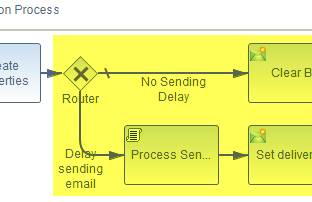

The router decides, whether the email message shall be send to the recipient later with a specific delay. The determining factor is the property sendAt in the request body of the SAP Marketing Cloud System. The conditions can be defined by selecting the conditional arrows starting at the router:
In the properties panel, the condition can be maintained. With the checkbox "Default Router", the route can be defined as default meaning that it will be passed if the routed cannot be taken.
If the XML expression type is selected, the properties can be accessed via the syntax "// <propertyName>". This route is taken if the sendAt property contains a value. Only in this case the request message needs to be delayed.
Control Type: Content Modifier

Control Type: Content Modifier


Control Type: Script


This script transformation step adds the recipient’s data. This cannot be defined in the request body directly since the recipients are maintained in an array and the "XML to JSON Converter" does not provide this functionality. Therefore, only an empty property was added to the request body and now the recipient is added encapsulated in the following structure: ["email: '<recipient>' "].
Control Type: Script


This script transformation step adds the recipient’s data. This cannot be defined in the request body directly since the recipients are maintained in an array and the "XML to JSON Converter" does not provide this functionality. Therefore, only an empty property was added to the request body and now the recipient is added encapsulated in the following structure: ["email: '<recipient>' "].
Control Type: Script
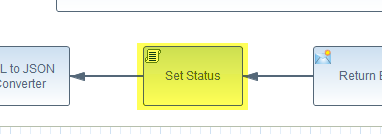
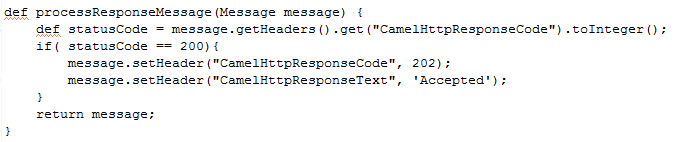
Because the status code of the SAP Digital Interconnect response is always 200 in the success case, the code and its text needs to be changed to the code 202, which is the expected one of the SAP Marketing Cloud system.
Headers: Content-Type: application/json

Previous Chapter:
1. Email Send Scenario
Next chapter:
3. Get Bounces
Example ESP: SAP Digital Interconnect
This chapter shows how to connect SAP Ditital Interconnect as an example implementation.
Transformation Overview
The requests and responses are transformed by the iFlow as follows:
Send Mail Request



Integration Flow
The general structure of the iFlow for the ESP "SAP Digital Interconnect" is the same as described in the parent page Integration Flow - Email Send Scenario. However, there are some SAP Digital Interconnect specific adaptions needed, which are yellow marked in the picture below.

Establishing connection to SAP Digital Interconnect
SAP Digital Interconnect can be connected to the iFlow using a control with type Receiver. Similarly, as above, the connection settings for outgoing calls from SCP to any endpoint can be defined by double clicking the Receiver node:

Here the connection settings can be maintained in the same way as for inbound connections within the tabs General and Adapter Specific. The general configuration used in our send mail scenario is shown below:


Credential Creation
In the SCI Tenant, create a new credential.


Redefinition of the Input Parameters
In the following, the SAP Digital Interconnect specific transformation steps are discussed.
Create the New Request Body
Create Body
Control Type: Content Modifier


In this transformation step, the body for the send mail request to SAP Digital Interconnect is created according to Configuration of Inbound- and Outbound connections of chapter 1 Email Send Scenario.However, the recipients still need to be added. You may also wonder what ${body} means. It contains the information for the requested delivery date of the email message and is discussed in more detail in the next chapter. The previously defined properties can be accessed in the body via the syntax ${property.<propertyName>}.
Define Properties for the Requested Delivery Date

Router
Control Type: Router
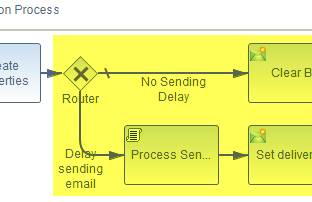

The router decides, whether the email message shall be send to the recipient later with a specific delay. The determining factor is the property sendAt in the request body of the SAP Marketing Cloud System. The conditions can be defined by selecting the conditional arrows starting at the router:

In the properties panel, the condition can be maintained. With the checkbox "Default Router", the route can be defined as default meaning that it will be passed if the routed cannot be taken.

If the XML expression type is selected, the properties can be accessed via the syntax "// <propertyName>". This route is taken if the sendAt property contains a value. Only in this case the request message needs to be delayed.
Clear Body
Control Type: Content Modifier

Set Delivery Date
Control Type: Content Modifier


Process Send Data
Control Type: Script


This script transformation step adds the recipient’s data. This cannot be defined in the request body directly since the recipients are maintained in an array and the "XML to JSON Converter" does not provide this functionality. Therefore, only an empty property was added to the request body and now the recipient is added encapsulated in the following structure: ["email: '<recipient>' "].
Add Recipients
Control Type: Script


This script transformation step adds the recipient’s data. This cannot be defined in the request body directly since the recipients are maintained in an array and the "XML to JSON Converter" does not provide this functionality. Therefore, only an empty property was added to the request body and now the recipient is added encapsulated in the following structure: ["email: '<recipient>' "].
Redefinition of the Response Parameters
Set Status
Control Type: Script
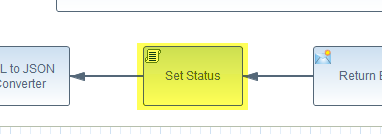
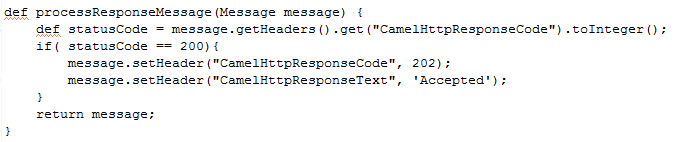
Because the status code of the SAP Digital Interconnect response is always 200 in the success case, the code and its text needs to be changed to the code 202, which is the expected one of the SAP Marketing Cloud system.
Postman Collection
Headers: Content-Type: application/json

Previous Chapter:
1. Email Send Scenario
Next chapter:
3. Get Bounces
- SAP Managed Tags:
- SAP Marketing
Labels:
You must be a registered user to add a comment. If you've already registered, sign in. Otherwise, register and sign in.
Labels in this area
-
Business Trends
270 -
Business Trends
11 -
chitchat
1 -
customerexperience
1 -
Event Information
256 -
Event Information
18 -
Expert Insights
30 -
Expert Insights
51 -
Life at SAP
133 -
Life at SAP
1 -
Product Updates
666 -
Product Updates
24 -
SAP HANA Service
1 -
SAPHANACloud
1 -
SAPHANAService
1 -
Technology Updates
453 -
Technology Updates
15
Related Content
- SAP Sales Cloud – Principais características in CRM and CX Blogs by Members
- SAP Hybris Marketing: Customer Data Upload in CRM and CX Questions
- SAP Commerce Cloud Q1 ‘24 Release Highlights in CRM and CX Blogs by SAP
- Maximize Results and Drive Sustainability in Fashion Retail with SAP and GK AIR Dynamic Pricing in CRM and CX Questions
- Is your organization ready for a marketing transformation? in CRM and CX Blogs by SAP
Top kudoed authors
| User | Count |
|---|---|
| 5 | |
| 2 | |
| 2 | |
| 2 | |
| 2 | |
| 1 | |
| 1 | |
| 1 | |
| 1 | |
| 1 |