
- SAP Community
- Products and Technology
- Technology
- Technology Blogs by SAP
- Enable Application router for SaaS on cloud foundr...
Technology Blogs by SAP
Learn how to extend and personalize SAP applications. Follow the SAP technology blog for insights into SAP BTP, ABAP, SAP Analytics Cloud, SAP HANA, and more.
Turn on suggestions
Auto-suggest helps you quickly narrow down your search results by suggesting possible matches as you type.
Showing results for
former_member23
Explorer
Options
- Subscribe to RSS Feed
- Mark as New
- Mark as Read
- Bookmark
- Subscribe
- Printer Friendly Page
- Report Inappropriate Content
06-24-2018
5:37 AM
Overview
As a prerequisite to this blog i would recommend to read the blog on user identity and management
When a business application consists of several different apps (microservices), the application router is used to provide a single entry point to that business application.
Responsibility of app router is:

We shall split this blog into 2 parts.
Creating a Multi target application.
Login into your cloud platform account. Navigate from your global NEO account - > choose your subaccount -> choose services on the navigation view -> select “Web IDE Full-Stack”.

In the webide lets do the initial cloud foundry setting. On the navigation pain, select the last option with settings logo. Expand “workspace preferences” and select Cloud Foundry.
Enter the required details like API endpoint, organization and space. Install the builder which is necessary to deploy a multi target application from web ide.

Once the cloud foundry space is configured lets go ahead and create a multi target application.
The MTA descriptor (the mta.yaml file located in the root project folder) is automatically generated when an application project is created from scratch, and it is updated when the project properties change or when a module is added or removed. However, not all the necessary information can be generated automatically. You need to maintain the descriptor manually to define resources, properties, and dependencies, as well as fill in missing information.

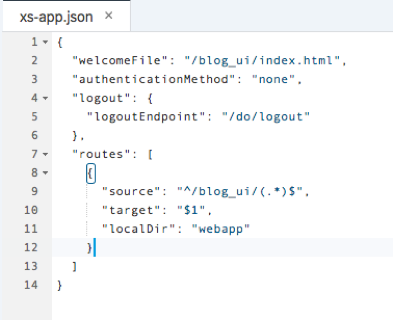
A index.html file is served by default if the HTTP request does not include a specific path.
We change the default authentication method to “route” from “none”
XSUAA instance
Now that we have changed the authentication method from “none” to “route”, lets go ahead and create an instance of xsuaa.

Add the XSUAA service to application.



Blog on Creating a nodejs application which exposes a API which are exposed through destinations will be live soon.
As a prerequisite to this blog i would recommend to read the blog on user identity and management
When a business application consists of several different apps (microservices), the application router is used to provide a single entry point to that business application.
Responsibility of app router is:
- Dispatch request to backend microservices.
- Authenticate users.
- Serve static content.

We shall split this blog into 2 parts.
- Creating a Multi target application which consists of a SAP ui5 application enabled with xsuaa.
- Creating a nodejs application which exposes a API which are exposed through destinations.
Creating a Multi target application.
Login into your cloud platform account. Navigate from your global NEO account - > choose your subaccount -> choose services on the navigation view -> select “Web IDE Full-Stack”.

In the webide lets do the initial cloud foundry setting. On the navigation pain, select the last option with settings logo. Expand “workspace preferences” and select Cloud Foundry.
Enter the required details like API endpoint, organization and space. Install the builder which is necessary to deploy a multi target application from web ide.

Once the cloud foundry space is configured lets go ahead and create a multi target application.
- From the File menu select New-> Project from template
- Select Multi-target application and click Next.
- Enter the following details and click finish.
- A project template is created with a mta.yaml file.
The MTA descriptor (the mta.yaml file located in the root project folder) is automatically generated when an application project is created from scratch, and it is updated when the project properties change or when a module is added or removed. However, not all the necessary information can be generated automatically. You need to maintain the descriptor manually to define resources, properties, and dependencies, as well as fill in missing information.
- now let’s add a html5 module to mtar application, right click on the name of the mtar project and select New-> HTML5 Module.

- Enter the required details and click finish.
- Expand the UI module and notice there are 2 files which are of our interest. XS-app.json and package.json
- XS-app.json file – is mandatory and contains the main configurations of the application router.
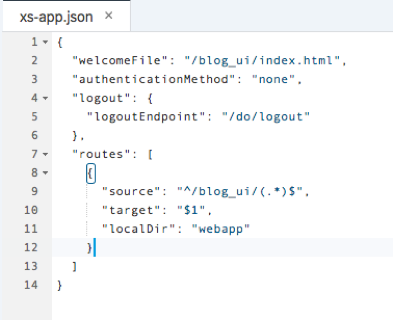
A index.html file is served by default if the HTTP request does not include a specific path.
We change the default authentication method to “route” from “none”
- A brief understanding of package.json is from here. The package descriptor is used by the npm to start the application router.
XSUAA instance
Now that we have changed the authentication method from “none” to “route”, lets go ahead and create an instance of xsuaa.
- In the navigation view of cloud cockpit, expand services and select Service Marketplace.
- Select Authorization & Trust Management. In the “Authorization & Trust Management” view choose “Instances” in the navigation view and click on New Instance.
- Choose the service plan as application and click next.
- In the specify parameters text box, mention 2 paramters as mentioned below.

- You can choose Assign application to none and choose next, give a instance name for example (blog) and click finish.
Add the XSUAA service to application.
- Once the xsuaa instance is created lets add the same to the mtar application. Open the mta.yaml file, add the requires element to UI5 module.

- Now right click on the mtar application and build. An .mtar file is generate with the project name suffixed to it in mta_archives folder. Right click on the .mtar file and choose deploy -> deploy to Cloud Foundry.

- Once the application is deployed go to the space where he app is deployed. Open the application and click on the url. User will be redirected to IDP for login credentials. Once authenticated, application launches.

Blog on Creating a nodejs application which exposes a API which are exposed through destinations will be live soon.
- SAP Managed Tags:
- SAP BTP, Cloud Foundry runtime and environment,
- SAP Business Technology Platform
1 Comment
You must be a registered user to add a comment. If you've already registered, sign in. Otherwise, register and sign in.
Labels in this area
-
ABAP CDS Views - CDC (Change Data Capture)
2 -
AI
1 -
Analyze Workload Data
1 -
BTP
1 -
Business and IT Integration
2 -
Business application stu
1 -
Business Technology Platform
1 -
Business Trends
1,658 -
Business Trends
92 -
CAP
1 -
cf
1 -
Cloud Foundry
1 -
Confluent
1 -
Customer COE Basics and Fundamentals
1 -
Customer COE Latest and Greatest
3 -
Customer Data Browser app
1 -
Data Analysis Tool
1 -
data migration
1 -
data transfer
1 -
Datasphere
2 -
Event Information
1,400 -
Event Information
66 -
Expert
1 -
Expert Insights
177 -
Expert Insights
295 -
General
1 -
Google cloud
1 -
Google Next'24
1 -
Kafka
1 -
Life at SAP
780 -
Life at SAP
13 -
Migrate your Data App
1 -
MTA
1 -
Network Performance Analysis
1 -
NodeJS
1 -
PDF
1 -
POC
1 -
Product Updates
4,577 -
Product Updates
341 -
Replication Flow
1 -
RisewithSAP
1 -
SAP BTP
1 -
SAP BTP Cloud Foundry
1 -
SAP Cloud ALM
1 -
SAP Cloud Application Programming Model
1 -
SAP Datasphere
2 -
SAP S4HANA Cloud
1 -
SAP S4HANA Migration Cockpit
1 -
Technology Updates
6,873 -
Technology Updates
419 -
Workload Fluctuations
1
Related Content
- Consuming SAP with SAP Build Apps - Mobile Apps for iOS and Android in Technology Blogs by SAP
- Developing & Deploying the UI5 App to Cloud Foundry and Accessing from App-router End-to-End Steps in Technology Blogs by Members
- Easy way to automate and configure the setup of a BTP account and Cloud Foundry using Terraform. in Technology Blogs by Members
- Enabling Support for Existing CAP Projects in SAP Build Code in Technology Blogs by Members
- CF Deployment Error: Error getting tenant t0 in Technology Q&A
Top kudoed authors
| User | Count |
|---|---|
| 36 | |
| 25 | |
| 16 | |
| 13 | |
| 7 | |
| 7 | |
| 6 | |
| 6 | |
| 6 | |
| 6 |