
- SAP Community
- Products and Technology
- Technology
- Technology Blogs by Members
- SAP Conversational AI meets SAP Cloud Platform
Technology Blogs by Members
Explore a vibrant mix of technical expertise, industry insights, and tech buzz in member blogs covering SAP products, technology, and events. Get in the mix!
Turn on suggestions
Auto-suggest helps you quickly narrow down your search results by suggesting possible matches as you type.
Showing results for
Murali_Shanmu
Active Contributor
Options
- Subscribe to RSS Feed
- Mark as New
- Mark as Read
- Bookmark
- Subscribe
- Printer Friendly Page
- Report Inappropriate Content
06-23-2018
3:38 AM
UPDATE 25-Aug-2018 : Though the chatbot works on its own, there appears to be a problem with accessing the Fiori tiles on the launchpad. I am looking for a solution and will update the post when I find one.
Conversational User Interfaces(CUI) are the new UIs. We are all aware of the rise of the intelligent assistants in the market and they are becoming part of our day to day conversations. We as consumers are beginning to use the same to also interact with enterprise software too – lookup for clothing trends and place an order in your favourite retail store. Analysts are predicting this to be the next biggest paradigm shift in information technology.

Most of you would be aware that SAP acquired a bot building platform called Recast.AI early this year. This has been integrated with SAP portfolio and is now generally available as SAP Conversational AI.
Some of the biggest strengths of SAP Conversational AI are its Natural Language Processing (NLP) capabilities, Off-the-shelf bot which are pre-trained for each industry, Integration with multiple channels like Slack, Skype, Messenger etc.
I have been working with my colleague Joni Liu (Chatbot expert) on how to integrate the chatbot with an application on SAP Cloud Platform. Since the Fiori Launchpad is the central point of accessing business information, we thought we would try and integrate the chatbot with the Launchpad. Below are the steps we followed and you can try this too using the trial account.
In order to enhance the Fiori Launchpad on SAP Cloud Platform, you would need to build Shell plugins. If you would like to know more about Shell plugin and how to create your own Fiori Launchpad, I would highly recommend you to go through this openSAP course where this has been covered in detail.
Before we start with configuring things in the Cloud Platform, you would need to obviously create your chatbot. You can register for a free trial account in Recast.AI website. There are plenty of tutorials which can help you get started.
In the below screen, I have created a chatbot for Supplier interaction and added few intents to support the interaction with suppliers.

In the “Connect” tab, you can configure the chatbot to be embedded within other channels like Skype, Twitter etc. For this demo, I am selecting Webchat as this needs to embedded within a web page.

Create a new Webchat configuration and select the color scheme, Header logo and title which you like to show within the Fiori Launchpad.

You also have the option to customize the bot/user picture along with welcome message

At the bottom, you can provide further customizations and give a name to the webchat channel.

When you click on “Create” button, this would provide you a webchat script. Copy this for use within the Shell plugin which would be created later. In particular, you would need the Channel ID and Token details.

Now its time to switch to your Cloud Platform Trial account. Launch “SAP WebIDE Full-Stack” service. We no longer use the old “Web IDE” service based on the announcement here.

Enable the Feature “ SAP Fiori Launchpad Extensibility” and restart the IDE.

Create a new project based on a template

Select “SAP Fiori Launchpad Plugin”

Provide a project name

In the Template customization, provide the plugin ID and a Title. Since we don’t need sample code for header/footer, leave the checkboxes uncheked.

In the component.js file, add a line within the function init() to invoke the function renderRecastChatbot(). Below is the definition of renderRecastChatbot(). Note that the ChannelID and Token values are the ones copied earlier from Recast.AI.
This is how the component.js file would looks like after making the changes.

You don’t need to change any other file. You can deploy the application to your SAP Cloud Platform account after saving the changes.
The next step, is to prepare a Fiori Launchpad site. In the Fiori Configuration Cockpit, add a new app based on app type “Shell Plugin”. Below are the value which I provided based on my application.
Below is the configuration of my Shell plugin app

Publish your site and test the Launchpad. You should be able to see the chatbot on the bottom right hand corner with the onboarding message.
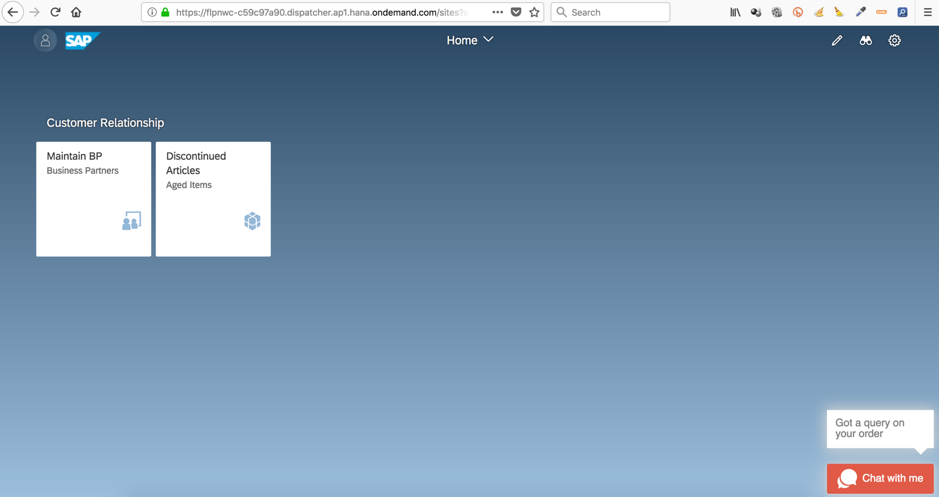
You can click on it and start interacting with it. In this case, since this is a supplier portal which I have setup, the chatbot can be used to assist the supplier with queries around the status of orders.

Conversational User Interfaces(CUI) are the new UIs. We are all aware of the rise of the intelligent assistants in the market and they are becoming part of our day to day conversations. We as consumers are beginning to use the same to also interact with enterprise software too – lookup for clothing trends and place an order in your favourite retail store. Analysts are predicting this to be the next biggest paradigm shift in information technology.

Most of you would be aware that SAP acquired a bot building platform called Recast.AI early this year. This has been integrated with SAP portfolio and is now generally available as SAP Conversational AI.
Some of the biggest strengths of SAP Conversational AI are its Natural Language Processing (NLP) capabilities, Off-the-shelf bot which are pre-trained for each industry, Integration with multiple channels like Slack, Skype, Messenger etc.
I have been working with my colleague Joni Liu (Chatbot expert) on how to integrate the chatbot with an application on SAP Cloud Platform. Since the Fiori Launchpad is the central point of accessing business information, we thought we would try and integrate the chatbot with the Launchpad. Below are the steps we followed and you can try this too using the trial account.
In order to enhance the Fiori Launchpad on SAP Cloud Platform, you would need to build Shell plugins. If you would like to know more about Shell plugin and how to create your own Fiori Launchpad, I would highly recommend you to go through this openSAP course where this has been covered in detail.
Before we start with configuring things in the Cloud Platform, you would need to obviously create your chatbot. You can register for a free trial account in Recast.AI website. There are plenty of tutorials which can help you get started.
In the below screen, I have created a chatbot for Supplier interaction and added few intents to support the interaction with suppliers.

In the “Connect” tab, you can configure the chatbot to be embedded within other channels like Skype, Twitter etc. For this demo, I am selecting Webchat as this needs to embedded within a web page.

Create a new Webchat configuration and select the color scheme, Header logo and title which you like to show within the Fiori Launchpad.

You also have the option to customize the bot/user picture along with welcome message

At the bottom, you can provide further customizations and give a name to the webchat channel.

When you click on “Create” button, this would provide you a webchat script. Copy this for use within the Shell plugin which would be created later. In particular, you would need the Channel ID and Token details.

Now its time to switch to your Cloud Platform Trial account. Launch “SAP WebIDE Full-Stack” service. We no longer use the old “Web IDE” service based on the announcement here.

Enable the Feature “ SAP Fiori Launchpad Extensibility” and restart the IDE.

Create a new project based on a template

Select “SAP Fiori Launchpad Plugin”

Provide a project name

In the Template customization, provide the plugin ID and a Title. Since we don’t need sample code for header/footer, leave the checkboxes uncheked.

In the component.js file, add a line within the function init() to invoke the function renderRecastChatbot(). Below is the definition of renderRecastChatbot(). Note that the ChannelID and Token values are the ones copied earlier from Recast.AI.
renderRecastChatbot: function() {
if (!document.getElementById("recast-webchat")) {
var s = document.createElement("script");
s.setAttribute("id", "recast-webchat");
s.setAttribute("src", "https://cdn.recast.ai/webchat/webchat.js");
document.body.appendChild(s);
}
s.setAttribute("channelId", "49b174d8-1246-4721-ae8c-c84104a28fbf");
s.setAttribute("token", "358a49c73ddfbba38ebbb36c78e5253b");
},
This is how the component.js file would looks like after making the changes.

You don’t need to change any other file. You can deploy the application to your SAP Cloud Platform account after saving the changes.
The next step, is to prepare a Fiori Launchpad site. In the Fiori Configuration Cockpit, add a new app based on app type “Shell Plugin”. Below are the value which I provided based on my application.
| Property | Value |
| App Type | Shell Plugin |
| Shell Plugin Type | Custom |
| Component URL | / |
| SAPUI5 Component | com.sap.myushellplugin |
| HTML5 App name | myshellplugin |
Below is the configuration of my Shell plugin app

Publish your site and test the Launchpad. You should be able to see the chatbot on the bottom right hand corner with the onboarding message.
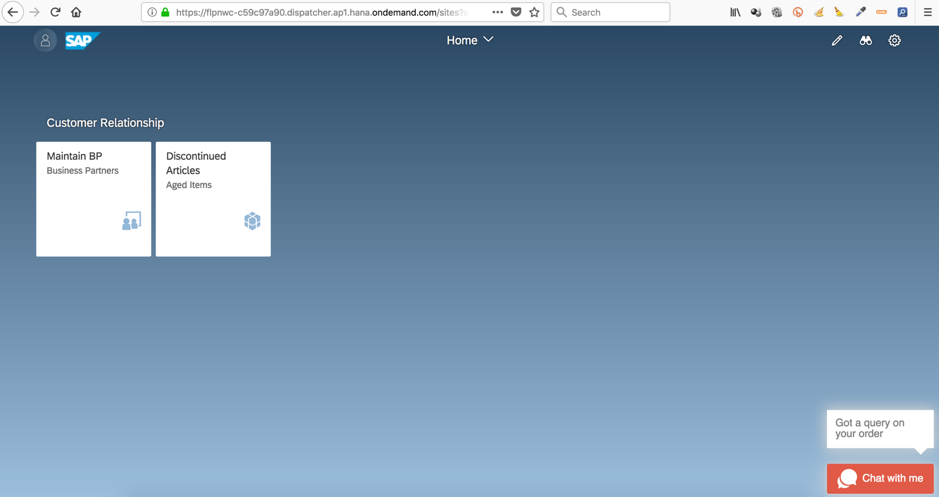
You can click on it and start interacting with it. In this case, since this is a supplier portal which I have setup, the chatbot can be used to assist the supplier with queries around the status of orders.

- SAP Managed Tags:
- Machine Learning,
- SAP Business Technology Platform
24 Comments
You must be a registered user to add a comment. If you've already registered, sign in. Otherwise, register and sign in.
Labels in this area
-
"automatische backups"
1 -
"regelmäßige sicherung"
1 -
"TypeScript" "Development" "FeedBack"
1 -
505 Technology Updates 53
1 -
ABAP
14 -
ABAP API
1 -
ABAP CDS Views
2 -
ABAP CDS Views - BW Extraction
1 -
ABAP CDS Views - CDC (Change Data Capture)
1 -
ABAP class
2 -
ABAP Cloud
2 -
ABAP Development
5 -
ABAP in Eclipse
1 -
ABAP Platform Trial
1 -
ABAP Programming
2 -
abap technical
1 -
absl
2 -
access data from SAP Datasphere directly from Snowflake
1 -
Access data from SAP datasphere to Qliksense
1 -
Accrual
1 -
action
1 -
adapter modules
1 -
Addon
1 -
Adobe Document Services
1 -
ADS
1 -
ADS Config
1 -
ADS with ABAP
1 -
ADS with Java
1 -
ADT
2 -
Advance Shipping and Receiving
1 -
Advanced Event Mesh
3 -
AEM
1 -
AI
7 -
AI Launchpad
1 -
AI Projects
1 -
AIML
9 -
Alert in Sap analytical cloud
1 -
Amazon S3
1 -
Analytical Dataset
1 -
Analytical Model
1 -
Analytics
1 -
Analyze Workload Data
1 -
annotations
1 -
API
1 -
API and Integration
3 -
API Call
2 -
Application Architecture
1 -
Application Development
5 -
Application Development for SAP HANA Cloud
3 -
Applications and Business Processes (AP)
1 -
Artificial Intelligence
1 -
Artificial Intelligence (AI)
5 -
Artificial Intelligence (AI) 1 Business Trends 363 Business Trends 8 Digital Transformation with Cloud ERP (DT) 1 Event Information 462 Event Information 15 Expert Insights 114 Expert Insights 76 Life at SAP 418 Life at SAP 1 Product Updates 4
1 -
Artificial Intelligence (AI) blockchain Data & Analytics
1 -
Artificial Intelligence (AI) blockchain Data & Analytics Intelligent Enterprise
1 -
Artificial Intelligence (AI) blockchain Data & Analytics Intelligent Enterprise Oil Gas IoT Exploration Production
1 -
Artificial Intelligence (AI) blockchain Data & Analytics Intelligent Enterprise sustainability responsibility esg social compliance cybersecurity risk
1 -
ASE
1 -
ASR
2 -
ASUG
1 -
Attachments
1 -
Authorisations
1 -
Automating Processes
1 -
Automation
2 -
aws
2 -
Azure
1 -
Azure AI Studio
1 -
B2B Integration
1 -
Backorder Processing
1 -
Backup
1 -
Backup and Recovery
1 -
Backup schedule
1 -
BADI_MATERIAL_CHECK error message
1 -
Bank
1 -
BAS
1 -
basis
2 -
Basis Monitoring & Tcodes with Key notes
2 -
Batch Management
1 -
BDC
1 -
Best Practice
1 -
bitcoin
1 -
Blockchain
3 -
bodl
1 -
BOP in aATP
1 -
BOP Segments
1 -
BOP Strategies
1 -
BOP Variant
1 -
BPC
1 -
BPC LIVE
1 -
BTP
12 -
BTP Destination
2 -
Business AI
1 -
Business and IT Integration
1 -
Business application stu
1 -
Business Application Studio
1 -
Business Architecture
1 -
Business Communication Services
1 -
Business Continuity
1 -
Business Data Fabric
3 -
Business Partner
12 -
Business Partner Master Data
10 -
Business Technology Platform
2 -
Business Trends
4 -
CA
1 -
calculation view
1 -
CAP
3 -
Capgemini
1 -
CAPM
1 -
Catalyst for Efficiency: Revolutionizing SAP Integration Suite with Artificial Intelligence (AI) and
1 -
CCMS
2 -
CDQ
12 -
CDS
2 -
Cental Finance
1 -
Certificates
1 -
CFL
1 -
Change Management
1 -
chatbot
1 -
chatgpt
3 -
CL_SALV_TABLE
2 -
Class Runner
1 -
Classrunner
1 -
Cloud ALM Monitoring
1 -
Cloud ALM Operations
1 -
cloud connector
1 -
Cloud Extensibility
1 -
Cloud Foundry
4 -
Cloud Integration
6 -
Cloud Platform Integration
2 -
cloudalm
1 -
communication
1 -
Compensation Information Management
1 -
Compensation Management
1 -
Compliance
1 -
Compound Employee API
1 -
Configuration
1 -
Connectors
1 -
Consolidation Extension for SAP Analytics Cloud
2 -
Control Indicators.
1 -
Controller-Service-Repository pattern
1 -
Conversion
1 -
Cosine similarity
1 -
cryptocurrency
1 -
CSI
1 -
ctms
1 -
Custom chatbot
3 -
Custom Destination Service
1 -
custom fields
1 -
Customer Experience
1 -
Customer Journey
1 -
Customizing
1 -
cyber security
3 -
cybersecurity
1 -
Data
1 -
Data & Analytics
1 -
Data Aging
1 -
Data Analytics
2 -
Data and Analytics (DA)
1 -
Data Archiving
1 -
Data Back-up
1 -
Data Flow
1 -
Data Governance
5 -
Data Integration
2 -
Data Quality
12 -
Data Quality Management
12 -
Data Synchronization
1 -
data transfer
1 -
Data Unleashed
1 -
Data Value
8 -
database tables
1 -
Datasphere
3 -
datenbanksicherung
1 -
dba cockpit
1 -
dbacockpit
1 -
Debugging
2 -
Delimiting Pay Components
1 -
Delta Integrations
1 -
Destination
3 -
Destination Service
1 -
Developer extensibility
1 -
Developing with SAP Integration Suite
1 -
Devops
1 -
digital transformation
1 -
Documentation
1 -
Dot Product
1 -
DQM
1 -
dump database
1 -
dump transaction
1 -
e-Invoice
1 -
E4H Conversion
1 -
Eclipse ADT ABAP Development Tools
2 -
edoc
1 -
edocument
1 -
ELA
1 -
Embedded Consolidation
1 -
Embedding
1 -
Embeddings
1 -
Employee Central
1 -
Employee Central Payroll
1 -
Employee Central Time Off
1 -
Employee Information
1 -
Employee Rehires
1 -
Enable Now
1 -
Enable now manager
1 -
endpoint
1 -
Enhancement Request
1 -
Enterprise Architecture
1 -
ETL Business Analytics with SAP Signavio
1 -
Euclidean distance
1 -
Event Dates
1 -
Event Driven Architecture
1 -
Event Mesh
2 -
Event Reason
1 -
EventBasedIntegration
1 -
EWM
1 -
EWM Outbound configuration
1 -
EWM-TM-Integration
1 -
Existing Event Changes
1 -
Expand
1 -
Expert
2 -
Expert Insights
2 -
Exploits
1 -
Fiori
14 -
Fiori Elements
2 -
Fiori SAPUI5
12 -
Flask
1 -
Full Stack
8 -
Funds Management
1 -
General
1 -
General Splitter
1 -
Generative AI
1 -
Getting Started
1 -
GitHub
8 -
Grants Management
1 -
GraphQL
1 -
groovy
1 -
GTP
1 -
HANA
6 -
HANA Cloud
2 -
Hana Cloud Database Integration
2 -
HANA DB
2 -
HANA XS Advanced
1 -
Historical Events
1 -
home labs
1 -
HowTo
1 -
HR Data Management
1 -
html5
8 -
HTML5 Application
1 -
Identity cards validation
1 -
idm
1 -
Implementation
1 -
input parameter
1 -
instant payments
1 -
Integration
3 -
Integration Advisor
1 -
Integration Architecture
1 -
Integration Center
1 -
Integration Suite
1 -
intelligent enterprise
1 -
iot
1 -
Java
1 -
job
1 -
Job Information Changes
1 -
Job-Related Events
1 -
Job_Event_Information
1 -
joule
4 -
Journal Entries
1 -
Just Ask
1 -
Kerberos for ABAP
8 -
Kerberos for JAVA
8 -
KNN
1 -
Launch Wizard
1 -
Learning Content
2 -
Life at SAP
5 -
lightning
1 -
Linear Regression SAP HANA Cloud
1 -
Loading Indicator
1 -
local tax regulations
1 -
LP
1 -
Machine Learning
2 -
Marketing
1 -
Master Data
3 -
Master Data Management
14 -
Maxdb
2 -
MDG
1 -
MDGM
1 -
MDM
1 -
Message box.
1 -
Messages on RF Device
1 -
Microservices Architecture
1 -
Microsoft Universal Print
1 -
Middleware Solutions
1 -
Migration
5 -
ML Model Development
1 -
Modeling in SAP HANA Cloud
8 -
Monitoring
3 -
MTA
1 -
Multi-Record Scenarios
1 -
Multiple Event Triggers
1 -
Myself Transformation
1 -
Neo
1 -
New Event Creation
1 -
New Feature
1 -
Newcomer
1 -
NodeJS
2 -
ODATA
2 -
OData APIs
1 -
odatav2
1 -
ODATAV4
1 -
ODBC
1 -
ODBC Connection
1 -
Onpremise
1 -
open source
2 -
OpenAI API
1 -
Oracle
1 -
PaPM
1 -
PaPM Dynamic Data Copy through Writer function
1 -
PaPM Remote Call
1 -
PAS-C01
1 -
Pay Component Management
1 -
PGP
1 -
Pickle
1 -
PLANNING ARCHITECTURE
1 -
Popup in Sap analytical cloud
1 -
PostgrSQL
1 -
POSTMAN
1 -
Process Automation
2 -
Product Updates
4 -
PSM
1 -
Public Cloud
1 -
Python
4 -
Qlik
1 -
Qualtrics
1 -
RAP
3 -
RAP BO
2 -
Record Deletion
1 -
Recovery
1 -
recurring payments
1 -
redeply
1 -
Release
1 -
Remote Consumption Model
1 -
Replication Flows
1 -
research
1 -
Resilience
1 -
REST
1 -
REST API
2 -
Retagging Required
1 -
Risk
1 -
Rolling Kernel Switch
1 -
route
1 -
rules
1 -
S4 HANA
1 -
S4 HANA Cloud
1 -
S4 HANA On-Premise
1 -
S4HANA
3 -
S4HANA_OP_2023
2 -
SAC
10 -
SAC PLANNING
9 -
SAP
4 -
SAP ABAP
1 -
SAP Advanced Event Mesh
1 -
SAP AI Core
8 -
SAP AI Launchpad
8 -
SAP Analytic Cloud Compass
1 -
Sap Analytical Cloud
1 -
SAP Analytics Cloud
4 -
SAP Analytics Cloud for Consolidation
3 -
SAP Analytics Cloud Story
1 -
SAP analytics clouds
1 -
SAP BAS
1 -
SAP Basis
6 -
SAP BODS
1 -
SAP BODS certification.
1 -
SAP BTP
21 -
SAP BTP Build Work Zone
2 -
SAP BTP Cloud Foundry
6 -
SAP BTP Costing
1 -
SAP BTP CTMS
1 -
SAP BTP Innovation
1 -
SAP BTP Migration Tool
1 -
SAP BTP SDK IOS
1 -
SAP Build
11 -
SAP Build App
1 -
SAP Build apps
1 -
SAP Build CodeJam
1 -
SAP Build Process Automation
3 -
SAP Build work zone
10 -
SAP Business Objects Platform
1 -
SAP Business Technology
2 -
SAP Business Technology Platform (XP)
1 -
sap bw
1 -
SAP CAP
2 -
SAP CDC
1 -
SAP CDP
1 -
SAP CDS VIEW
1 -
SAP Certification
1 -
SAP Cloud ALM
4 -
SAP Cloud Application Programming Model
1 -
SAP Cloud Integration for Data Services
1 -
SAP cloud platform
8 -
SAP Companion
1 -
SAP CPI
3 -
SAP CPI (Cloud Platform Integration)
2 -
SAP CPI Discover tab
1 -
sap credential store
1 -
SAP Customer Data Cloud
1 -
SAP Customer Data Platform
1 -
SAP Data Intelligence
1 -
SAP Data Migration in Retail Industry
1 -
SAP Data Services
1 -
SAP DATABASE
1 -
SAP Dataspher to Non SAP BI tools
1 -
SAP Datasphere
9 -
SAP DRC
1 -
SAP EWM
1 -
SAP Fiori
3 -
SAP Fiori App Embedding
1 -
Sap Fiori Extension Project Using BAS
1 -
SAP GRC
1 -
SAP HANA
1 -
SAP HCM (Human Capital Management)
1 -
SAP HR Solutions
1 -
SAP IDM
1 -
SAP Integration Suite
9 -
SAP Integrations
4 -
SAP iRPA
2 -
SAP LAGGING AND SLOW
1 -
SAP Learning Class
1 -
SAP Learning Hub
1 -
SAP Odata
2 -
SAP on Azure
1 -
SAP PartnerEdge
1 -
sap partners
1 -
SAP Password Reset
1 -
SAP PO Migration
1 -
SAP Prepackaged Content
1 -
SAP Process Automation
2 -
SAP Process Integration
2 -
SAP Process Orchestration
1 -
SAP S4HANA
2 -
SAP S4HANA Cloud
1 -
SAP S4HANA Cloud for Finance
1 -
SAP S4HANA Cloud private edition
1 -
SAP Sandbox
1 -
SAP STMS
1 -
SAP successfactors
3 -
SAP SuccessFactors HXM Core
1 -
SAP Time
1 -
SAP TM
2 -
SAP Trading Partner Management
1 -
SAP UI5
1 -
SAP Upgrade
1 -
SAP Utilities
1 -
SAP-GUI
8 -
SAP_COM_0276
1 -
SAPBTP
1 -
SAPCPI
1 -
SAPEWM
1 -
sapmentors
1 -
saponaws
2 -
SAPS4HANA
1 -
SAPUI5
5 -
schedule
1 -
Script Operator
1 -
Secure Login Client Setup
8 -
security
9 -
Selenium Testing
1 -
Self Transformation
1 -
Self-Transformation
1 -
SEN
1 -
SEN Manager
1 -
service
1 -
SET_CELL_TYPE
1 -
SET_CELL_TYPE_COLUMN
1 -
SFTP scenario
2 -
Simplex
1 -
Single Sign On
8 -
Singlesource
1 -
SKLearn
1 -
Slow loading
1 -
soap
1 -
Software Development
1 -
SOLMAN
1 -
solman 7.2
2 -
Solution Manager
3 -
sp_dumpdb
1 -
sp_dumptrans
1 -
SQL
1 -
sql script
1 -
SSL
8 -
SSO
8 -
Substring function
1 -
SuccessFactors
1 -
SuccessFactors Platform
1 -
SuccessFactors Time Tracking
1 -
Sybase
1 -
system copy method
1 -
System owner
1 -
Table splitting
1 -
Tax Integration
1 -
Technical article
1 -
Technical articles
1 -
Technology Updates
14 -
Technology Updates
1 -
Technology_Updates
1 -
terraform
1 -
Threats
2 -
Time Collectors
1 -
Time Off
2 -
Time Sheet
1 -
Time Sheet SAP SuccessFactors Time Tracking
1 -
Tips and tricks
2 -
toggle button
1 -
Tools
1 -
Trainings & Certifications
1 -
Transformation Flow
1 -
Transport in SAP BODS
1 -
Transport Management
1 -
TypeScript
2 -
ui designer
1 -
unbind
1 -
Unified Customer Profile
1 -
UPB
1 -
Use of Parameters for Data Copy in PaPM
1 -
User Unlock
1 -
VA02
1 -
Validations
1 -
Vector Database
2 -
Vector Engine
1 -
Visual Studio Code
1 -
VSCode
1 -
Vulnerabilities
1 -
Web SDK
1 -
work zone
1 -
workload
1 -
xsa
1 -
XSA Refresh
1
- « Previous
- Next »
Related Content
- SAP Build Process Automation Pre-built content for Finance Use cases in Technology Blogs by SAP
- Consuming SAP with SAP Build Apps - Mobile Apps for iOS and Android in Technology Blogs by SAP
- Now available: starter kit for genAI on SAP BTP in Technology Blogs by SAP
- How to use AI services to translate Picklists in SAP SuccessFactors - An example in Technology Blogs by SAP
- IoT - Ultimate Data Cyber Security - with Enterprise Blockchain and SAP BTP 🚀 in Technology Blogs by Members
Top kudoed authors
| User | Count |
|---|---|
| 7 | |
| 5 | |
| 5 | |
| 5 | |
| 4 | |
| 4 | |
| 4 | |
| 4 | |
| 3 | |
| 3 |