
- SAP Community
- Products and Technology
- Technology
- Technology Blogs by SAP
- Currency Conversion in SAP Analytics Cloud Plannin...
Technology Blogs by SAP
Learn how to extend and personalize SAP applications. Follow the SAP technology blog for insights into SAP BTP, ABAP, SAP Analytics Cloud, SAP HANA, and more.
Turn on suggestions
Auto-suggest helps you quickly narrow down your search results by suggesting possible matches as you type.
Showing results for
Former Member
Options
- Subscribe to RSS Feed
- Mark as New
- Mark as Read
- Bookmark
- Subscribe
- Printer Friendly Page
- Report Inappropriate Content
06-20-2018
10:25 AM
The product is constantly changing, so if you find anything different than the real product, don't be surprised and please do comment and let us know.
SAP Analytics Cloud Planning model has the capability of currency conversion( in this blog, we'll user CC for short ). The rate information is maintained in rate table
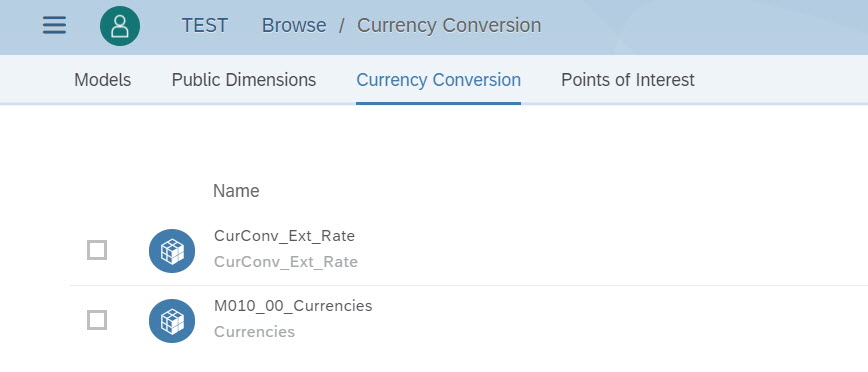
Below is a how a rate table looks like.

The Currency setting will be a bit different when you switch on and off Currency Conversion.
For a Model that has CC switched on, you should choose either a Default Currency or a Currency Dimension for the model.

In the case of CC off, the Default Currency is both the default reporting and input currency.
You can also choose to use a Currency Dimension. Noticed that unlike BPC the ID of the Currency dimension is the currency key, in SAC, you need to specify a currency property.
In any of the case above, the Story will not automatically detect the currency type and the number will be displayed as normal key figure without any currency sign.

You can also switch on the Currency Conversion feature for a model. And once the CC is created, you'll need to setup both Default Currency and a Currency Dimension. Similar to above, the Currency Dimension can be either Organization or Generic type.
Also you need to choose the rate table you want to attach to this model.

CC in SAC is performed at runtime. Different than BPC, the converted results are not persisted. When CC is on, SAC only stores the local currency data. For planning case, user can input both local currency and converted currency.
In SAC, unlike BPC where you can drag/drop CURRENCY on row/column as it's a dimension, to display the Currency property, you'll need to create a Currency Conversion typed Cross Calculation.
By default, there are 2 types of Cross Calculation members. One is Default Currency and the other is Local Currency. When you create a story, by default only the Default Currency is displayed.

*If you use Org type, it's Local Currency, if you use Generic type, it's Currency.
Below is a report with CC on. Story will automatically attach the currency sign to the number.

Besides the 2 types, you can create more "currency measures" by adding a new CC type calculation.

After creating the CC, it'll become a member in CrossCalculation. You can choose to display it on the story like any other dimension members.

*You need to make sure the rate values are maintained beforehand, otherwise the story won't show correctly.


S/4HAHA has 3 default types of currencies:
The relationship of currency between S4 and SAC is below:
So based on above mapping relationship, we can create below table as recommendation of Import
SAC Export is flexible. But without proper configuration it's easy to make mistakes.
Below is the recommendation for export:
This is still being discussed as the behavior could be very complex when introducing the new Currency as dimension concept.
As I have also emphasized at the beginning of this blog, this is an evolving product and the feature is kept enhanced. Do not feel surprised my blog becomes completely wrong in a few months. If you find do, do leave comments and let us know. Thanks in advance!
SAP Analytics Cloud Planning model has the capability of currency conversion( in this blog, we'll user CC for short ). The rate information is maintained in rate table
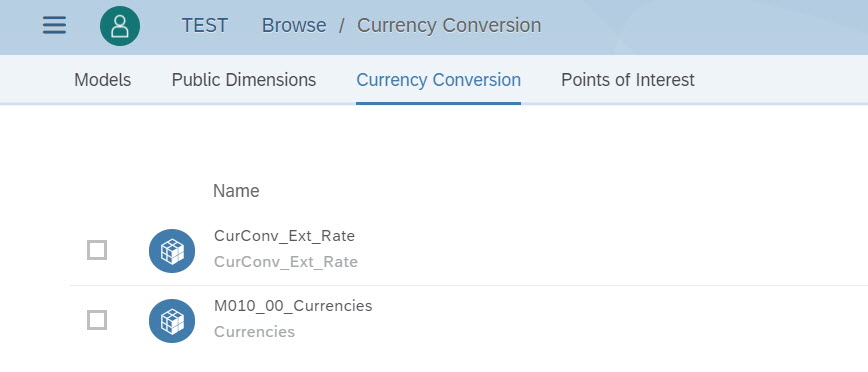
Below is a how a rate table looks like.

Currency and Currency Conversion setting
Currency Conversion off
The Currency setting will be a bit different when you switch on and off Currency Conversion.
For a Model that has CC switched on, you should choose either a Default Currency or a Currency Dimension for the model.

CC off with Default Currency
In the case of CC off, the Default Currency is both the default reporting and input currency.
You can also choose to use a Currency Dimension. Noticed that unlike BPC the ID of the Currency dimension is the currency key, in SAC, you need to specify a currency property.
- For Organization type dimension, the property is Local Currency
- For Generic type dimension, the property is Currency
In any of the case above, the Story will not automatically detect the currency type and the number will be displayed as normal key figure without any currency sign.

Use Local Currency from Organization dimension as the Currency Dimension
Currency Conversion On
You can also switch on the Currency Conversion feature for a model. And once the CC is created, you'll need to setup both Default Currency and a Currency Dimension. Similar to above, the Currency Dimension can be either Organization or Generic type.
Also you need to choose the rate table you want to attach to this model.

Currency Conversion on
How CC is performed
CC in SAC is performed at runtime. Different than BPC, the converted results are not persisted. When CC is on, SAC only stores the local currency data. For planning case, user can input both local currency and converted currency.
In SAC, unlike BPC where you can drag/drop CURRENCY on row/column as it's a dimension, to display the Currency property, you'll need to create a Currency Conversion typed Cross Calculation.
By default, there are 2 types of Cross Calculation members. One is Default Currency and the other is Local Currency. When you create a story, by default only the Default Currency is displayed.

Default Currency and Local Currency
*If you use Org type, it's Local Currency, if you use Generic type, it's Currency.
Below is a report with CC on. Story will automatically attach the currency sign to the number.

Currency Conversion on and Org type dimension as Currency Dimension
Besides the 2 types, you can create more "currency measures" by adding a new CC type calculation.

Create CNY type Currency Conversion
After creating the CC, it'll become a member in CrossCalculation. You can choose to display it on the story like any other dimension members.

CNY displayed on the report
*You need to make sure the rate values are maintained beforehand, otherwise the story won't show correctly.
Meaning of Default Currency is different when switching on/off Conversion
- When CC is off, Default Currency is both reporting currency and input currency
- When CC is on, Default Currency is Reporting currency. The end user is inputting data on Local Currency, Default Currency is automatically converted. If user input data on Default currency or Converted Currency, before publishing, the other type of currency data will become temporarily unavailable. After publishing, SAC will calculate all types of data.

Type in Default Currency, before publish

After publish
About Import from S/4HANA
S/4HAHA has 3 default types of currencies:
- Global Currency
- Transaction Currency
- Company Code Currency
The relationship of currency between S4 and SAC is below:
| S4 | SAC |
| Global Currency | Default Currency(model setting) |
| Transaction Currency | Currency dimension(Generic type Currency Dimension) |
| Company Code Currency | Local Currency( The Currency property in Organization dimension ) |
So based on above mapping relationship, we can create below table as recommendation of Import
| CC on | Import Company Code Currency to Local Currency |
| CC off w.o Currency Dimension | Import Global Currency to Default Currency |
| CC off w. Currency Dimension | Import Transcaction Currency to the Currency Dimension |
Export to S/4HANA Mapping Recommendation
SAC Export is flexible. But without proper configuration it's easy to make mistakes.
Below is the recommendation for export:
| CC on | CC off | ||
| w. Default Currency | w. Default Currency | w.o. Default Currency | |
| Org Currency Dimension | LC->ComCode Curr | NA | (new case) LC->ComCode Curr |
| Generic Currency Dimension | (new case)Generic Curr -> Tranx Curr | NA(used to support) | (new case) Generic Curr -> Tranx Curr |
| w.o. Currency Dimension | NA | Def Curr -> Glbl Curr | NA |
Import/Export with BPC Recommendation
This is still being discussed as the behavior could be very complex when introducing the new Currency as dimension concept.
At last
As I have also emphasized at the beginning of this blog, this is an evolving product and the feature is kept enhanced. Do not feel surprised my blog becomes completely wrong in a few months. If you find do, do leave comments and let us know. Thanks in advance!
- SAP Managed Tags:
- SAP Analytics Cloud
1 Comment
You must be a registered user to add a comment. If you've already registered, sign in. Otherwise, register and sign in.
Labels in this area
-
ABAP CDS Views - CDC (Change Data Capture)
2 -
AI
1 -
Analyze Workload Data
1 -
BTP
1 -
Business and IT Integration
2 -
Business application stu
1 -
Business Technology Platform
1 -
Business Trends
1,661 -
Business Trends
88 -
CAP
1 -
cf
1 -
Cloud Foundry
1 -
Confluent
1 -
Customer COE Basics and Fundamentals
1 -
Customer COE Latest and Greatest
3 -
Customer Data Browser app
1 -
Data Analysis Tool
1 -
data migration
1 -
data transfer
1 -
Datasphere
2 -
Event Information
1,400 -
Event Information
65 -
Expert
1 -
Expert Insights
178 -
Expert Insights
280 -
General
1 -
Google cloud
1 -
Google Next'24
1 -
Kafka
1 -
Life at SAP
784 -
Life at SAP
11 -
Migrate your Data App
1 -
MTA
1 -
Network Performance Analysis
1 -
NodeJS
1 -
PDF
1 -
POC
1 -
Product Updates
4,577 -
Product Updates
330 -
Replication Flow
1 -
RisewithSAP
1 -
SAP BTP
1 -
SAP BTP Cloud Foundry
1 -
SAP Cloud ALM
1 -
SAP Cloud Application Programming Model
1 -
SAP Datasphere
2 -
SAP S4HANA Cloud
1 -
SAP S4HANA Migration Cockpit
1 -
Technology Updates
6,886 -
Technology Updates
408 -
Workload Fluctuations
1
Related Content
- SAP Analytics Cloud - Performance statistics in Technology Blogs by SAP
- SAP Analytics Cloud for planning - Resource Issue for Data Action in Technology Q&A
- Kyma Integration with SAP Cloud Logging. Part 2: Let's ship some traces in Technology Blogs by SAP
- Consolidation Extension for SAP Analytics Cloud – Automated Eliminations and Adjustments (part 1) in Technology Blogs by Members
- 10+ ways to reshape your SAP landscape with SAP Business Technology Platform – Blog 4 in Technology Blogs by SAP
Top kudoed authors
| User | Count |
|---|---|
| 13 | |
| 10 | |
| 10 | |
| 9 | |
| 7 | |
| 6 | |
| 5 | |
| 5 | |
| 5 | |
| 4 |