
- SAP Community
- Products and Technology
- Enterprise Resource Planning
- ERP Blogs by SAP
- SAP S/4HANA Cloud Integration | SAP Concur
Enterprise Resource Planning Blogs by SAP
Get insights and updates about cloud ERP and RISE with SAP, SAP S/4HANA and SAP S/4HANA Cloud, and more enterprise management capabilities with SAP blog posts.
Turn on suggestions
Auto-suggest helps you quickly narrow down your search results by suggesting possible matches as you type.
Showing results for
Employee
Options
- Subscribe to RSS Feed
- Mark as New
- Mark as Read
- Bookmark
- Subscribe
- Printer Friendly Page
- Report Inappropriate Content
06-18-2018
3:08 PM
Overview
Let's connect SAP S/4HANA Cloud to SAP Concur!
Systems
We will integrate:
- SAP S/4HANA Cloud: cloud ERP system
- SAP Concur: cloud travel & expense system
Scope item: 1M1
Scenario
- Replicate cost centers from S/4HANA Cloud to SAP Concur
- Replicate WBS elements from S/4HANA Cloud to SAP Concur
- Replicate expense report from SAP Concur to SAP S/4HANA Cloud
- Create financial posting in SAP S/4HANA Cloud

Prerequisites
SAP Best Practice Explorer
- Read through scope item 1M1
SAP Activate Methodology
- Go to the SAP Activate Methodology for S/4HANA Cloud
- Choose Content
- On the bottom left side filter for "Integration: Concur"
- Read through the concur integration related steps of the SAP Activate Methodology

Cloud Integration Automation Service (CIAS)
- CIAS will support you through the implementation of the integration scenario by adding a guided workflow to your implementation process
- it is free of charge & an optional step for your implementation
- for further information, read our CIAS blogs:
SAP Concur
- You have purchase SAP Concur Expense Professional/Premium Edition
SAP S/4HANA Cloud
- You have activated scope item 1M1 Concur - Financial Integration
Setup Integration
Steps in Concur
The Concur system needs to be setup for the integration.
These steps will be performed by your Concur implementation partner.
Once they have performed all needed steps, the implementation partner will provide you with the following, which you require for the setup in SAP S/4HANA Cloud:
- Concur Company ID
- Consumer Key
- Secret
- User & password
- cost object hierarchy
Steps in SAP S/4HANA Cloud
Setup Concur Integration
- Go to Concur Integration -> Concur Integration Setup
- Select "Okay" on the bottom right corner
- Select System --> Create Connection
- Choose Direct Connection
- Give a communication arrangement, this will create a communication system under communication system, for example "Concur"
- Provide Concur Host URL, for example "eu1.concursolutions.com"
- Provide your port, by default it is 443

- Provide Consumer Key from Concur
- Provide Key from Concur
- Provide Concur Company ID from Concur
- If you do not have this information get in contact with your Concur implementation partner

- Provide user & password created in Concur

- Select Finish
- Go to Cost Center -> change export
- Insert the cost object hierarchy & type that was defined in Concur
- Your Concur implementation partner can provide you with the relevant information

- Repeat steps for project WBS elements

- Go to Financial Posting -> Change Import
- Choose the document types that should be transferred, you can choose both expense report & cash advance if required, then press continue
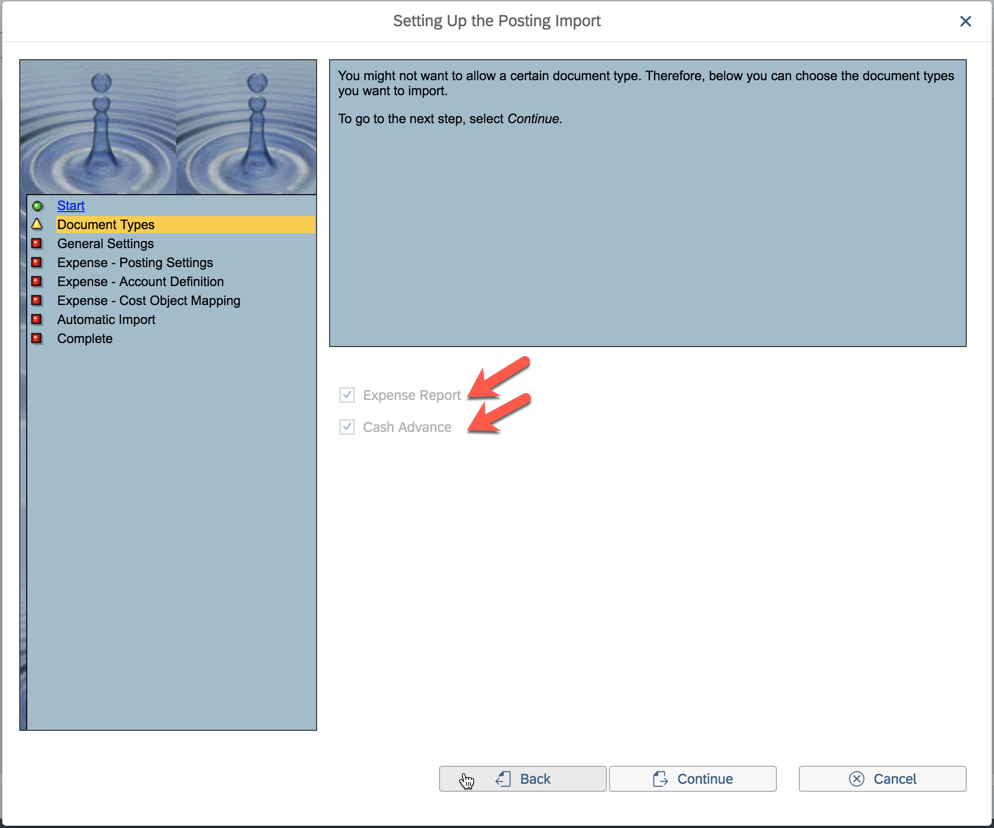
- if you want to allow test user postings, select the filter "Accept test user postings", then choose continue

- insert your posting date, document type, relevance filter & your S/4HANA cloud system as logical system
- as we want document type journal entries, we go with AB, you can find your S/4HANA Cloud system under the app communication system -> own system
- press continue

- choose your company code & vendor determination, in our example we go with User ID from SFSF, then press continue
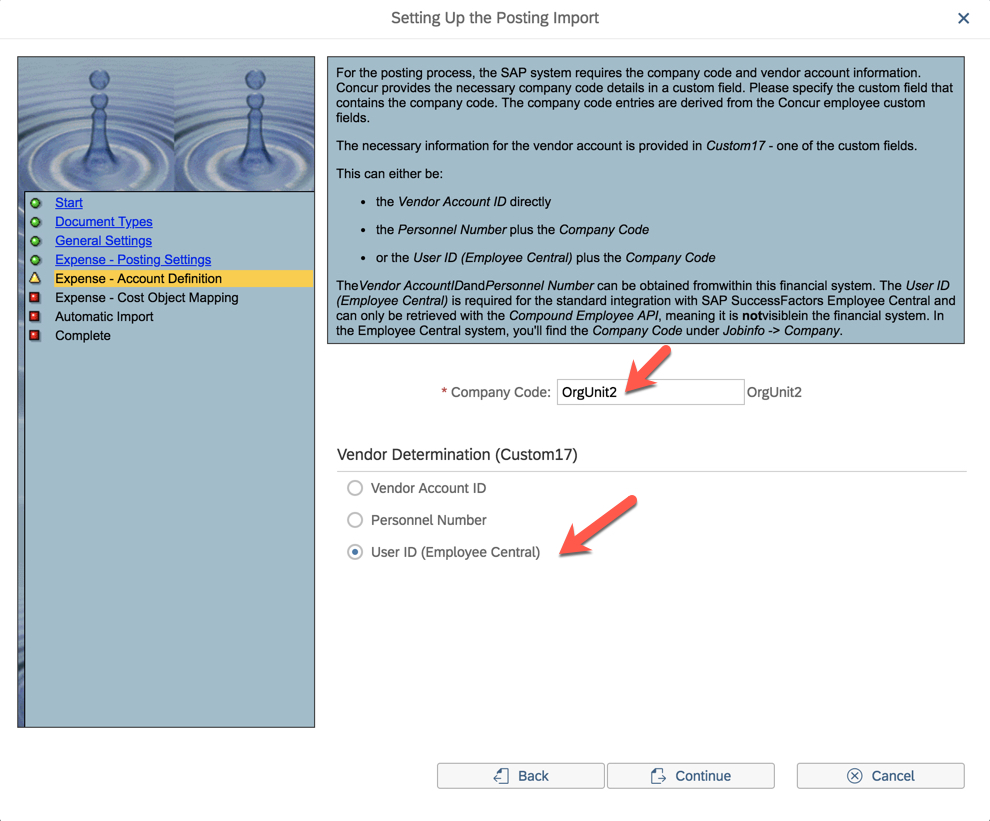
- perform cost object mapping, this depends on the cost object hierarchy defined in your Concur system
- get in contact with your Concur implementation partner to define the mapping for each cost object

- choose whether you want to import postings manually or automatically, we choose automatically and set start job to 1 minute, press continue
- Save

A connection between S/4HANA Cloud & Concur is established
Test Integration
Cost center
Steps in SAP S/4HANA Cloud
Concur Integration App
- Go to Concur Integration -> Concur Integration Setup
- Select Cost Center -> Phased Rollout
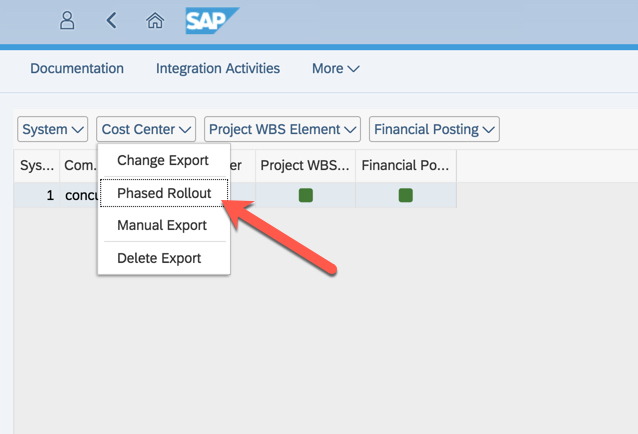
- Here you can choose "Generic Definition" on the left side or "Single Objects" on the right side to define the objects that should be replicated
- We choose "Single Objects" and add a new cost center that we want to replicate
- Press Save

- Go back
- Select Cost Center -> Manual Export

- Set your selection criteria if required
- Select your receiving system
- Press execute
- Your cost center has been replicated to Concur

- Go back
- Select System -> Communication Monitor

- You can see that under "SAP Integration Hierarchy / Cost Center" a successful object has been replicated
- You will also see under "SAP Integration Hierarchy / Company Code" a successful object has been replicated because in the hierarchy the company code needs to be replicated first before the cost center can be replicated

- If you press on your successful object you will see the cost center name, its validation date and last replication date
- If you press on your successful object for company code, it will show you the company code that has been replicated

Steps in SAP Concur
List Management
- Go to Administration -> Expense
- Go to Expense Admin -> List Management
- Choose Cost Objects -> Modify
- You can see your hierarchy including your S/4HANA cloud system, your company code and your cost center

Project WBS Element
Steps in SAP S/4HANA Cloud
Concur Integration App
- Similar steps to testing the cost center integration are required for the project WBS element integration
- Go to Concur Integration -> Concur Integration Setup
- Select Project WBS Element -> Phased Rollout
- Here you can choose "Generic Definition" on the left side or "Single Objects" on the right side to define the objects that should be replicated
- We choose "Single Objects" and add a new project WBS element that we want to replicate
- Press Save
- Go back
- Select Project WBS Element -> Manual Export
- Set your selection criteria if required
- Select your receiving system
- Press execute
- Your project WBS element has been replicated to Concur
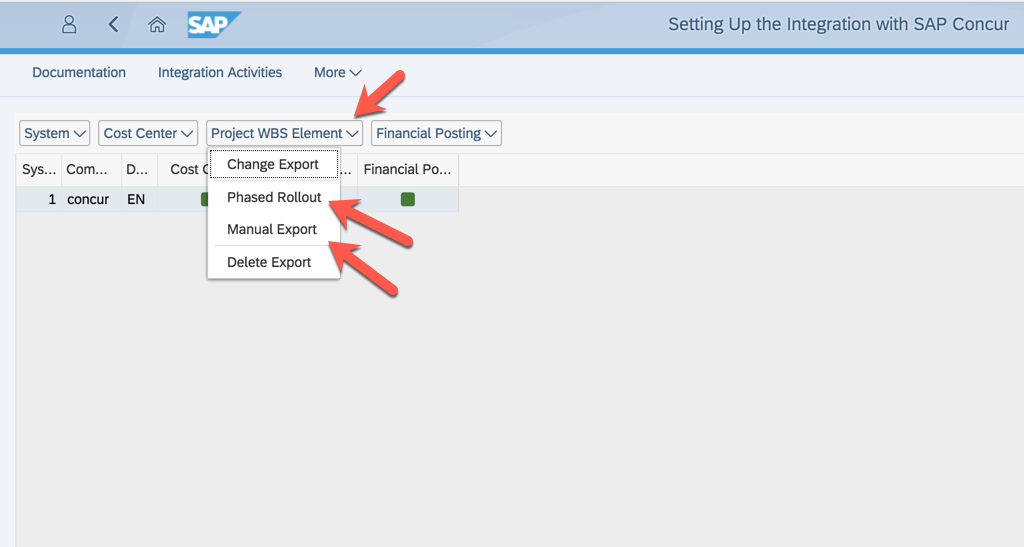
- Go back
- Select System -> Communication Monitor
- You can see that under "SAP Integration Hierarchy / Project WBS Element" a successful object has been replicated
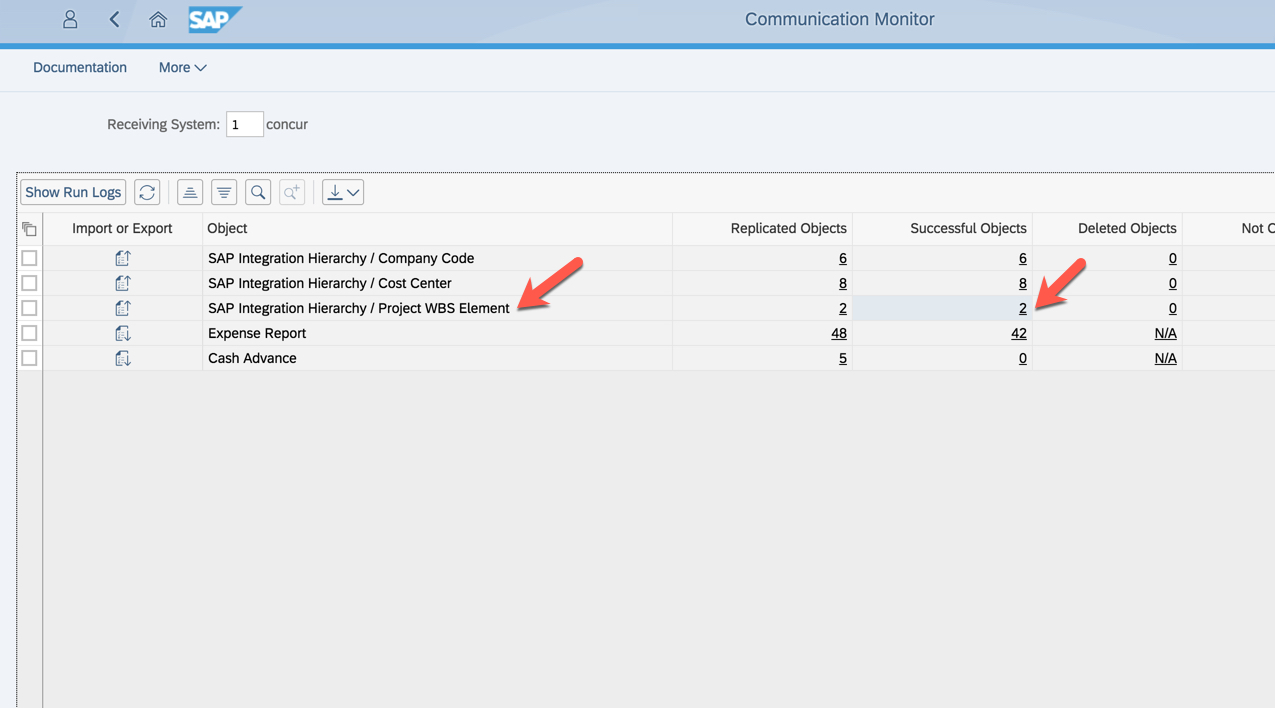
- If you press on your successful object you will see the WBS element, short ID, description and last replication date

Steps in SAP Concur
List Management
- Go to Administration -> Expense
- Go to Expense Admin -> List Management
- Choose Cost Objects -> Modify
- You can see your hierarchy including your S/4HANA cloud system, your Project WBS Element, your project name & ID
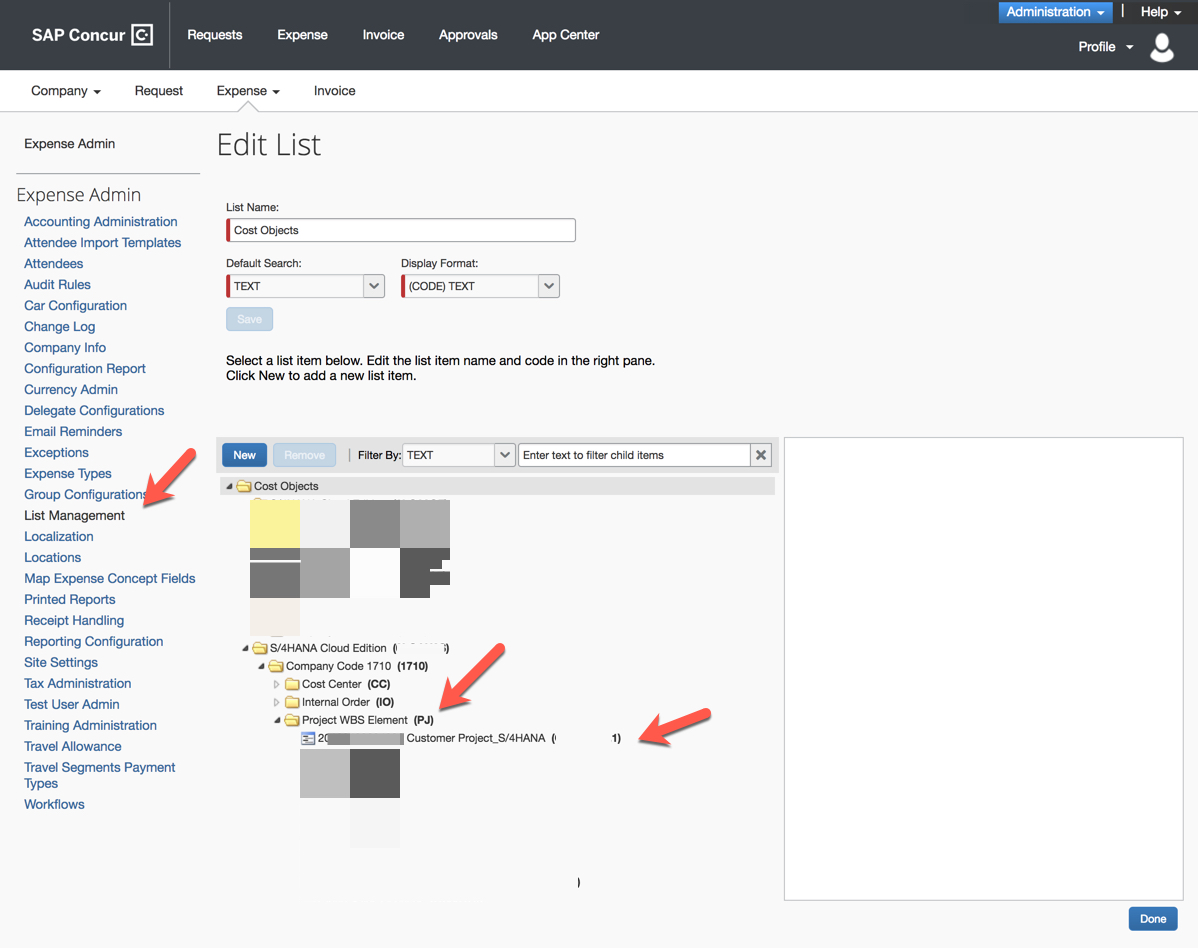
Financial Posting
Steps in SAP Concur
Create Expense Report
- Go to Expense
- Create an expense report
- choose your company code, cost object type & cost object ID
- here you choose the company code and cost objects that were replicated from SAP S/4HANA Cloud to SAP Concur in our prior steps
- include your expense items
- submit your expense report

Steps in SAP Concur
Monitor financial posting
- Go to Concur Integration -> Concur Posting Documents Monitor

- You will see all financial postings that have been sent from SAP Concur to SAP S/4HANA Cloud
- Here you can search for your document ID or for the employee/vendor ID
- Under ID you will find the username in SAP S/4HANA Cloud
- You can see successful and failed postings
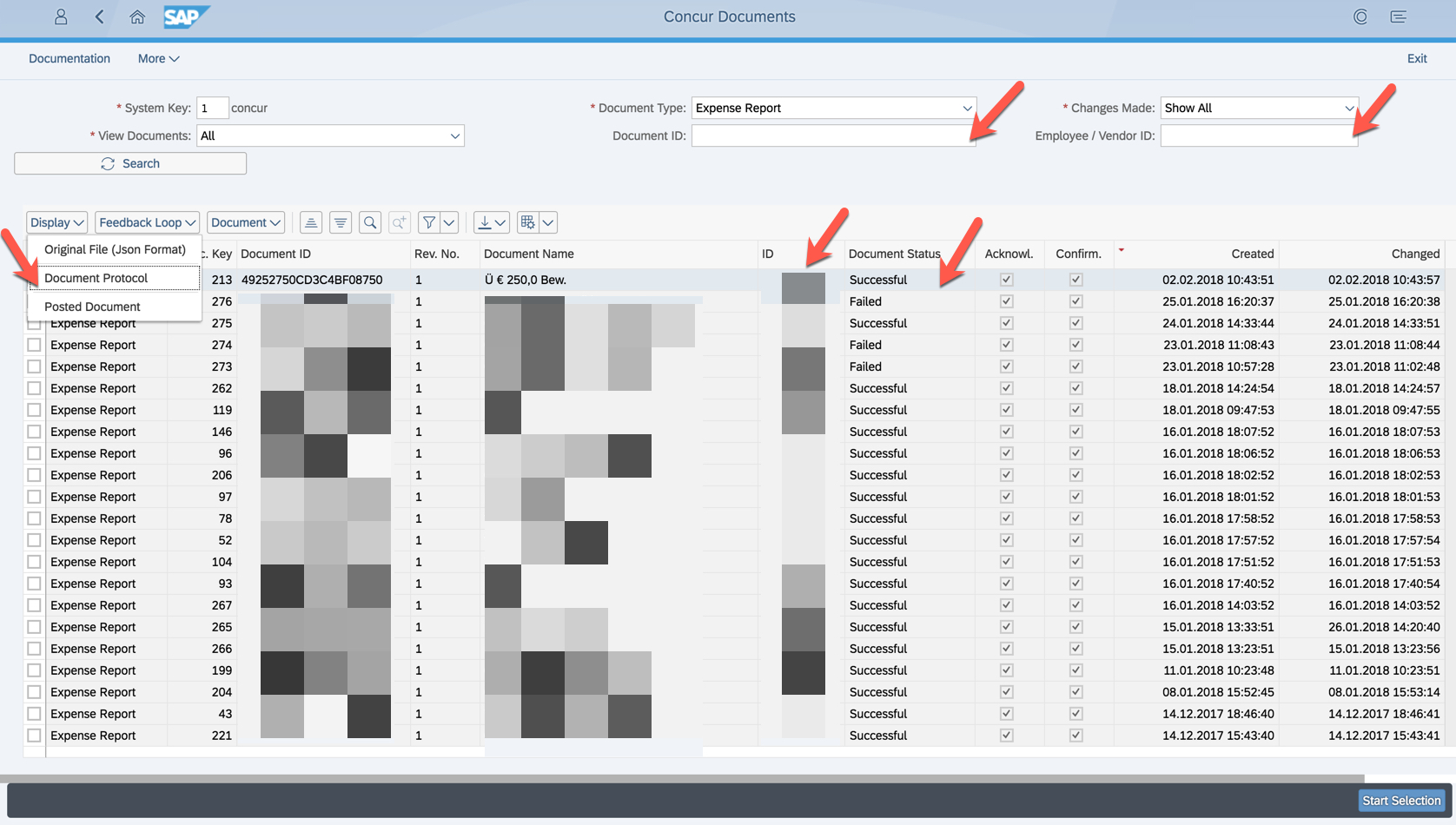
- On the left side select your expense report, then under Display -> Document Protocol you can analyse further in case the posting failed
- In our example field "segment" was not filled

- Select Okay
- On the left side select your expense report, then choose Display -> Posted Document

- A new tab is created showing the journal entry of your financial posting

Conclusion
And that is it! Leave a comment if you have any questions 🙂
6 Comments
You must be a registered user to add a comment. If you've already registered, sign in. Otherwise, register and sign in.
Labels in this area
-
Artificial Intelligence (AI)
1 -
Business Trends
363 -
Business Trends
21 -
Customer COE Basics and Fundamentals
1 -
Digital Transformation with Cloud ERP (DT)
1 -
Event Information
461 -
Event Information
24 -
Expert Insights
114 -
Expert Insights
153 -
General
1 -
Governance and Organization
1 -
Introduction
1 -
Life at SAP
415 -
Life at SAP
2 -
Product Updates
4,685 -
Product Updates
209 -
Roadmap and Strategy
1 -
Technology Updates
1,502 -
Technology Updates
88
Related Content
- Ariba to SAP S4HANA Cloud Integration Supplier Masterdata Standard Field Mapping in Enterprise Resource Planning Q&A
- Business Rule Framework Plus(BRF+) in Enterprise Resource Planning Blogs by Members
- SAP ERP Functionality for EDI Processing: UoMs Determination for Inbound Orders in Enterprise Resource Planning Blogs by Members
- Norway has per diems with different currencies from 1.1.2024. in Enterprise Resource Planning Q&A
- SAP S/4HANA Cloud Extensions with SAP Build Best Practices: An Expert Roundtable in Enterprise Resource Planning Blogs by SAP
Top kudoed authors
| User | Count |
|---|---|
| 11 | |
| 10 | |
| 6 | |
| 6 | |
| 4 | |
| 4 | |
| 4 | |
| 3 | |
| 3 | |
| 3 |