
- SAP Community
- Products and Technology
- Enterprise Resource Planning
- ERP Blogs by SAP
- Enhancement on Payment Engine in SAP Business One ...
Enterprise Resource Planning Blogs by SAP
Get insights and updates about cloud ERP and RISE with SAP, SAP S/4HANA and SAP S/4HANA Cloud, and more enterprise management capabilities with SAP blog posts.
Turn on suggestions
Auto-suggest helps you quickly narrow down your search results by suggesting possible matches as you type.
Showing results for
ivy_zhang
Active Participant
Options
- Subscribe to RSS Feed
- Mark as New
- Mark as Read
- Bookmark
- Subscribe
- Printer Friendly Page
- Report Inappropriate Content
06-15-2018
7:08 AM
SAP Business One enables users to create outbound banks files using predefined format from executed payment (order) run.
SAP provides two types of bank file format:
Prior to SAP Business One 9.3, you have to install Payment add-on to create bank file using any type of formats.
In SAP Business One 9.3, Payment Engine is merged to core functionality and you can create a bank file using .bpp format without Payment add-on. However, Payment add-on is still required for creating bank file using .dll format.
The integrated Payment Engine will create data source (.xml) file in the temp folder when creating bank file. The xml file can be used for troubleshooting with EFM add-on.
Here is an example on how to do advanced test run for troubleshooting using SEPA DD format.
1.Define Payment Method "SEPA_IN" with a .bpp bank file format selected. Then assign the Payment Method to relevant Business Partner.

Note: Only the Payment File (.bpp file) with Format Project 'Assigned' can be used to create bank file with integrated Payment Engine solution. Other payment files (.dll) must be working with Payment Engine add-on.
2.Add AR Invoice using the defined Payment method

3. Run Payment Wizard to pay the invoice.
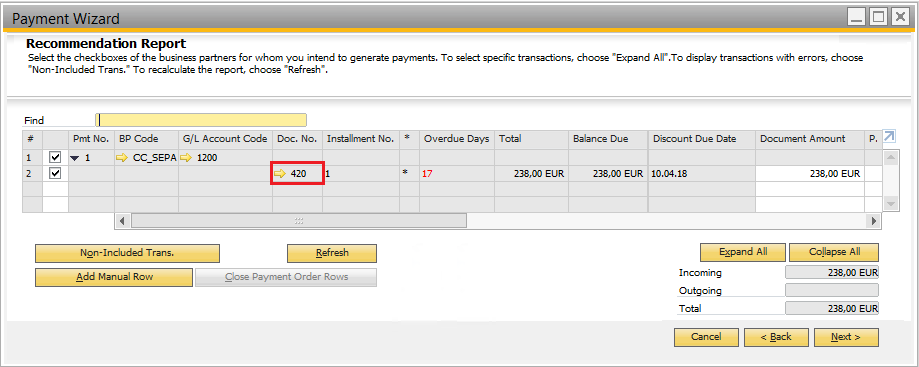

4. Try to create bank file using the integrated payment engine solution. You received error.

5. Once you receive the error, a Data source file "RPToutput.xml" was created in temp folder.


You can copy the "RPToutput.xml" and save it somewhere you can access later.
6. For troubleshooting, open the BPP format with EFM add-on.
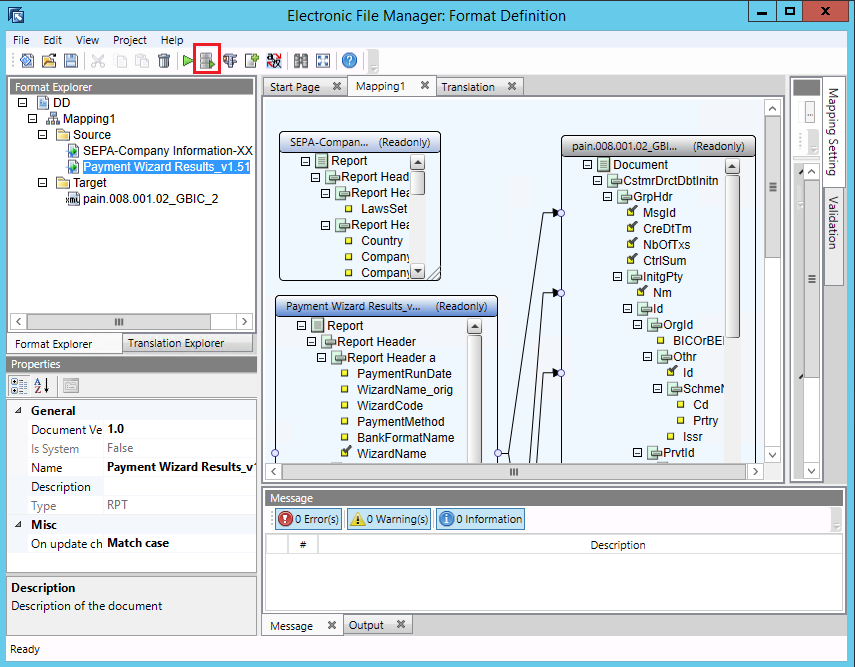
7. Click "Advanced Test Run" button, for each source file involved in the Mappings, select the Option "Use External XML file exported from the Source .rpt file" and browse to the "RPToutput.xml".

8. Execute the test run with the data source file, you will receive error messages.

Double click the error message, system will highlight the affected node automatically. Check the mapping setting of the affected node and analyze the root cause. In this case, the node "Id" is linked to "SEPACreditID" in the source.
9. Check the "SEPACreditID" in Company Details. It is not defined.

10. Define the "SEPACreditID" and try to create the bank file for the same payment run again. The bank file is created successfully.

Watch this video to see a live Demo on how to do advanced test run for troubleshooting using SEPA DD format. (SAP Media, login required)
Please also refer to SAP Note 2069702 for more details about Advanced Test Run functionality.
SAP provides two types of bank file format:
- .dll format -- available with the installation of SAP Payment add-on, cannot be downloaded/uploaded
- .bpp format -- designed with SAP Electronic File Manager (EFM) add-on, can be downloaded/uploaded.
Prior to SAP Business One 9.3, you have to install Payment add-on to create bank file using any type of formats.
In SAP Business One 9.3, Payment Engine is merged to core functionality and you can create a bank file using .bpp format without Payment add-on. However, Payment add-on is still required for creating bank file using .dll format.
The integrated Payment Engine will create data source (.xml) file in the temp folder when creating bank file. The xml file can be used for troubleshooting with EFM add-on.
Here is an example on how to do advanced test run for troubleshooting using SEPA DD format.
1.Define Payment Method "SEPA_IN" with a .bpp bank file format selected. Then assign the Payment Method to relevant Business Partner.

Note: Only the Payment File (.bpp file) with Format Project 'Assigned' can be used to create bank file with integrated Payment Engine solution. Other payment files (.dll) must be working with Payment Engine add-on.
2.Add AR Invoice using the defined Payment method

3. Run Payment Wizard to pay the invoice.
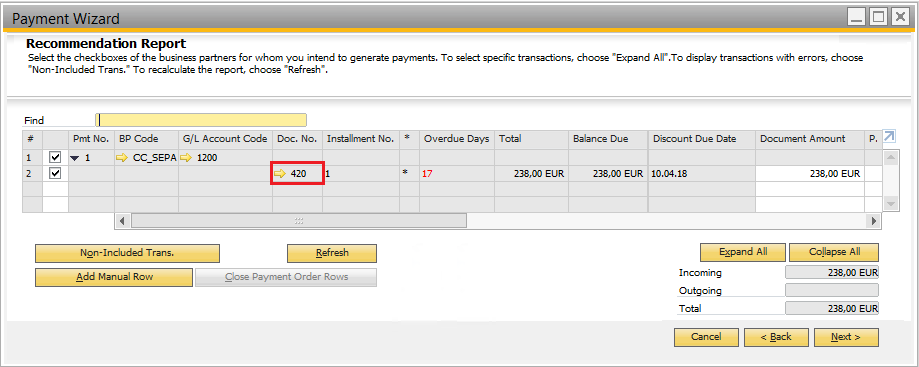

4. Try to create bank file using the integrated payment engine solution. You received error.

5. Once you receive the error, a Data source file "RPToutput.xml" was created in temp folder.


You can copy the "RPToutput.xml" and save it somewhere you can access later.
6. For troubleshooting, open the BPP format with EFM add-on.
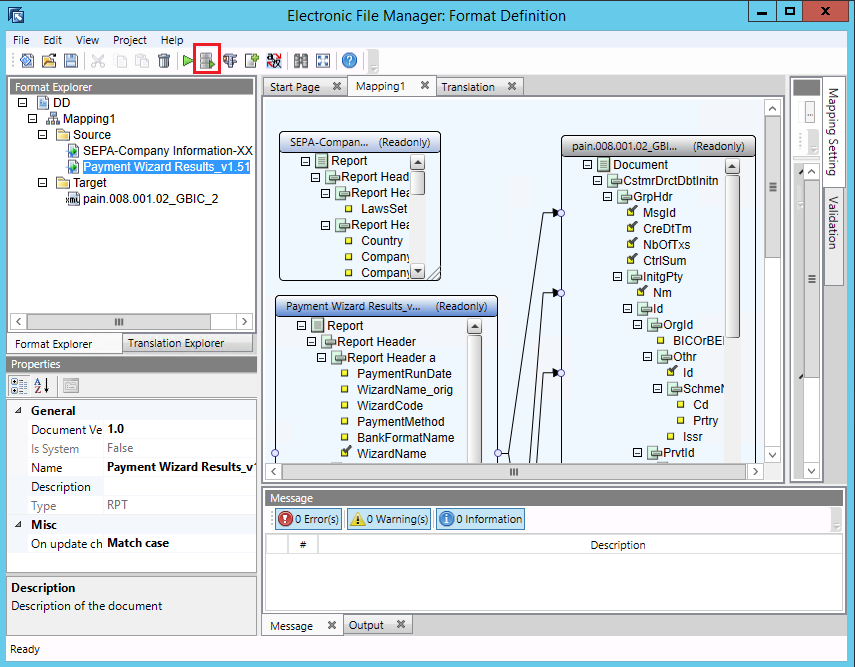
7. Click "Advanced Test Run" button, for each source file involved in the Mappings, select the Option "Use External XML file exported from the Source .rpt file" and browse to the "RPToutput.xml".

8. Execute the test run with the data source file, you will receive error messages.

Double click the error message, system will highlight the affected node automatically. Check the mapping setting of the affected node and analyze the root cause. In this case, the node "Id" is linked to "SEPACreditID" in the source.
9. Check the "SEPACreditID" in Company Details. It is not defined.

10. Define the "SEPACreditID" and try to create the bank file for the same payment run again. The bank file is created successfully.

Watch this video to see a live Demo on how to do advanced test run for troubleshooting using SEPA DD format. (SAP Media, login required)
Please also refer to SAP Note 2069702 for more details about Advanced Test Run functionality.
- SAP Managed Tags:
- SAP Business One,
- SAP Business One, version for SAP HANA
Labels:
You must be a registered user to add a comment. If you've already registered, sign in. Otherwise, register and sign in.
Labels in this area
-
Artificial Intelligence (AI)
1 -
Business Trends
363 -
Business Trends
20 -
Customer COE Basics and Fundamentals
1 -
Digital Transformation with Cloud ERP (DT)
1 -
Event Information
461 -
Event Information
23 -
Expert Insights
114 -
Expert Insights
150 -
General
1 -
Governance and Organization
1 -
Introduction
1 -
Life at SAP
415 -
Life at SAP
2 -
Product Updates
4,687 -
Product Updates
202 -
Roadmap and Strategy
1 -
Technology Updates
1,502 -
Technology Updates
85
Related Content
- The Role of SAP Business AI in the Chemical Industry. Overview in Enterprise Resource Planning Blogs by SAP
- Business Rule Framework Plus(BRF+) in Enterprise Resource Planning Blogs by Members
- Introducing the market standard of electronic invoicing for the United States in Enterprise Resource Planning Blogs by SAP
- Itemized Down Payment Clearing in MIRO in Enterprise Resource Planning Q&A
- Web Services for Concur Expense - Updating Expense Reports and Entries in Enterprise Resource Planning Blogs by SAP
Top kudoed authors
| User | Count |
|---|---|
| 5 | |
| 5 | |
| 4 | |
| 4 | |
| 3 | |
| 3 | |
| 3 | |
| 2 | |
| 2 | |
| 2 |